How do I add a package to a client’s account for free?
Posted by
Support Team
on
September 10, 2020
— Updated on
May 24, 2025
This guide will walk you through the process of adding a package to a client’s account for free.
1. Click “Clients”.
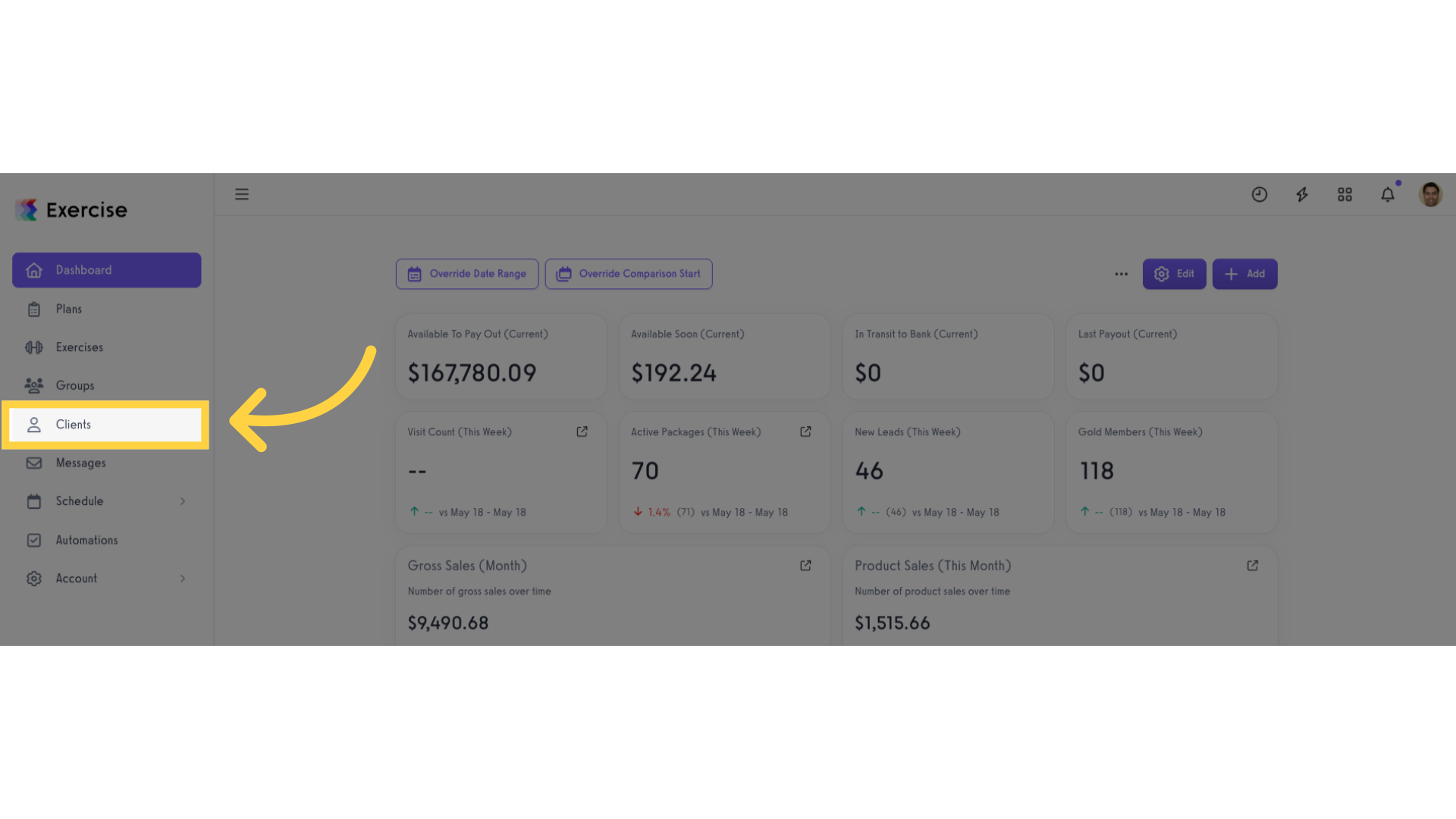
2. Select and click a client.
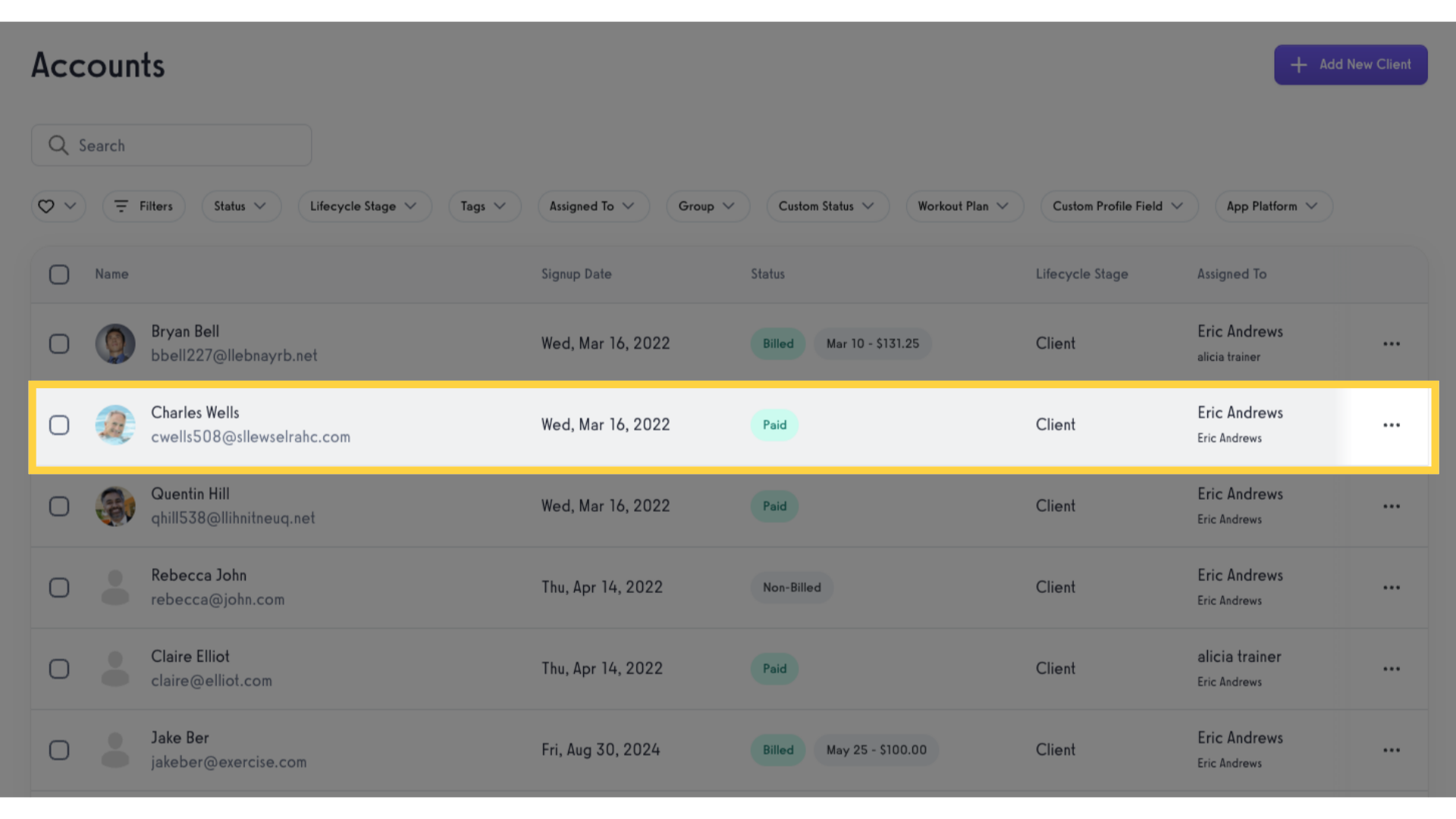
3. Click “Packages”.
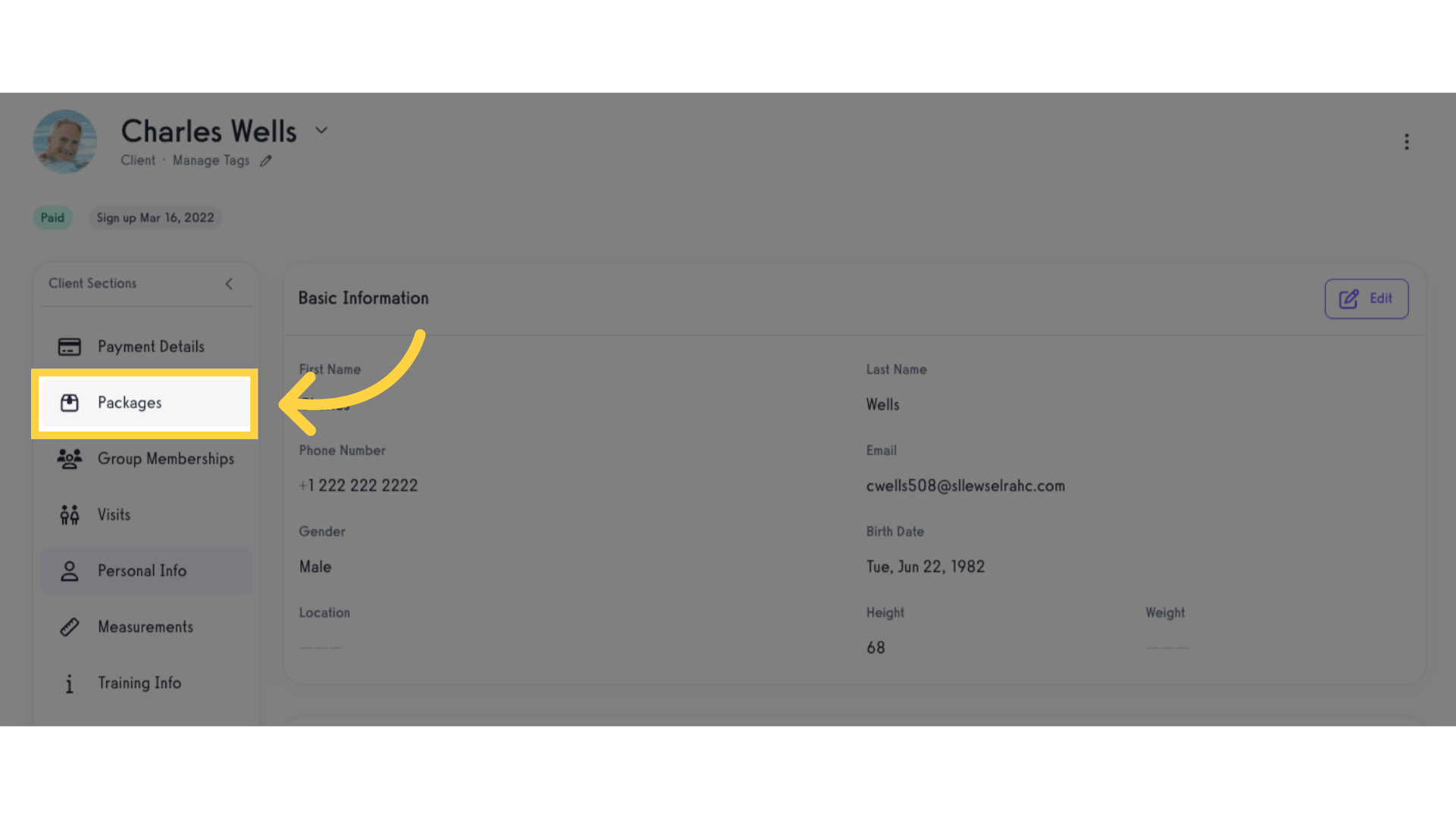
4. Click “Add Package”.
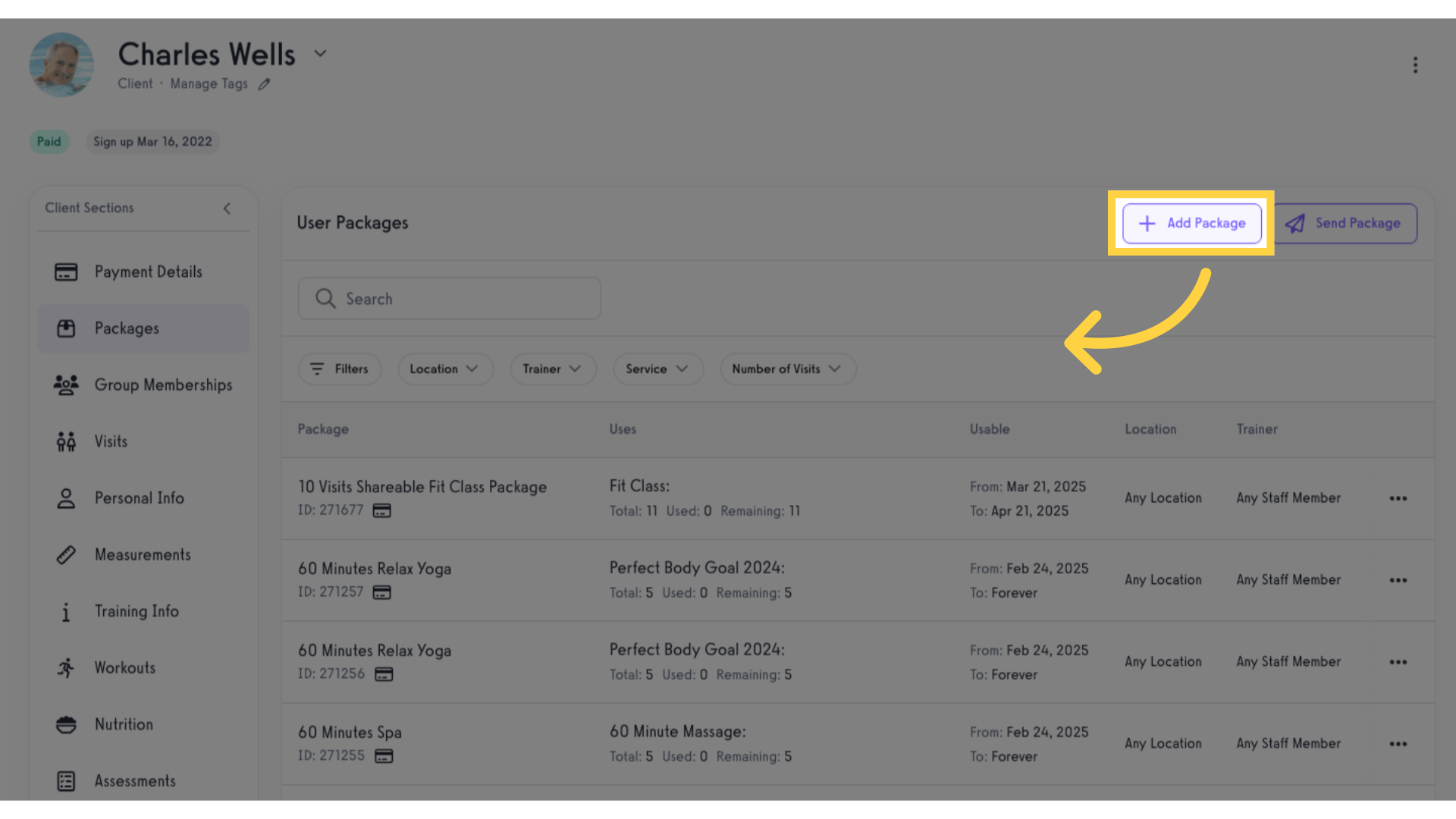
5. Select package.
Select a package and click the “+” icon to add the package in client’s bag.
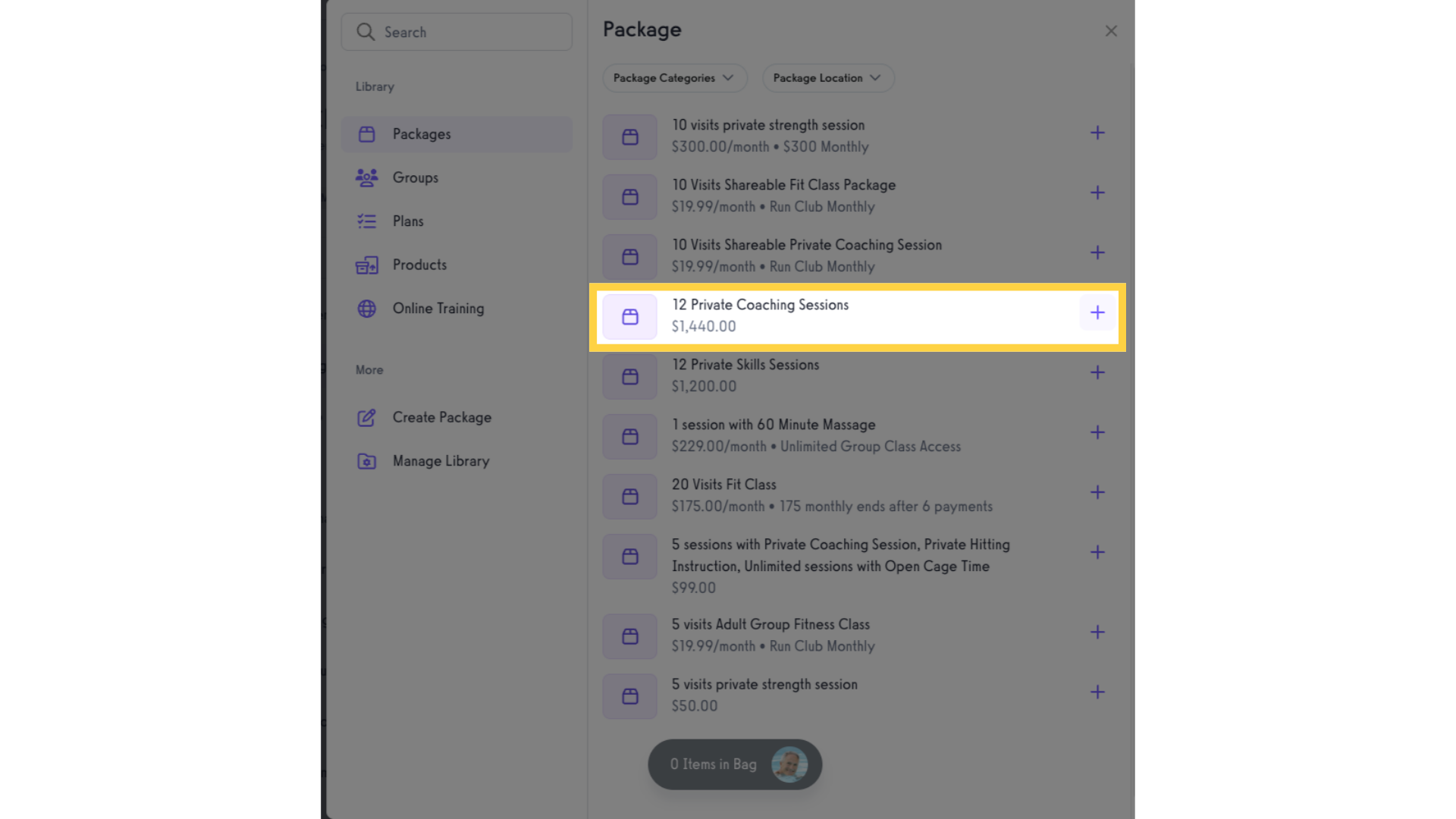
6. Click client’s bag.
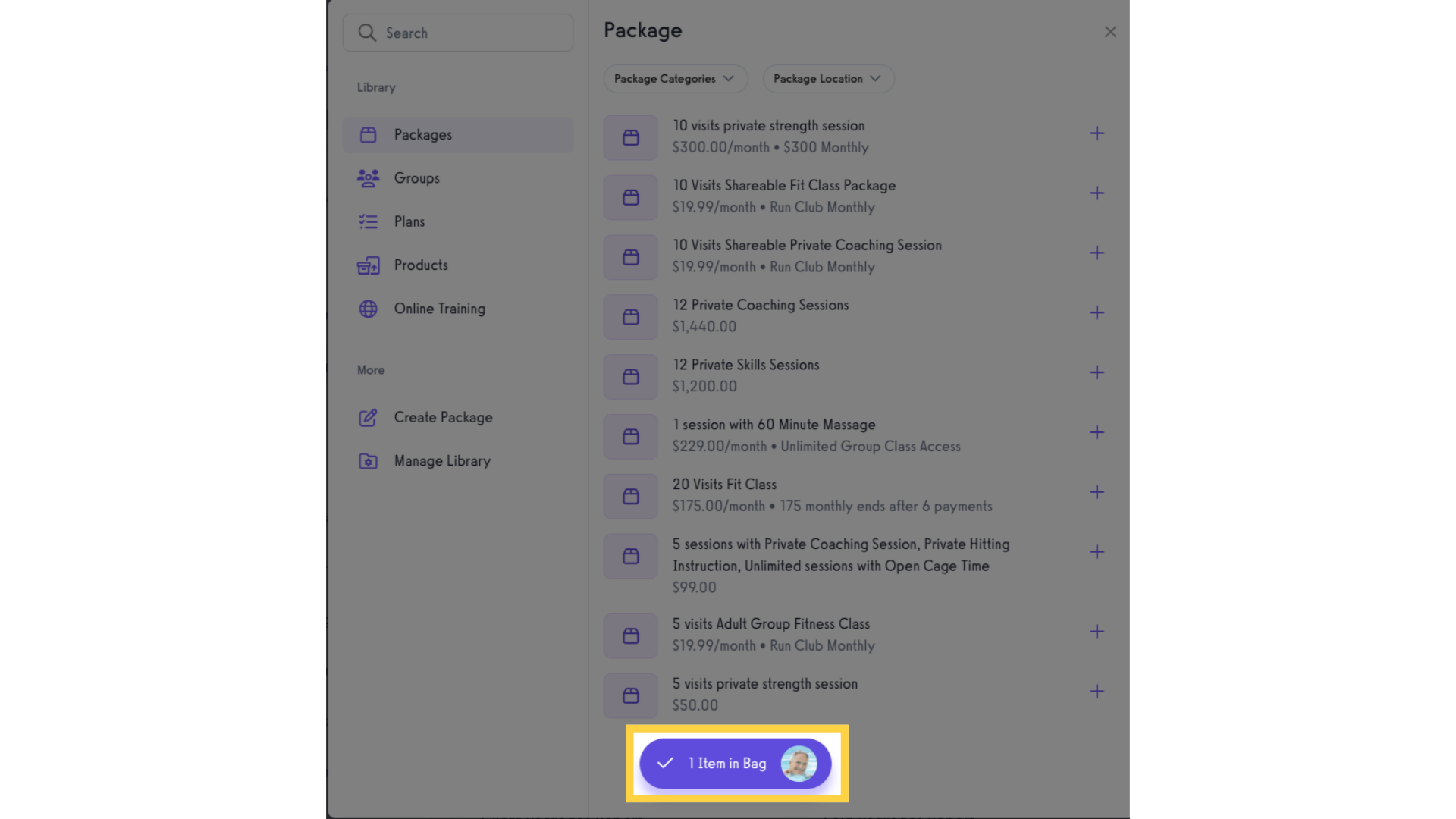
7. Click “Proceed to Checkout”.
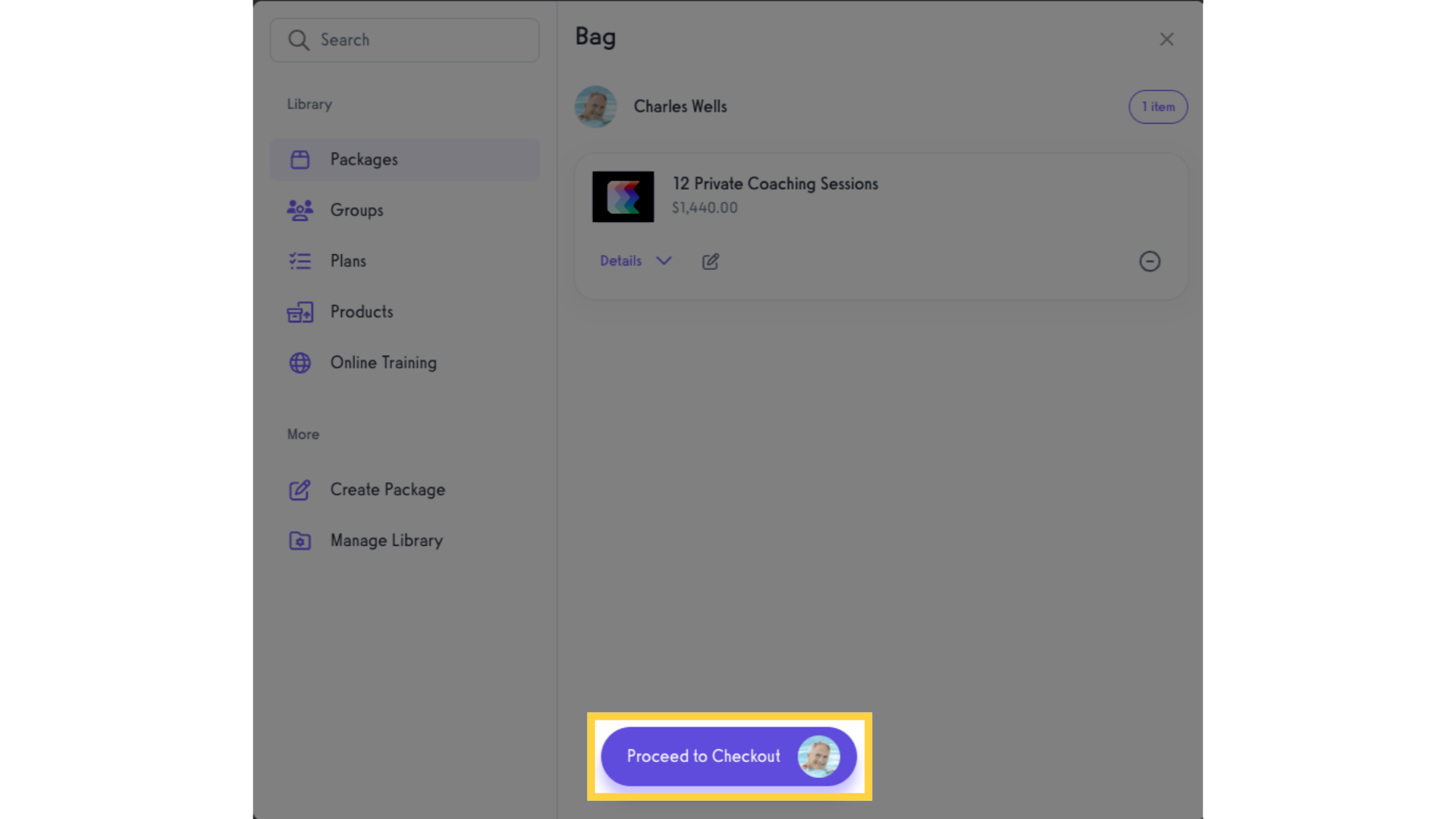
8. Payment Method.
Select the free payment option.
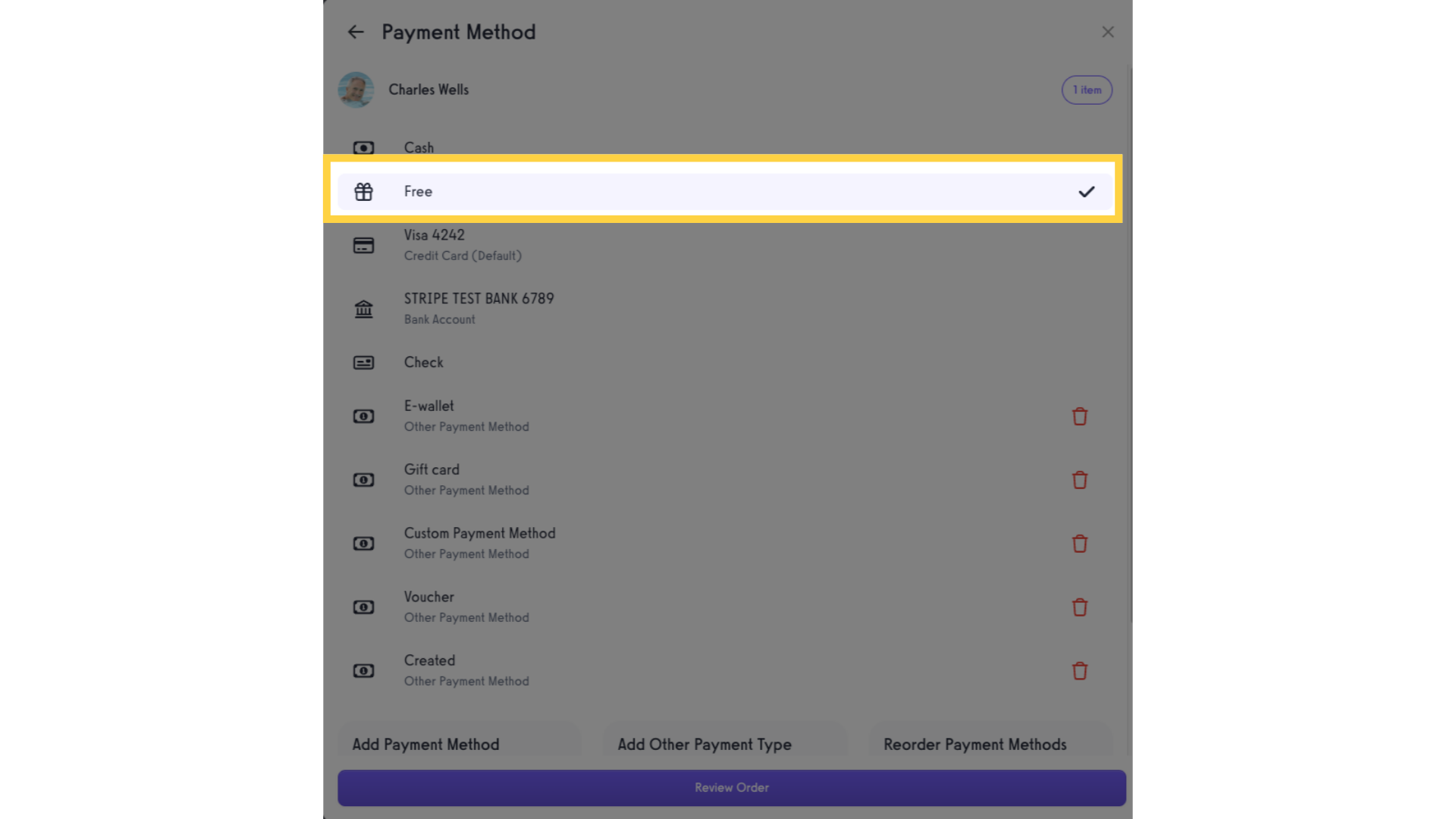
9. Click “Review Order”.
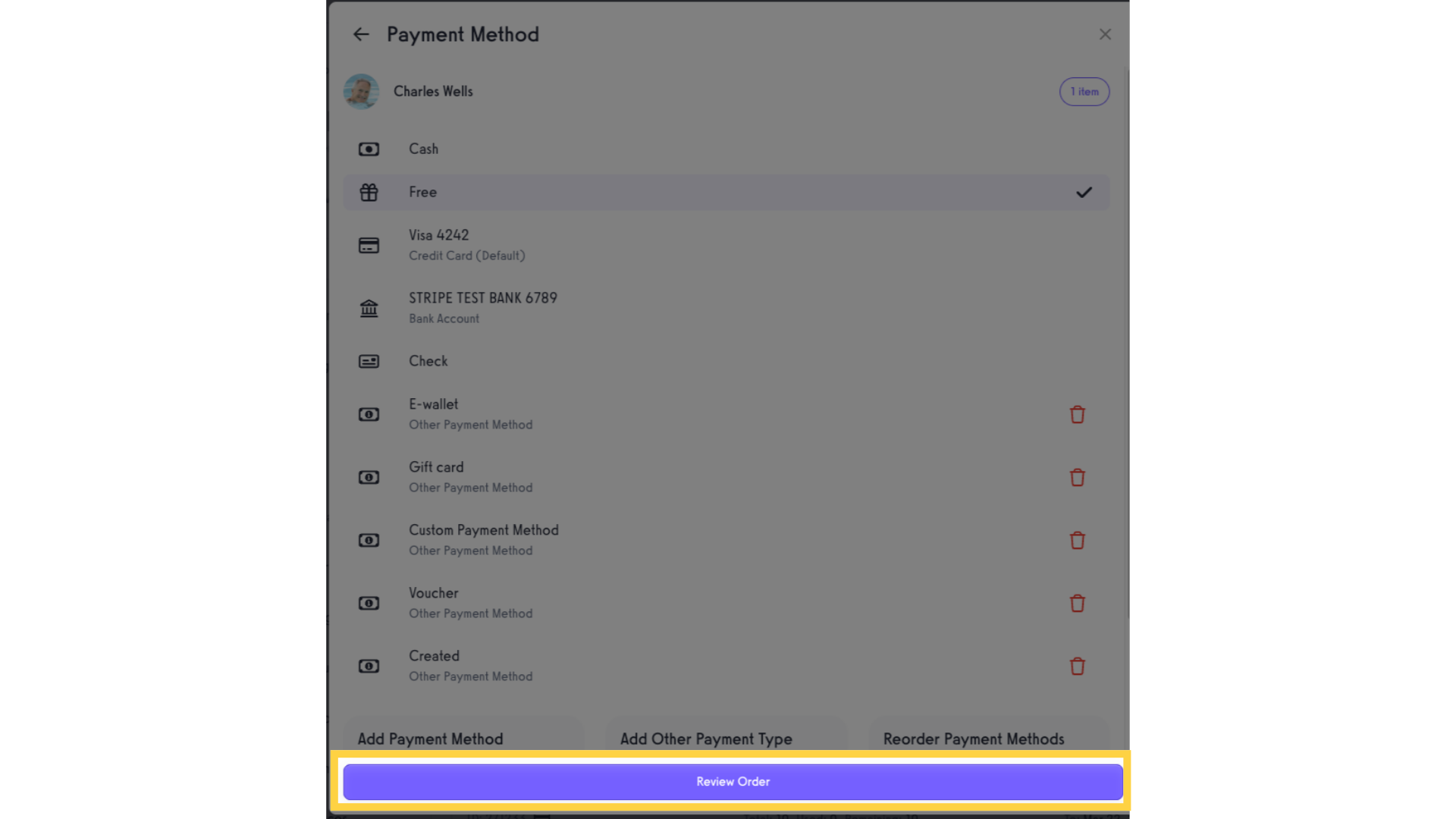
10. Review order summary and assign the package for Free.
Review the Order Summary then click the “Assign for Free” button to assign the package for free to the client.
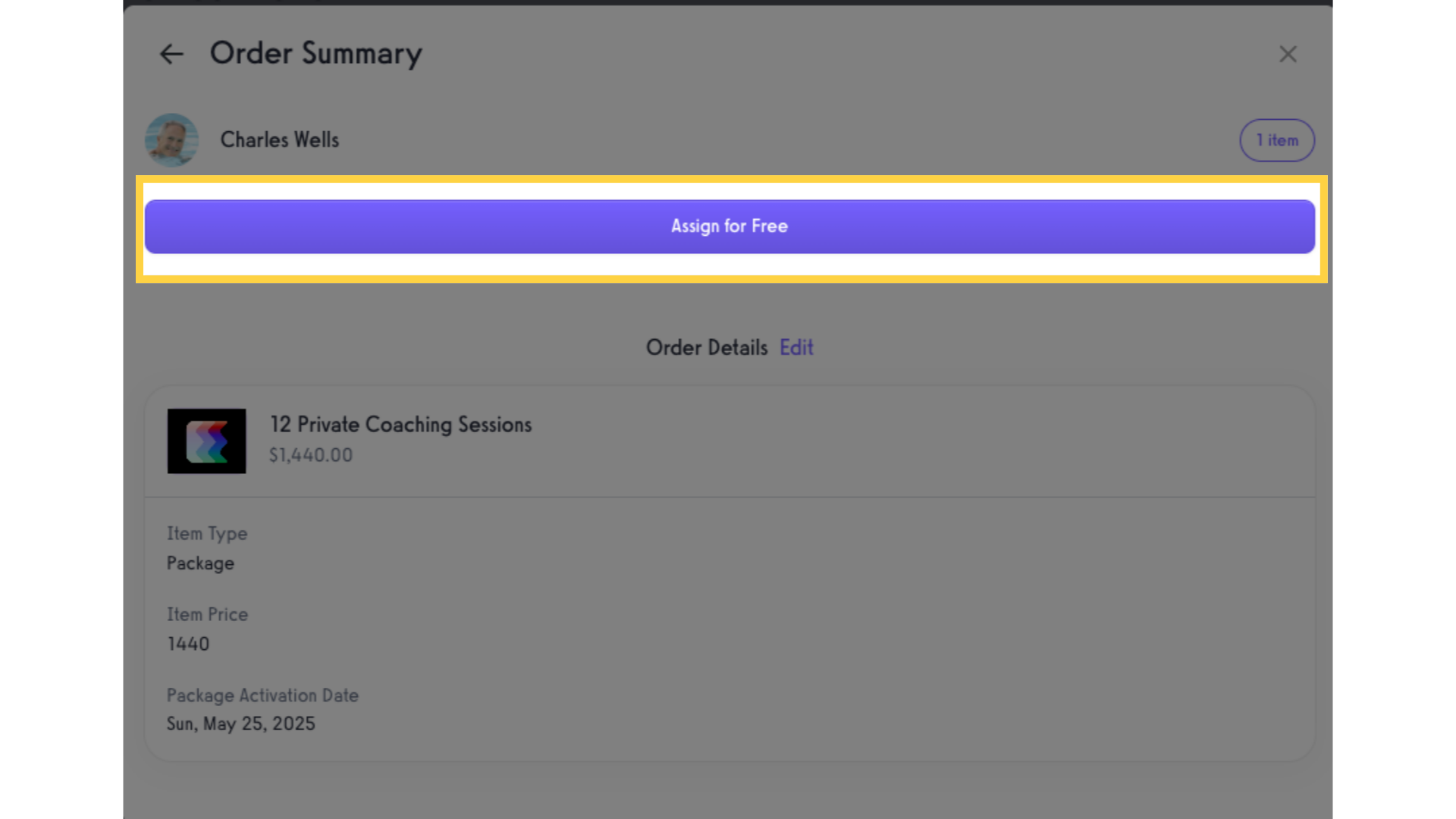
Now that you know how to add a free package to a client’s account, you can encourage previous clients to return for more sessions.




