How do I add sales tax to my platform?
This guide will walk you through the process of adding sales tax to your platform.
1. Click “Account”.
Click “Account”.
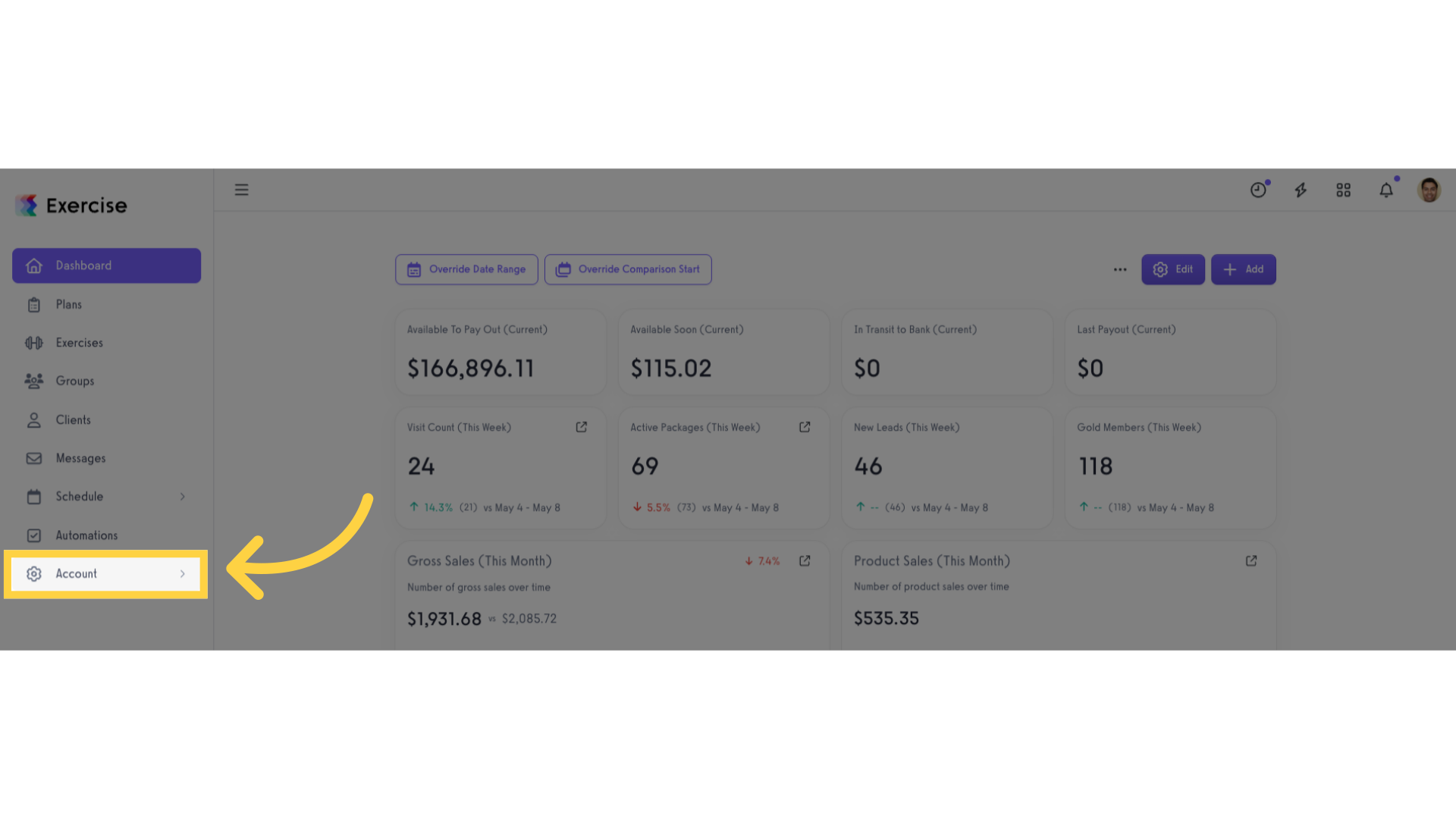
2. Click “Customize Platform”.
Click “Customize Platform”.
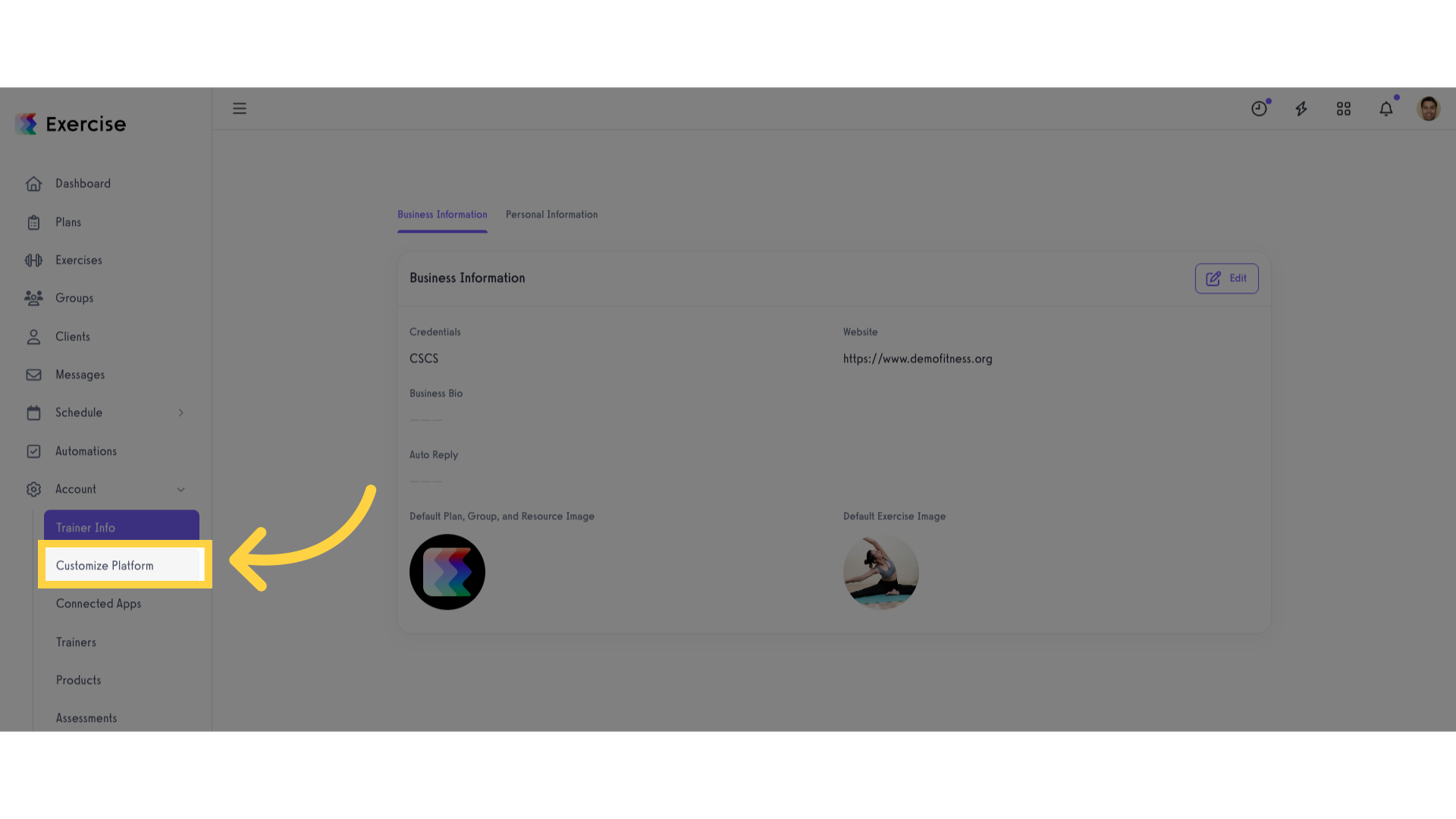
3. Navigate to “Platform Settings” tab.
Navigate to “Platform Settings” tab.
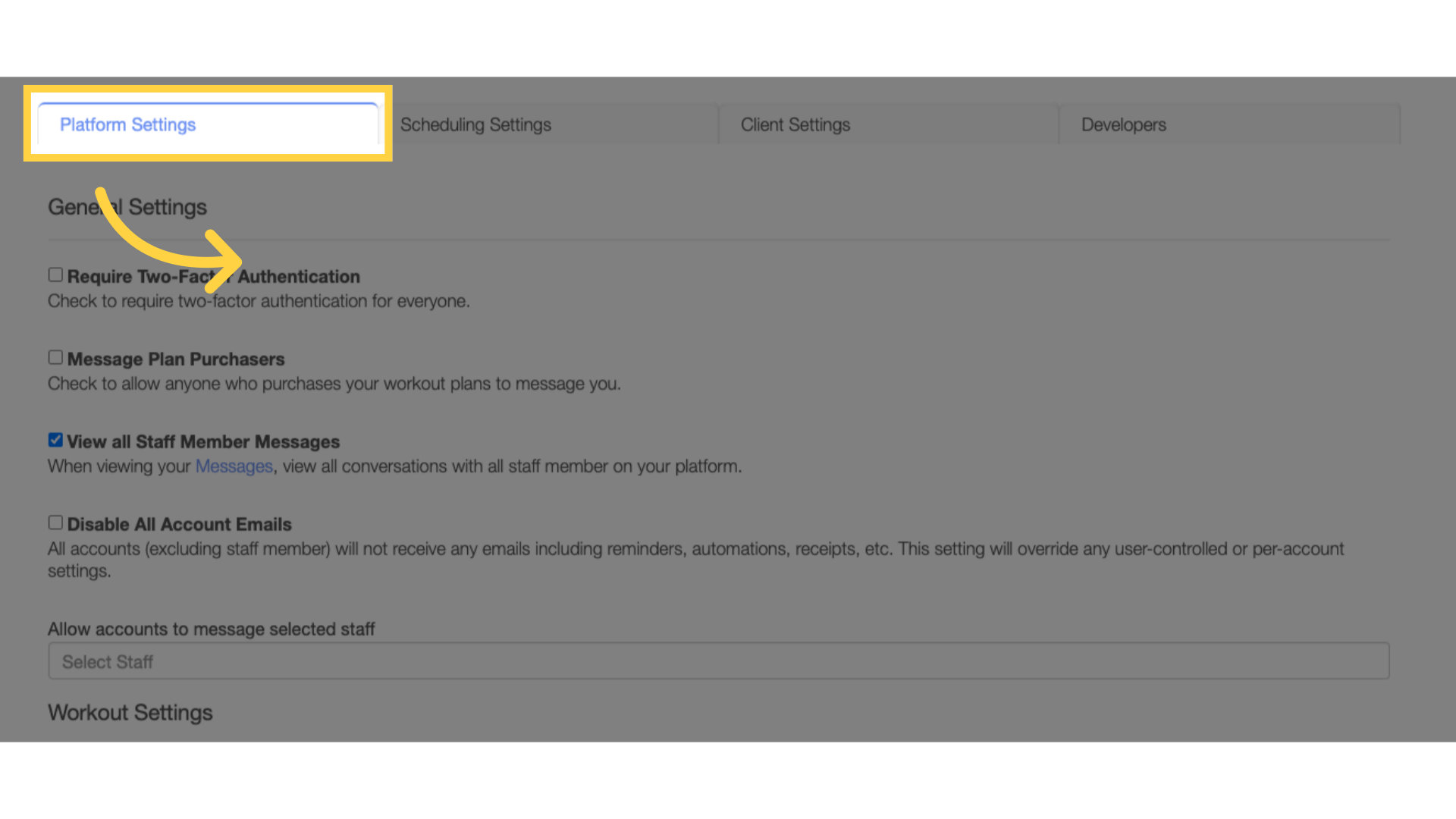
4. Scroll down to the “Platform Taxes” section.
Scroll down to the Platform Taxes section.
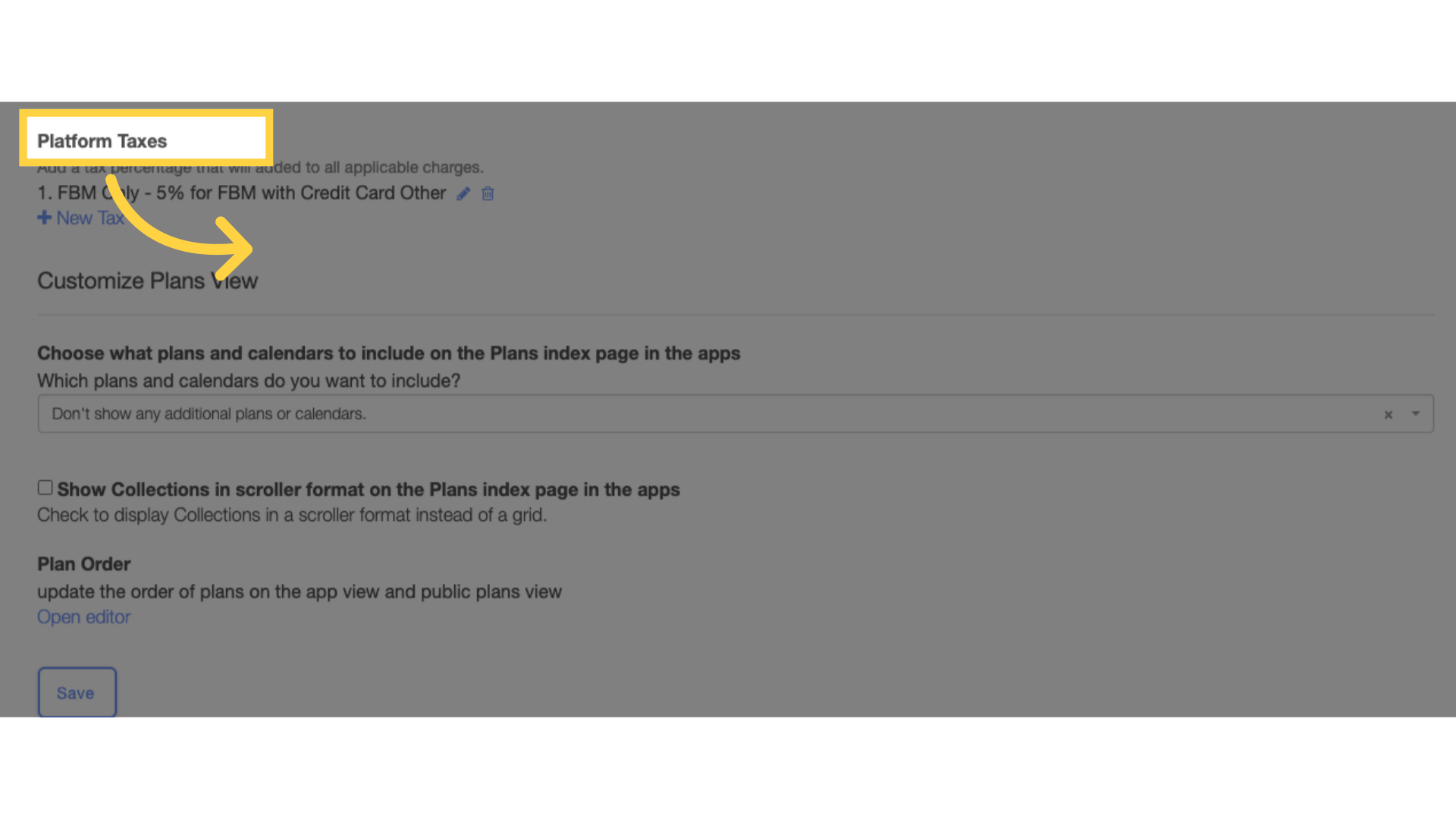
5. Add new tax or update the existing one.
Click on the edit icon to edit any existing taxes or click on the “New Tax” link to add a new tax.
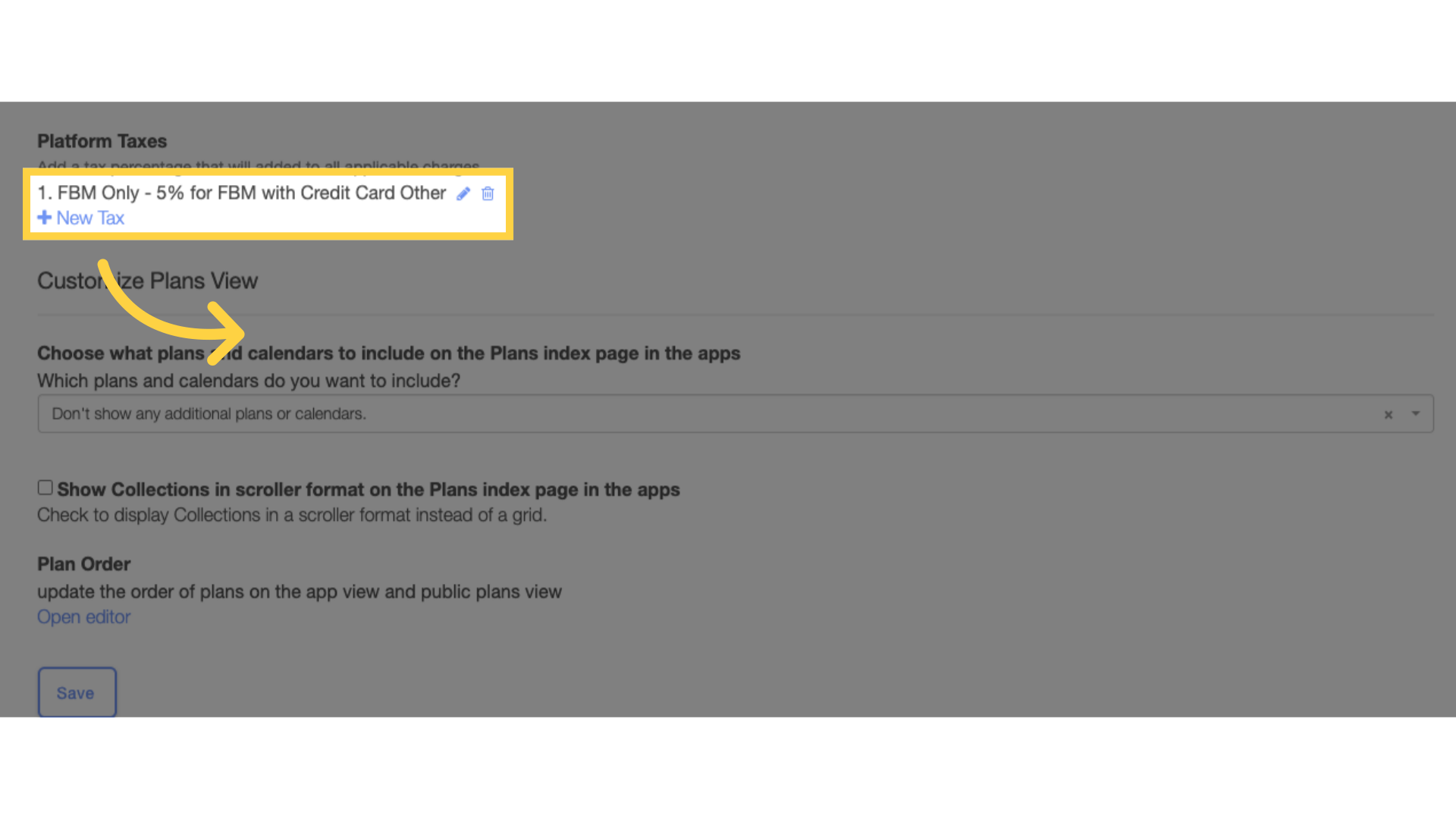
6. Configure new tax settings.
Enter a label for your tax, tax percentage, transactions, and payment method the tax applies to.
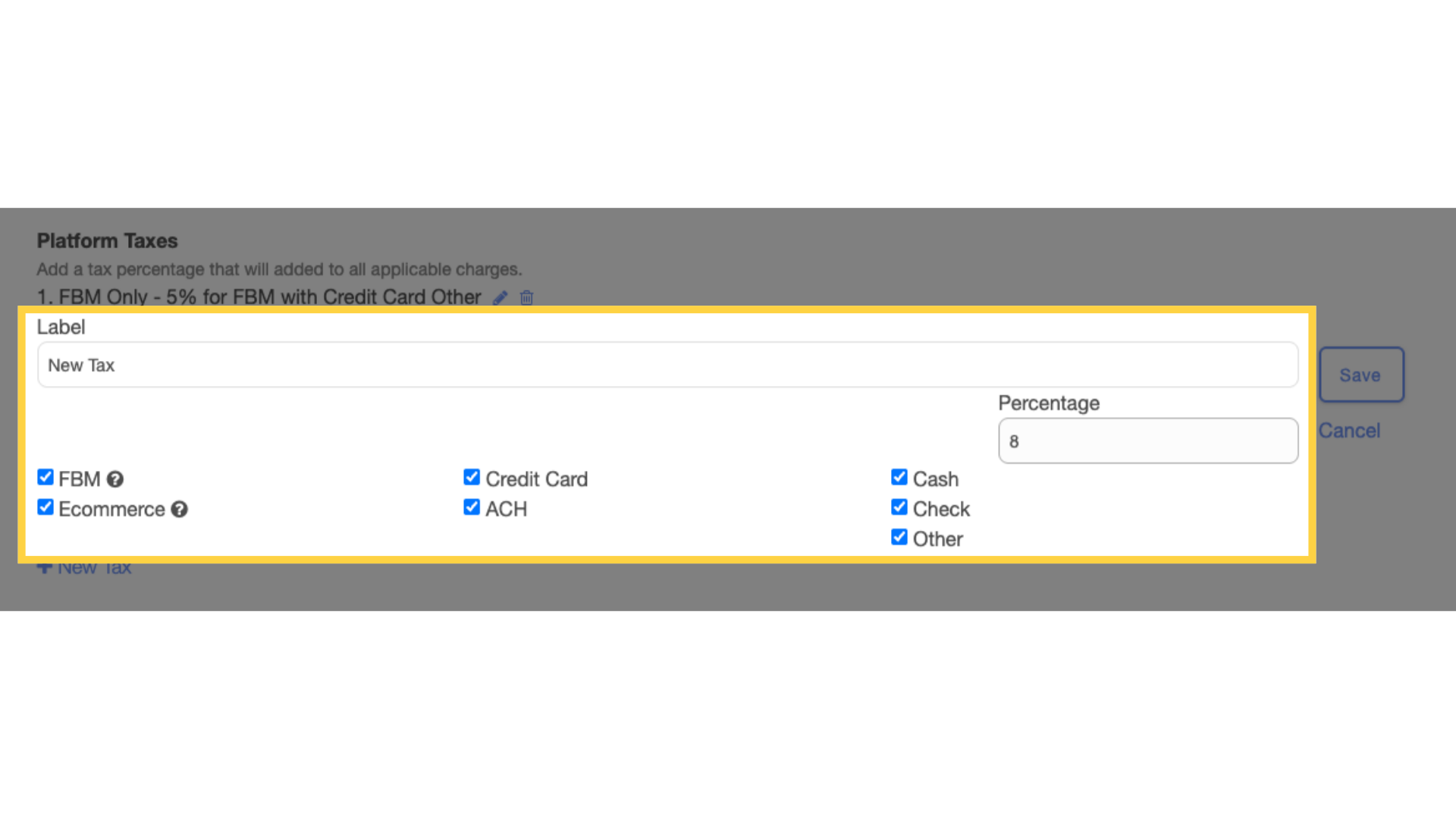
Configuring Your Taxes
When configuring your tax settings, you can choose what type of charge(s) the tax is applied to, as well as what type of payment method(s):
FBM: Check this box to apply the tax to all purchases related to your gym location: packages, physical products like t-shirts or protein shakes, and late fees.
Ecommerce: Check this box to apply the tax to all purchases related digital products: workout plans, online memberships, and digital products such as ebooks.
Credit Card: Check this box to apply the tax to payments charged via credit card / debit card.
ACH: Check this box to apply the tax to payments charged to a client’s bank account.
7. Save the tax configurations.
Click the “Save” button to save the tax configurations.
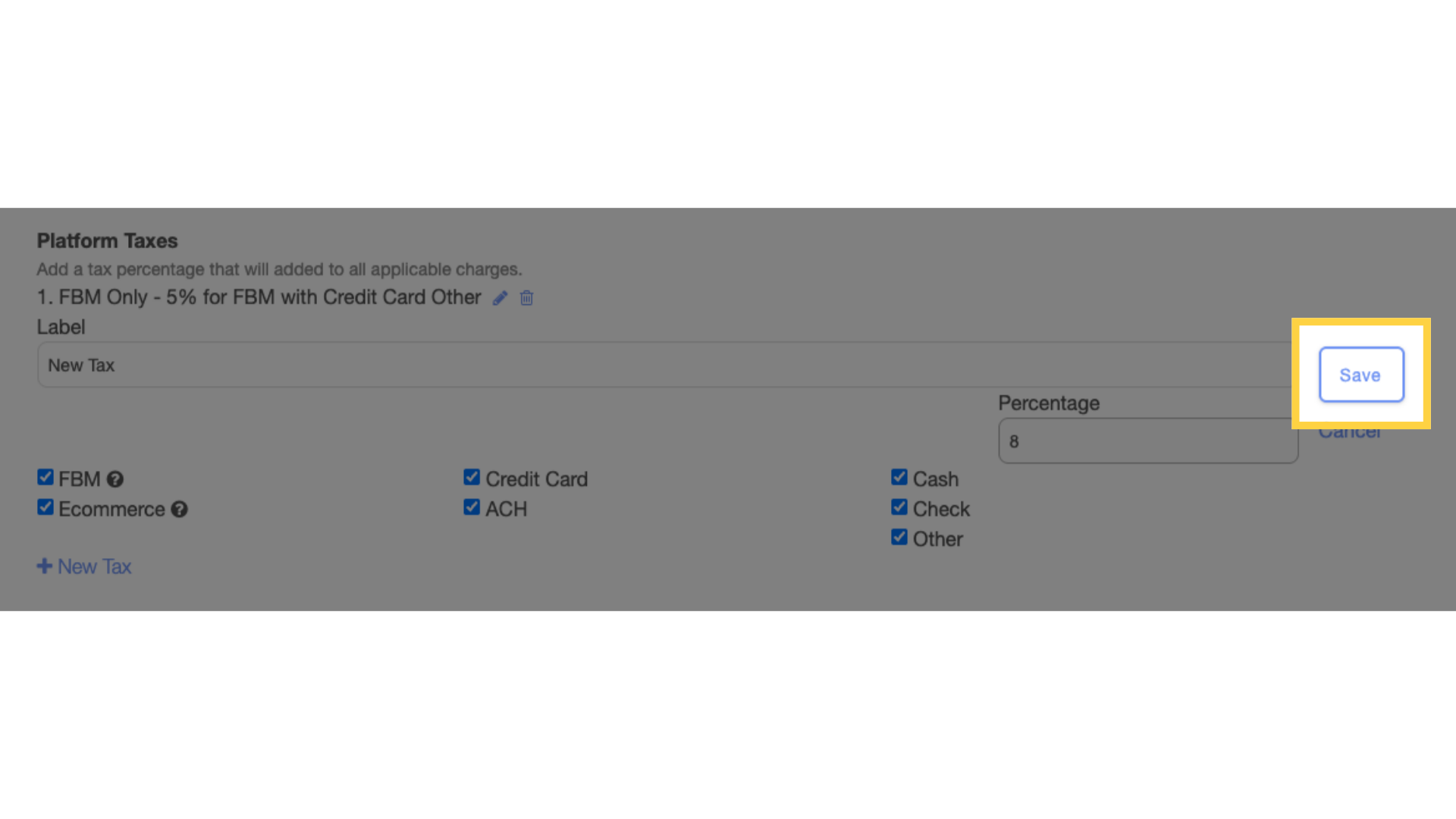
8. Click “Save” button.
Scroll down and click the “Save” button.
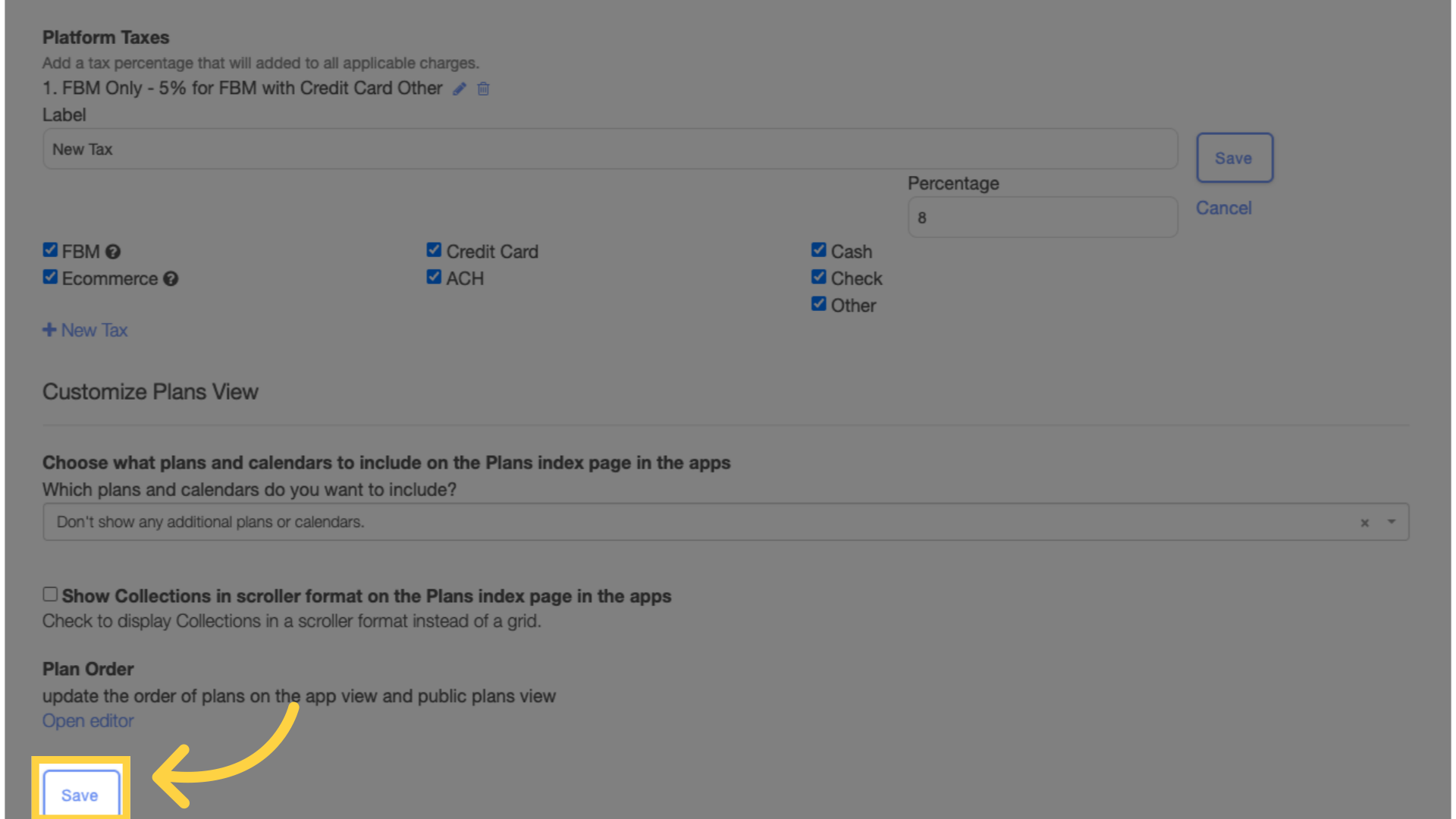
Now you can add sales tax to your platform!









