Applying a Coupon to a Client’s Existing Subscription
Introducing the coupon application feature through Clients Management, allowing you to easily apply coupons to client accounts for discounts or promotions.
1. Click “Clients”.
Navigate to the “Clients” section to access all your client accounts, allowing you to manage subscriptions effectively.
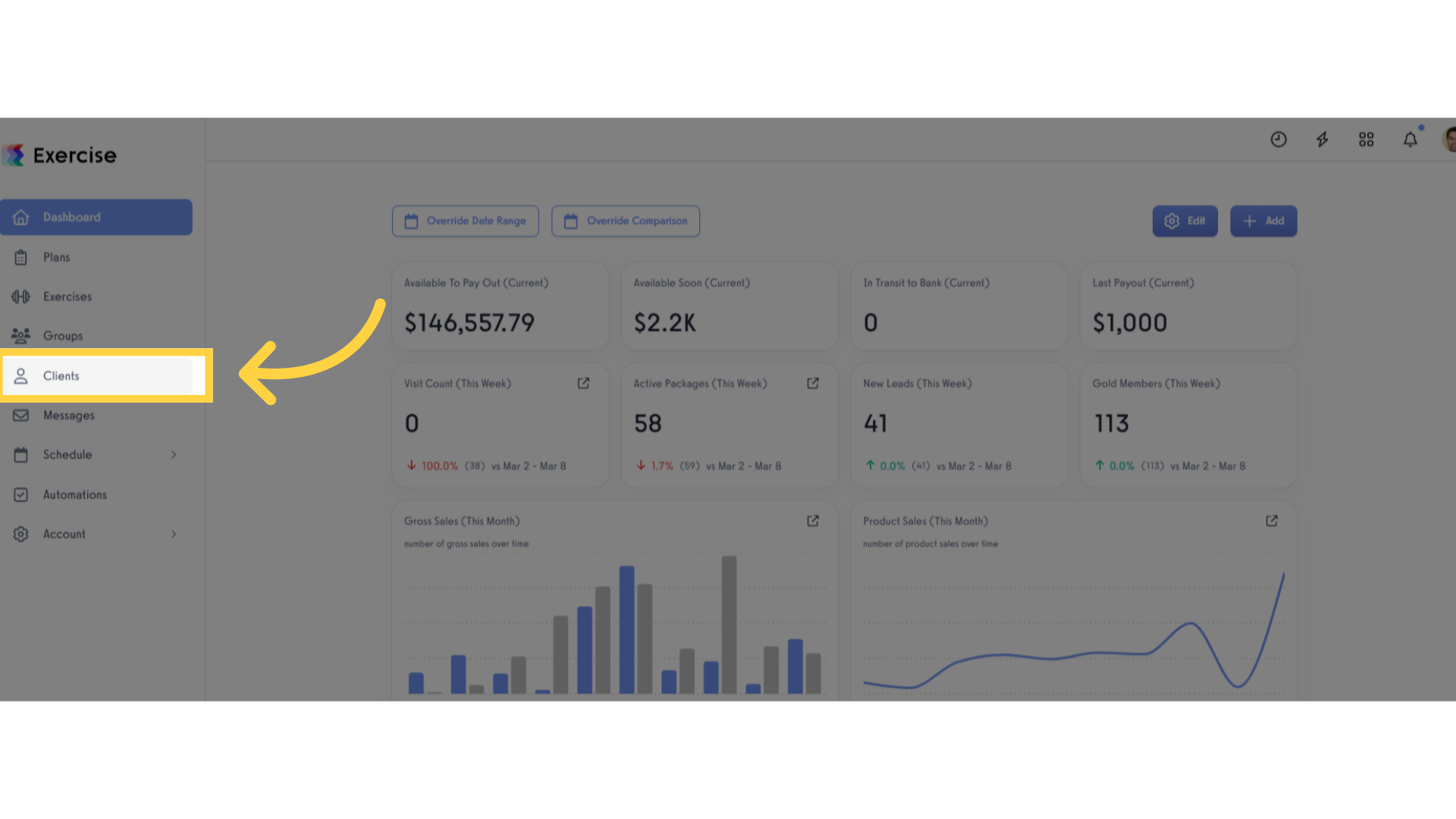
2. Search or select specific client.
Search or select the specific client whose subscription you want to modify.
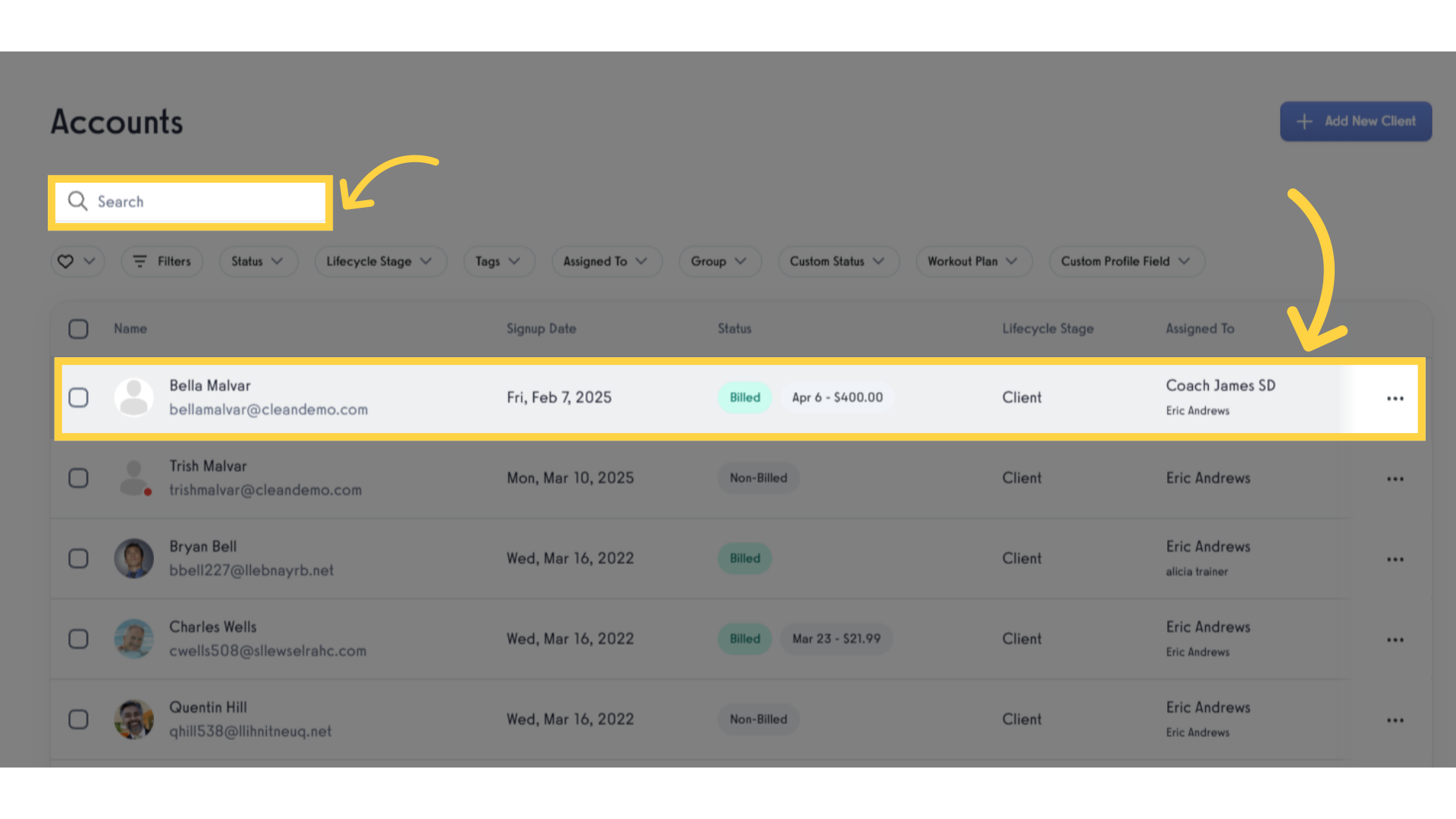
3. Click “Payment Details”.
Access the “Payment Details” section to view and update the coupon for the client’s subscription.
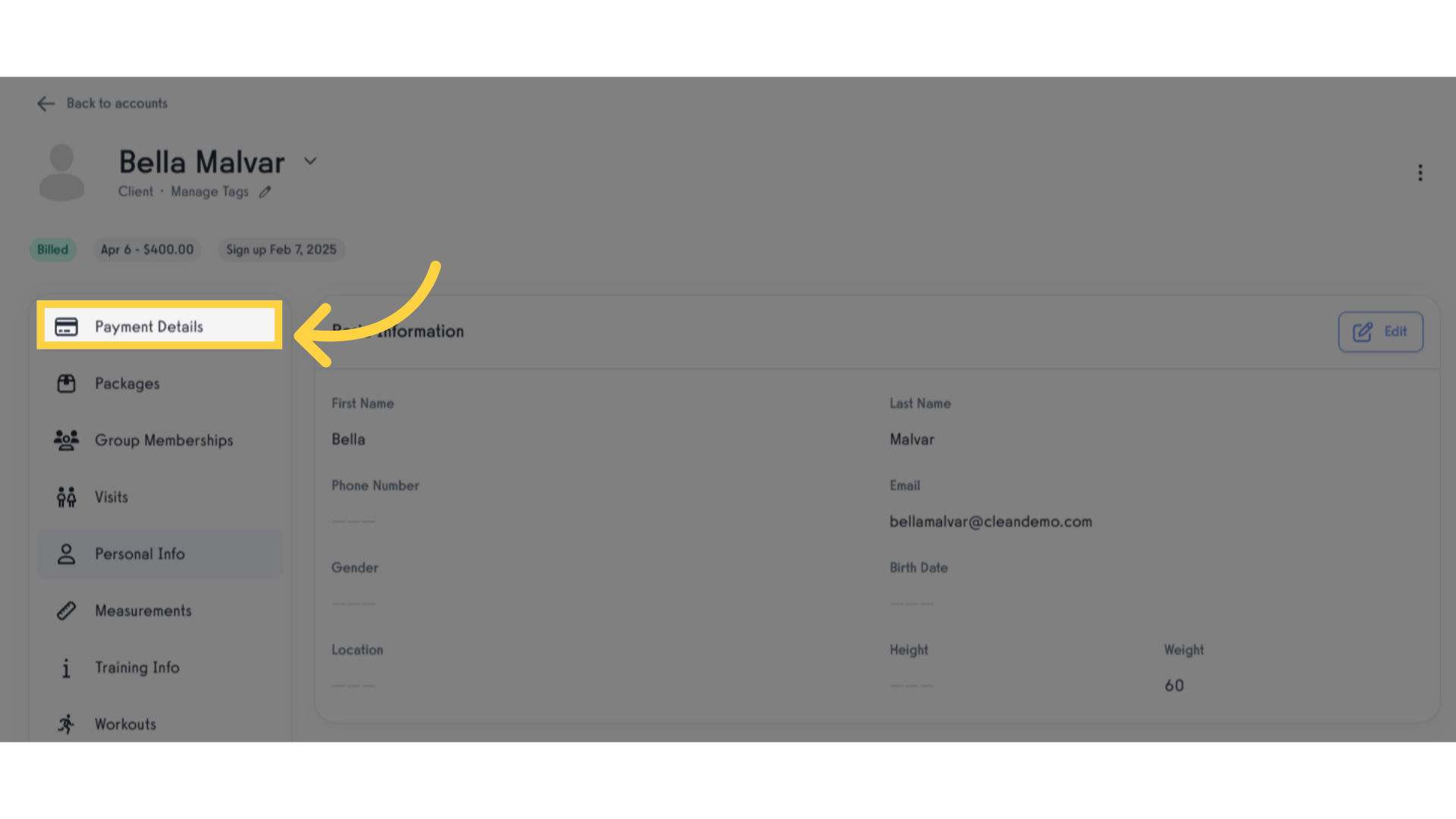
4. Click the ‘…’ icon.
Click the triple horizontal dots to view the option for coupon application.
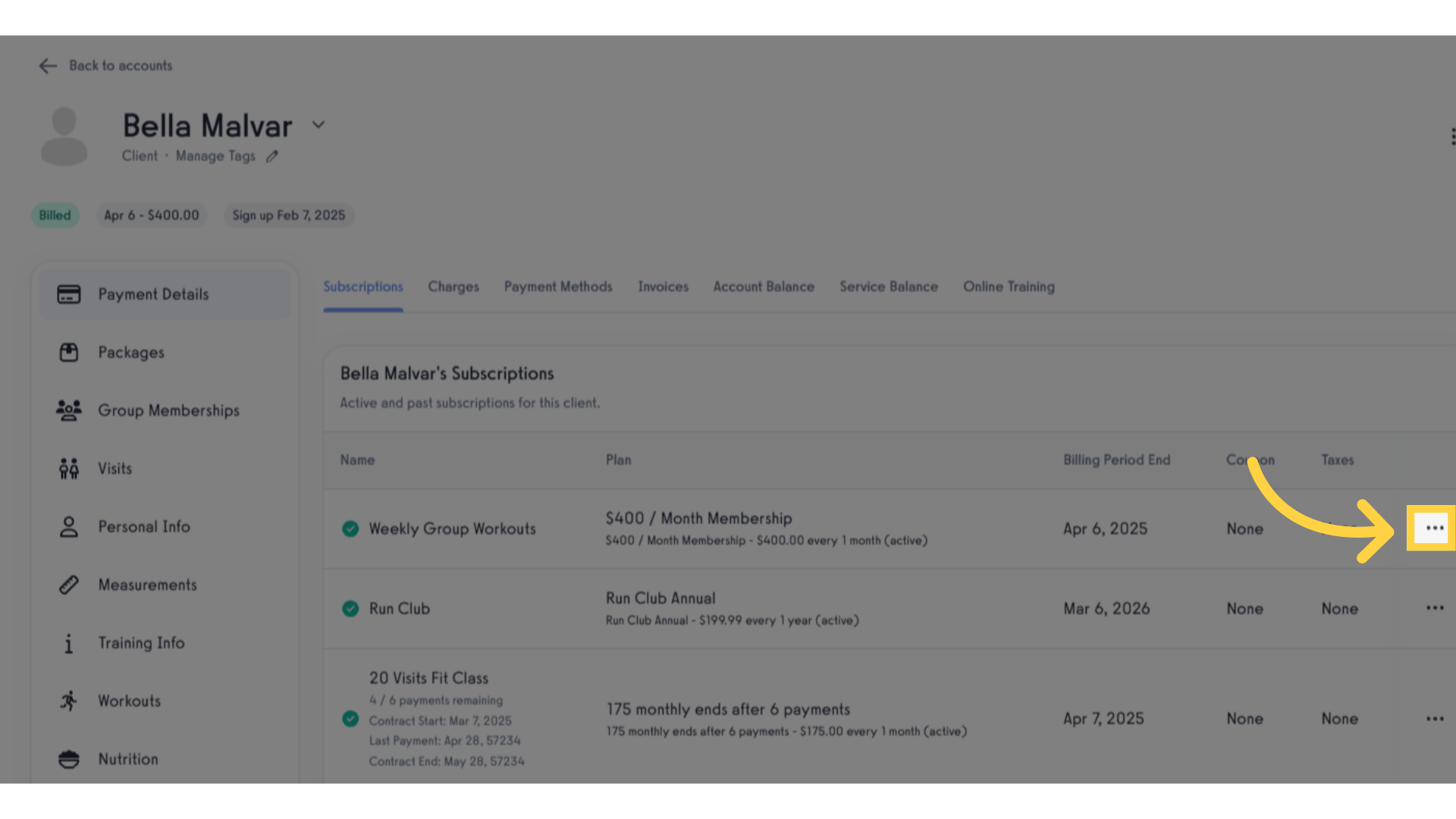
5. Click “Edit Coupon”.
Click the “Edit Coupon” option to apply a specific coupon to the client’s subscription.
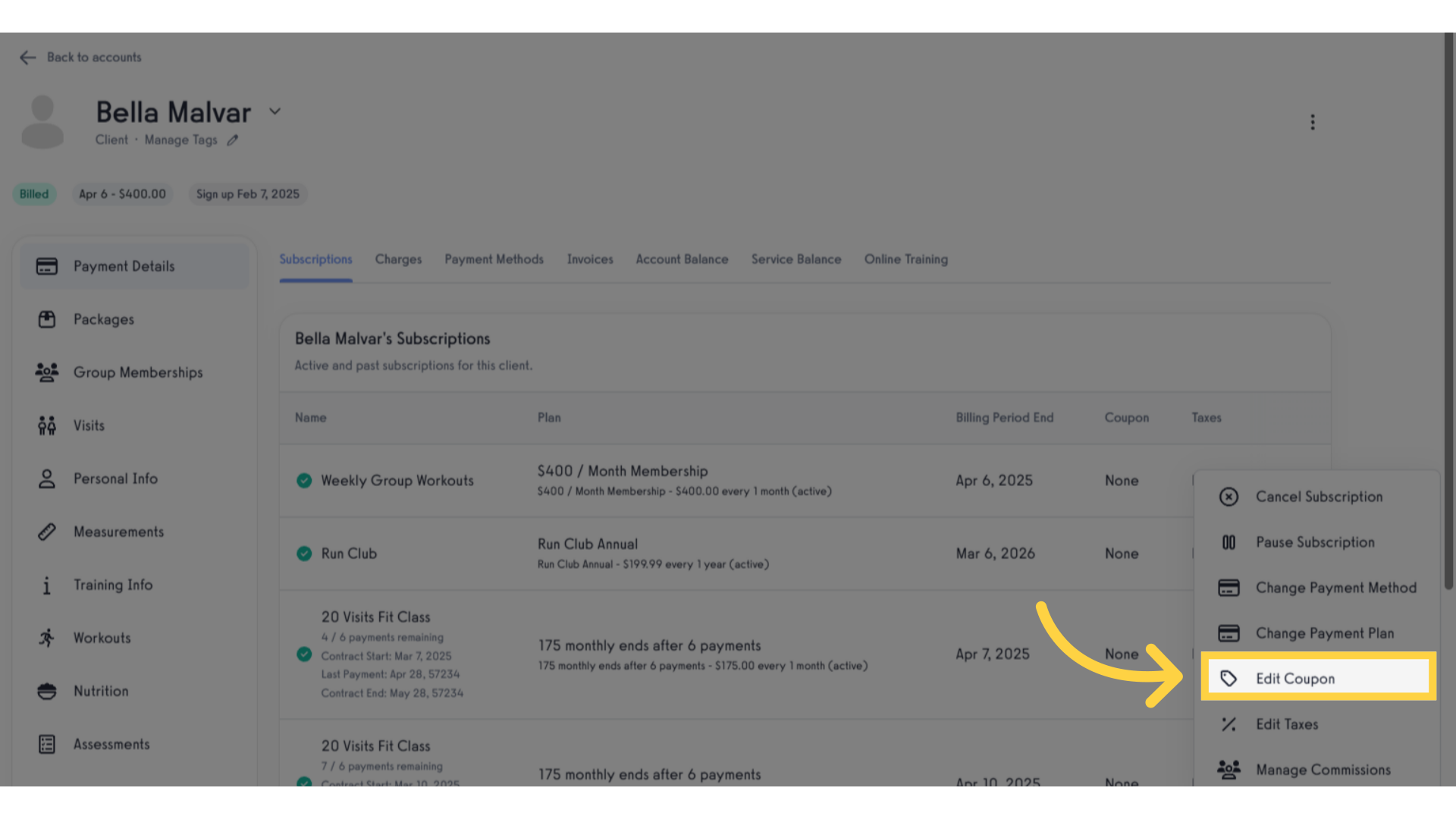
6. Search and select for available coupon to apply in the existing subscription.
In the “Update Coupon” prompt window, you can search for and select an available coupon to apply to the existing subscription. Confirm the coupon application by clicking the “Update Coupon” button.
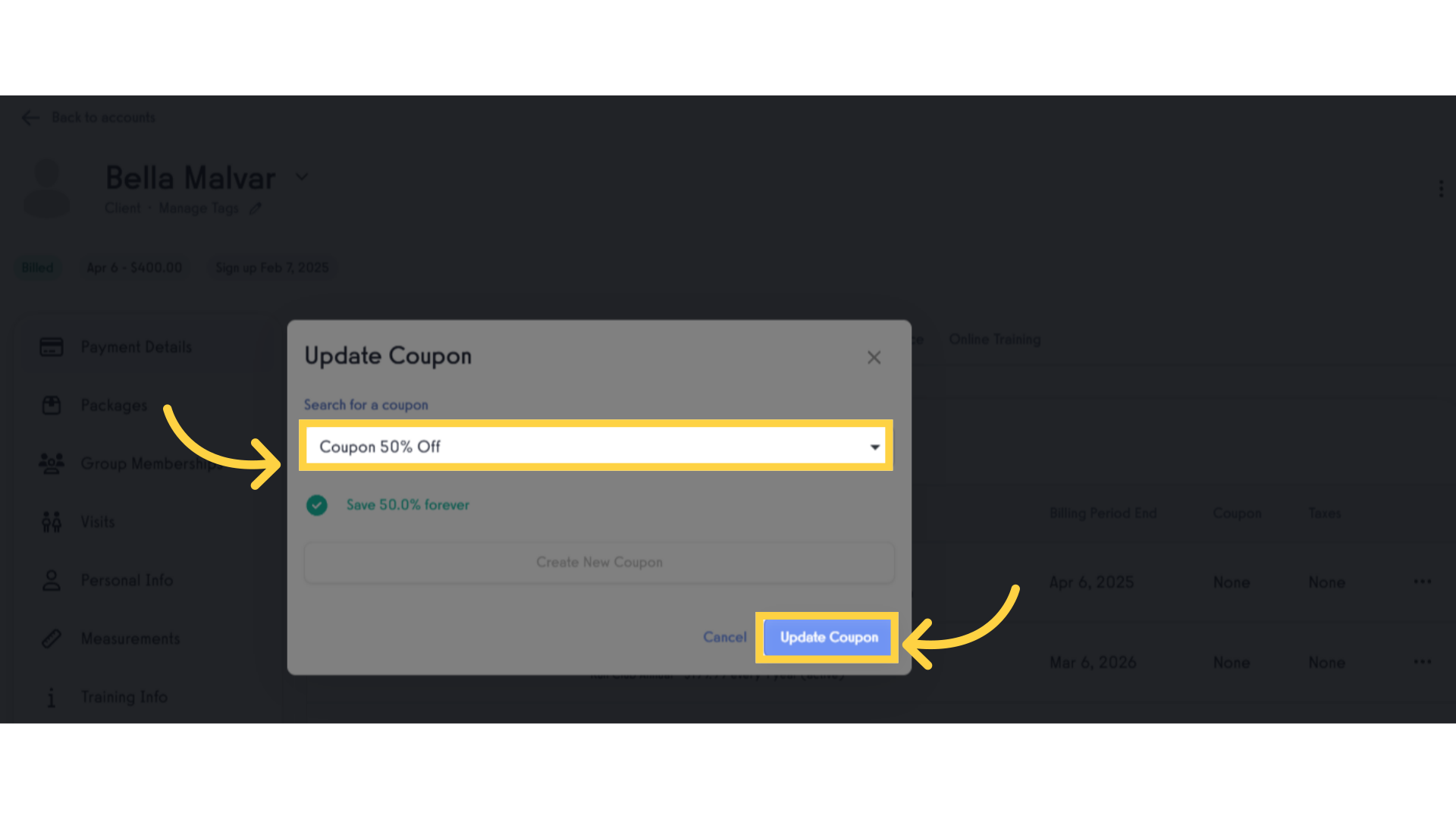
7. Check if the coupon was already reflected.
Review the successfully applied coupon, ensuring the discount is applied correctly to the client’s subscription.
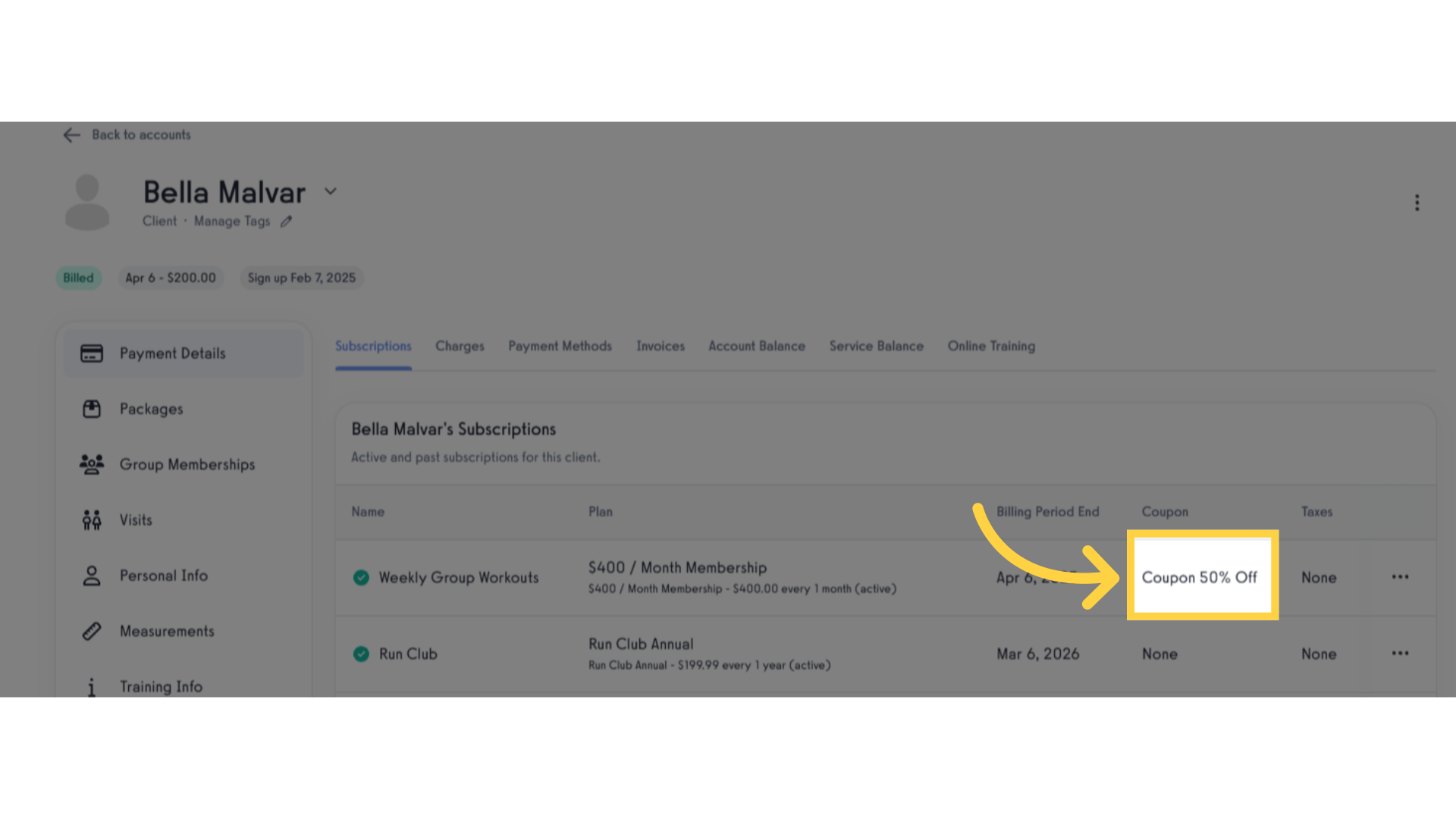
With the coupon application feature, you can easily apply discounts to client subscriptions which saves time for your clients.









