How do I assign a client to a sub-trainer?
Posted by
Support Team
on
September 10, 2020
— Updated on
June 6, 2025
This guide will walk you through the process of assigning a client to a sub-trainer.
1. Click “Clients”
Click the “Clients” tab.
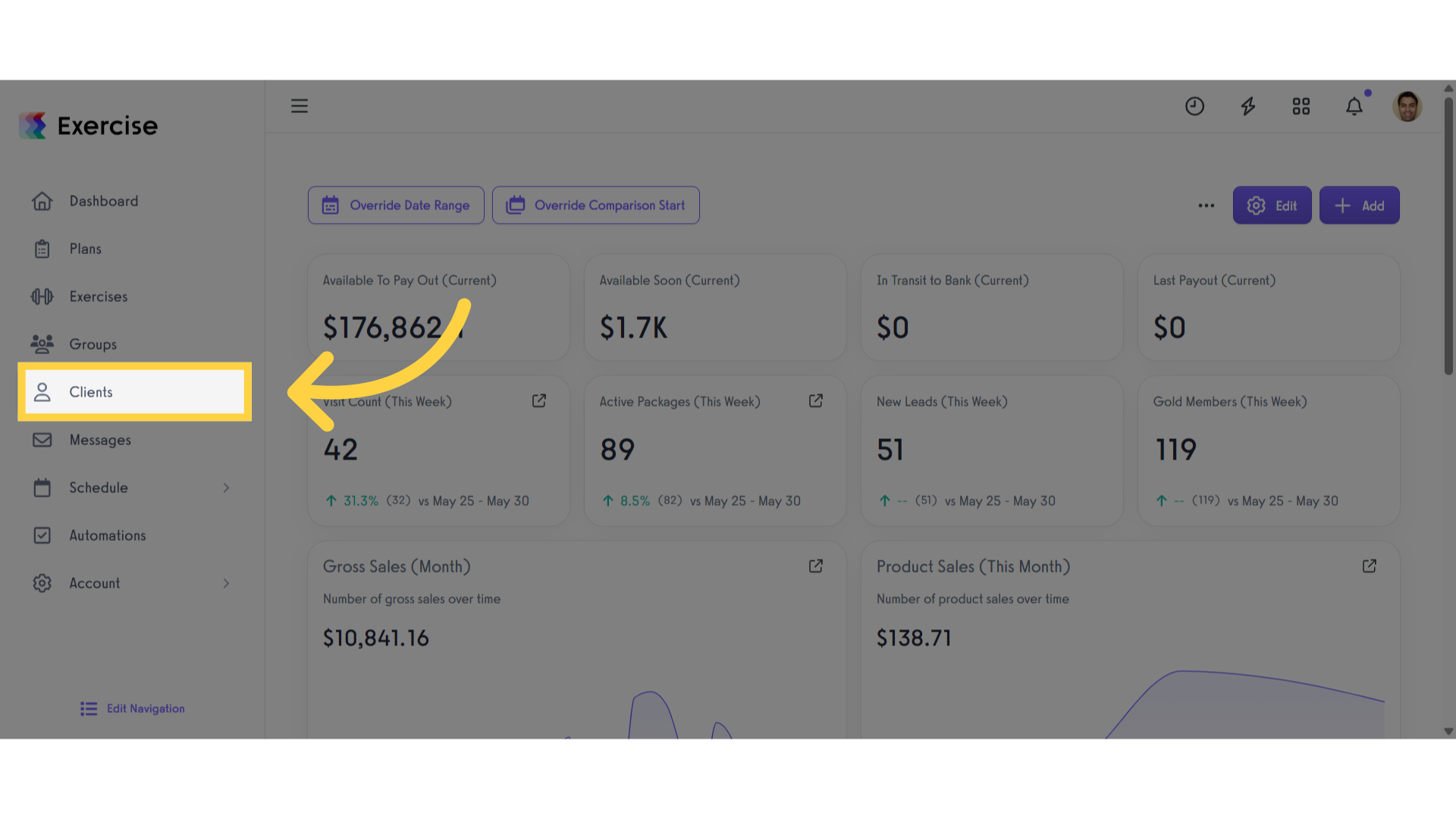
2. Select a Client
Select the client you want to assign to a sub-trainer.
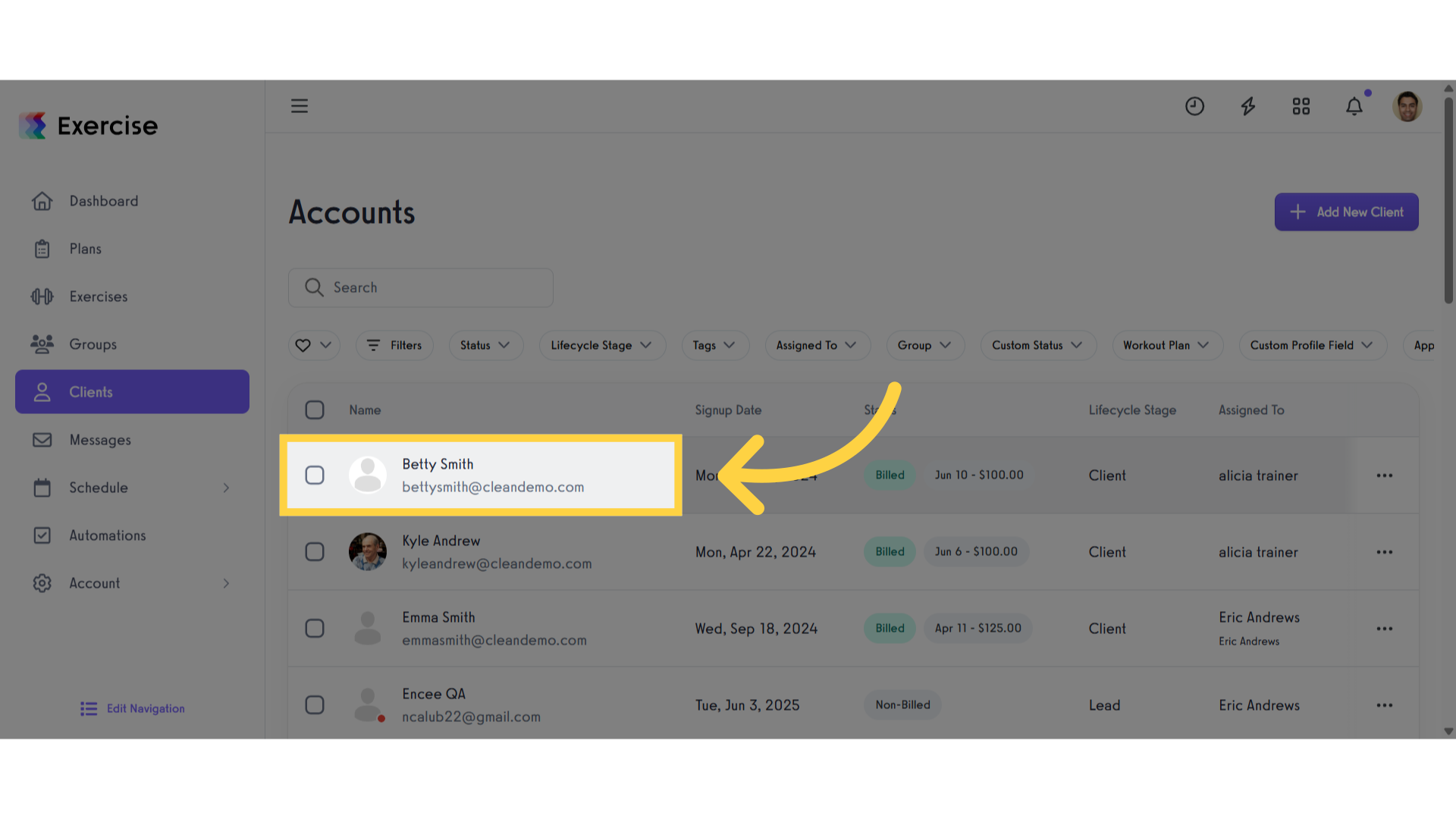
3. Client Information
Scroll down to the Client Information section.
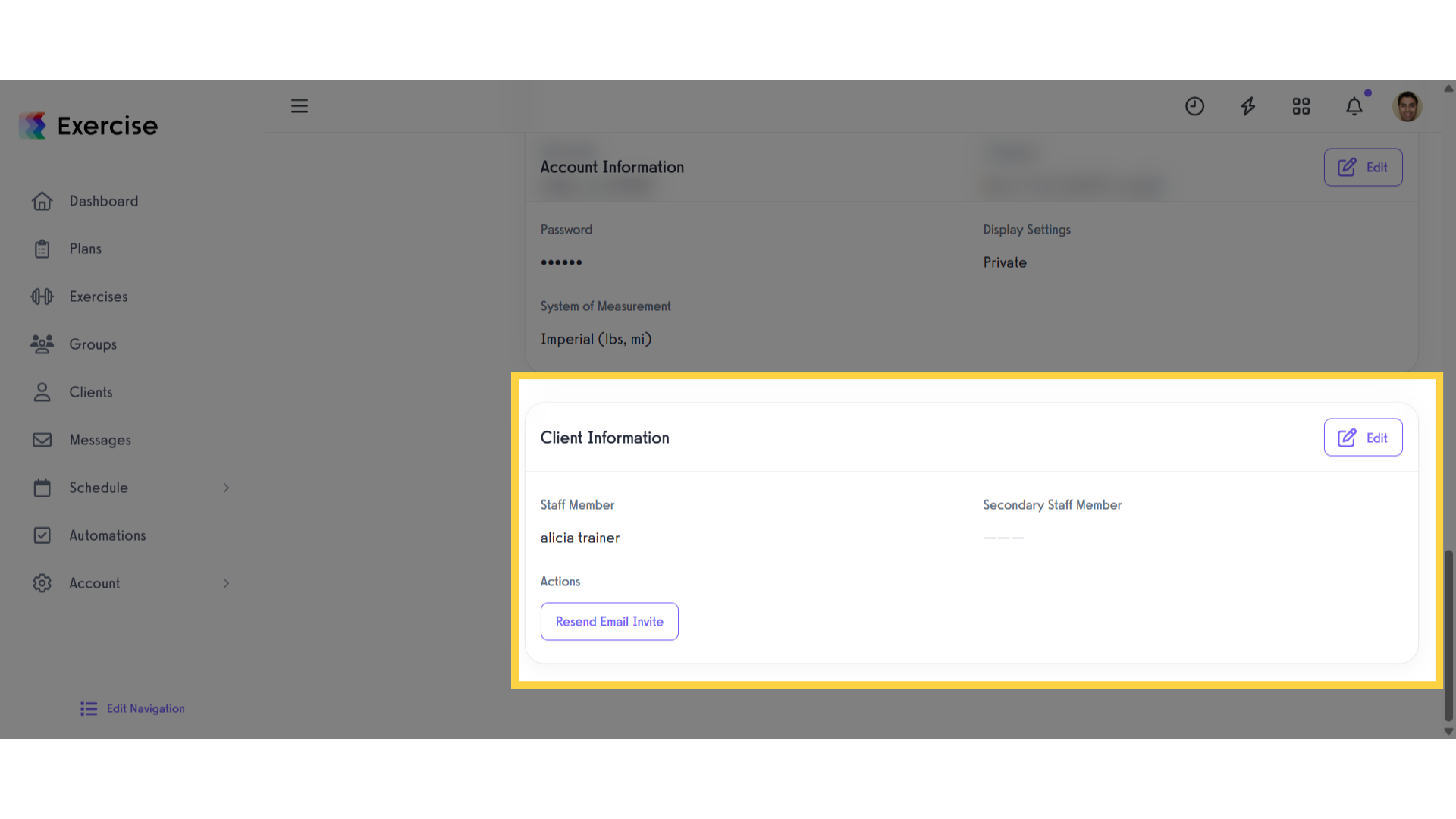
4. Click “Edit”
Click the “Edit” button.
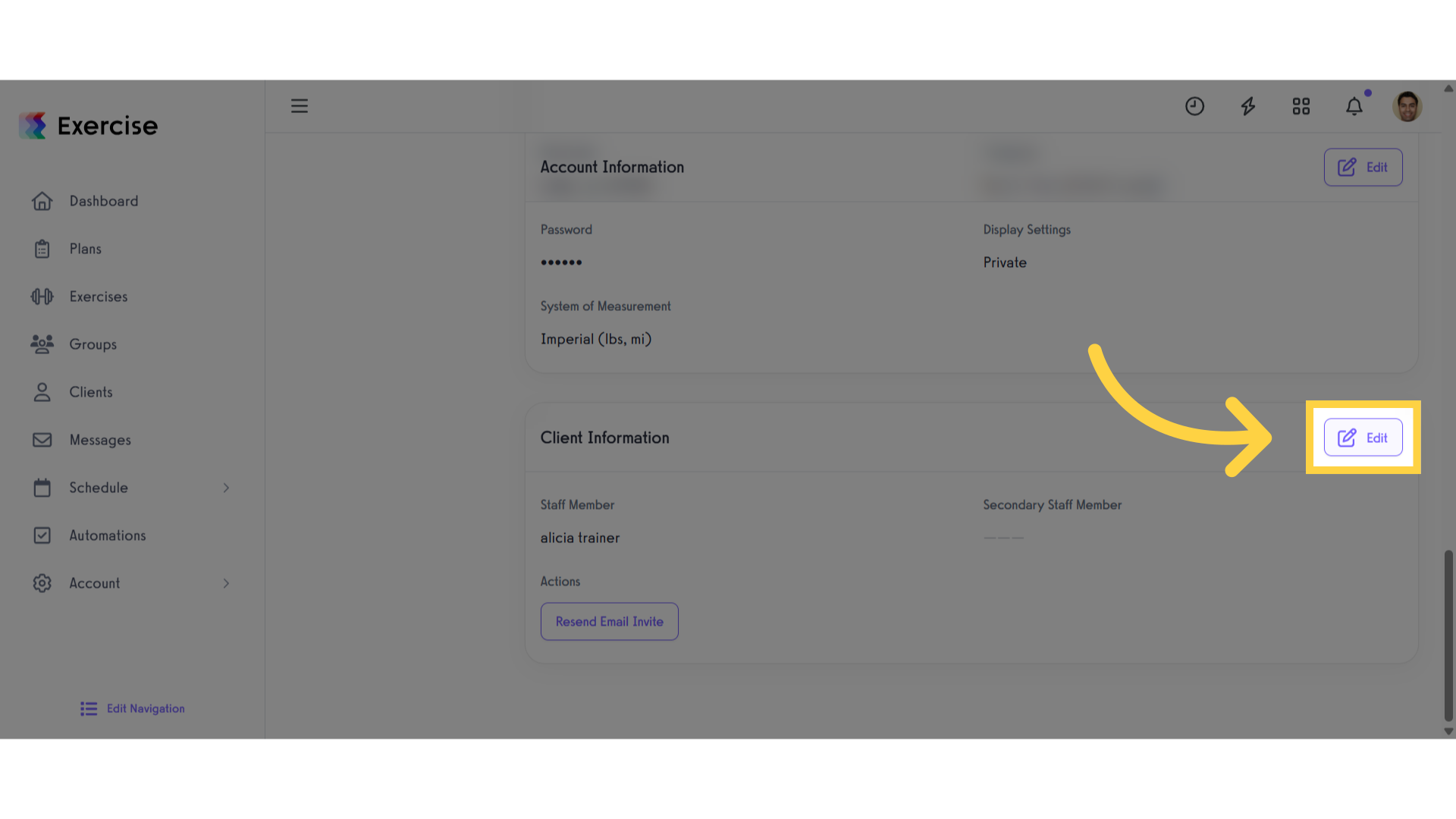
5. Click “Staff Member”
Click the “Staff Member” and choose who to assign.
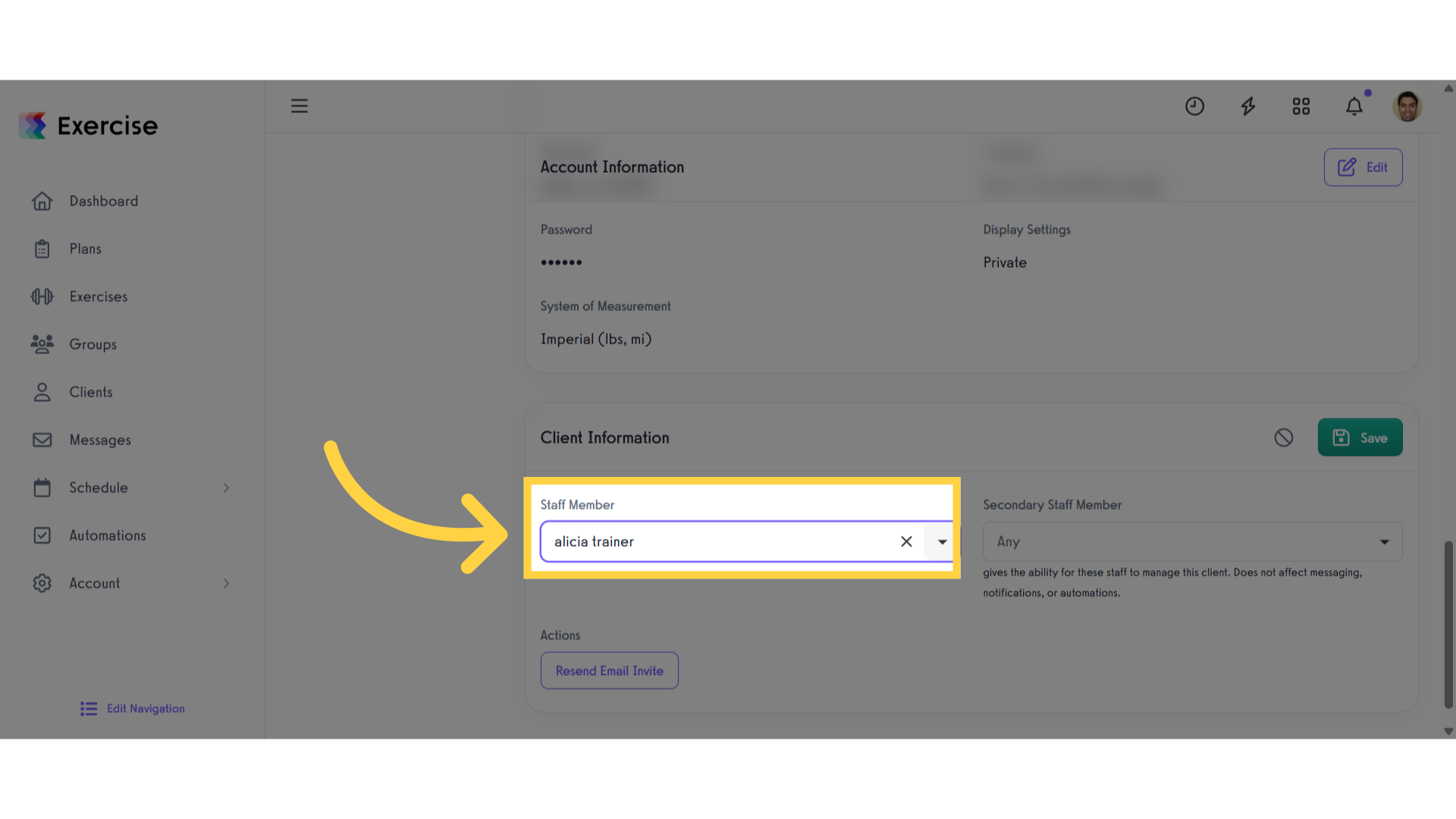
6. Click “Save”
Click the “Save” button to save the changes.
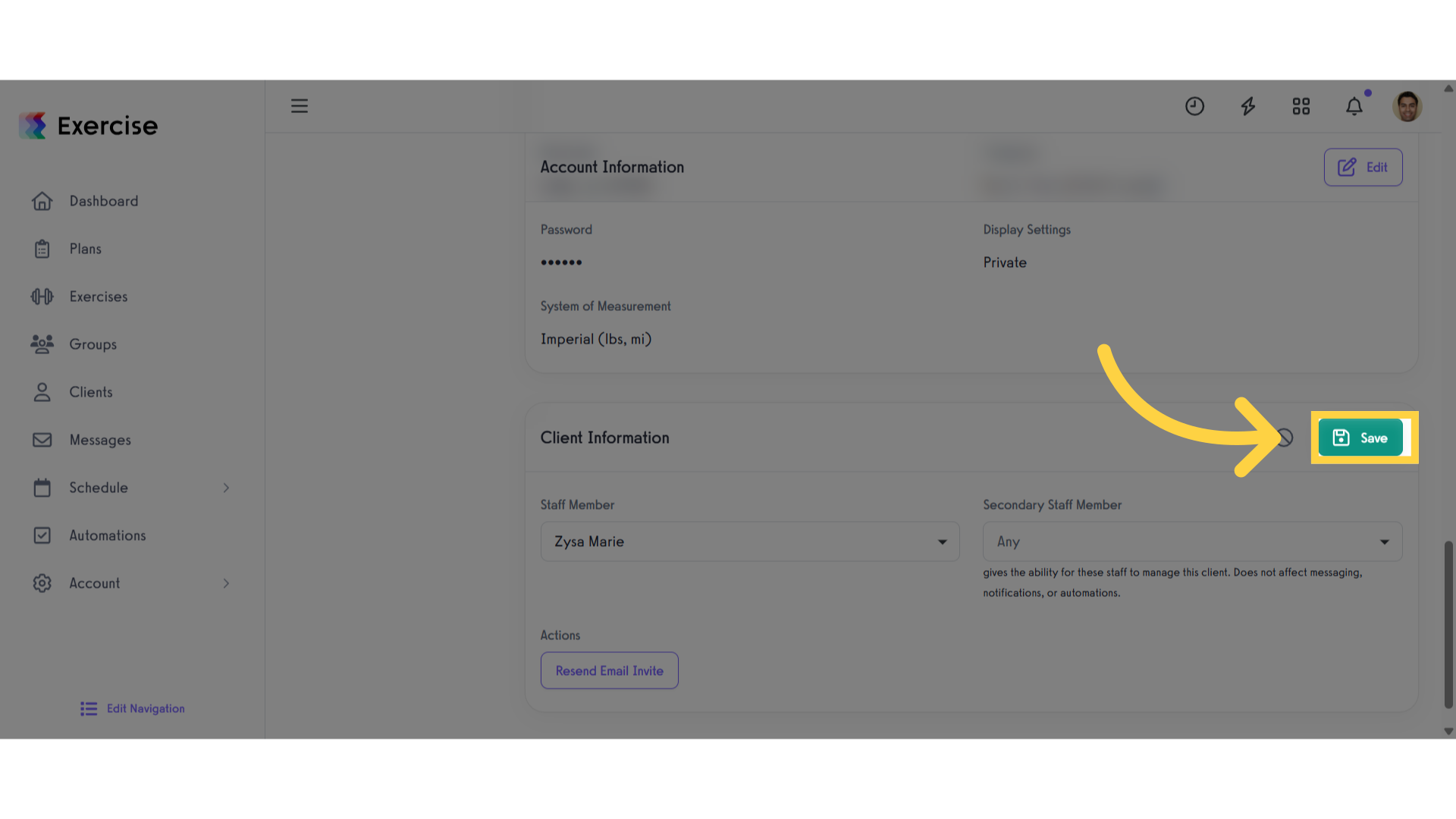
This guide covered the process of assigning a client to a sub-trainer.









