How to Assign a Default Image to Plans, Groups and Resources
Posted by
Support Team
on
September 5, 2024
— Updated on
May 22, 2025
Within our Workout Software, you have the ability to assign a default image to your plans, groups and resources. Follow the instructions below.
This guide will walk you through the process of assigning a default image to plans, groups and resources.
1. Account
Navigate to the “Account” section.

2. Trainer Info
Click on the “Trainer Info” tab from the expanded menu.
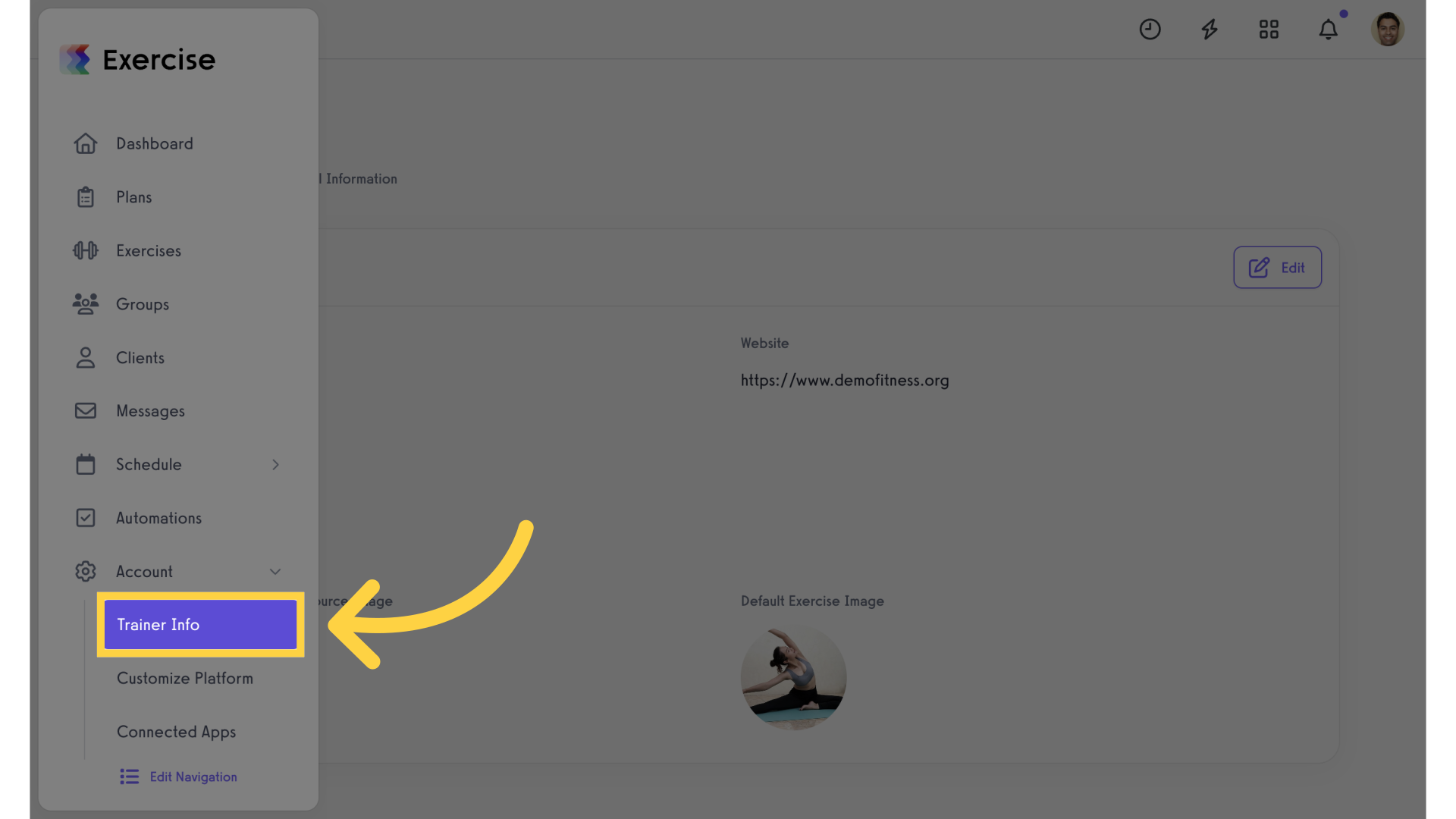
3. Edit
Click on the “Edit” button.

4. Select Image
Upload the default group/workout plan image.
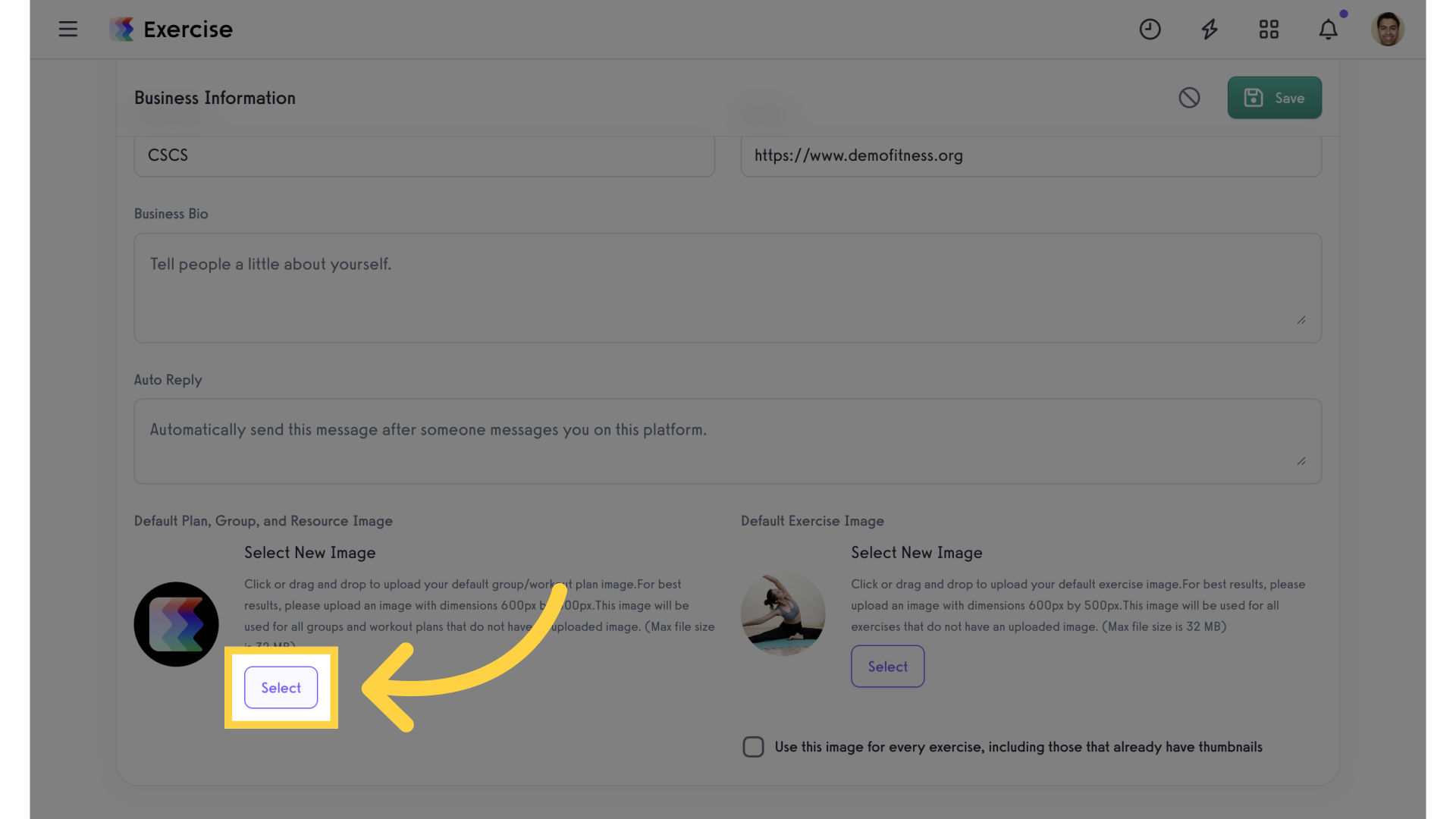
5. Save
Save the changes.
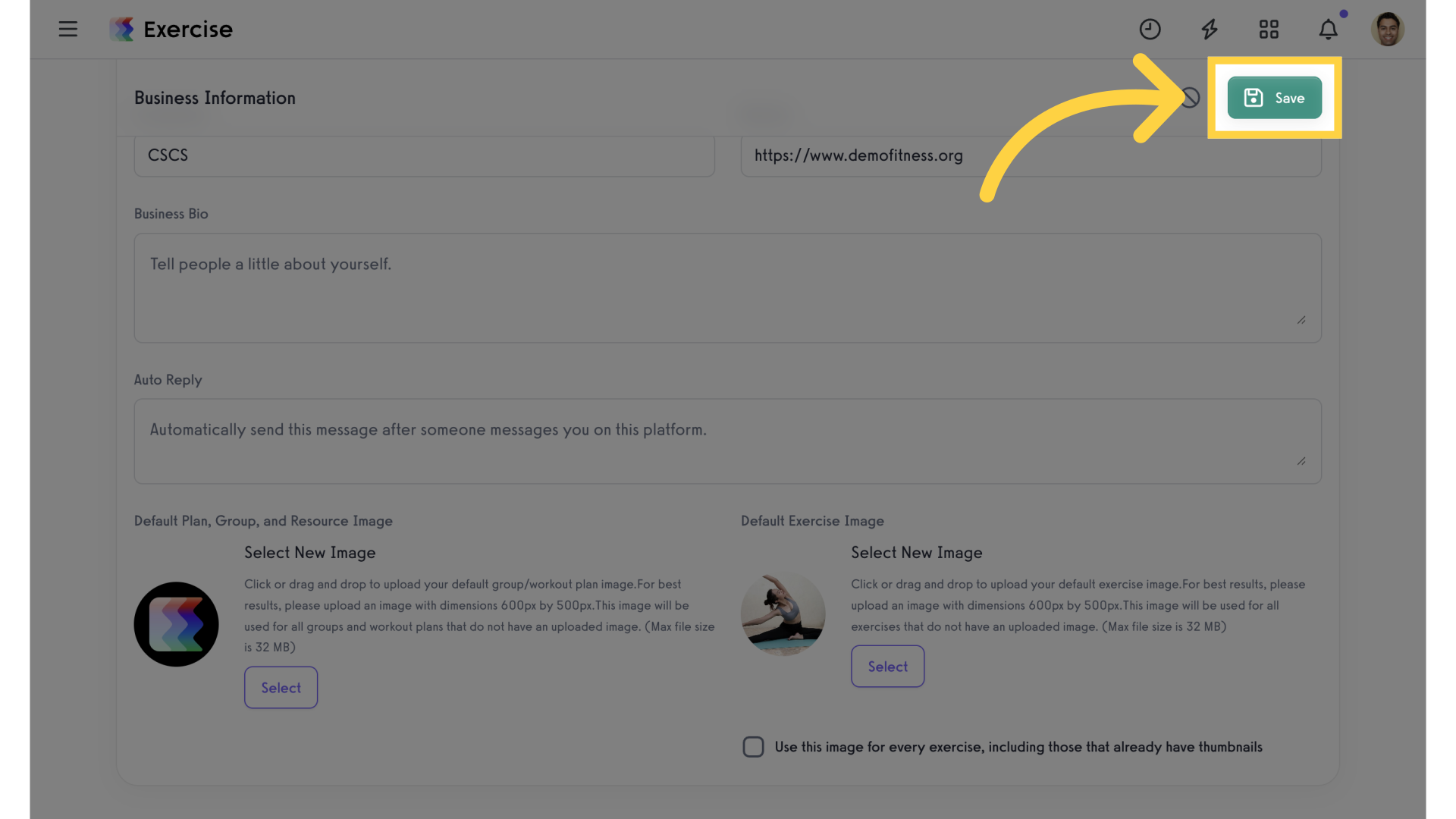
The guide covered assigning a default image for plans, groups and resources.









