How do I assign multiple clients to a Sub-Trainer at once?
Posted by
Support Team
on
September 10, 2020
— Updated on
May 28, 2025
This guide will walk you through how to assign multiple clients to a Sub-Trainer at once.
1. Click “Clients”
Click on the Clients tab.
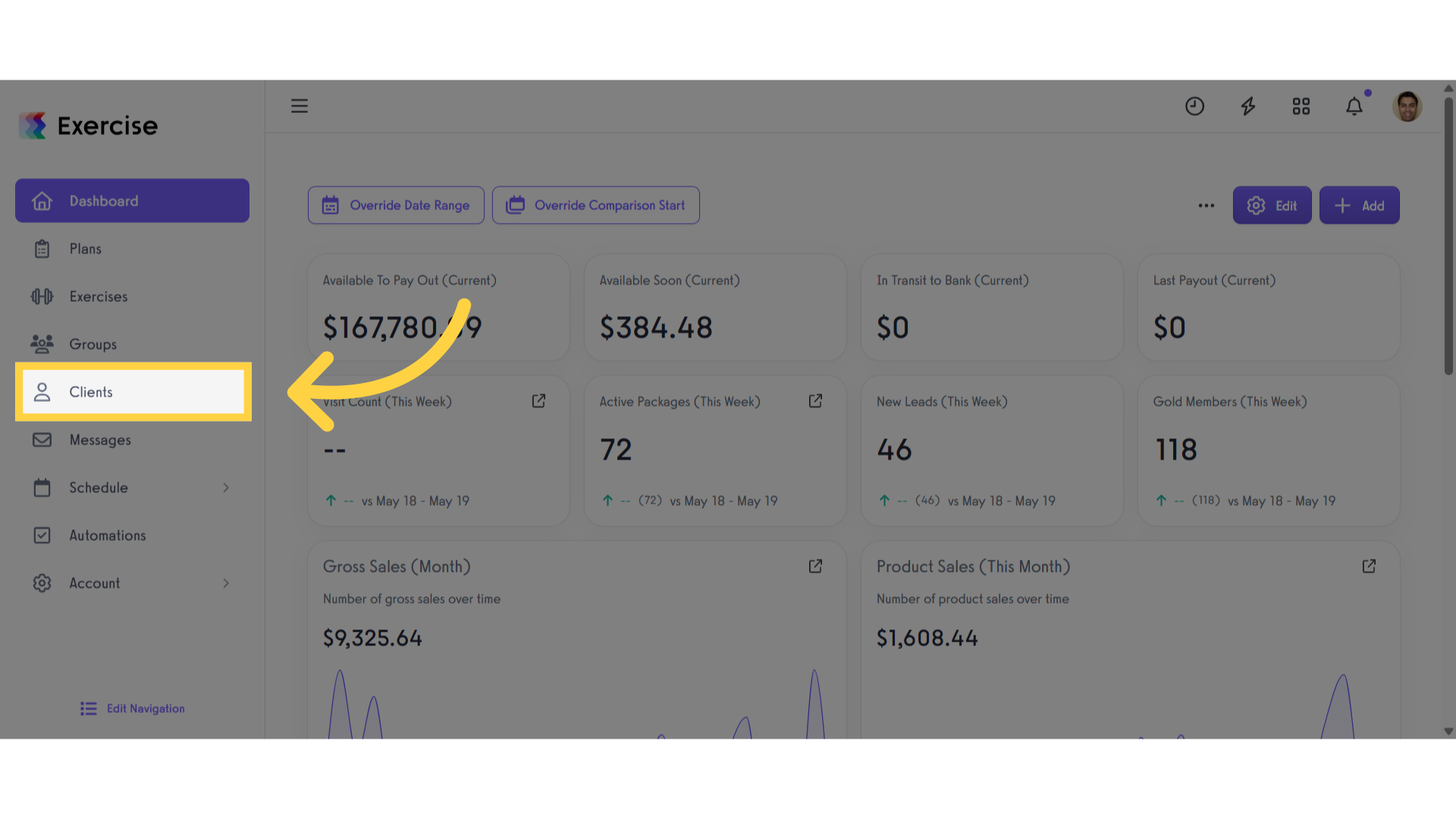
2. Select Clients
Select the clients to whom you want to assign the resource.
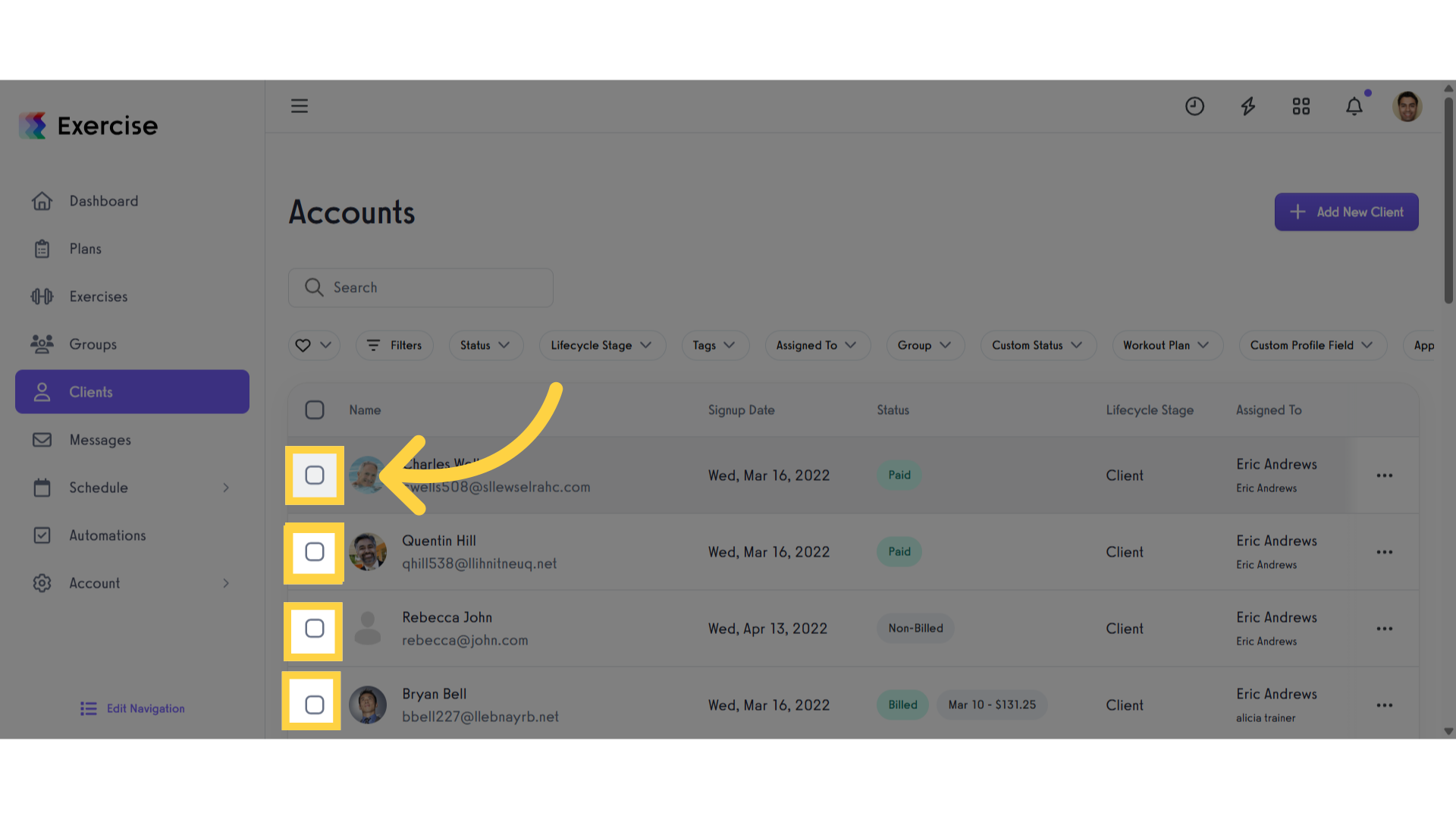
3. Click the three dot menu
Once you’ve selected the clients, click the three-dot menu to open the modal.
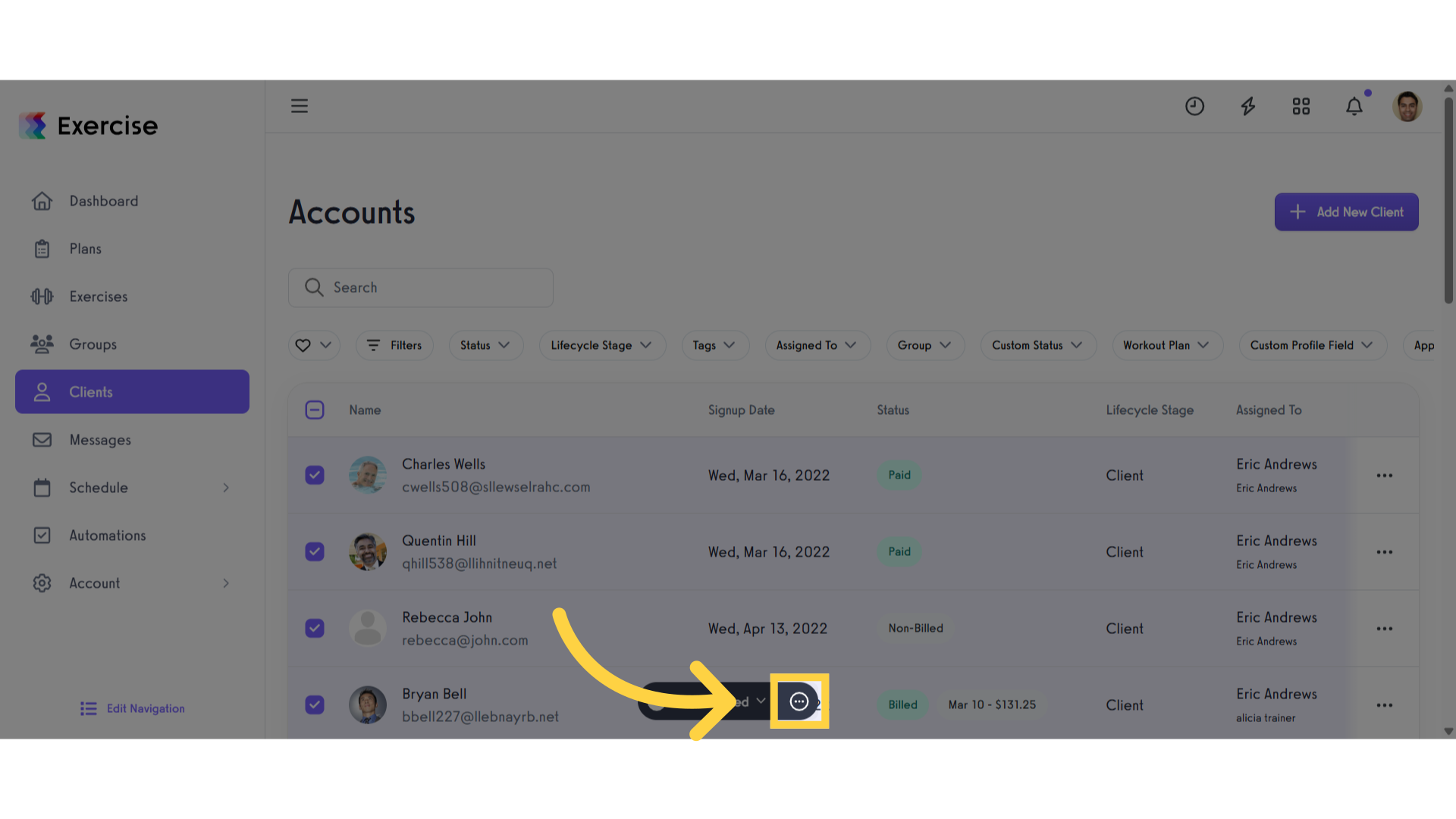
4. Click “Manage”
Click on the Manage button.
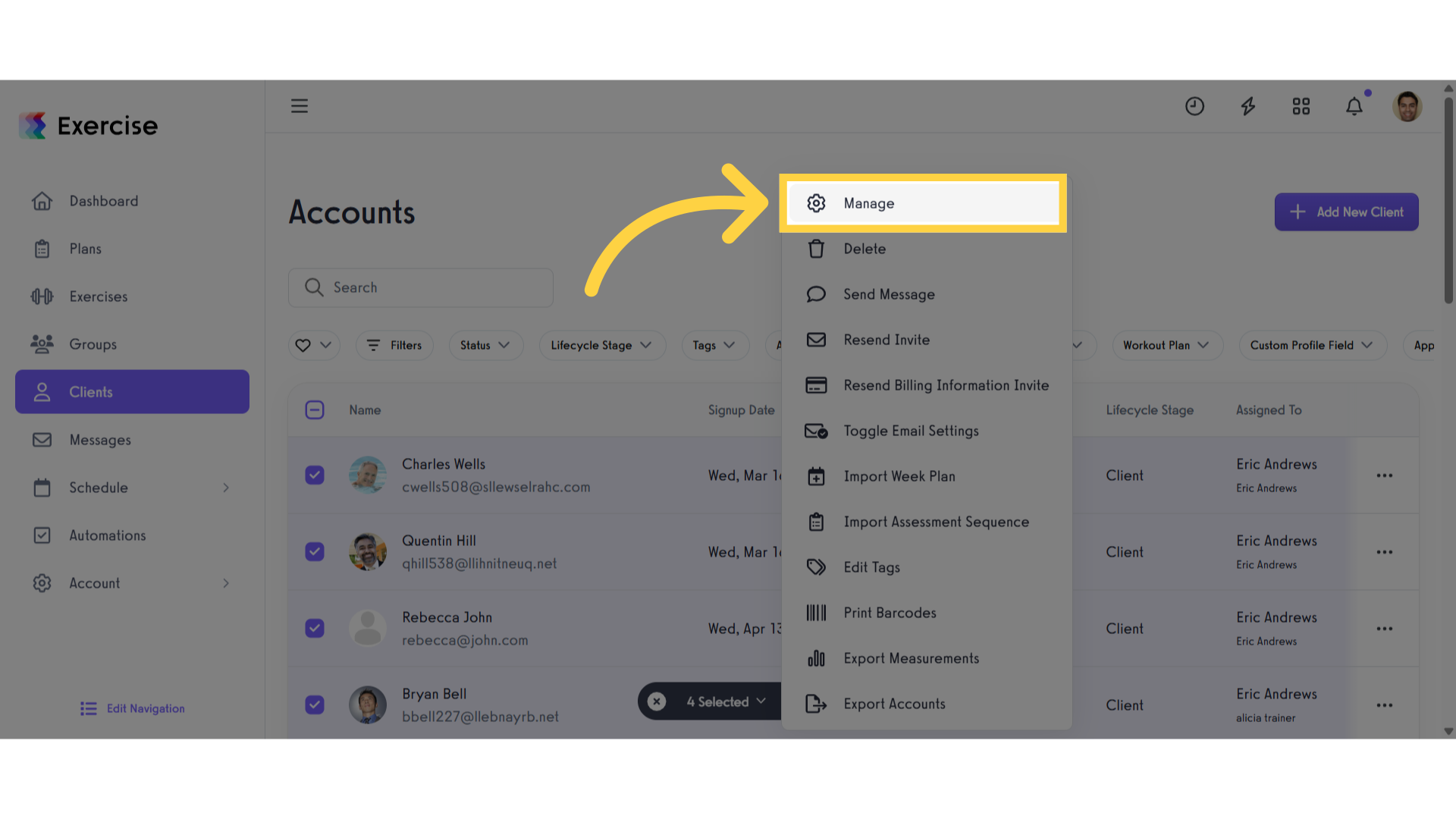
5. Select a Trainer to assign
Select a Trainer to assign.
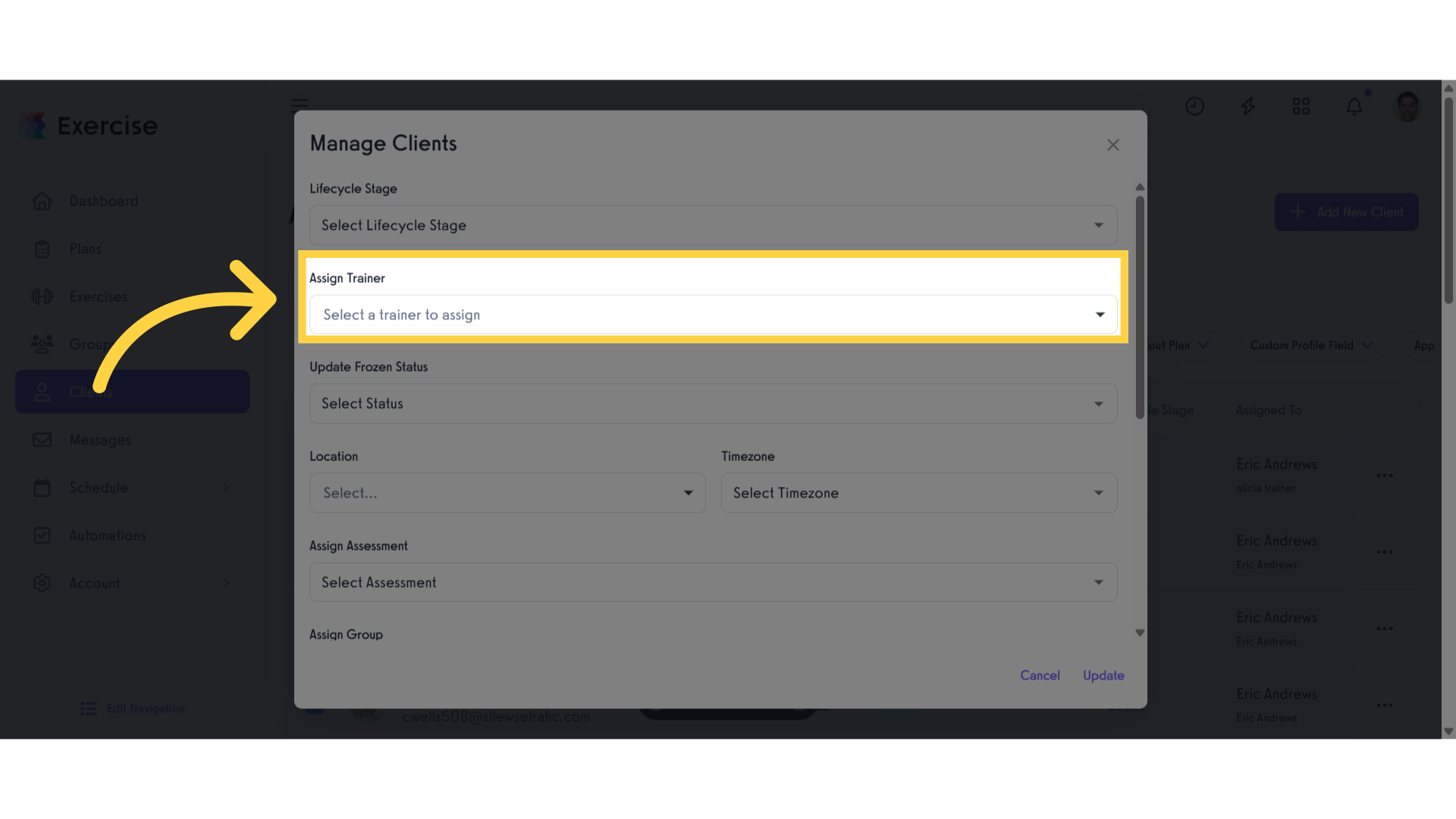
6. Click “Update”
Once you have selected a trainer, click the ‘Update’ button to save the changes.
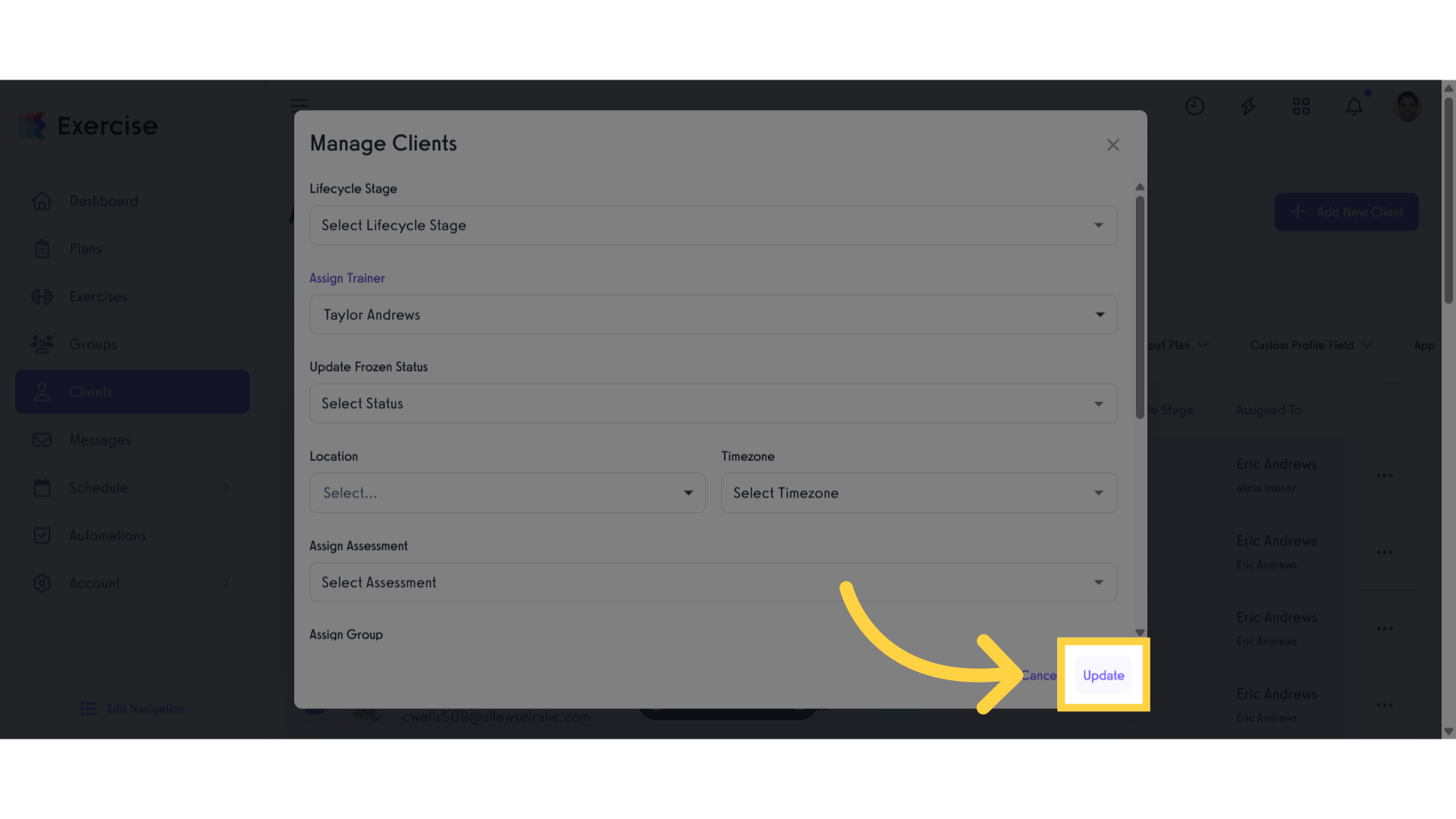
This guide detailed the process of assigning multiple clients to a Sub-Trainer.









