How do I assign a resource to a client?
Posted by
Support Team
on
September 10, 2020
— Updated on
May 27, 2025
This guide will walk you through on how to assign a resource to a client.
1. Click “Clients”
Click the ‘Clients’ tabs.
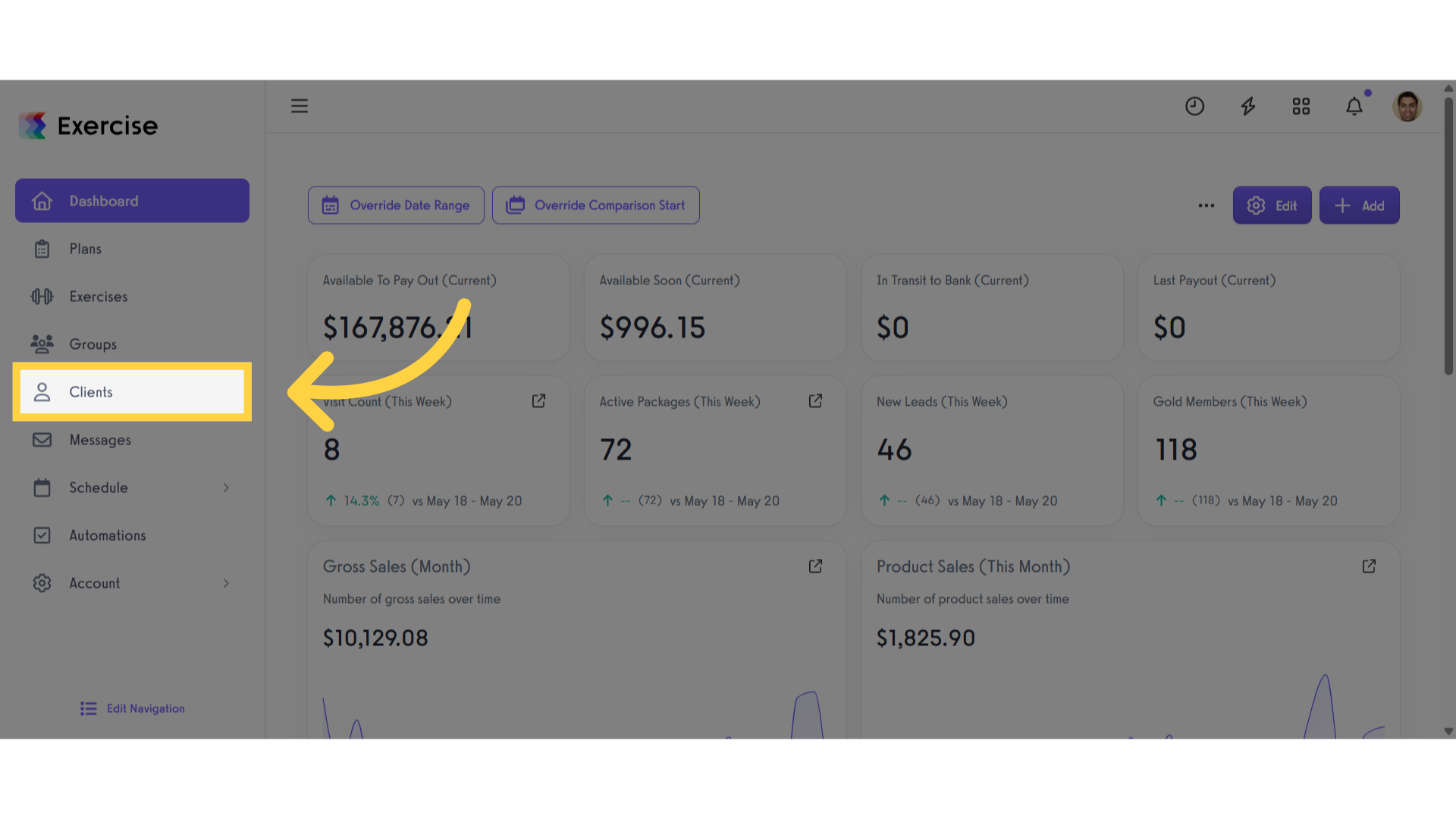
2. Select a Client
Locate and select the client you want to assign a resource to.
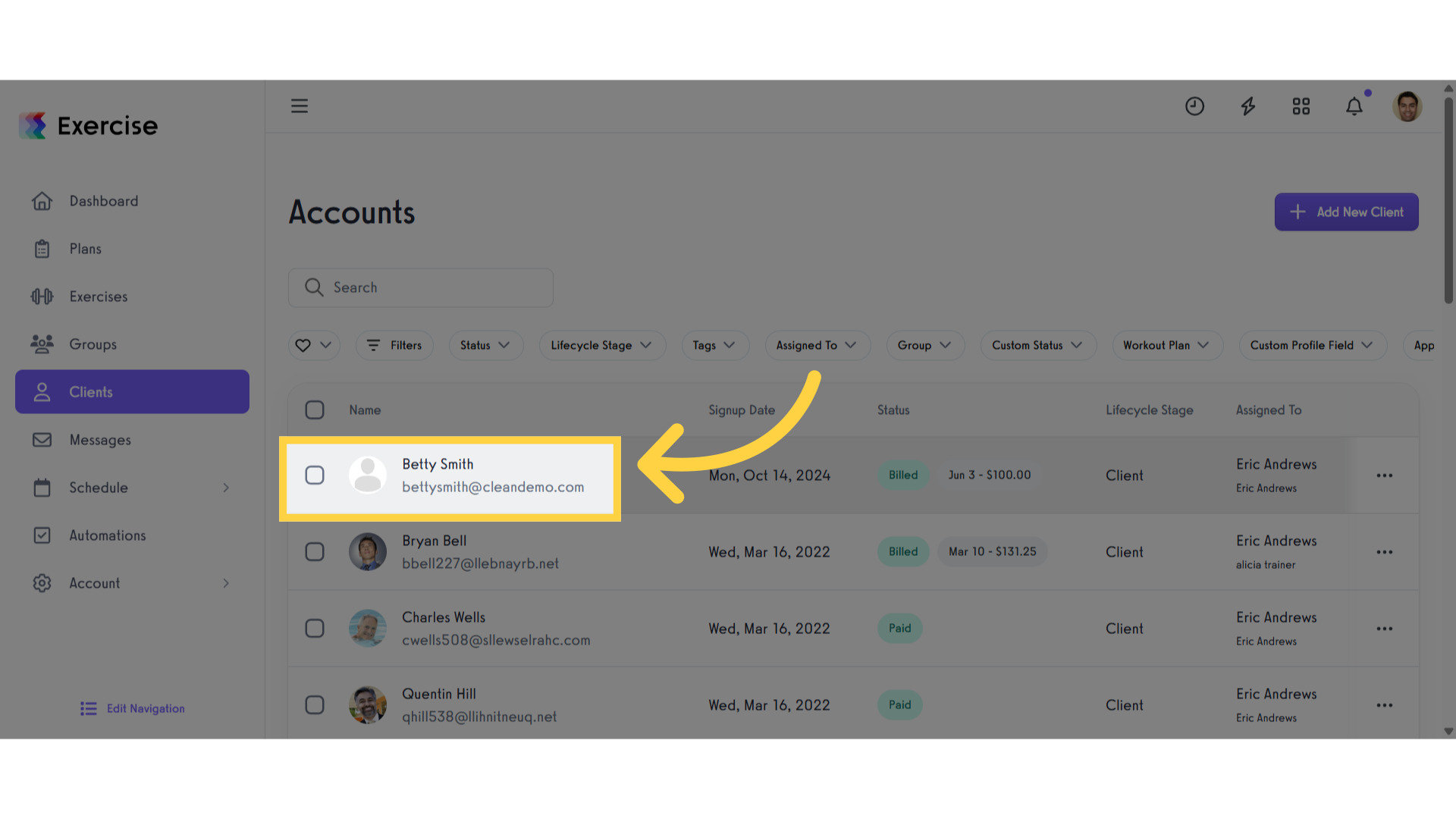
3. Click “Resources”
Scroll down the left panel of the client section and click the ‘Resource’ tab.
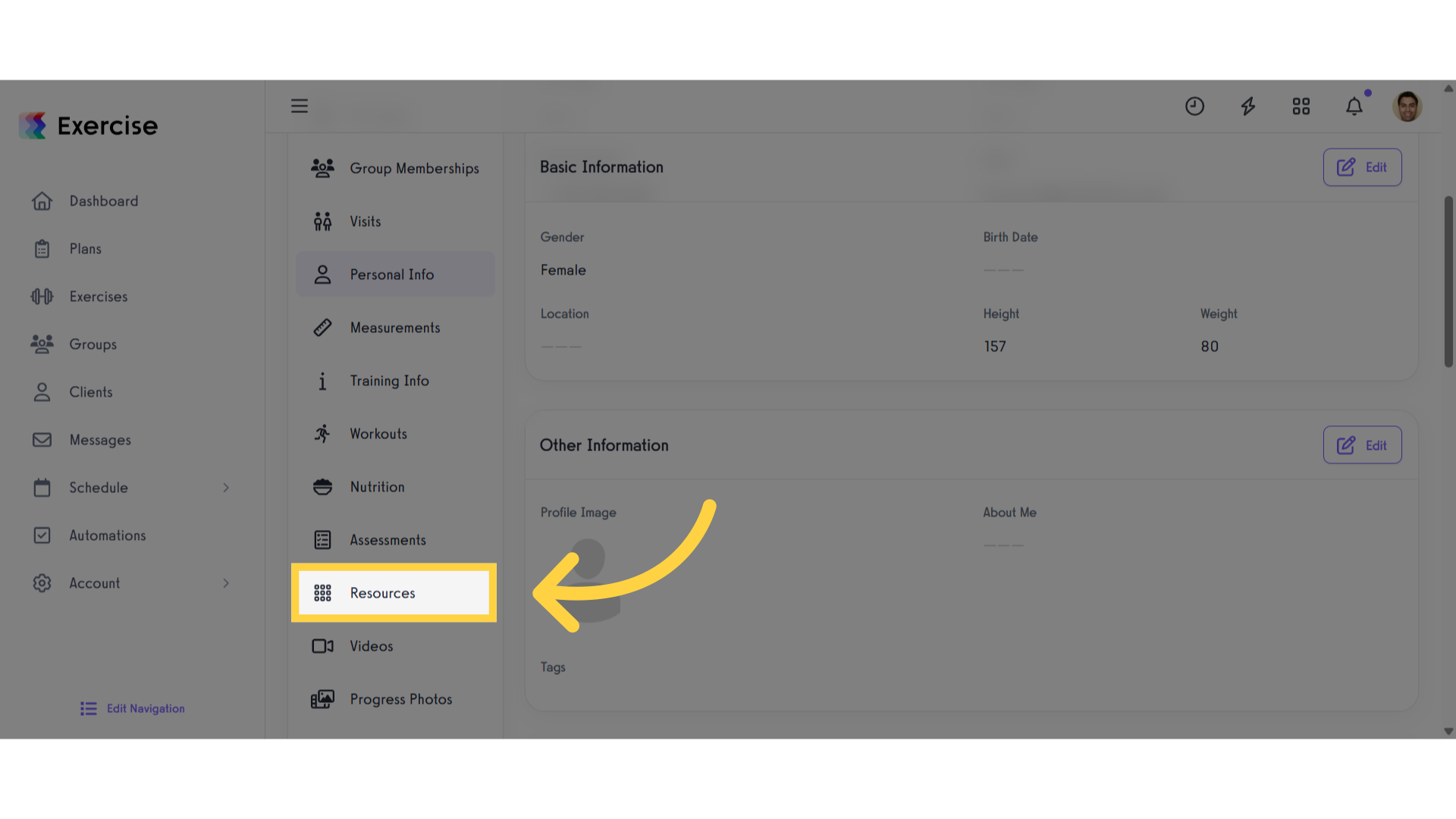
4. Click “Assign Resource”
Click the ‘Assign Resource’.
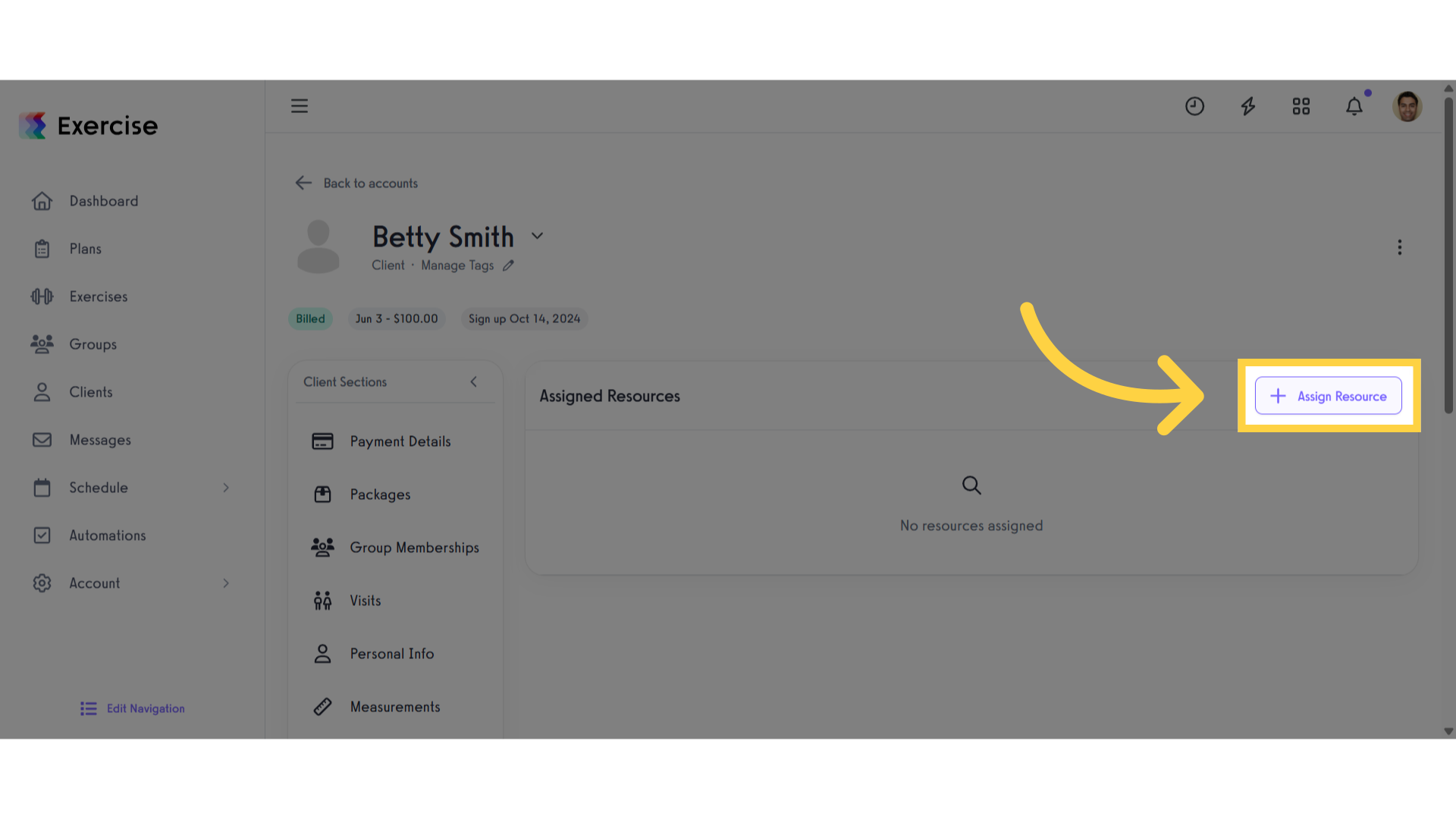
5. Select a Resource
Select the resource you wish to assign to the client.
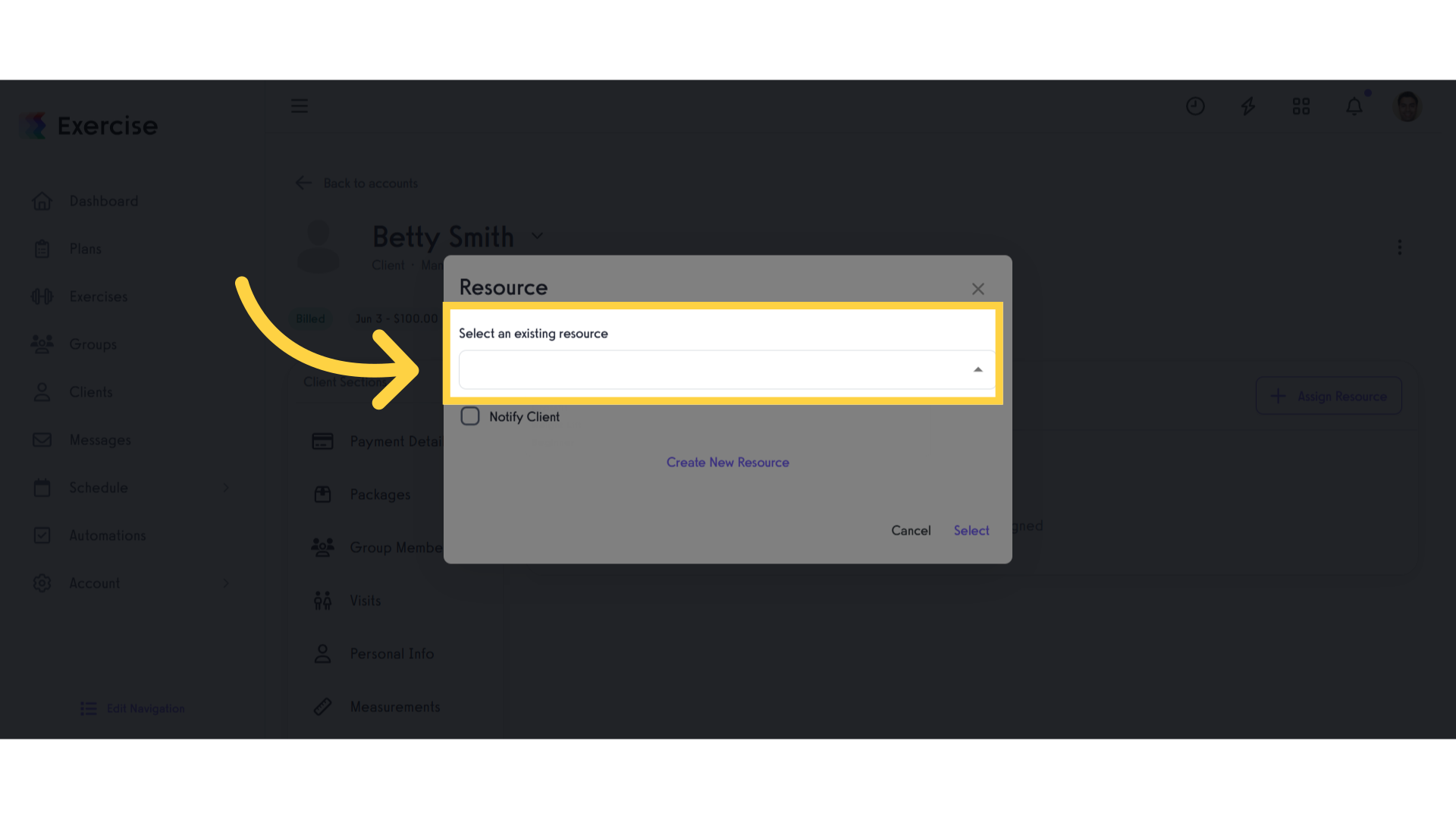
6. Notification Option
If you want to notify the client, enable the checkbox.
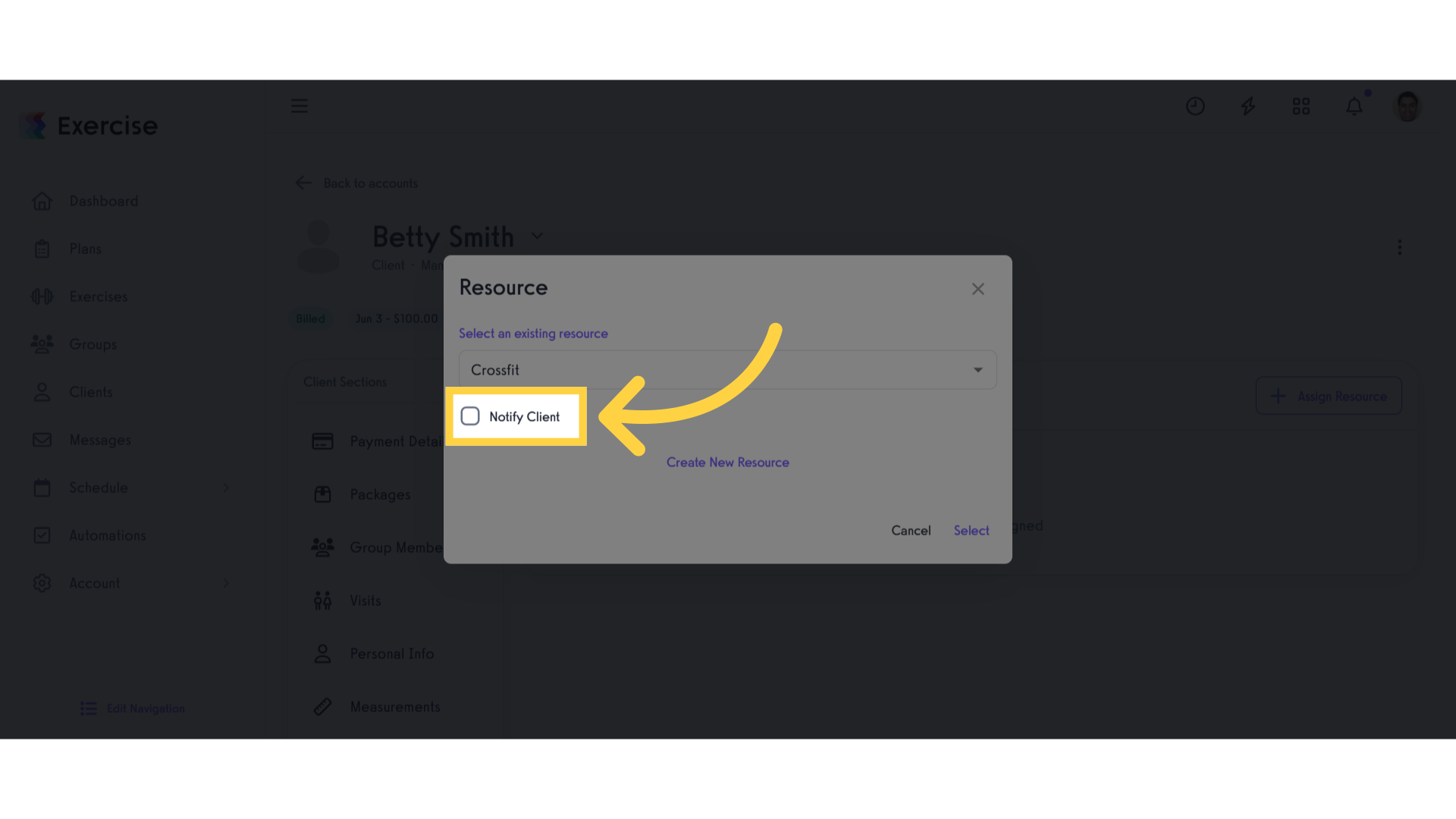
7. Click “Select”
Click the ‘Select’ button to assign the resource to the client.
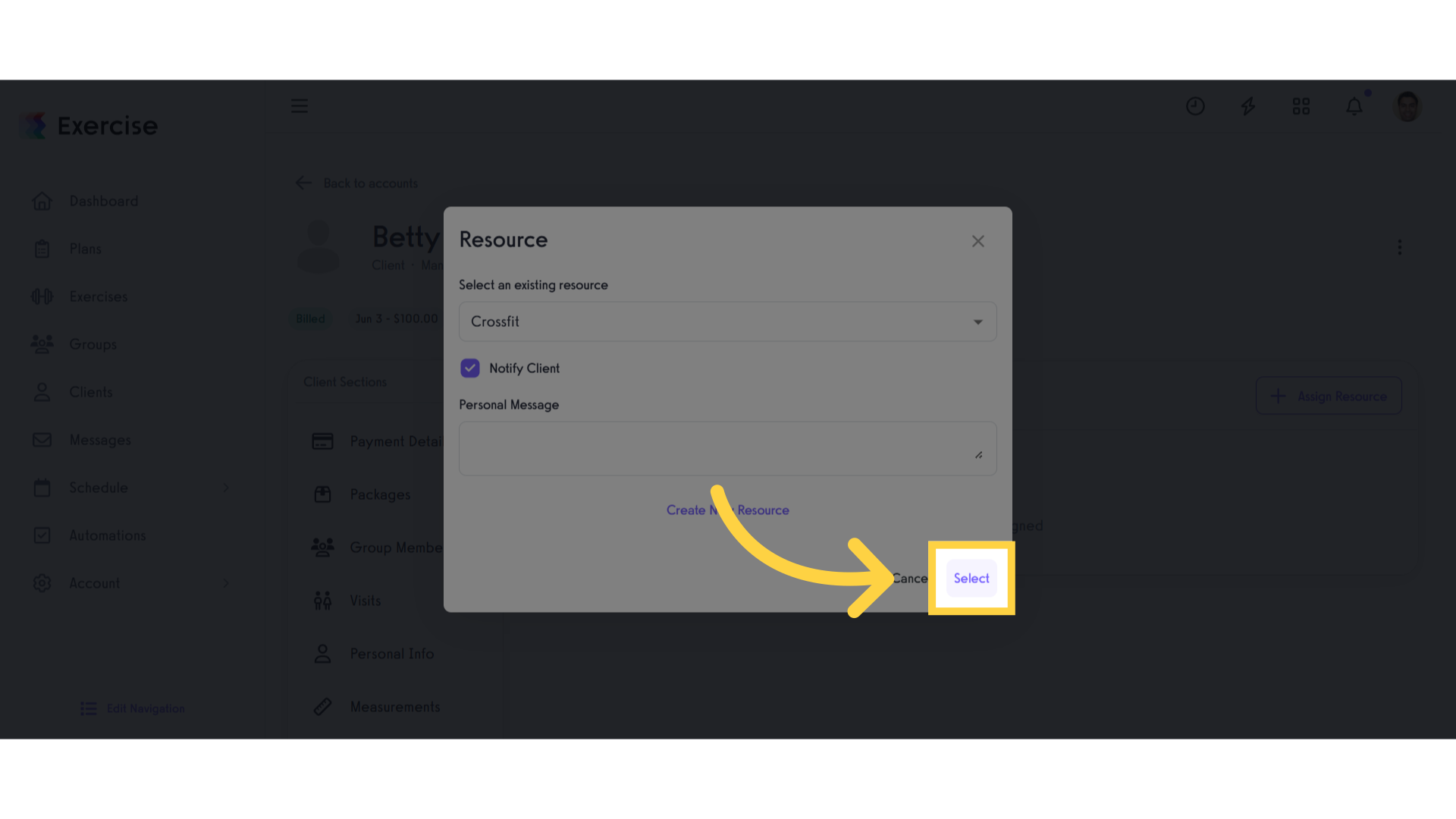
8. View Assigned Resources
Confirm that the resource has been successfully assigned.
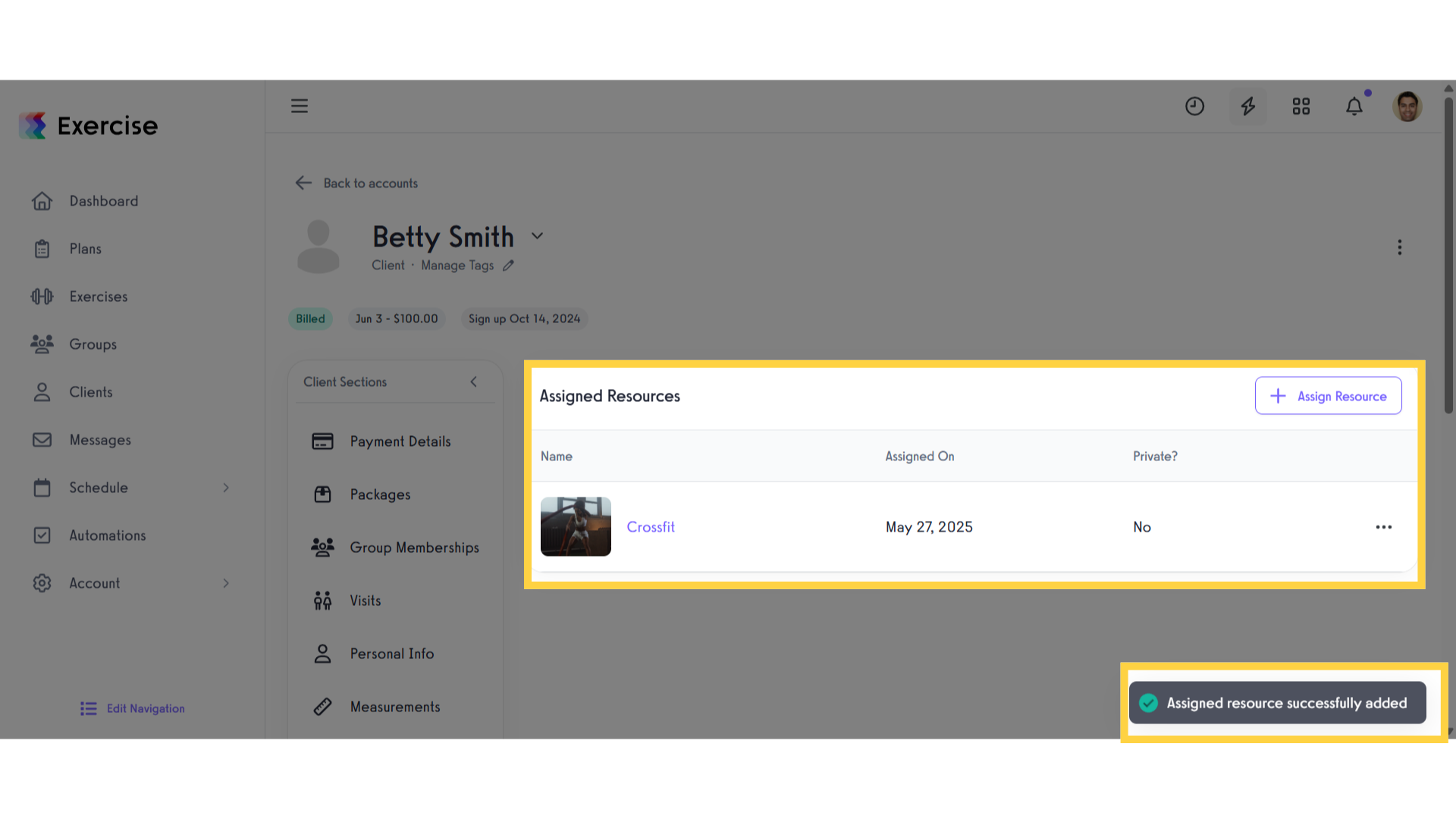
This guide provided a clear walkthrough on assigning resources to clients.









