How Do I Assign a Staff Member When a Specific Plan Is Started?
Within our Gym Management Software, you have the ability to assign a staff member when a specific plan is started.
Starting from the “Automations” tab of your Dashboard, follow the step-by-step instructions below:
1. Click on the “Customize Platform” tab on the left sidebar.
Go to Automations to set up your assign a staff member automation.
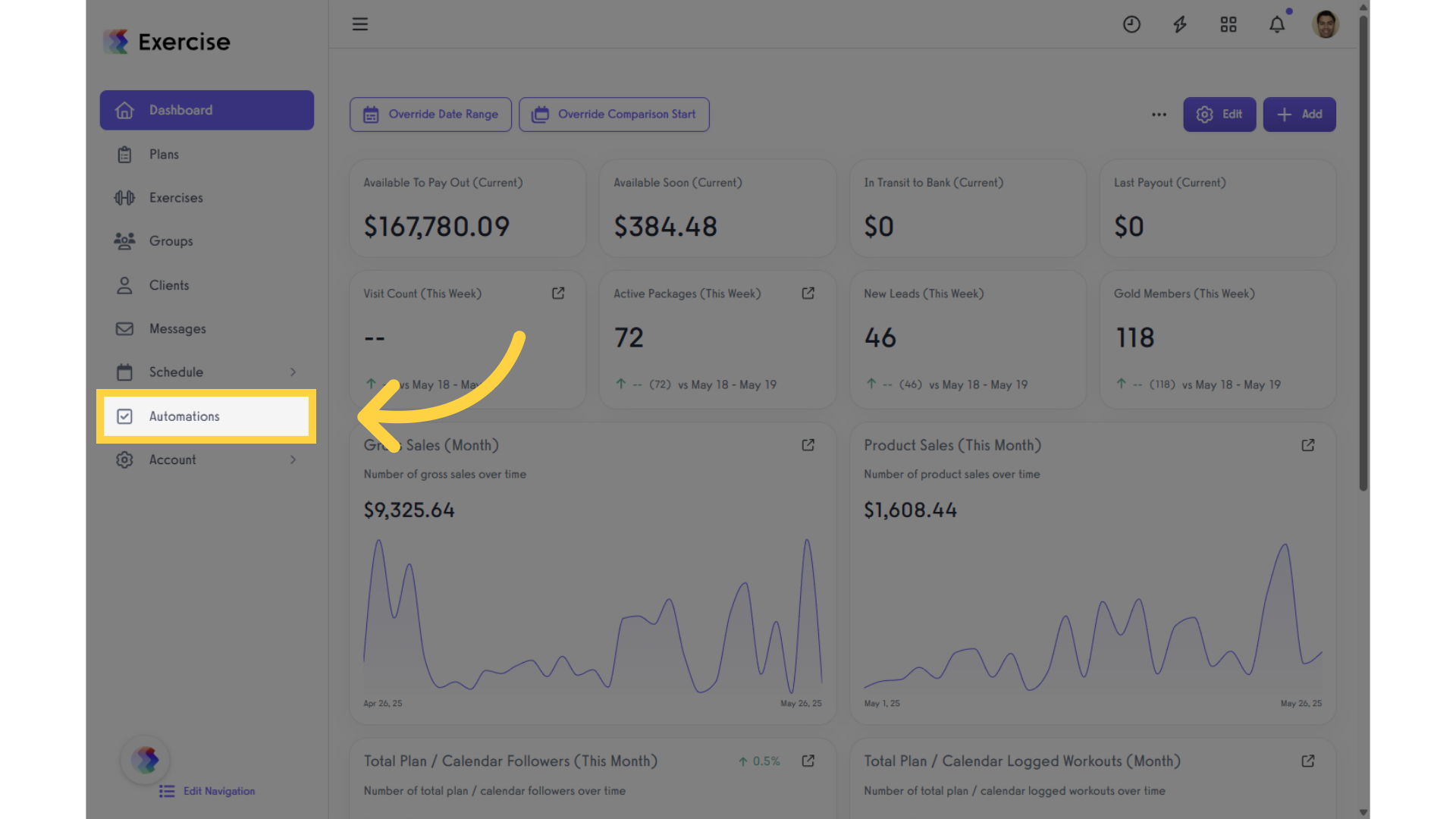
2. Click on the “Create New Automation” drop-down list.
Click the drop-down list under “Create New Automation” and select “Assign a Staff Member” automation.
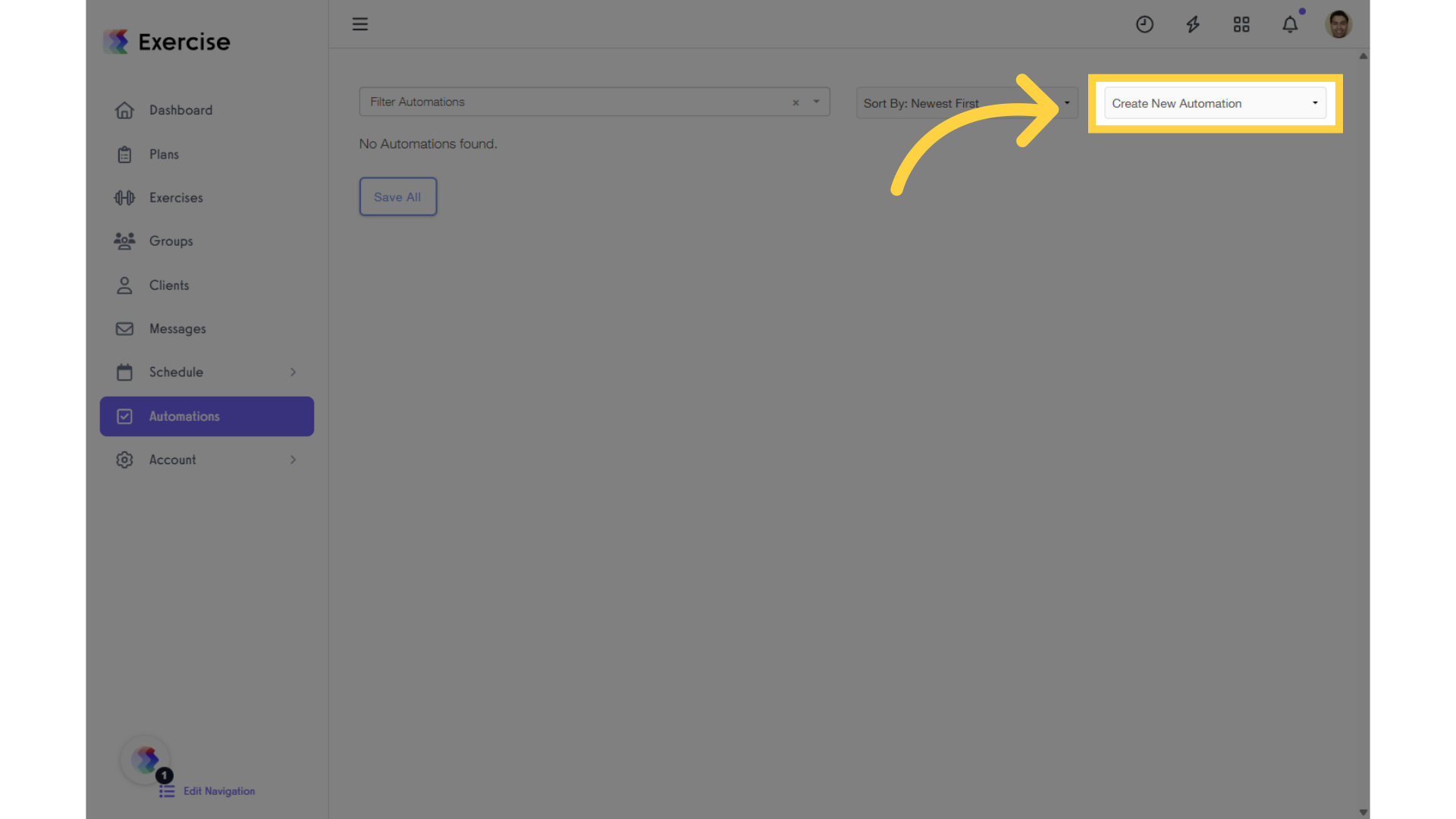
3. Click on “Create New Automation” and select “Assign a Staff Member” from the drop-down.
Select “Assign a Staff Member” to proceed with the Automation setup.
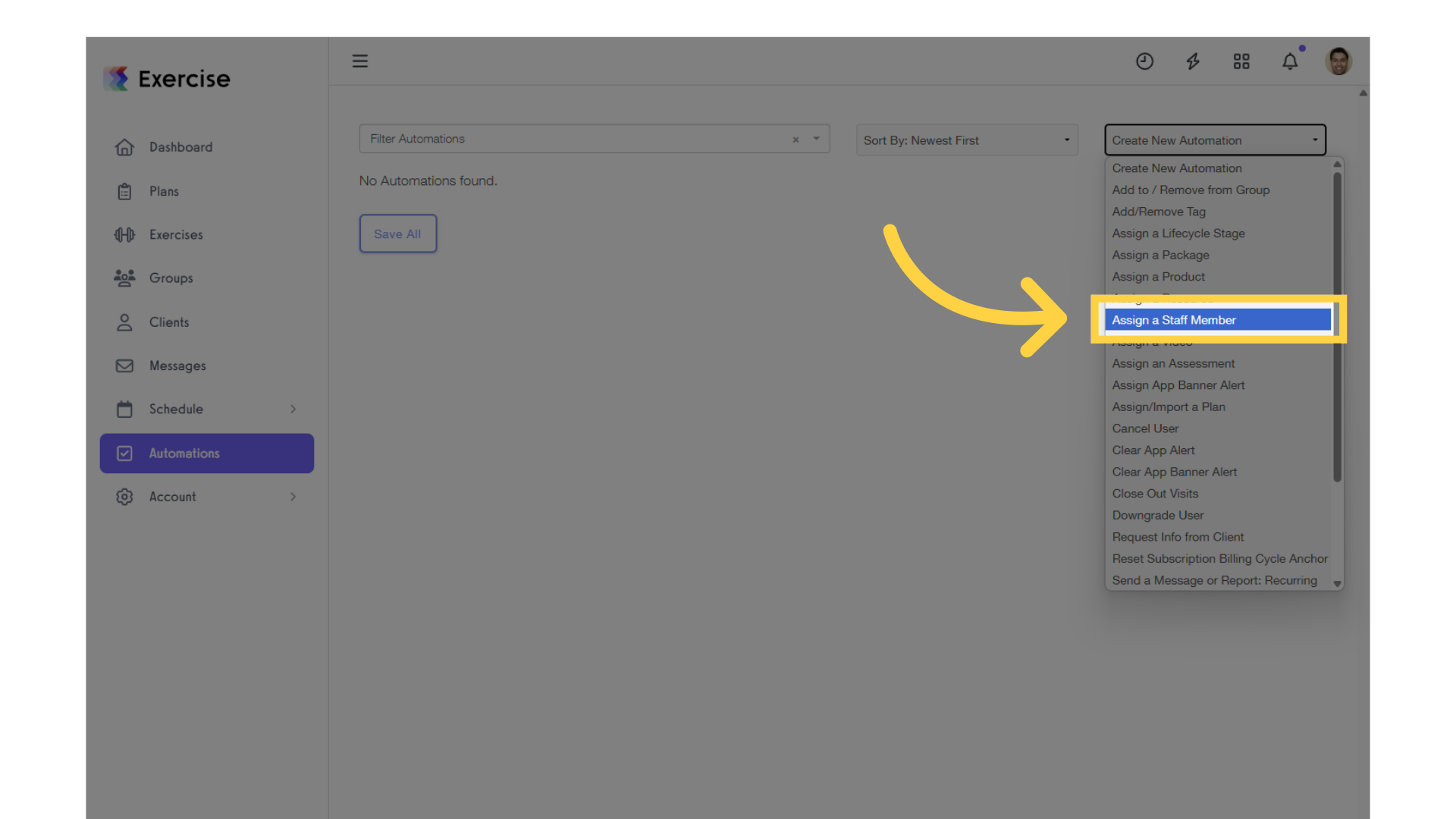
4. Click on the edit icons to customize the settings.
To customize the automation, click the edit icons.
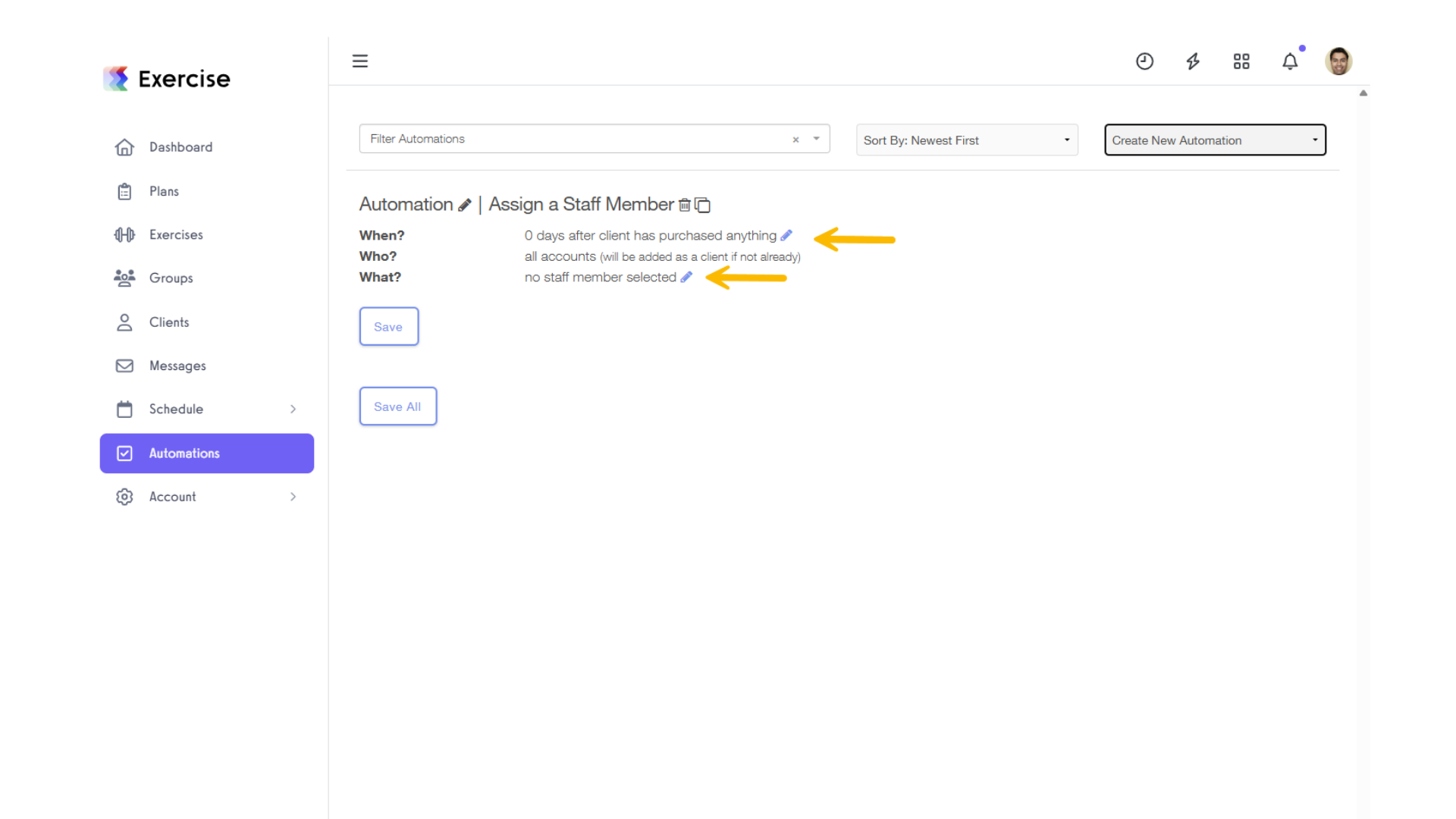
5. Customize the settings and click on the “done editing.”
In the When? section, select “Started this plan” and choose the specific plan you want to use. Then, go to the What? section to assign and select a staff member. Once everything is set, click “Save” to apply the automation.
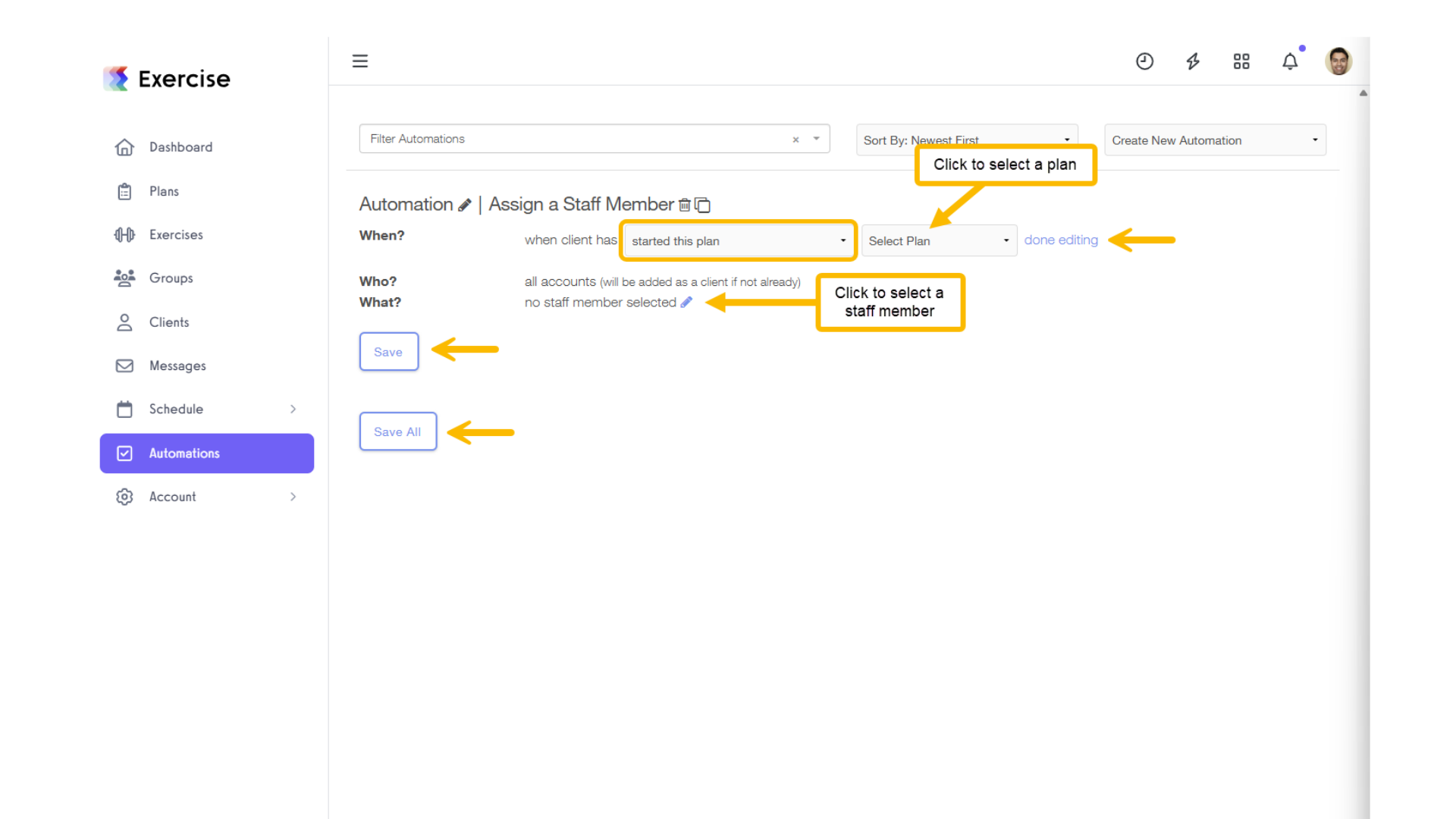
Now, you can assign a staff member when a specific plan is started!









