How Do I Assign a Staff Member When a Specific Session Is Booked?
Within our Gym Management Software, you have the option to assign a staff member when a specific session is booked.
Starting from the “Automations” tab of your Dashboard, follow the step-by-step instructions below:
1. Click on the “Customize Platform” tab on the left sidebar.
Go to Automations to set up your automation with an assign staff member.
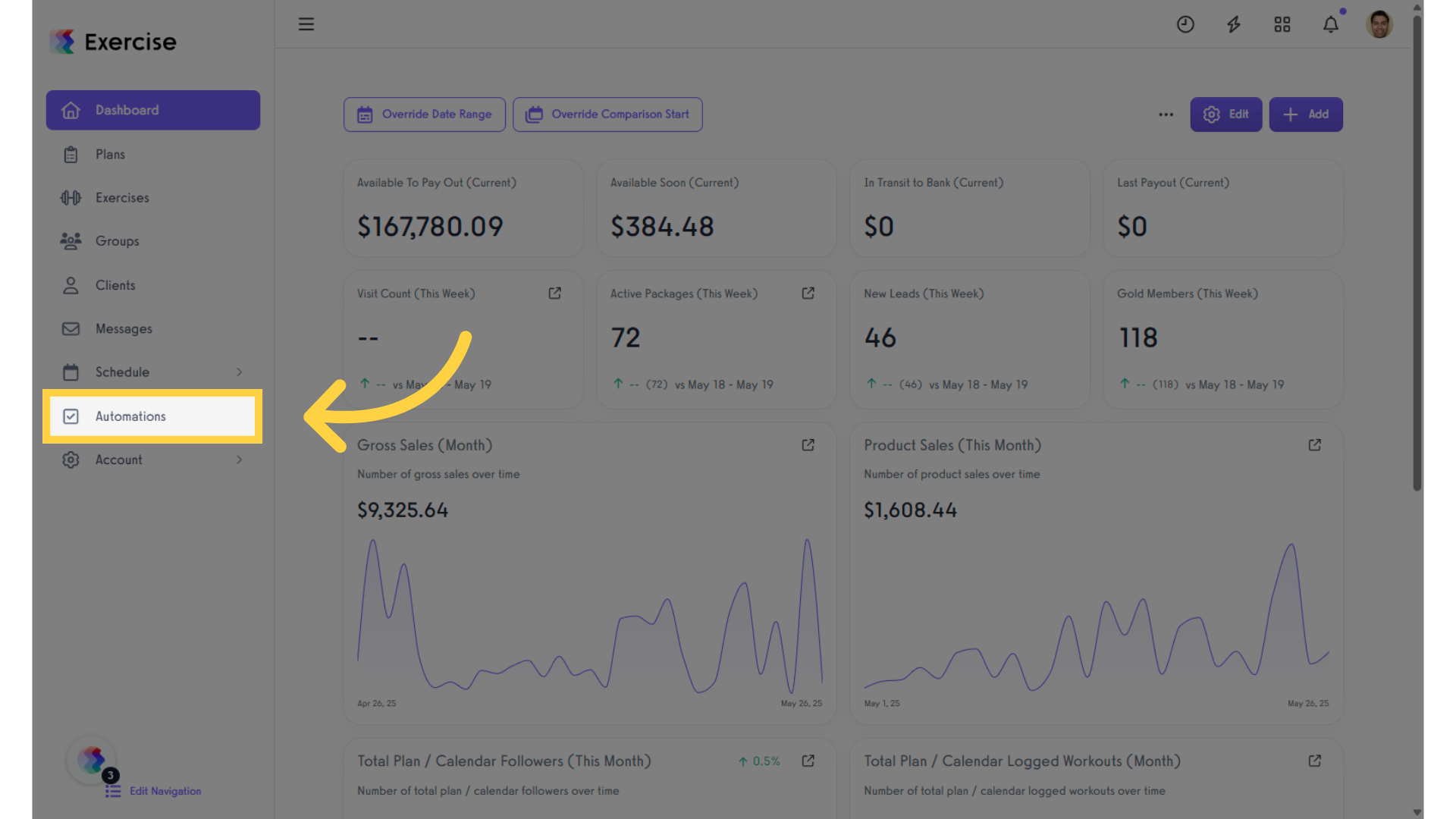
2. Click on the “Create New Automation” drop-down list.
Click the drop-down list under “Create New Automation” and select “Assign a Staff Member” automation.
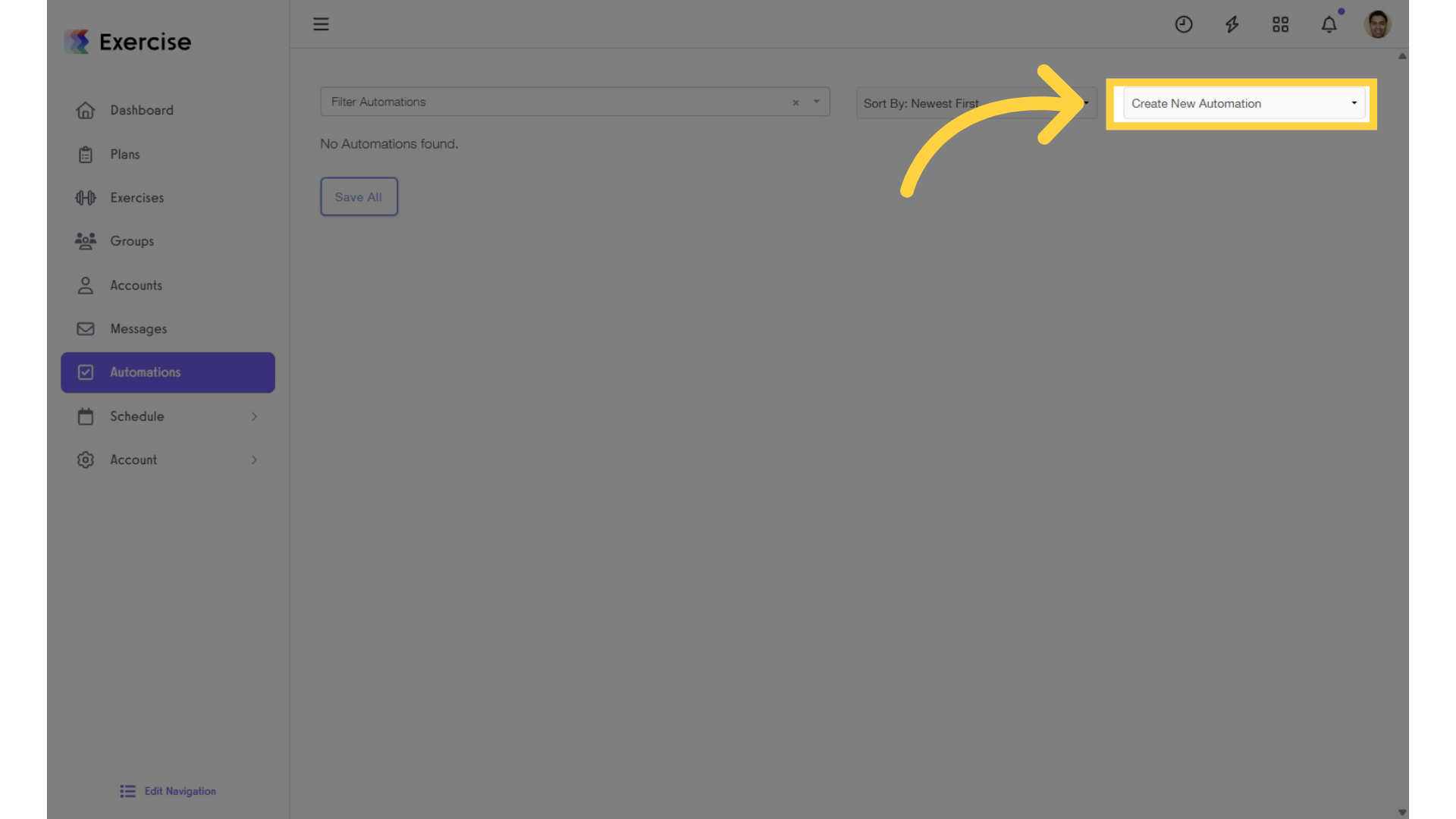
3. Click on “Create New Automation” and select “Assign a Staff Member” from the drop-down.
Select “Assign a Staff Member” to proceed with the Automation setup.
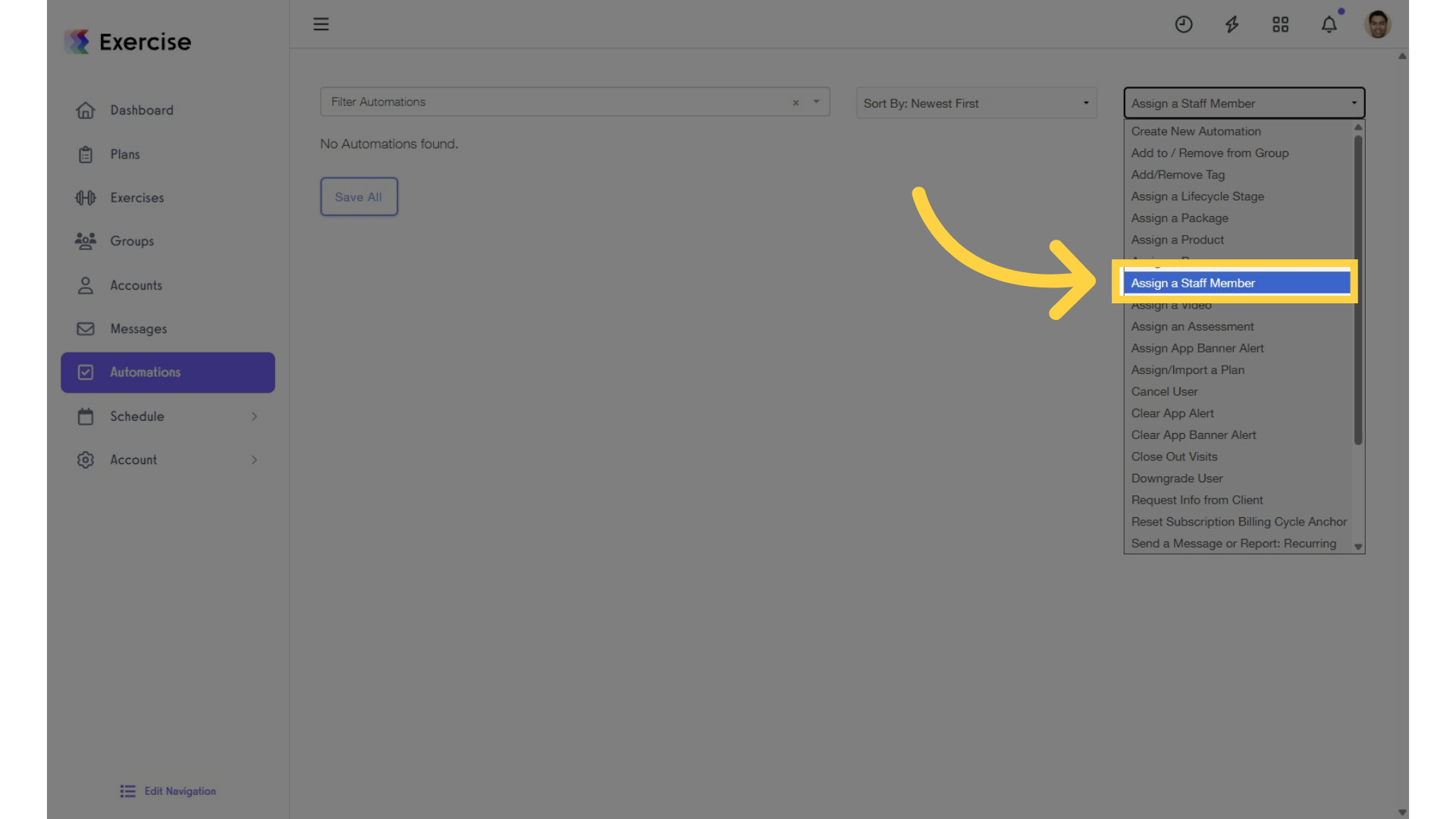
4. Click on the edit icons to customize the settings.
To customize the automation, click the edit icons.
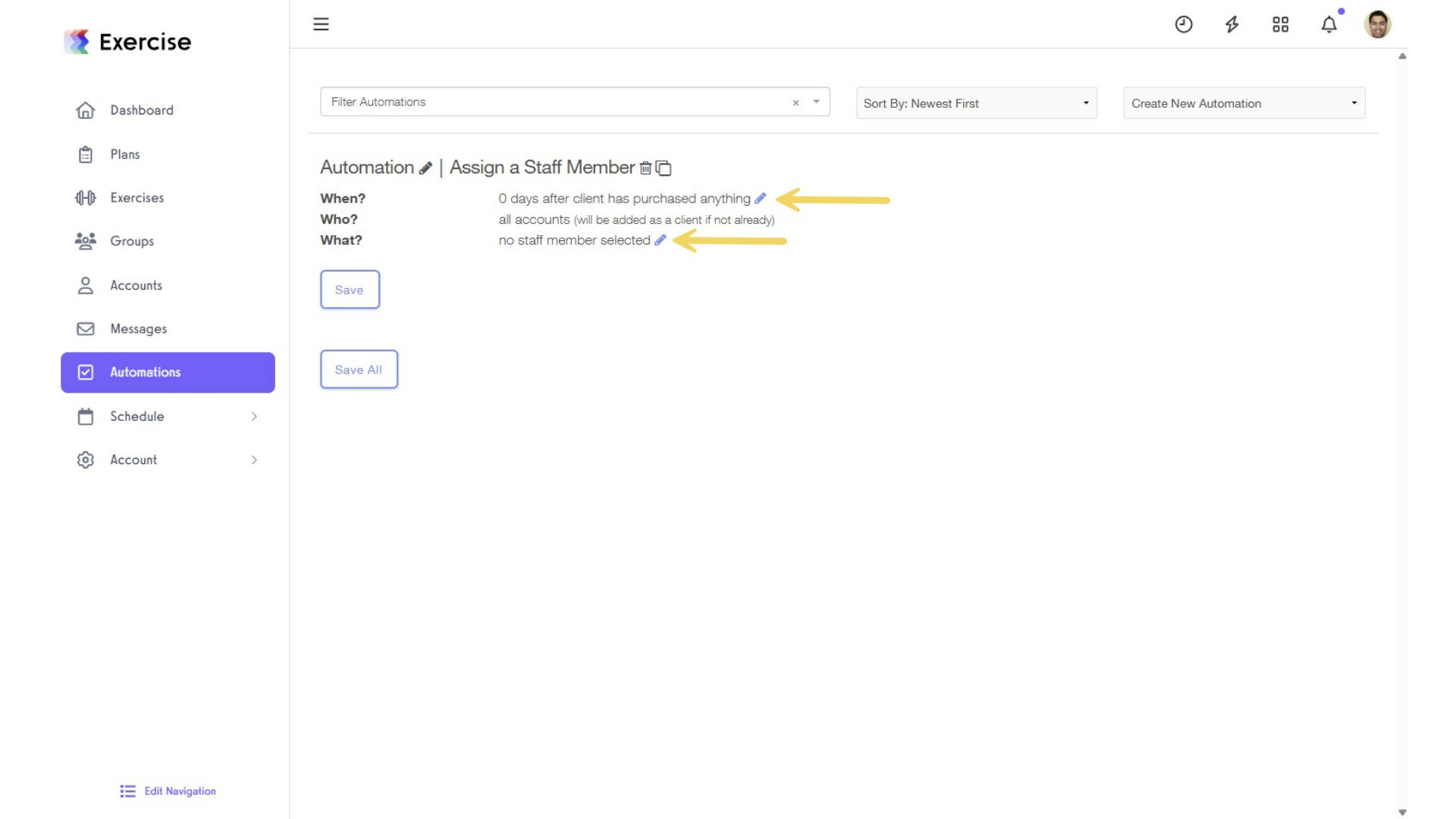
5. Select an action that will assign the staff member.
You can specify the number of minutes, hours, days, weeks, or months since the user’s purchase.
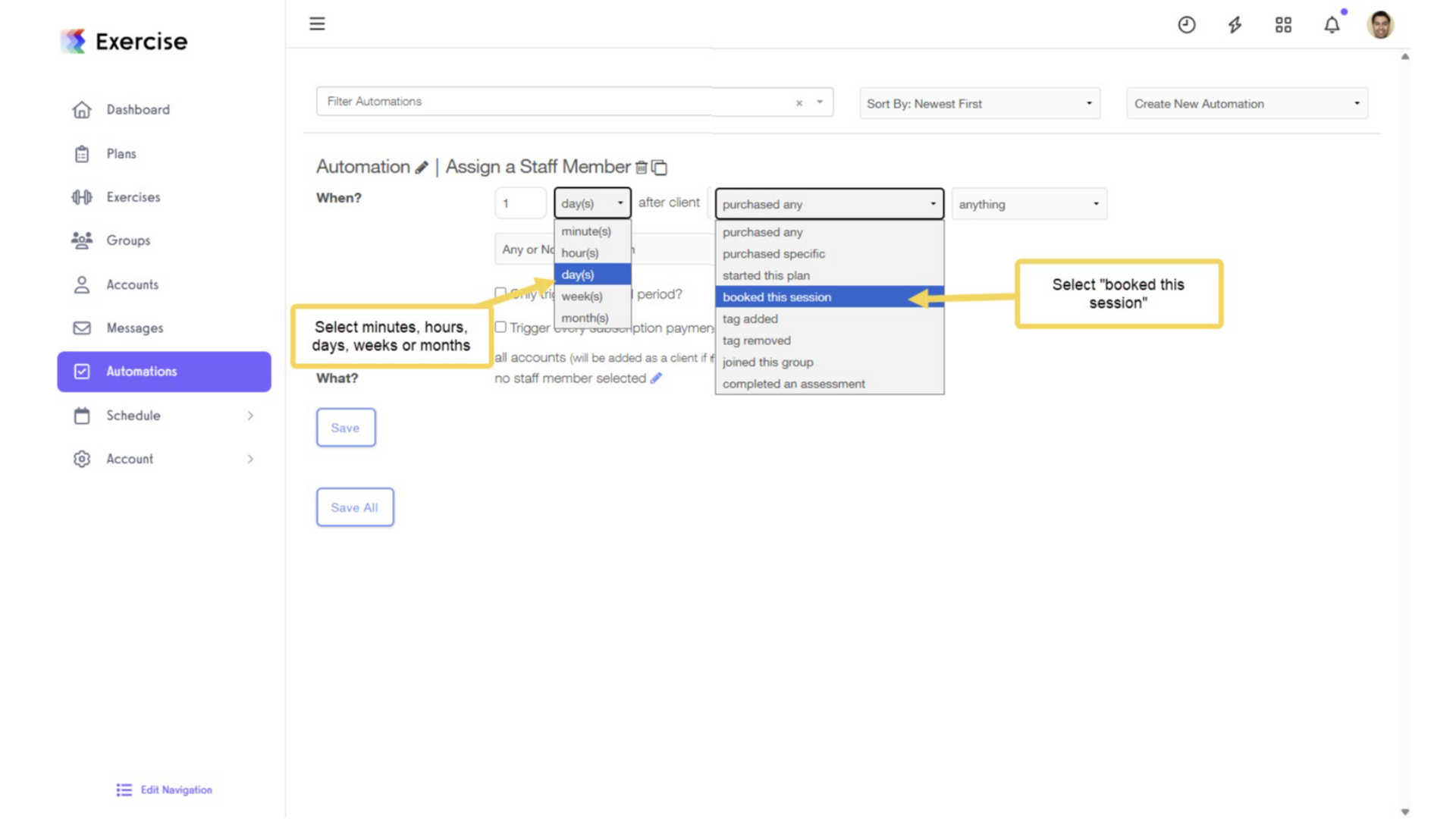
6. Select the specific service and the staff member for the session.
Then, select the specific service and the staff member for the booked session.
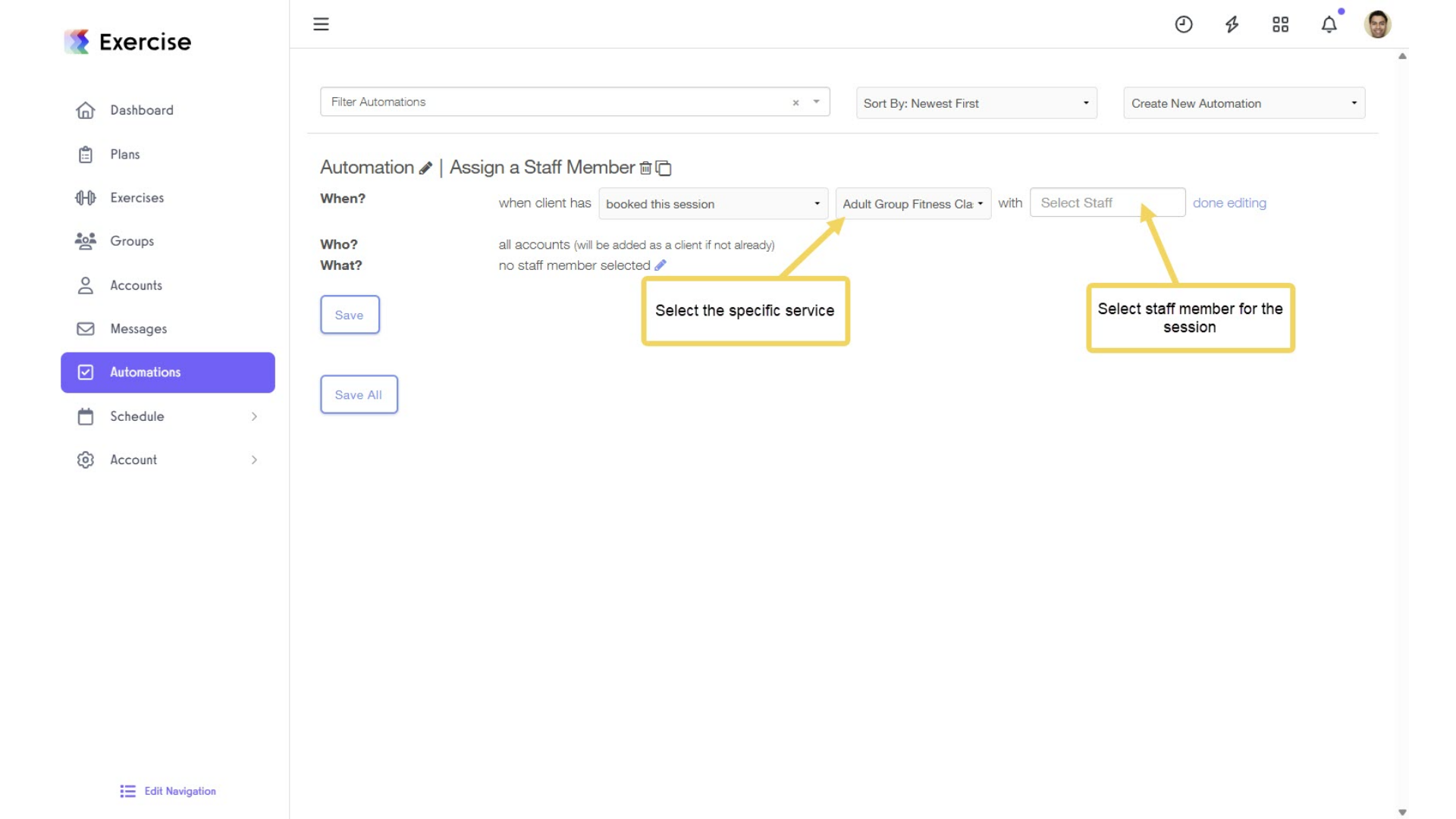
7. Select the staff member to be assigned to the client.
Click on the “What?” edit icon and select the staff member to be assigned after booking a session, then click “Save All” to save your Assign a Plan Automation.
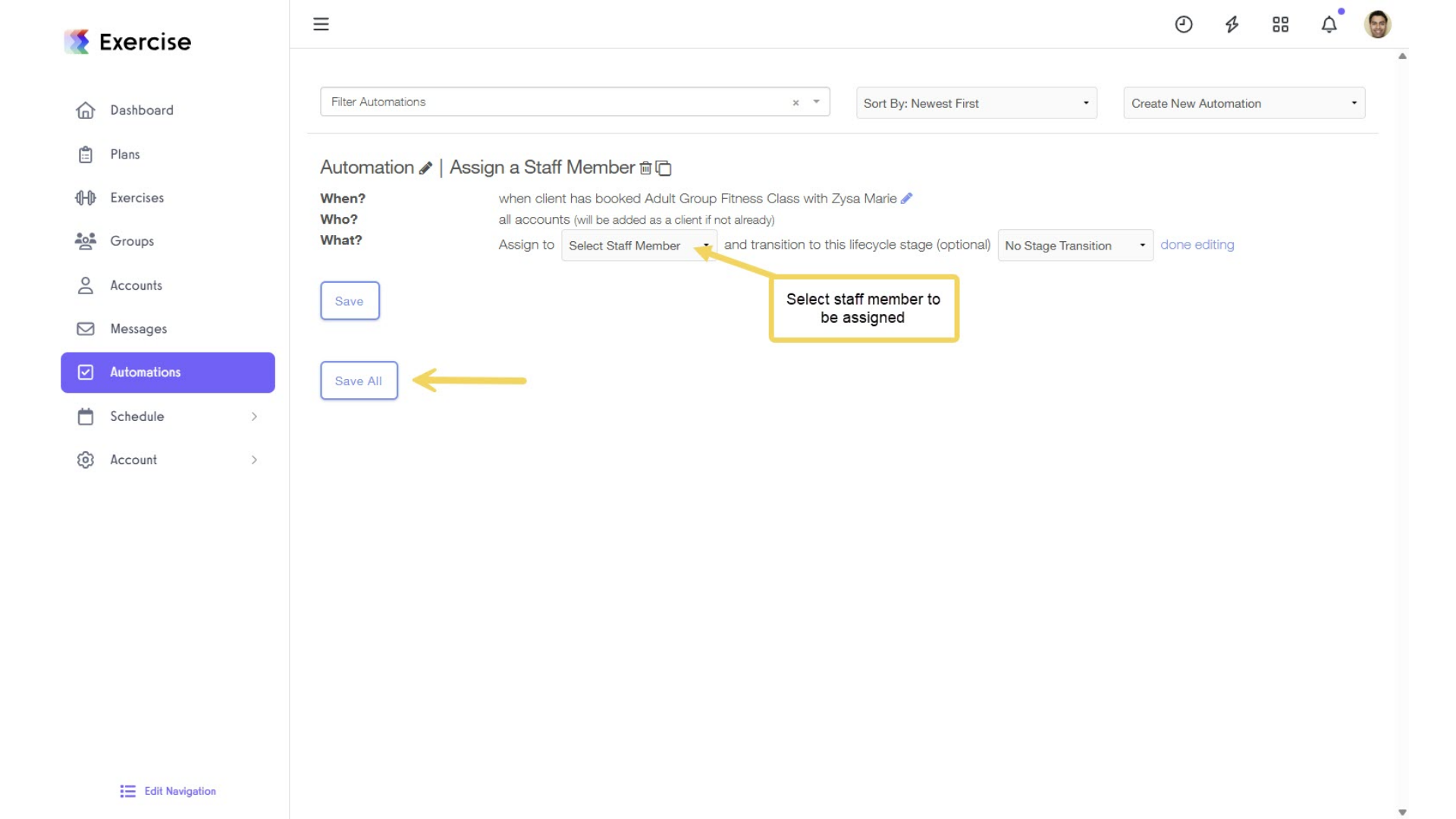
Now, you can assign a staff member when a specific session is booked!









