How do I assign week-based workout plans to multiple clients at once?
Posted by
Support Team
on
September 10, 2020
— Updated on
May 15, 2025
This guide will walk you through on how to assign week-based workout plans to multiple clients at once.
1. Click “Clients”.
Navigate to the Clients section.
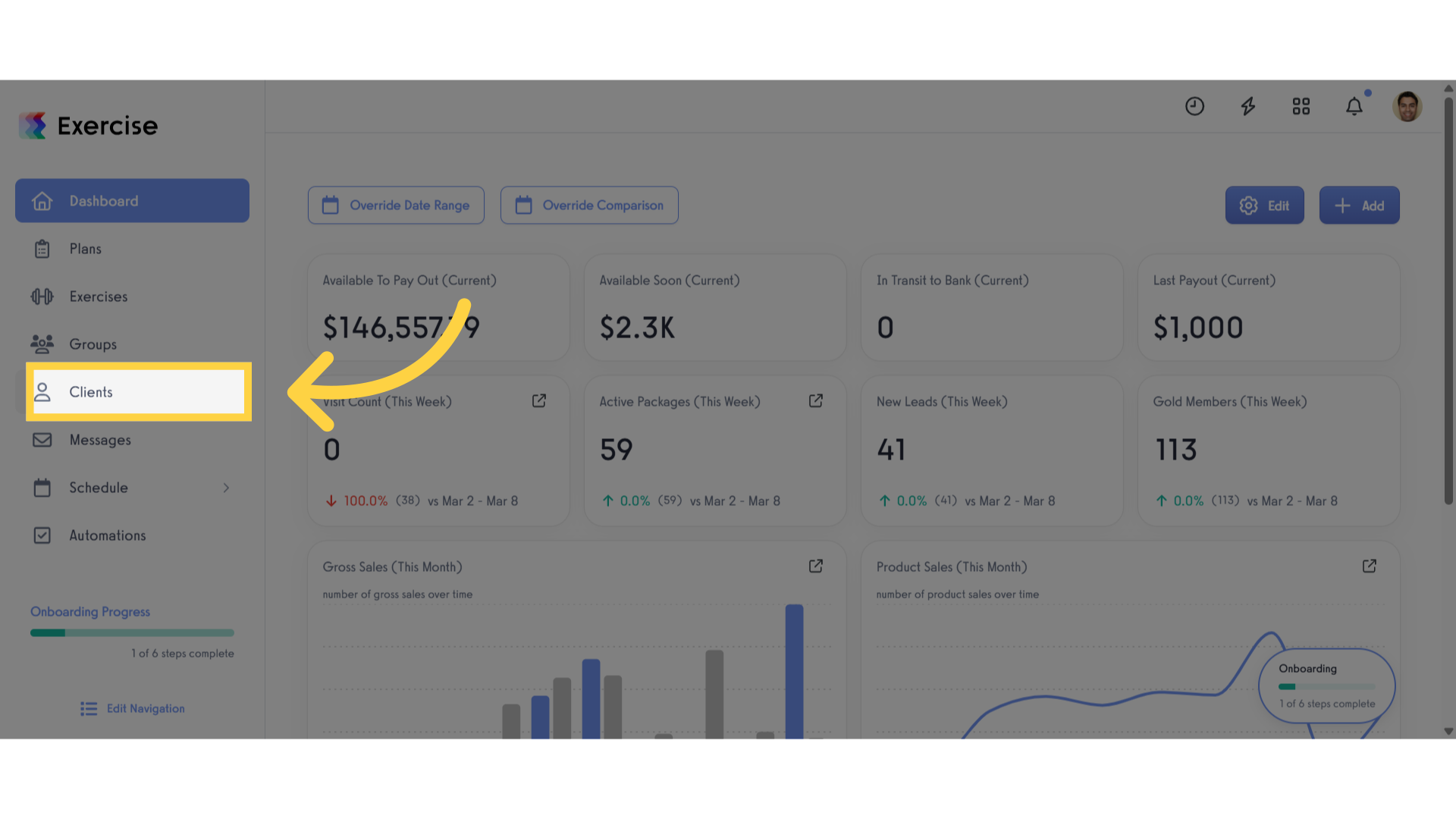
2. Select Multiple Clients.
Click the check box on the left side of the client’s name to select multiple clients.
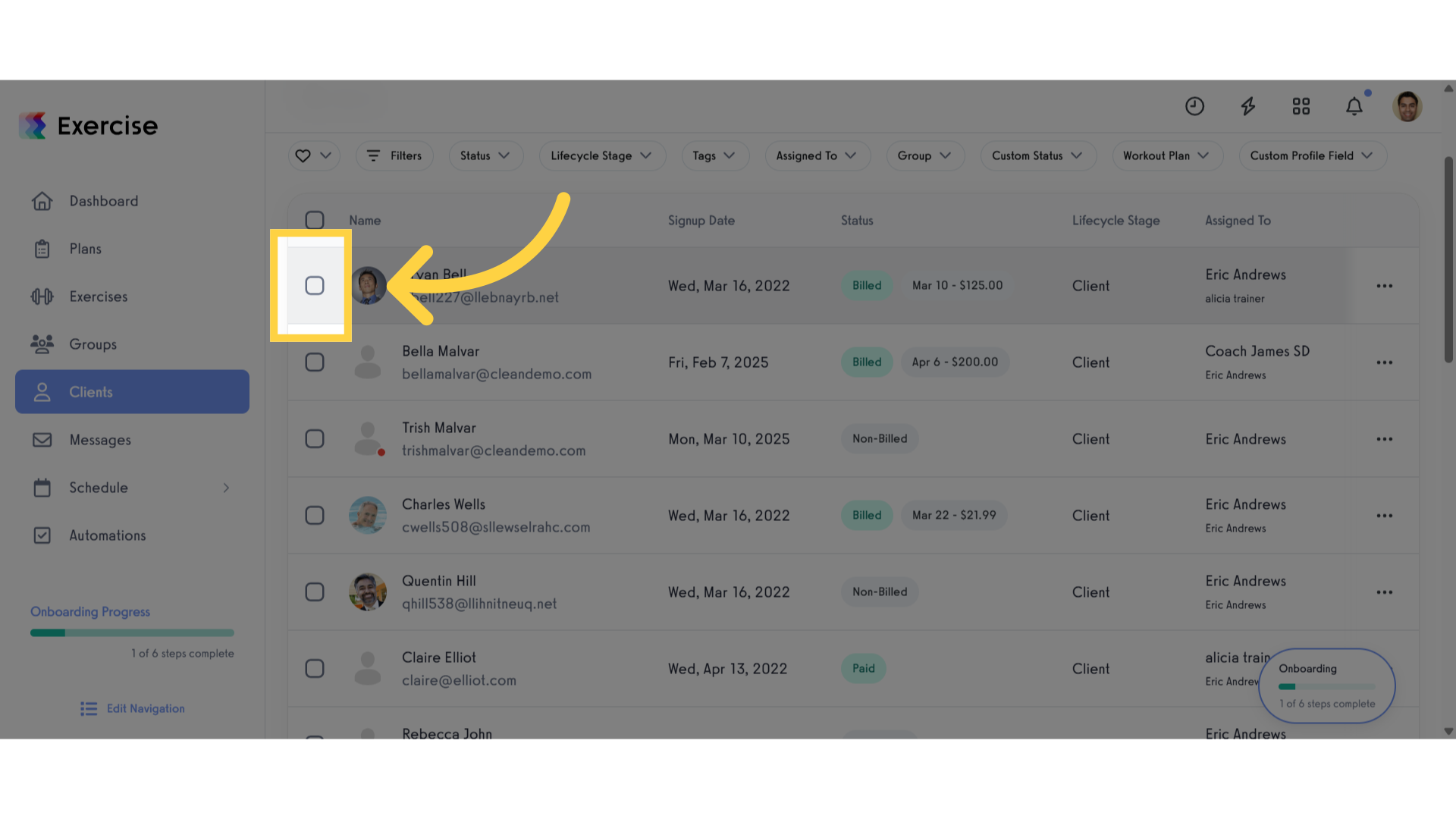
3. Click triple dots.
Click the three dot button to open the modal
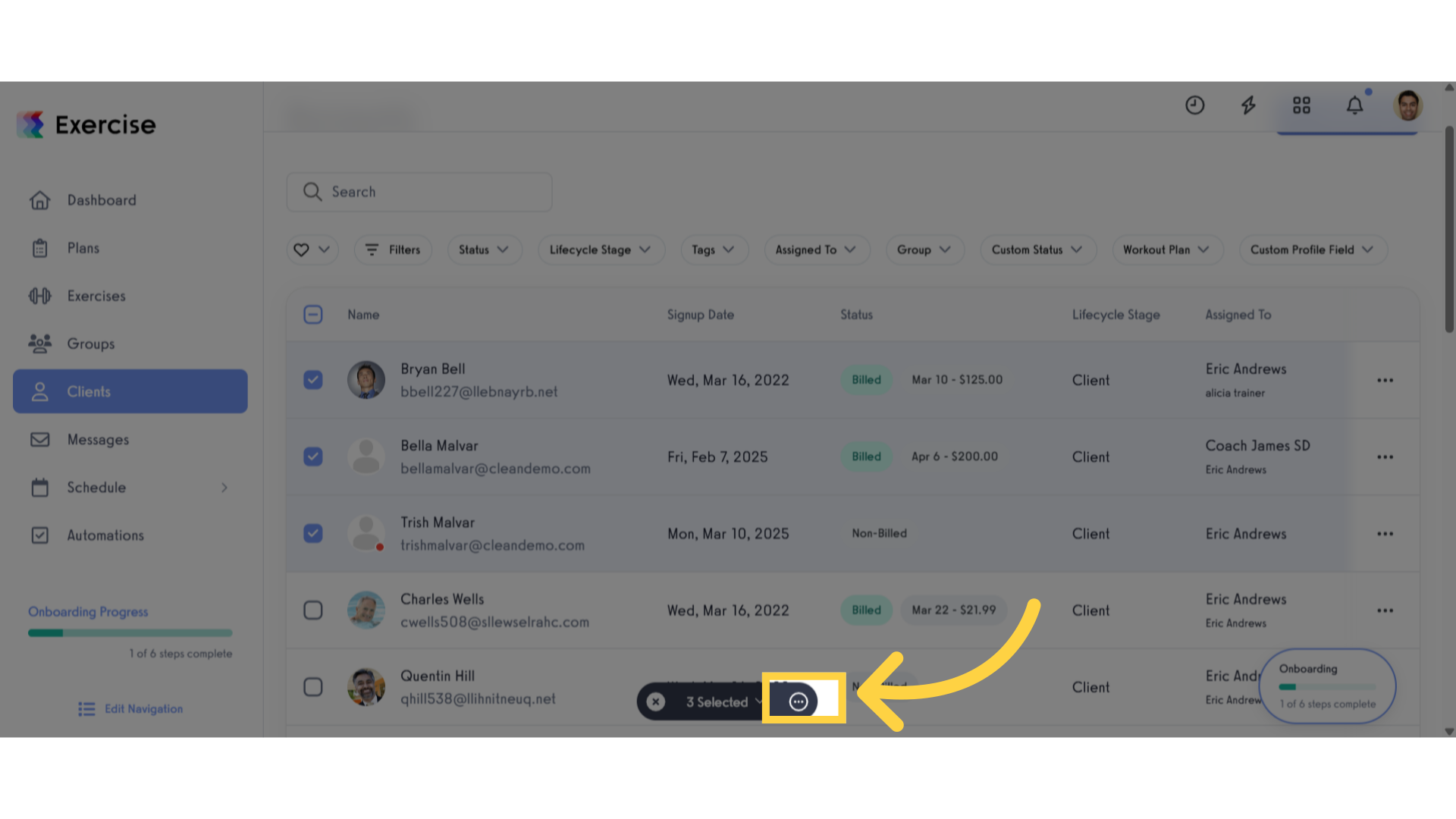
4. Click Manage Button.
Click manage button to open another modal.
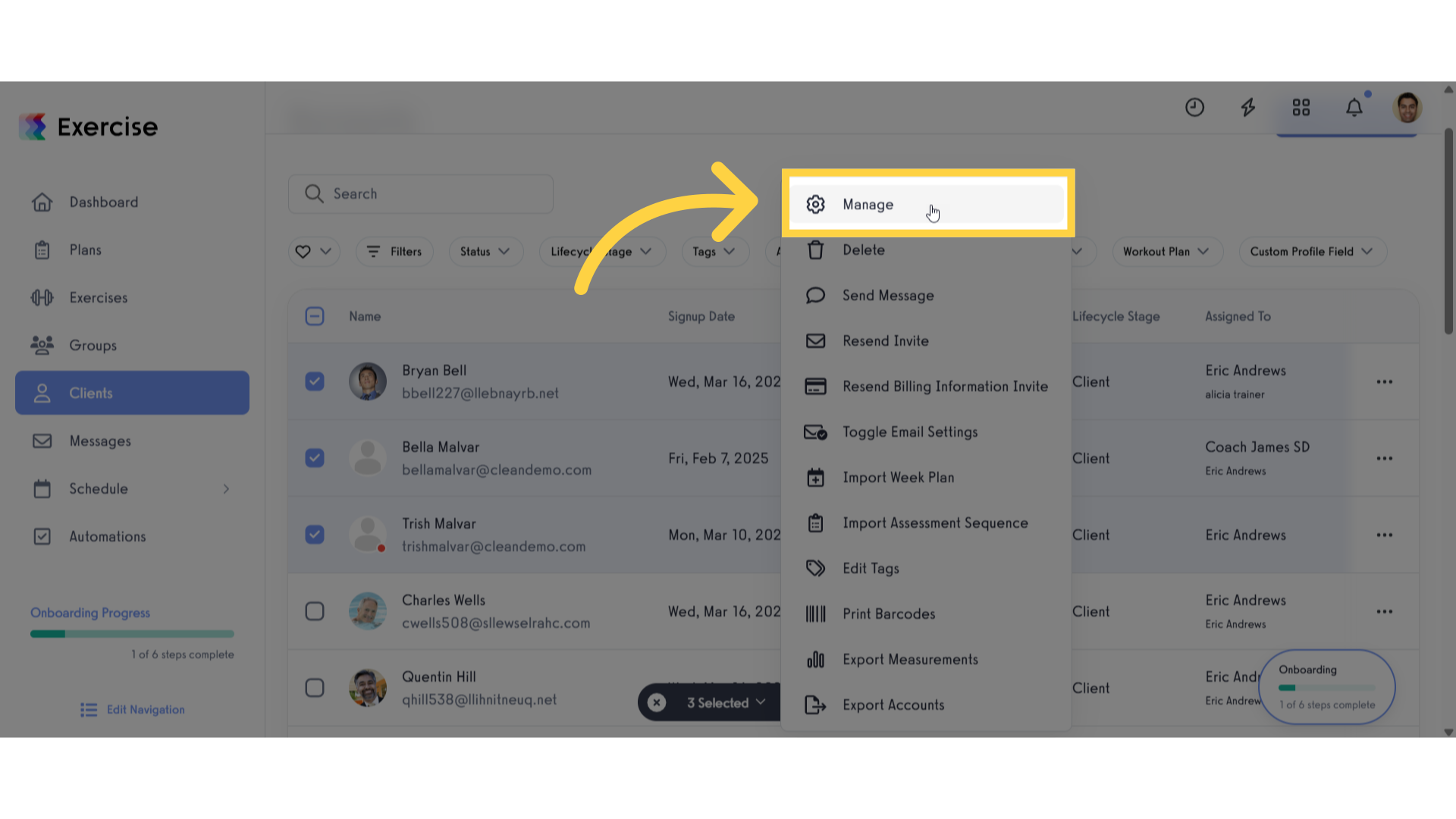
5. Select Workout Plan.
Select a workout plan that you want to assign to the client.
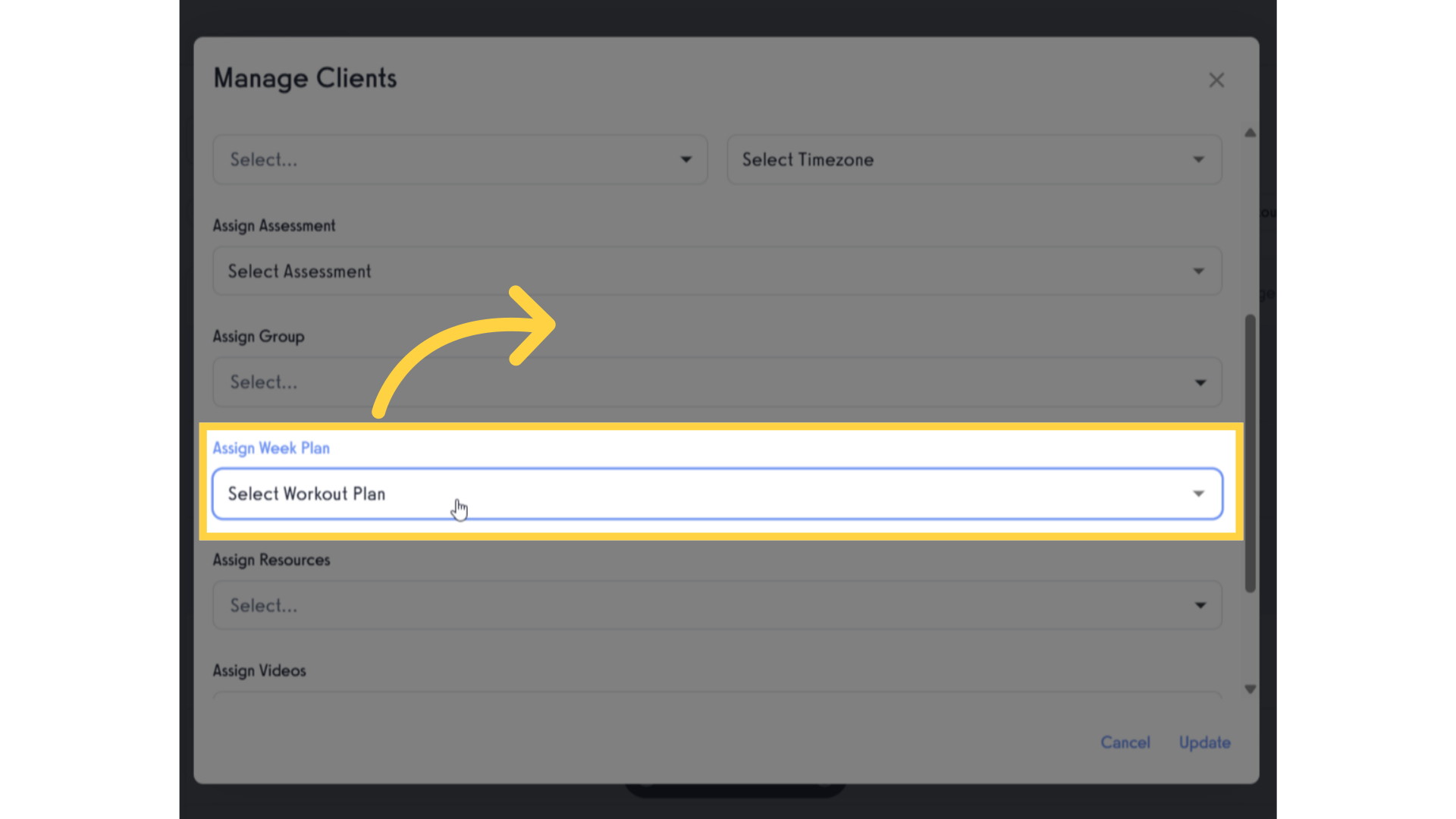
6. Click update button.
Click update button to save changes.
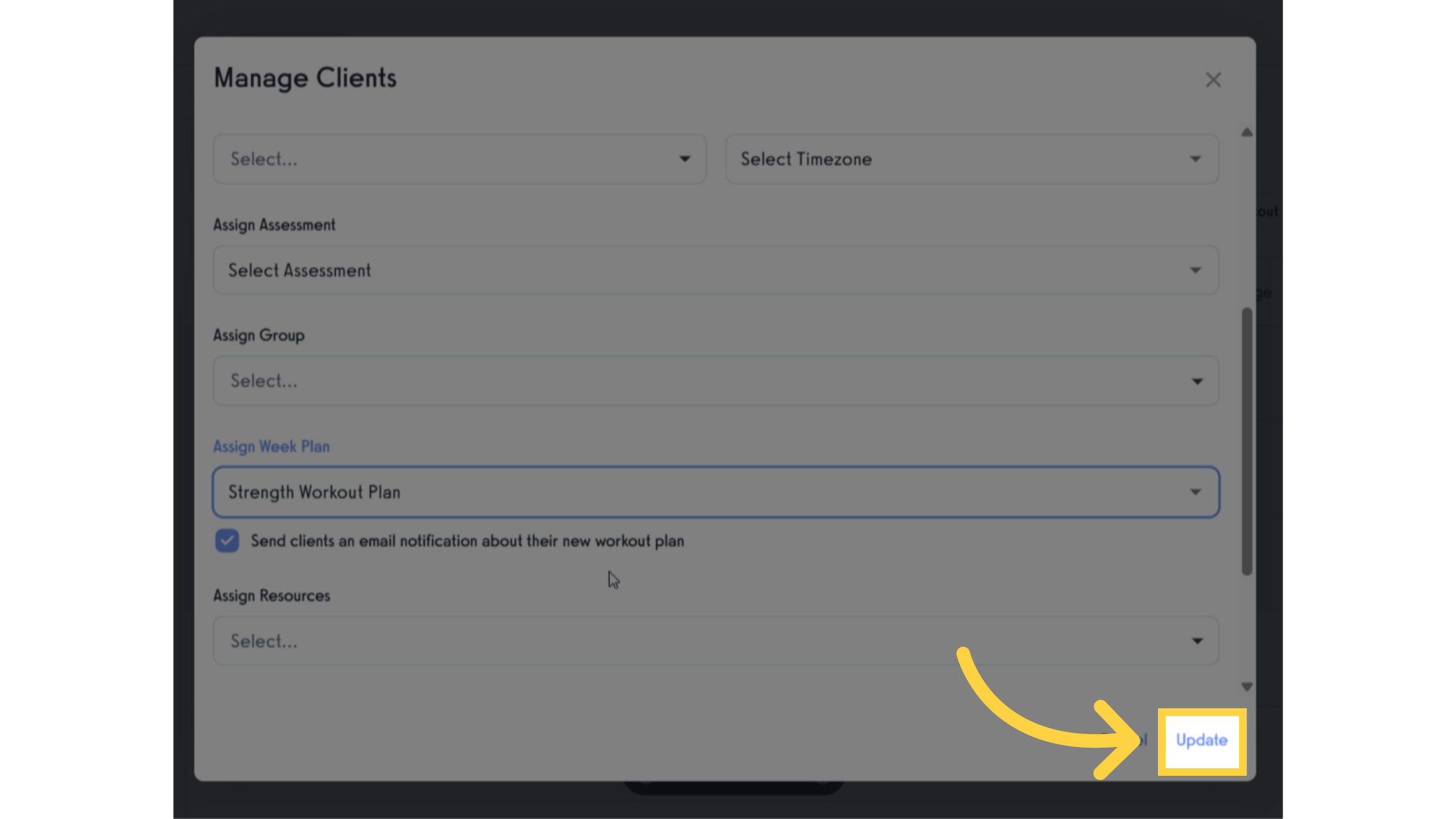
This guide covered navigating to assign week-based workout plans to multiple clients at once.









