How Do I Automatically Assign a Workout Plan When Someone Purchases a Group Membership?
Within our Gym Management Software, you can automatically assign a plan for a one-time group purchase.
Starting from the “Automation” tab of your Dashboard, follow the step-by-step instructions below:
1. Click on the “Customize Platform” tab on the left sidebar.
Go to Automations to set up your assign plan automation.
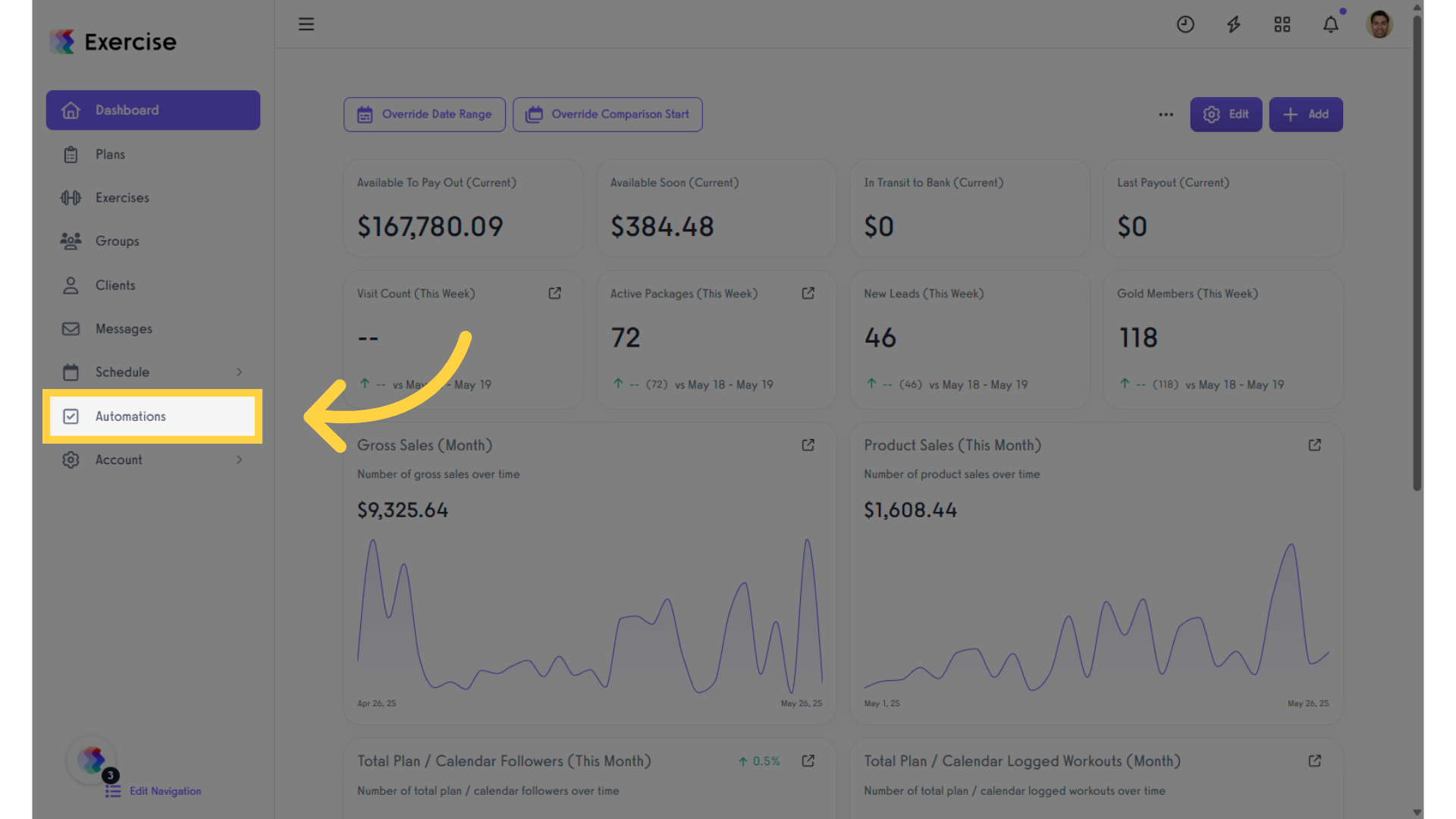
2. Click on the “Create New Automation” drop-down list.
Click the drop-down list under “Create New Automation” and select “Assign/Import a Plan” automation.
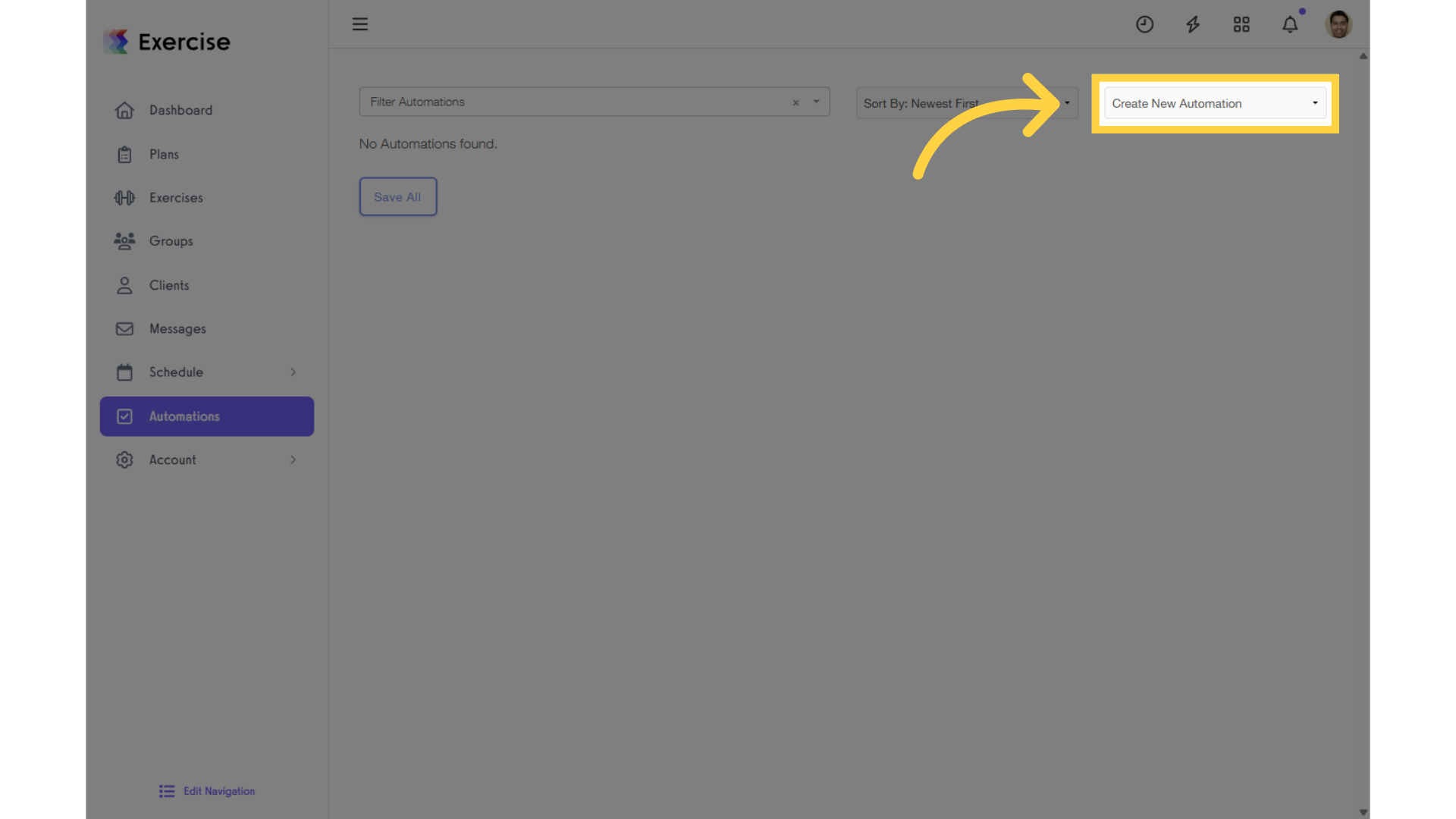
3. Click on “Create New Automation” and select “Assign/Import a Plan” from the drop-down.
Select “Assign/Import a Plan” to proceed with the Automation setup.
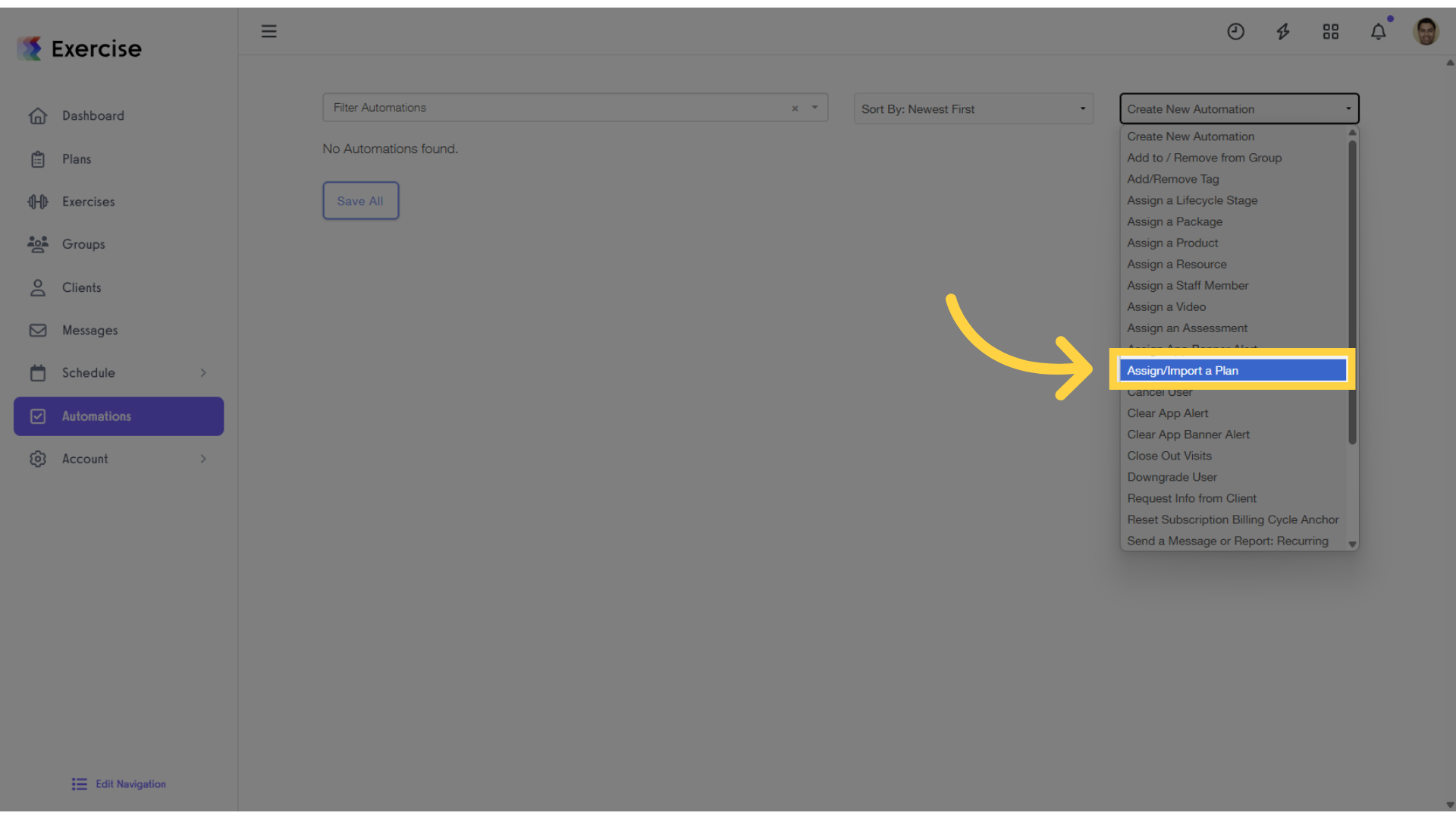
4. Click on the edit icons to customize the settings.
To customize the automation, click the edit icons.
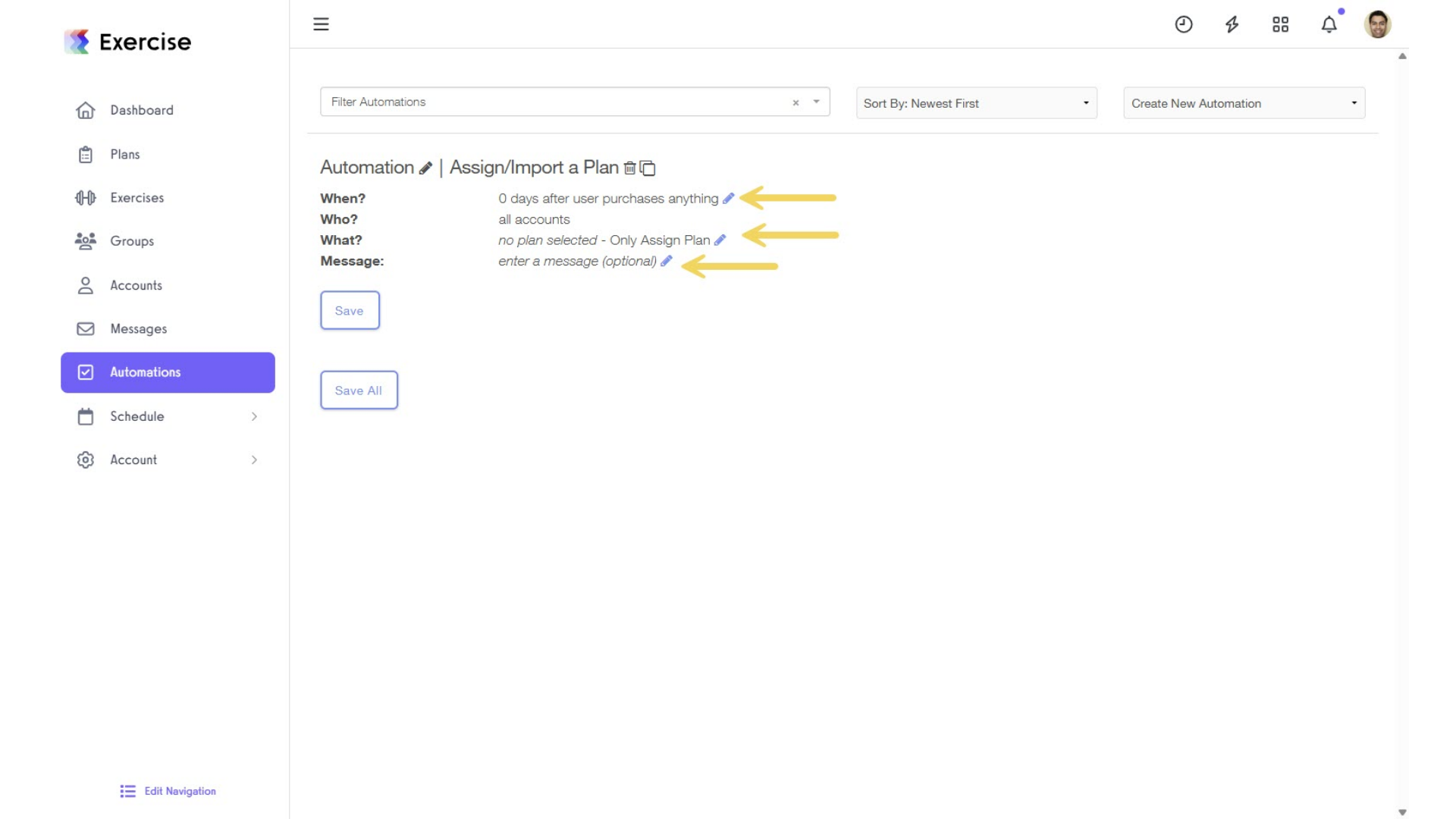
5. Select an action that will assign the plan.
You can specify the number of minutes, hours, days, weeks, or months since the user’s purchase.
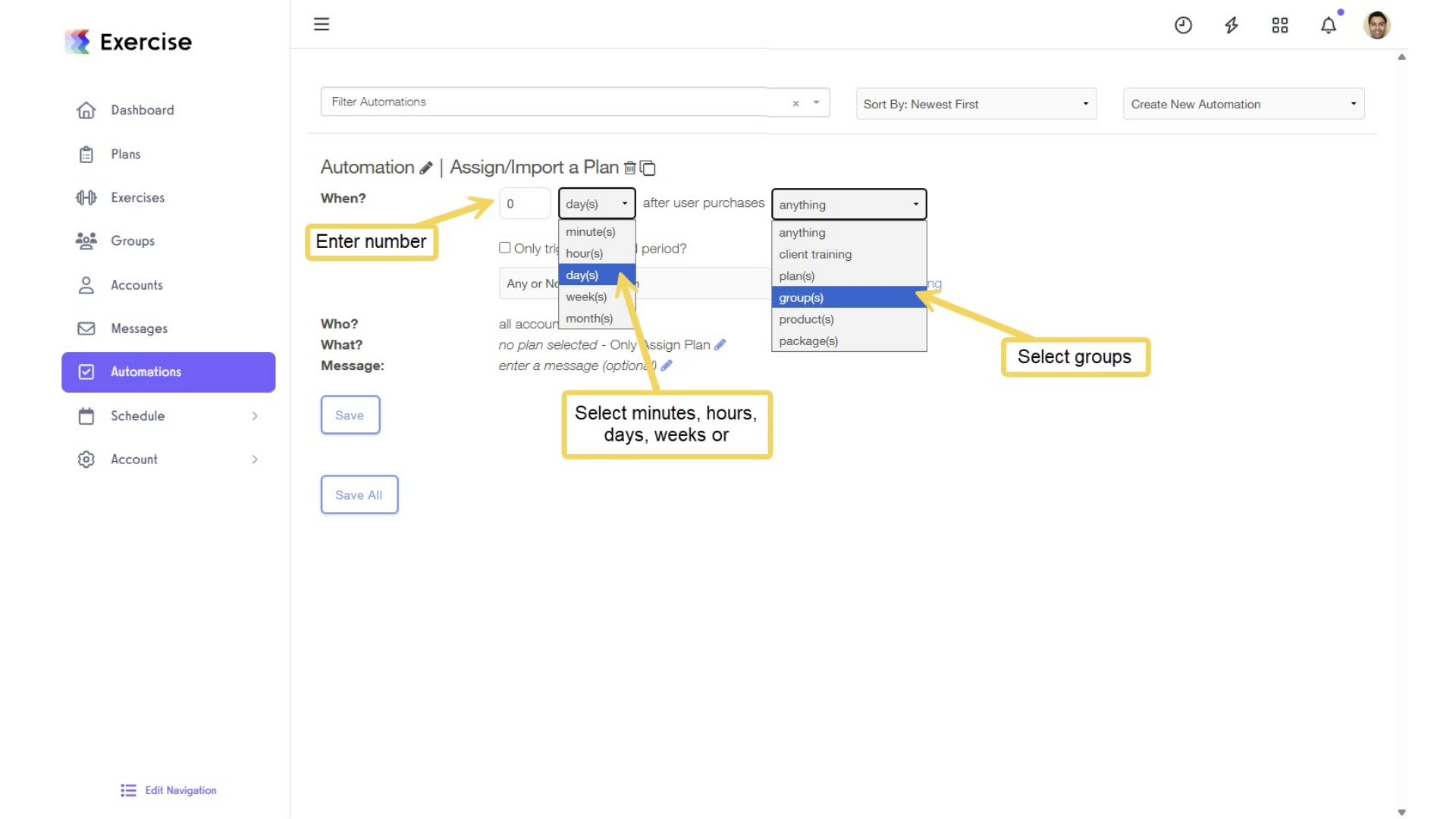
6. Purchase Any or Specific Automations.
You may choose any or specific purchases related to plans, groups, products, or packages.
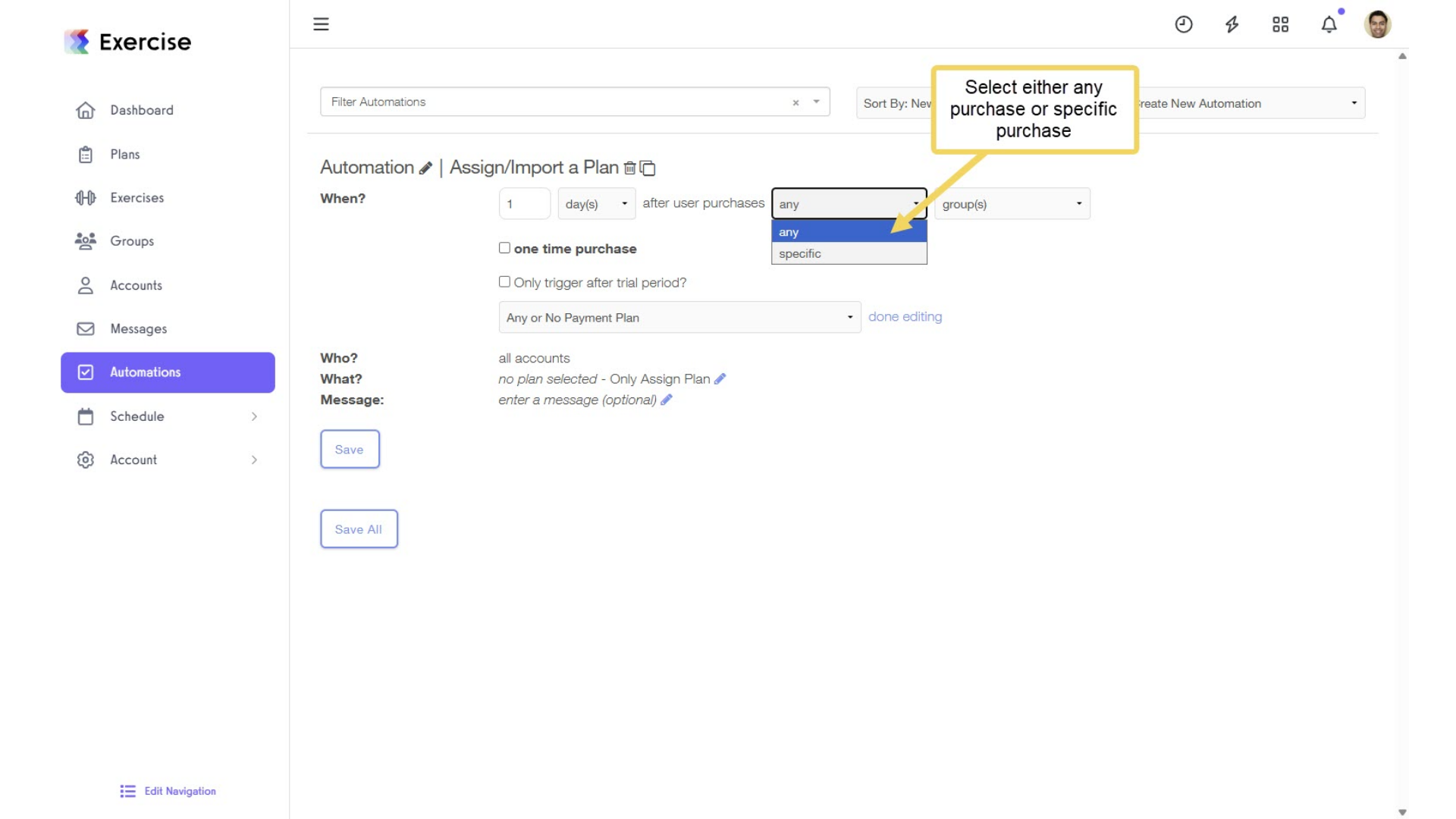
7. Purchased Specific Automations.
If you’re using a specific group purchase, select the appropriate group from the drop-down list. If this group membership is a one-time charge rather than a subscription, make sure to check the “One-Time Purchase” box and click the “Done Editing” link.
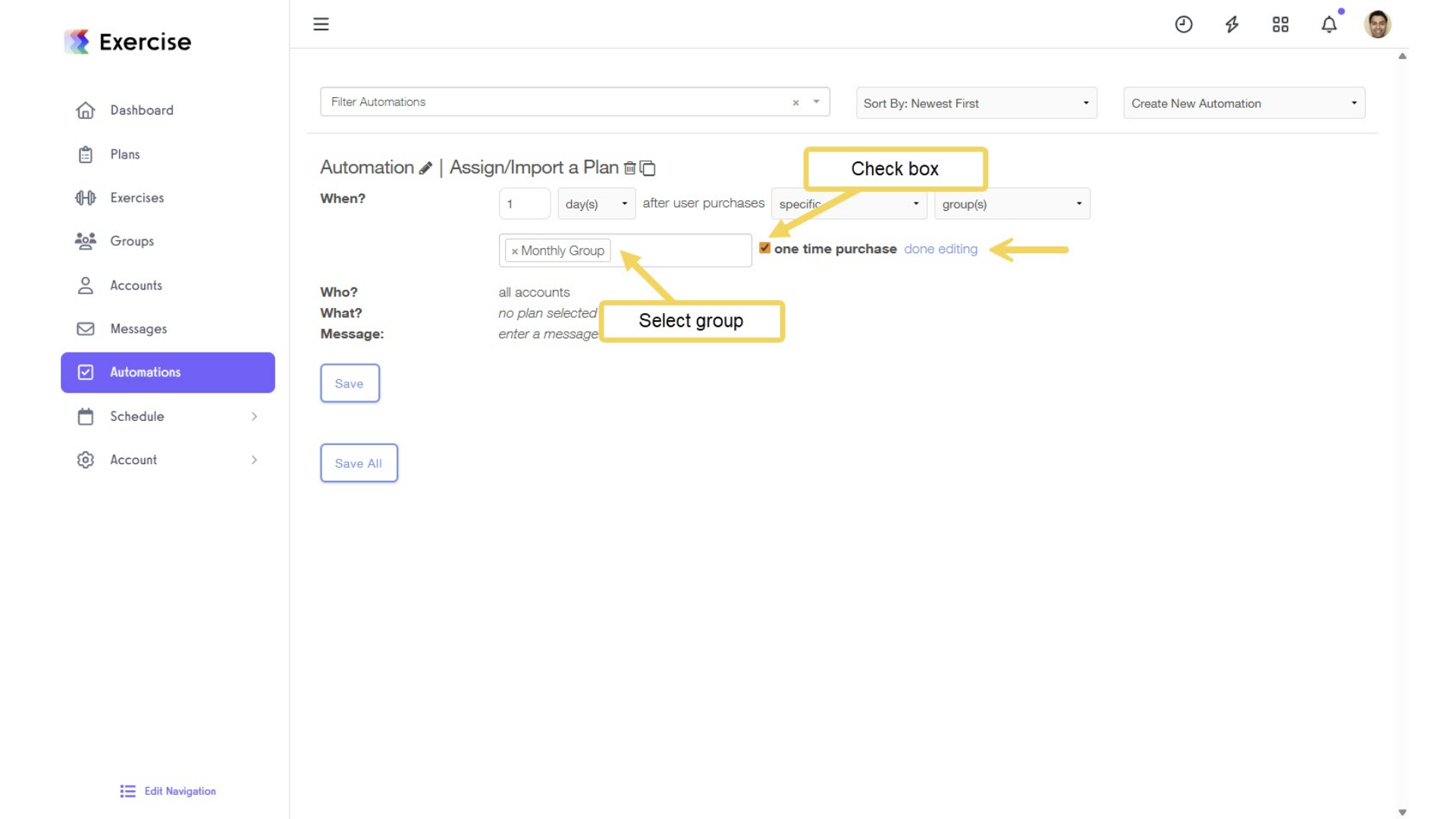
8. Click on the “What?” edit icon and select the plan to be assigned after purchase.
In the ‘What?’ section, select the plan you want to add, then click “Save” to save your Assign a Plan Automation.
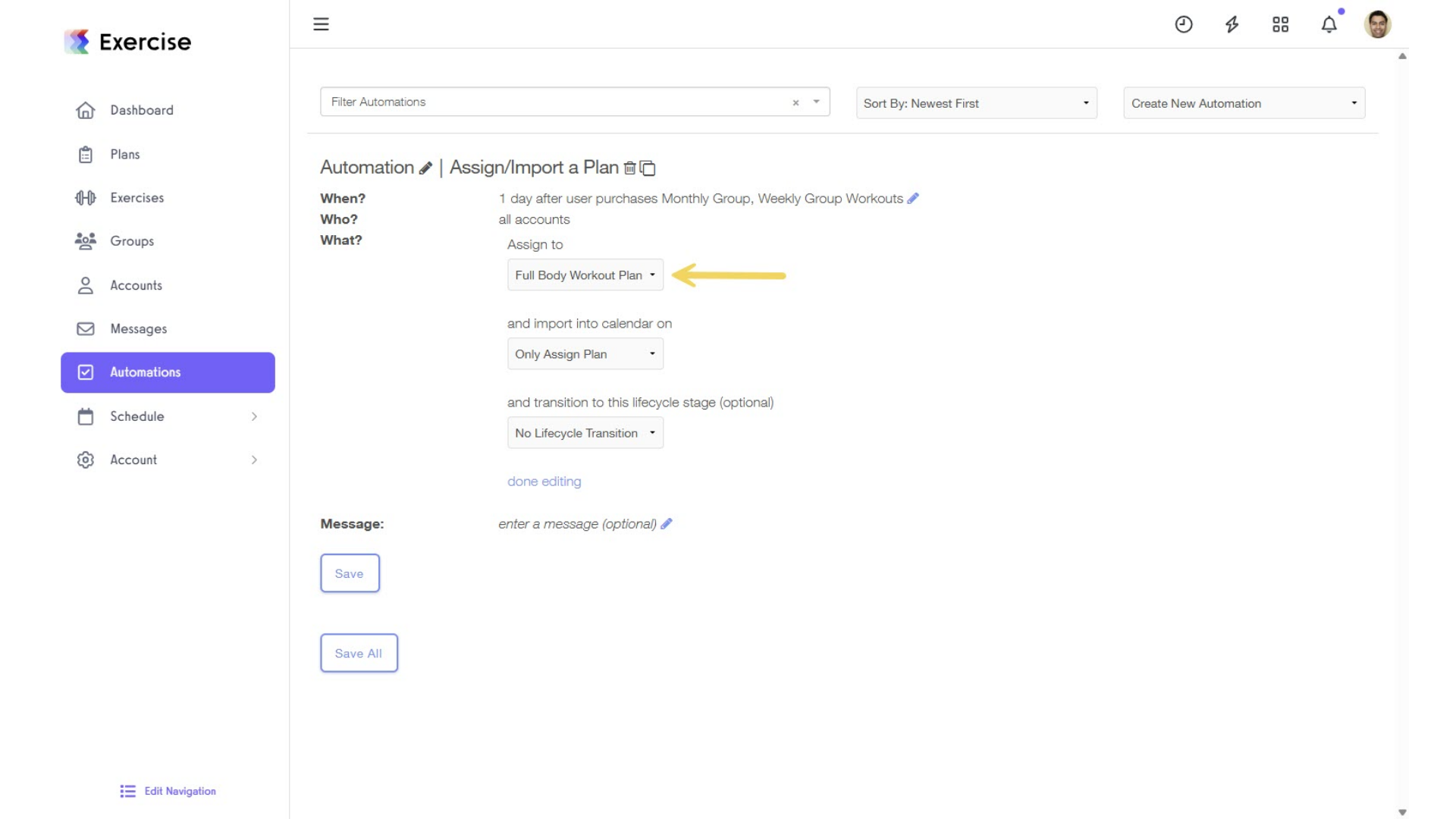
9. Click on the “Message” edit icon to add a custom message.
After setting up your automation, you may also choose to add a custom message. Then, click “done editing”, followed by the “Save All” button.

Now, you can automatically assign a workout plan when someone purchases a group membership!









