Support
Client Management
How do I assign workout plans to a client’s calendar when inviting them to the platform?
How do I assign workout plans to a client’s calendar when inviting them to the platform?
Posted by
Support Team
on
September 10, 2020
— Updated on
May 28, 2025
This guide will walk you through on how to assign workout plans to a client’s calendar when inviting them to the platform.
1. Click “Clients”.
Navigate to the Clients section.
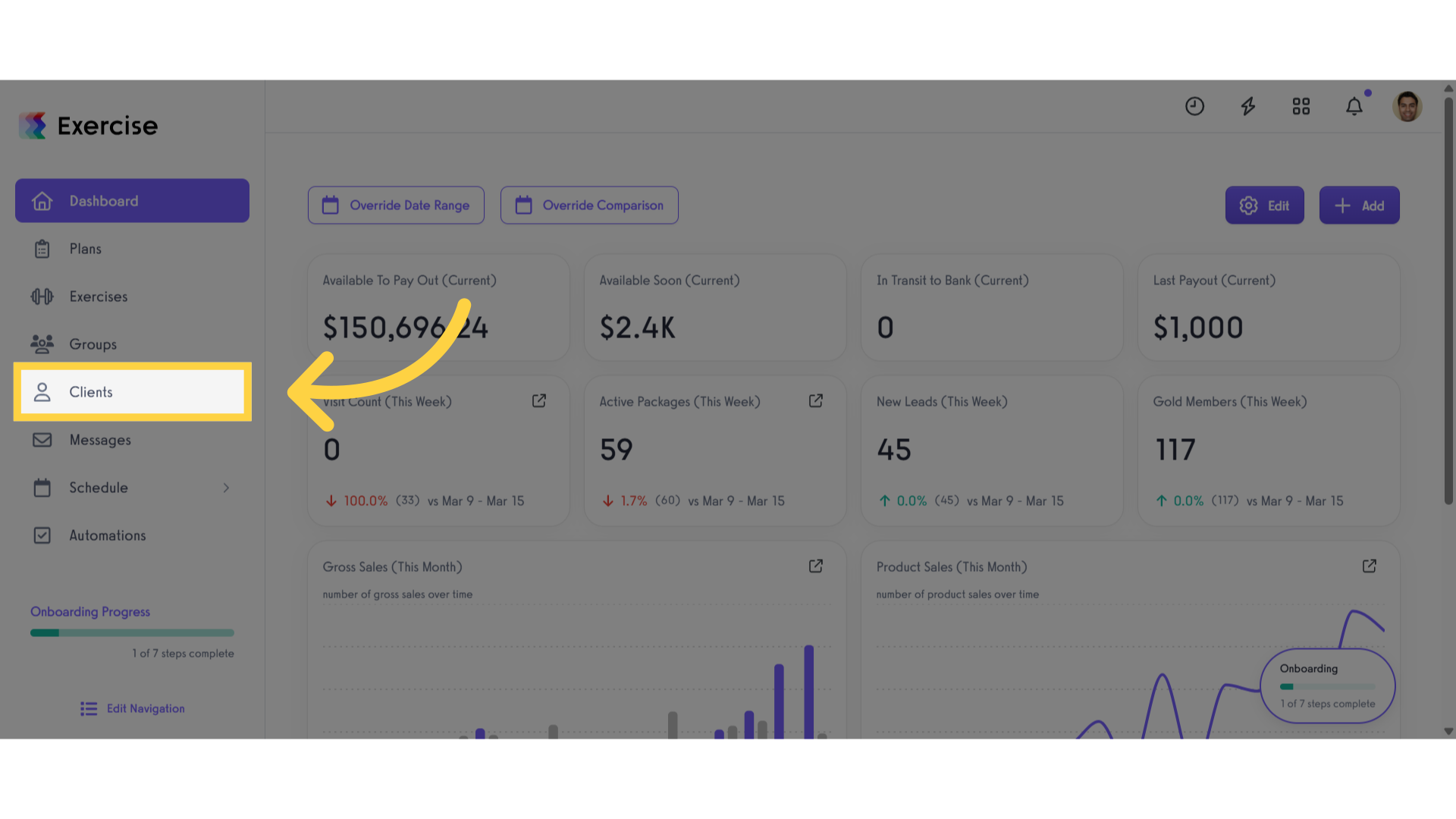
2. Click “Add New Client”.
Click add new client button.
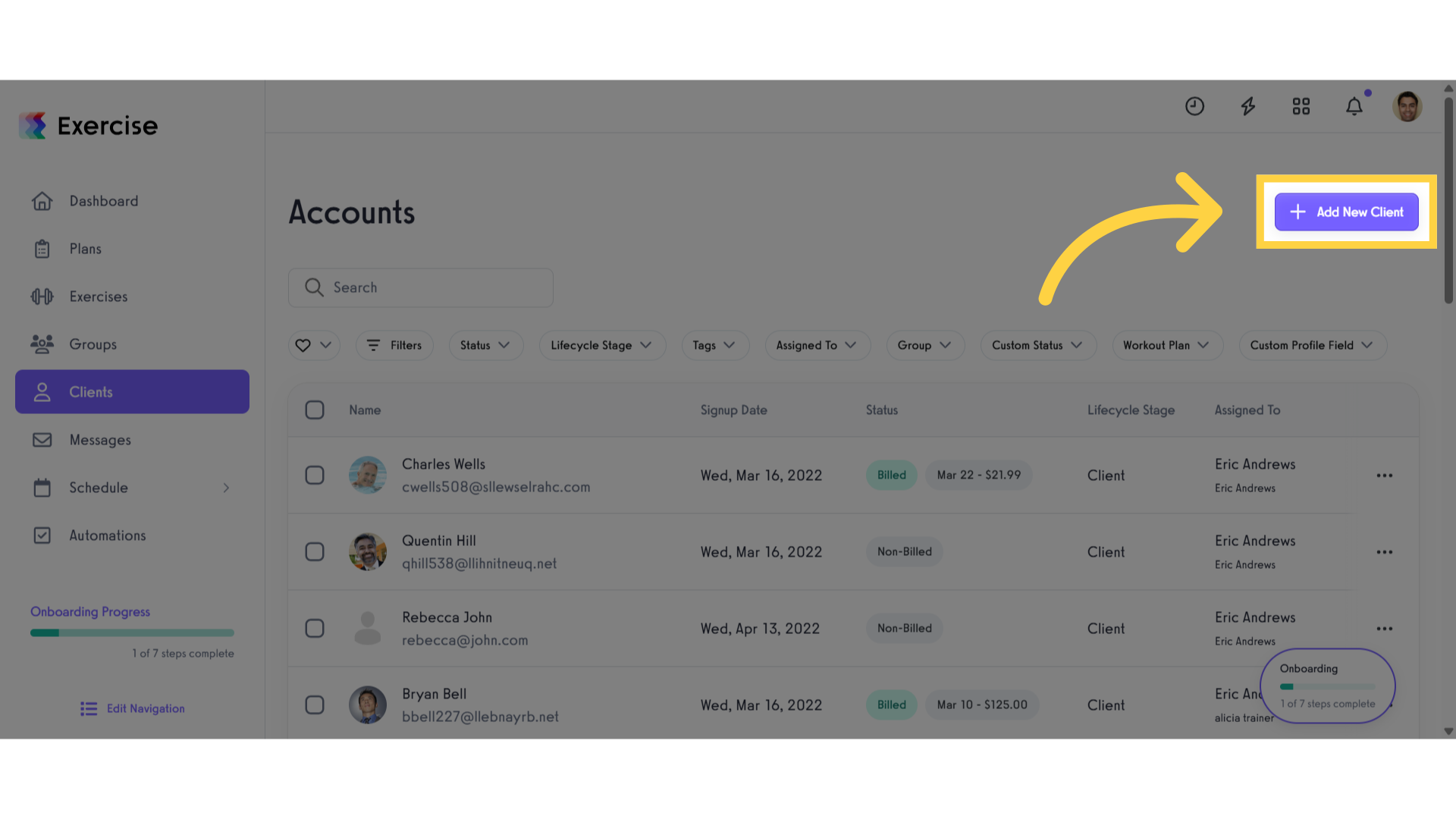
3. Enter client’s personal information.
Enter your client’s personal information.
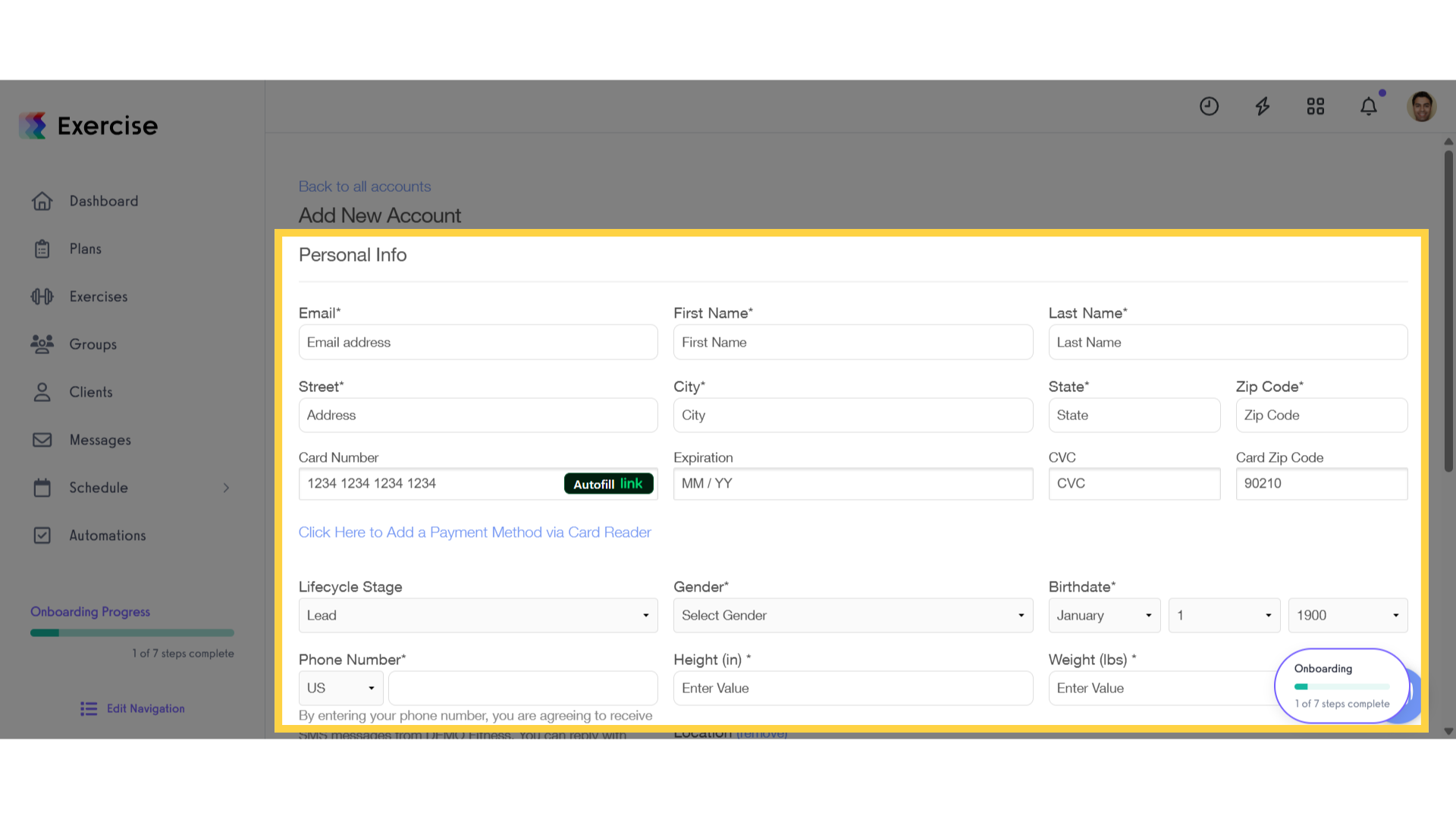
4. Click “Assign/Update Profile”.
Scroll down and click assign/update profile button.
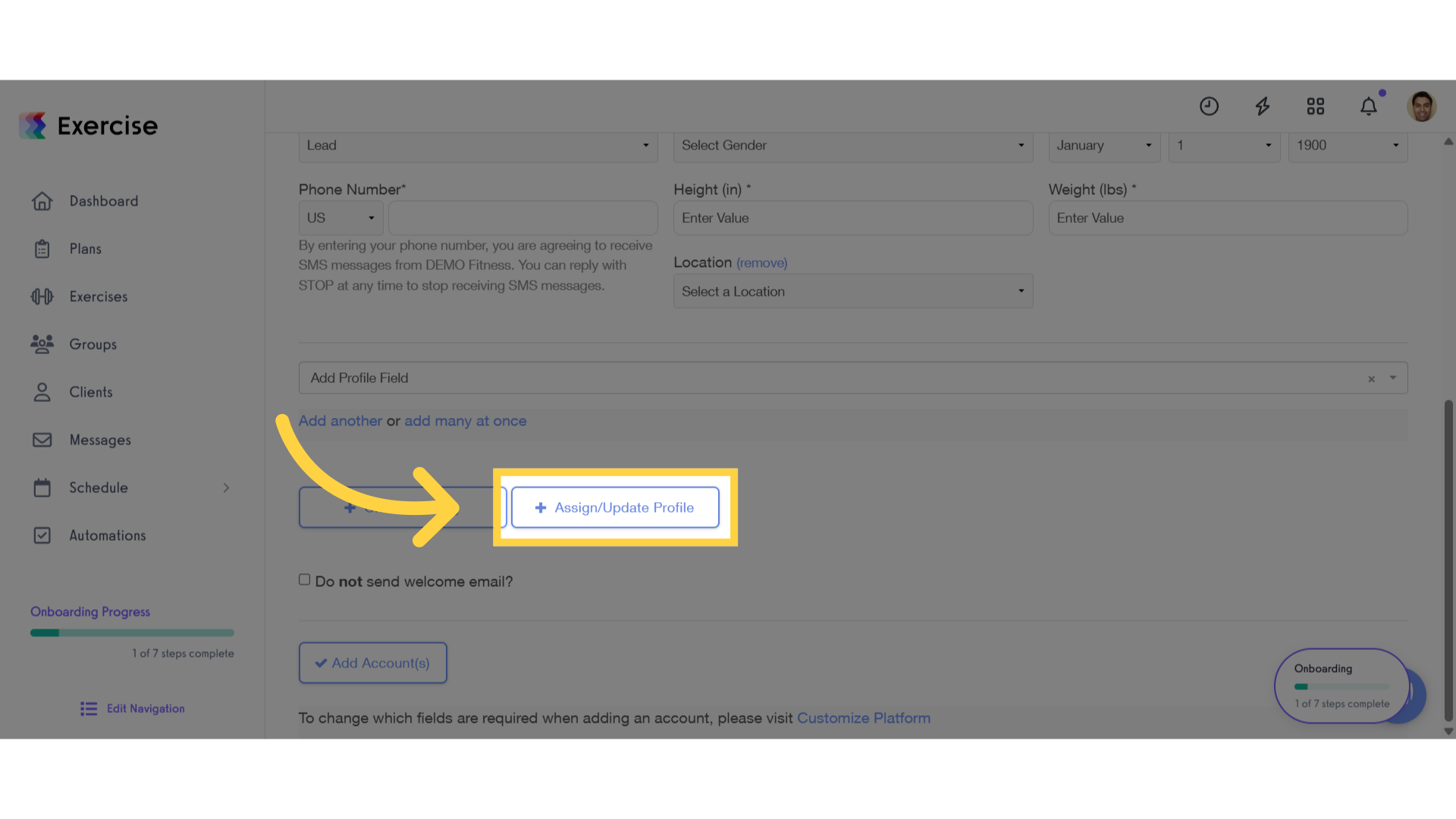
5. Click “Import Plan to Calendar”.
Click import plan to calendar button to open a modal.
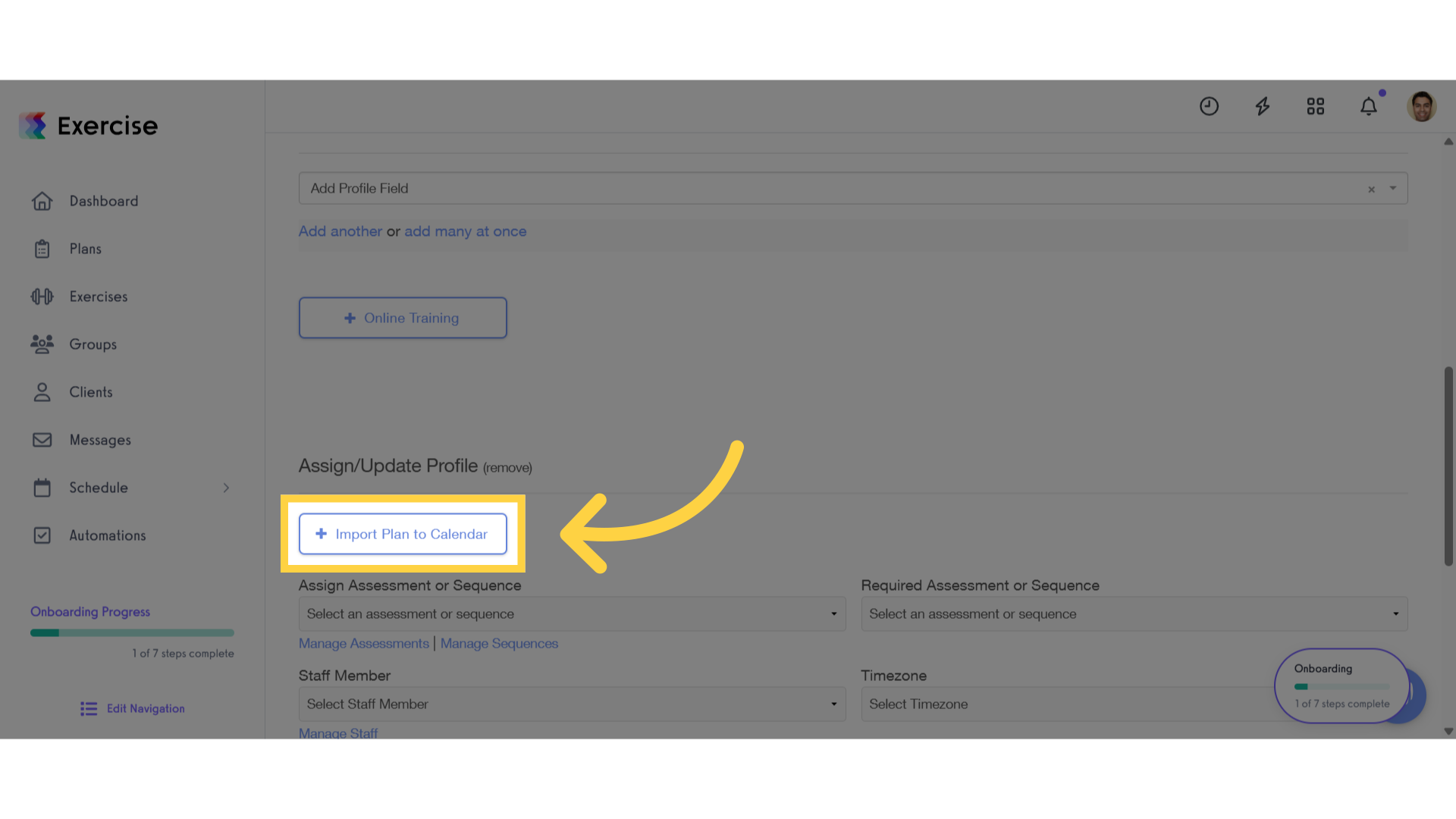
6. Select a workout plan.
Select a workout plan that you want to assign.

7. Setup the workout schedule.
Review the client’s profile.
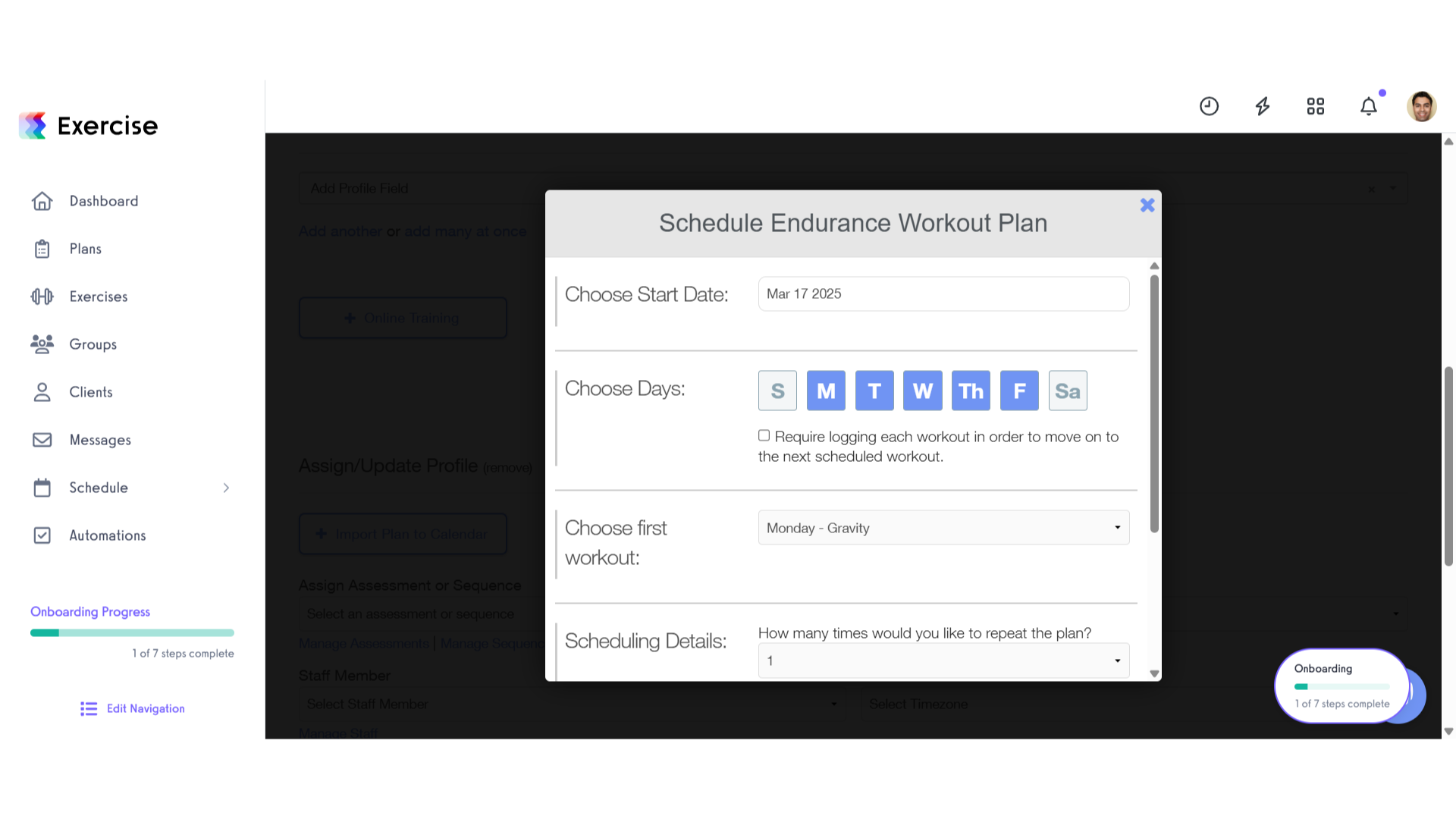
8. Click “Schedule”.
Click schedule button.
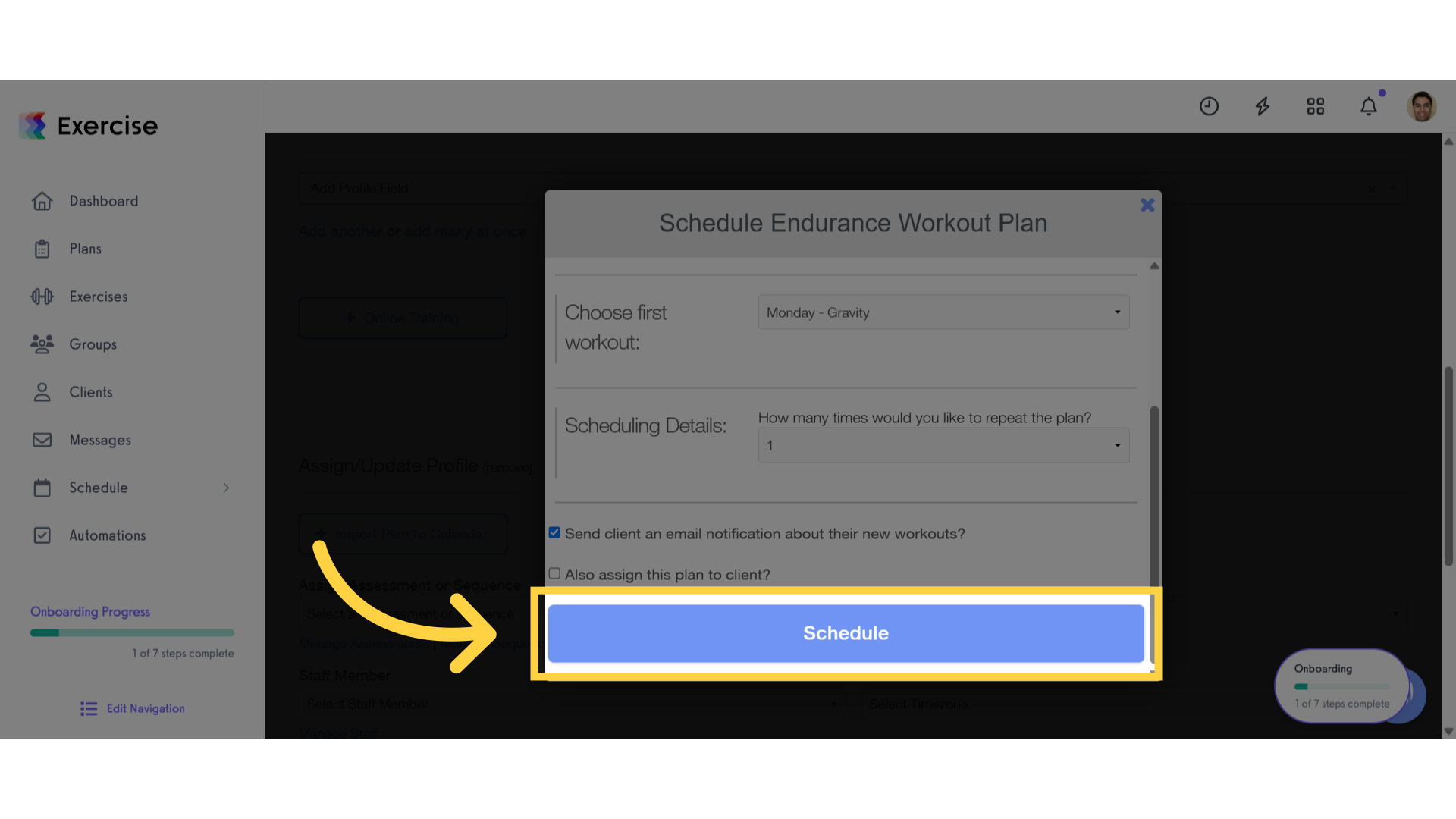
9. Click add account (s).
Click “Add Client(s)” to complete the process.
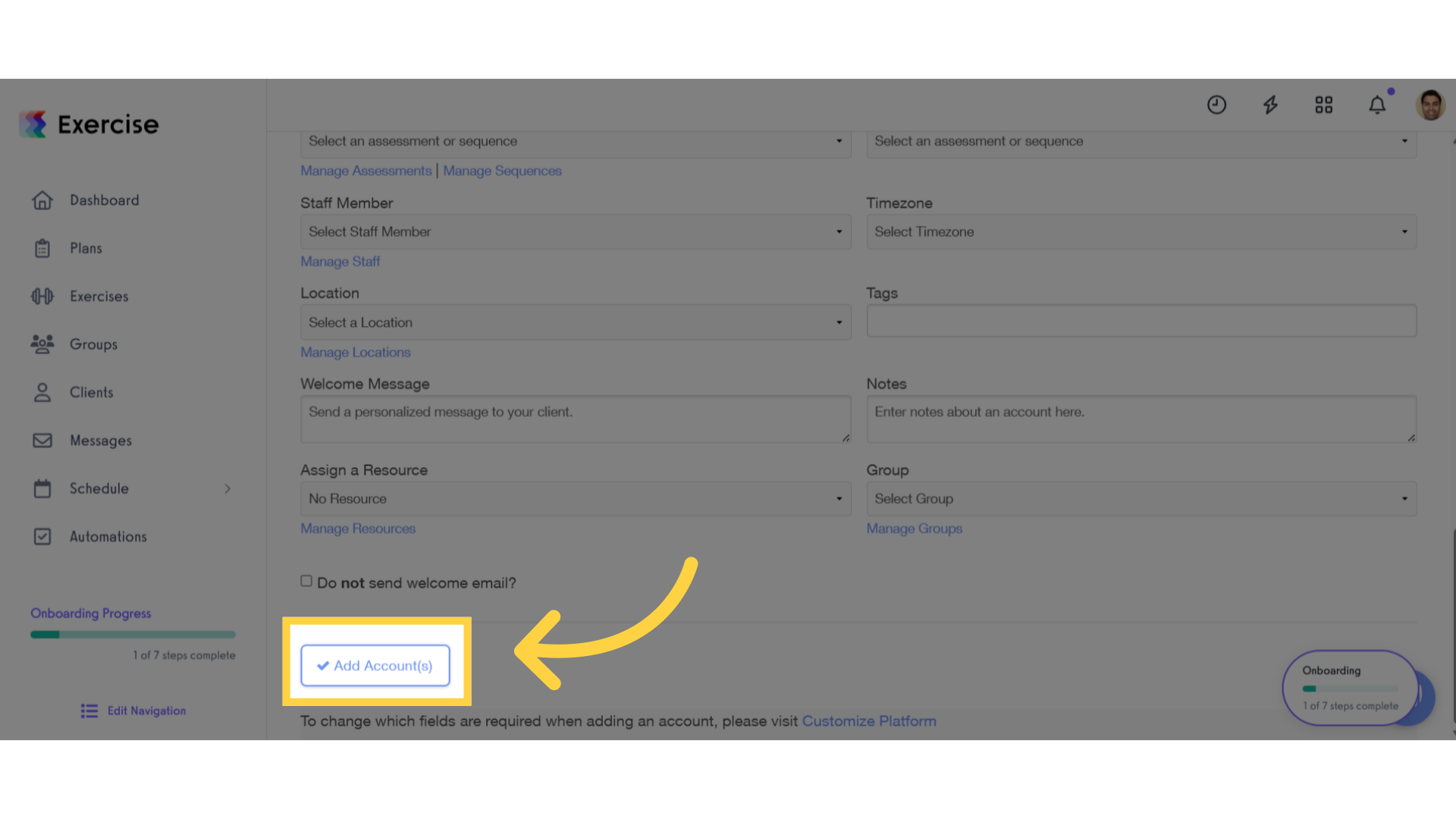
This guide demonstrated how to assign workout plans to a client’s calendar when inviting them to the platform.









