How to Automatically Share Packages with All Dependents
Posted by
Support Team
on
June 11, 2024
— Updated on
May 3, 2025
This guide will walk you through the process of automatically sharing packages with dependents.
1. Click “Schedule”.
Click “Schedule”.
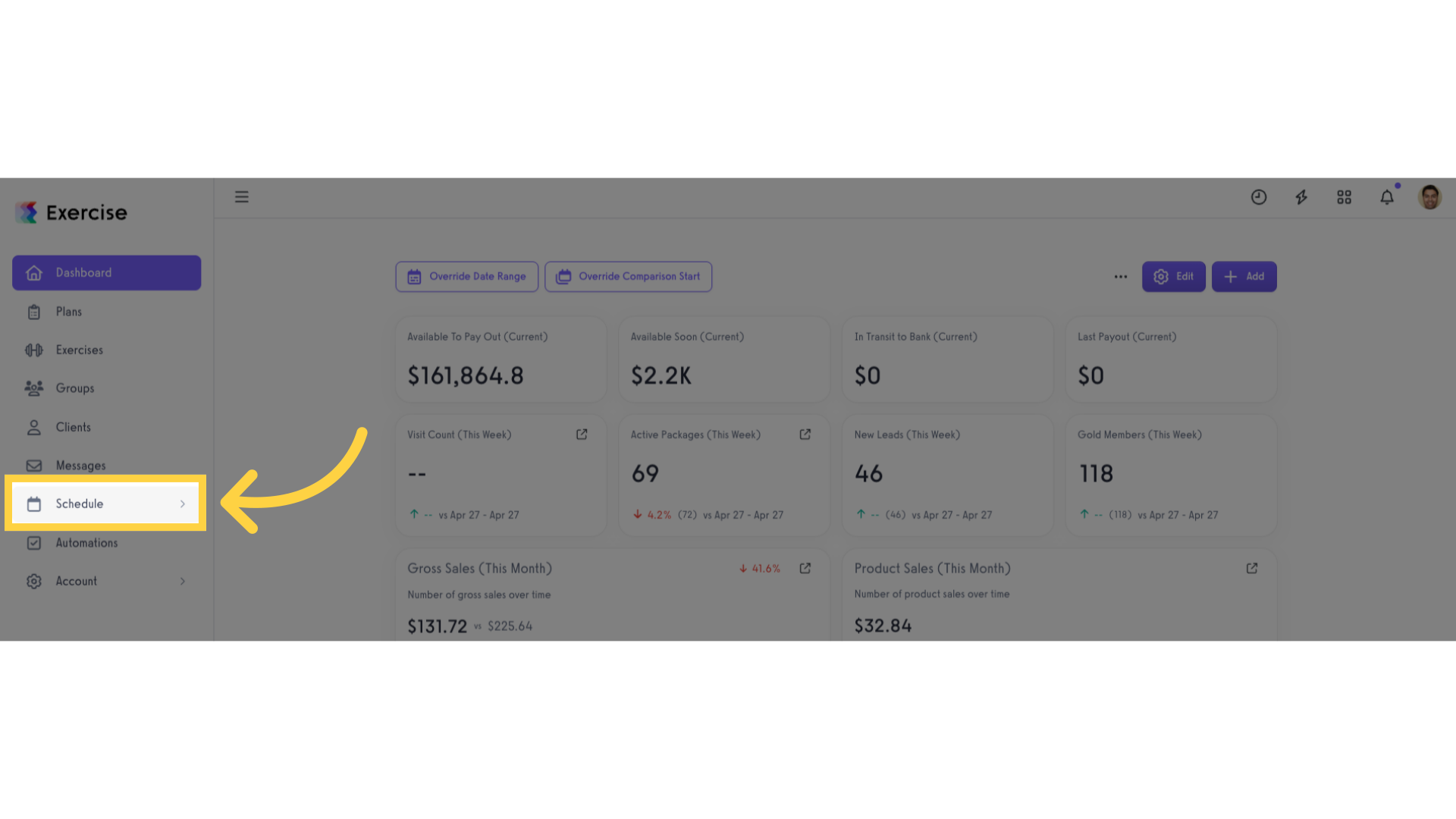
2. Click “Packages”.
Click the “Packages” tab.
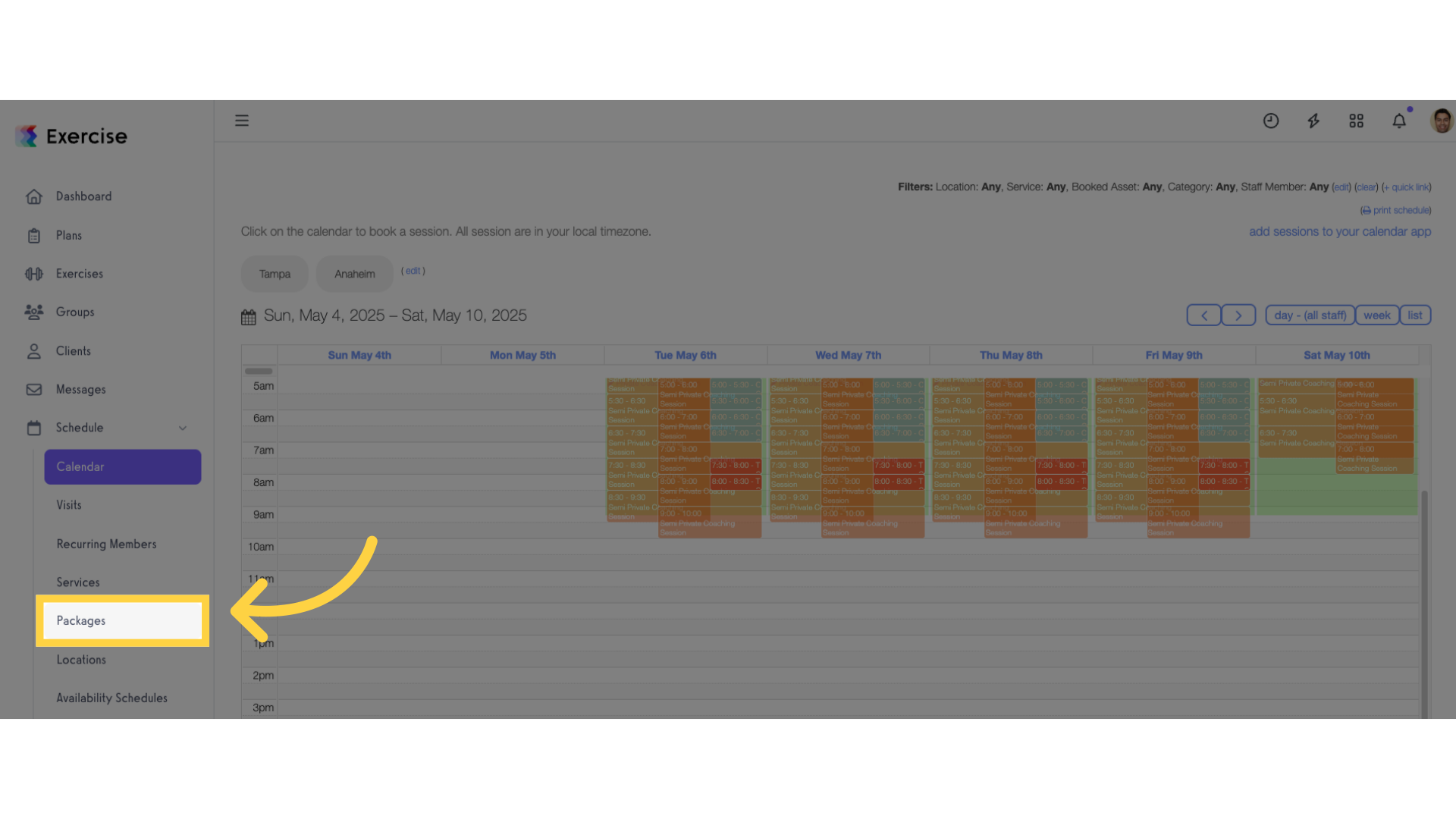
3. Create or edit a package.
Create or edit a package.
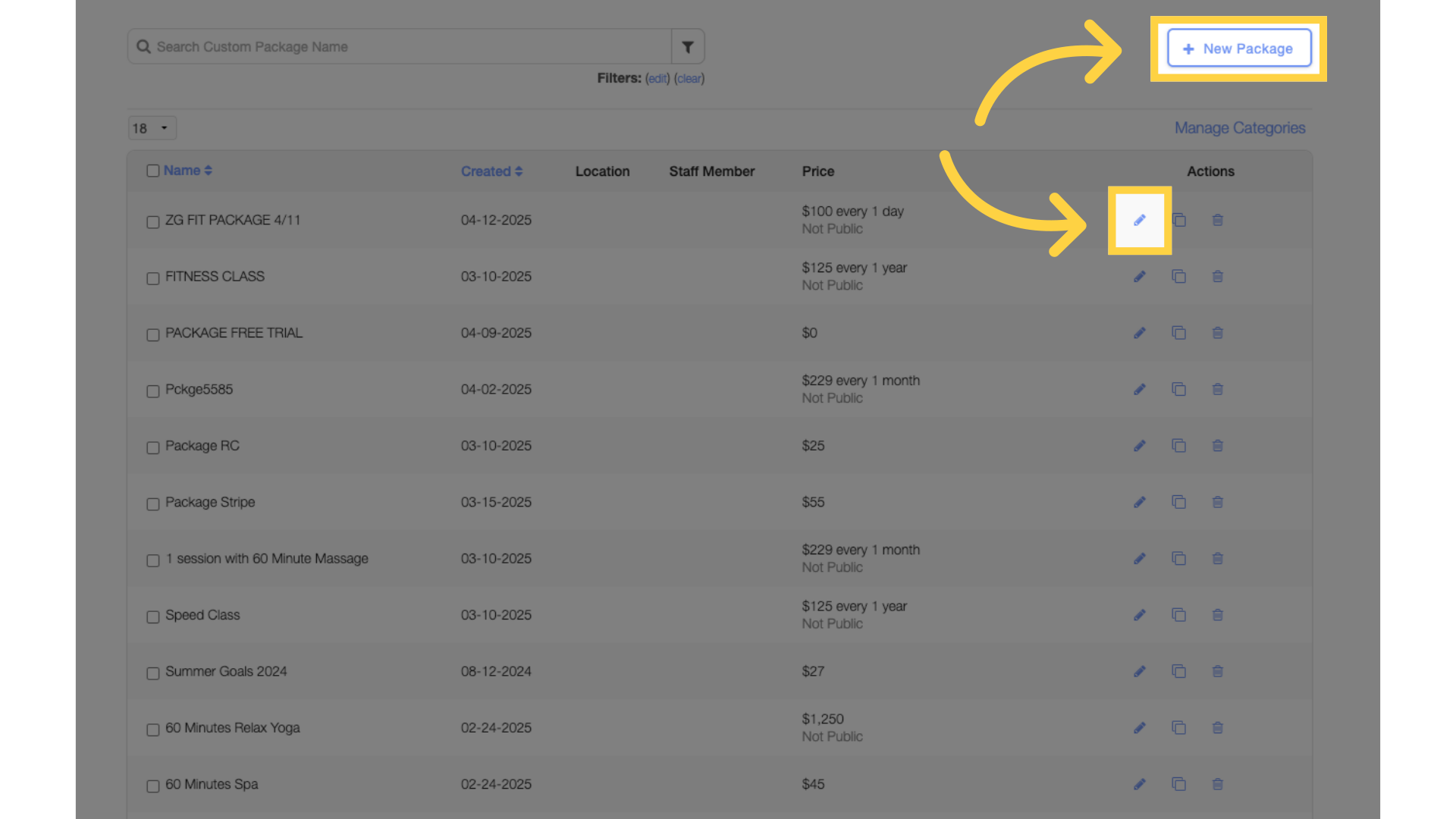
4. Enable Sharing.
Scroll down to the “Advanced Settings” section in package settings. Tick the checkbox next to “Enable Sharing with All User Dependents”.
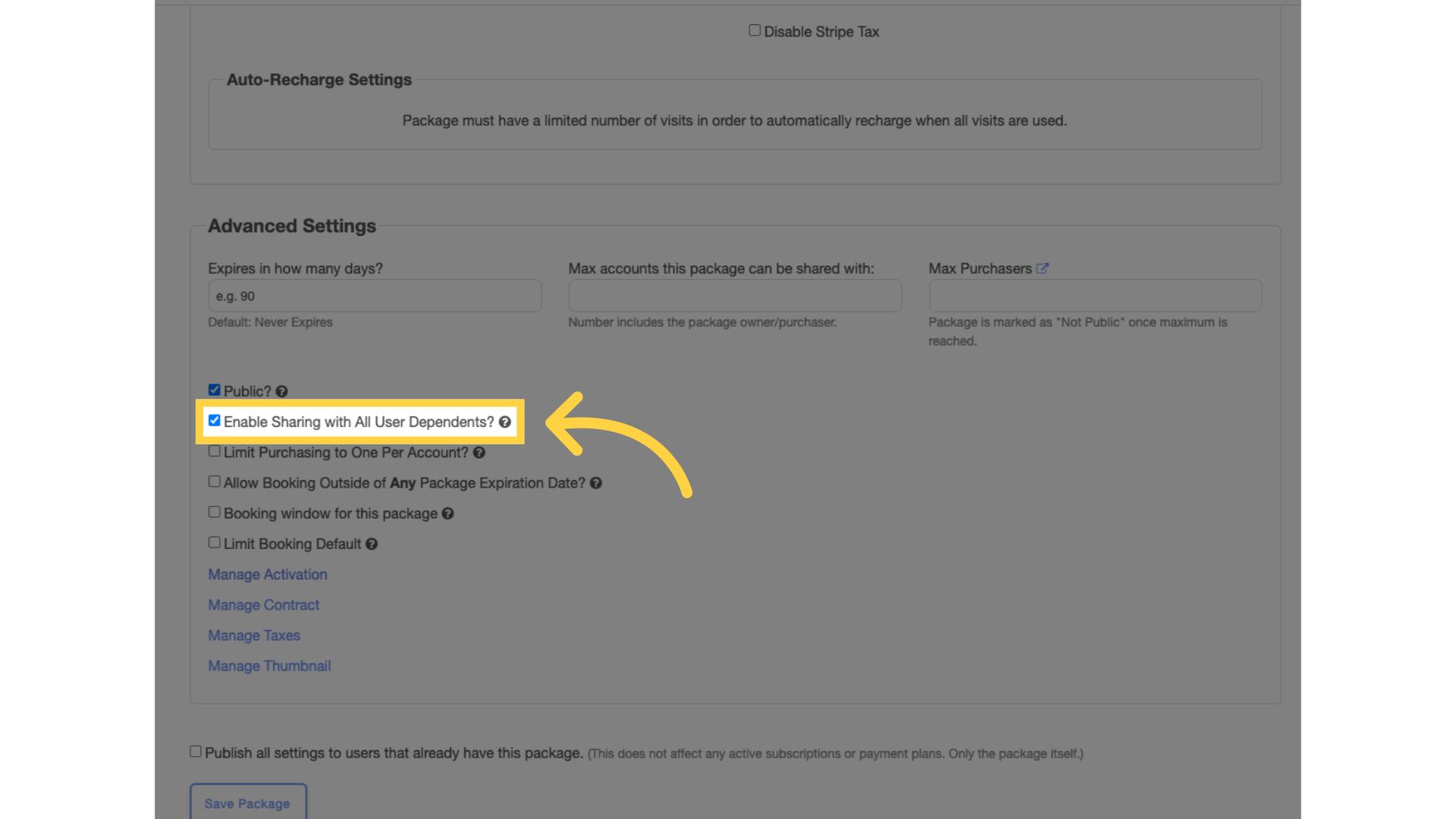
5. Click “Save Package”.
Save the package.
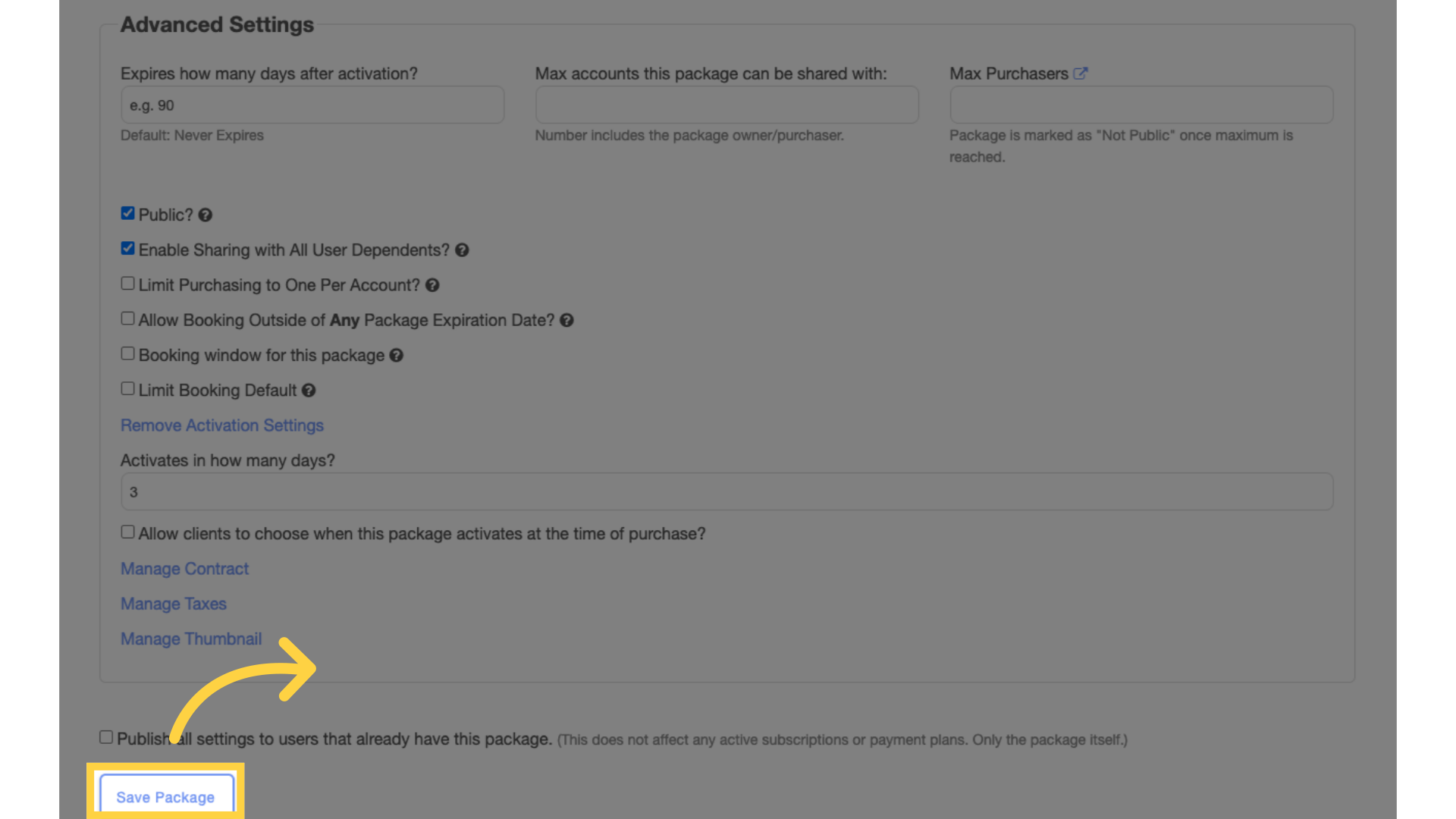
Now when a user purchases this package, the package will be shared with all of their dependents automatically.
This guide covered the steps to enable automatically sharing packages with all dependents.









