Support
Client Management
How do I cancel a Client’s subscription but keep them as a Client in the system?
How do I cancel a Client’s subscription but keep them as a Client in the system?
Posted by
Support Team
on
September 10, 2020
— Updated on
May 28, 2025
Here’s how to cancel a Client’s subscription but keep them as a Client in the system.
1. Click “Clients”.
Click “Clients”.
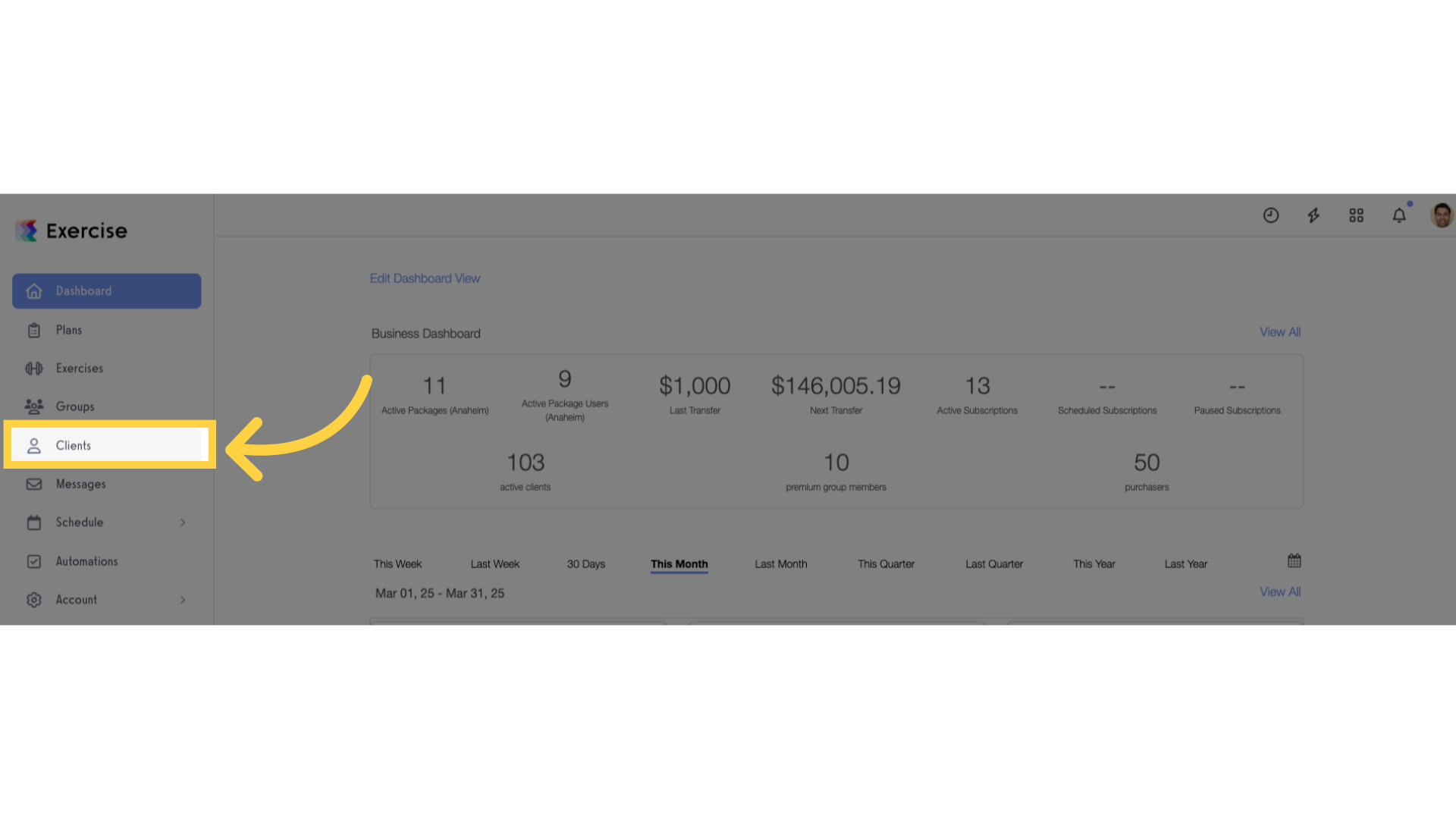
2. Click the client’s name
Click the name of the client you want to update.
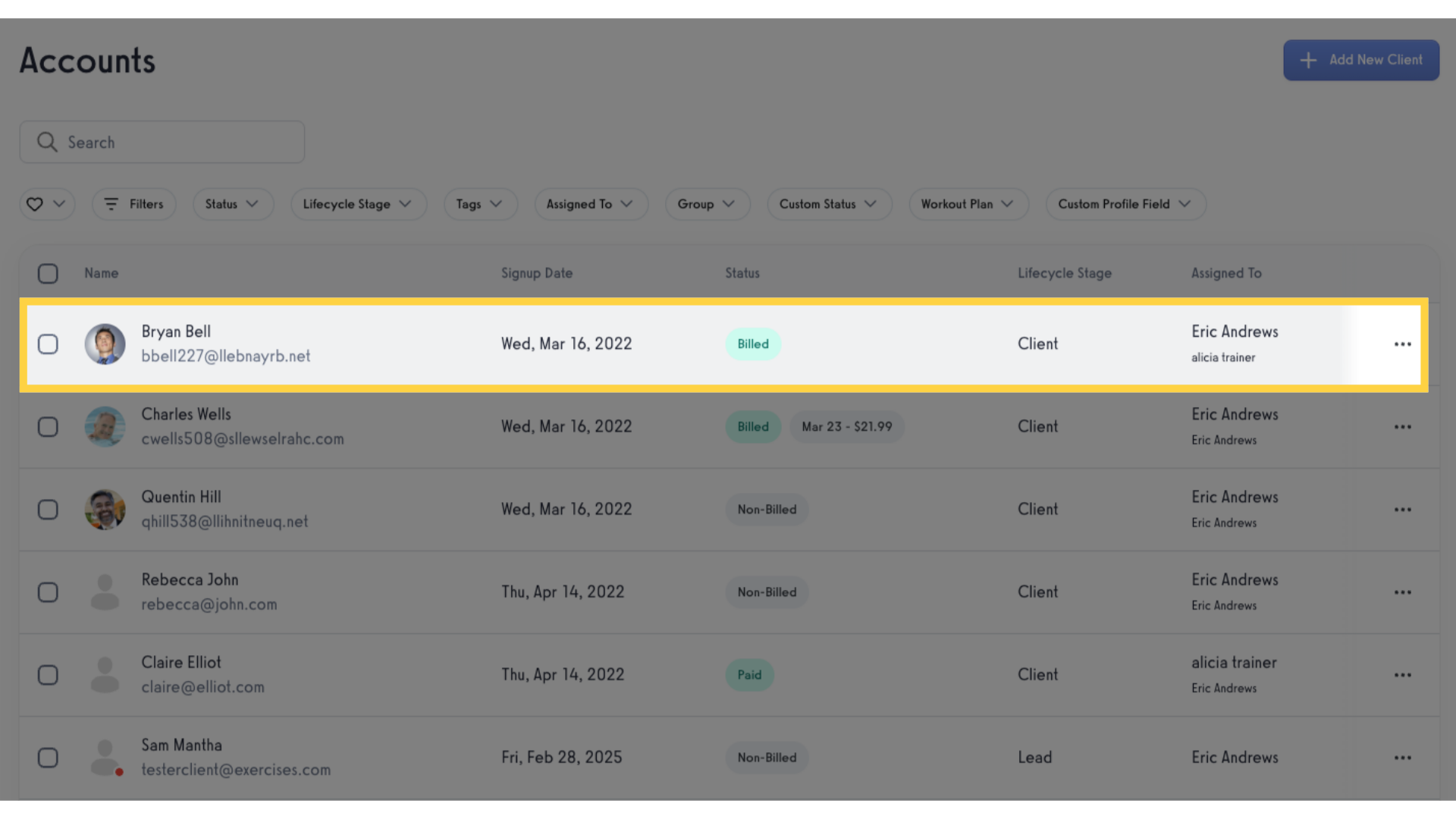
3. Click “Payment Details”
Select Payment Details from the left sidebar.
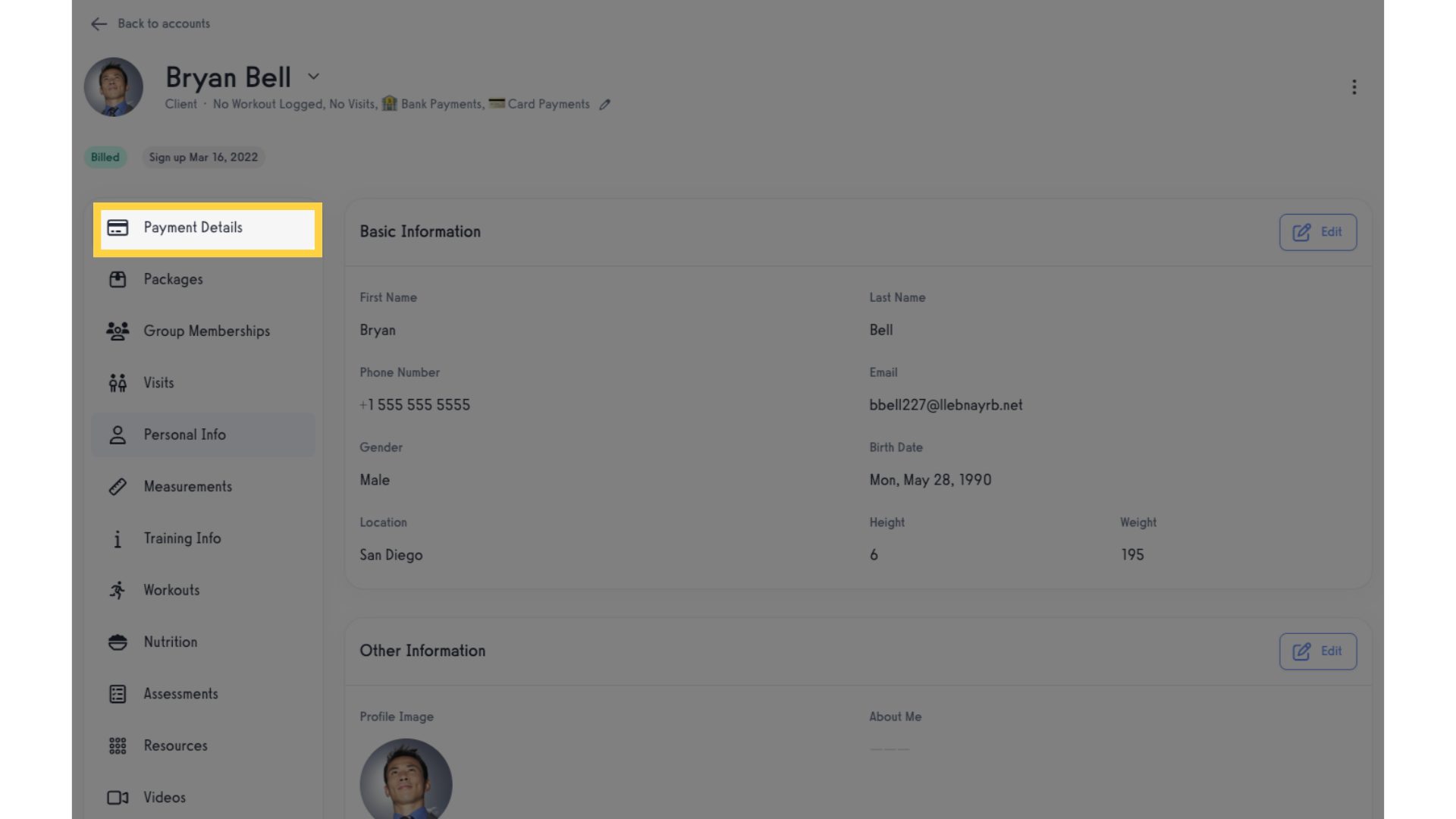
4. Subscriptions page.
Go to Subscriptions tab.
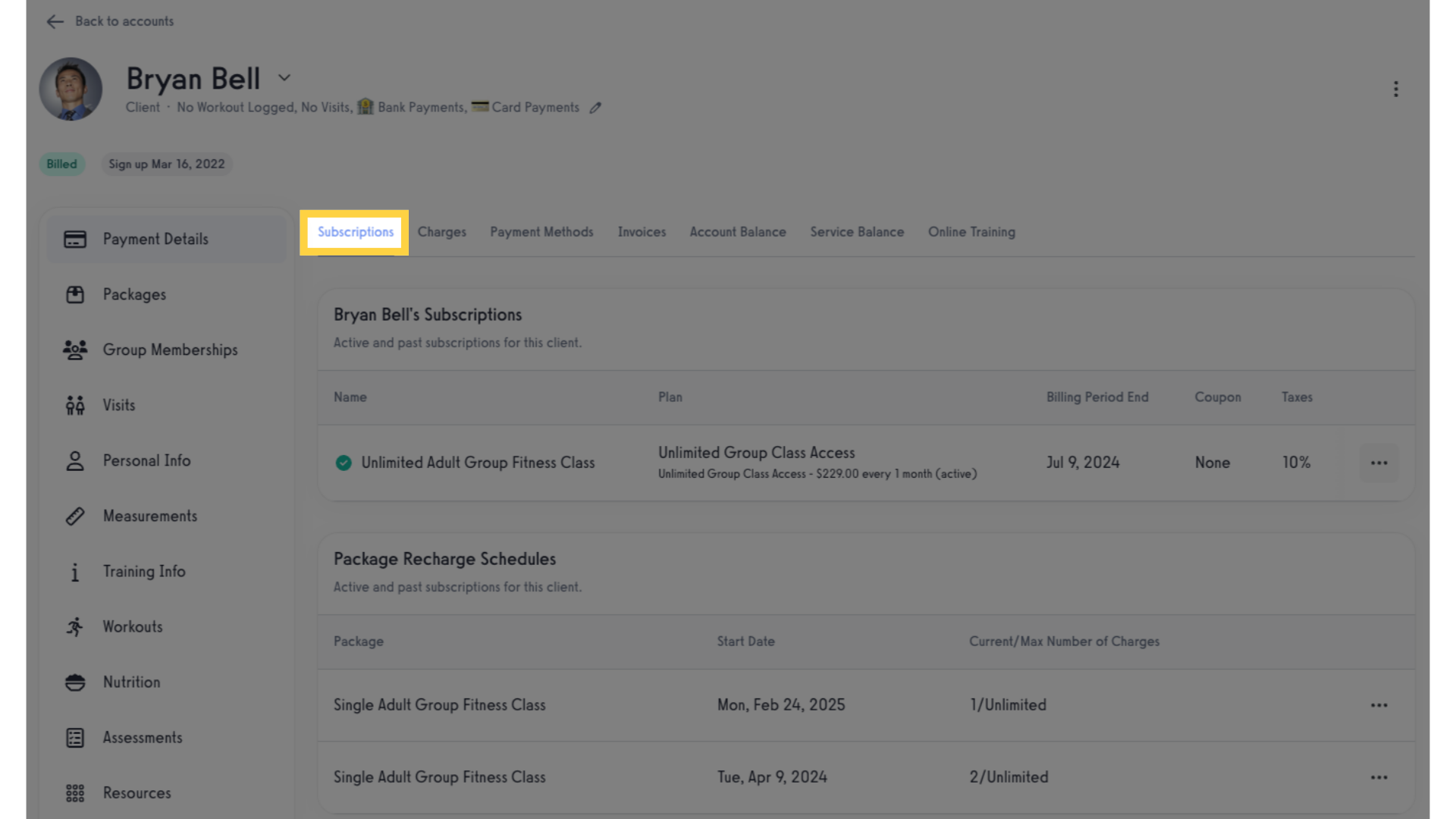
5. Subscriptions Menu.
Click the ellipsis of the client’s current subscription that you want to cancel.
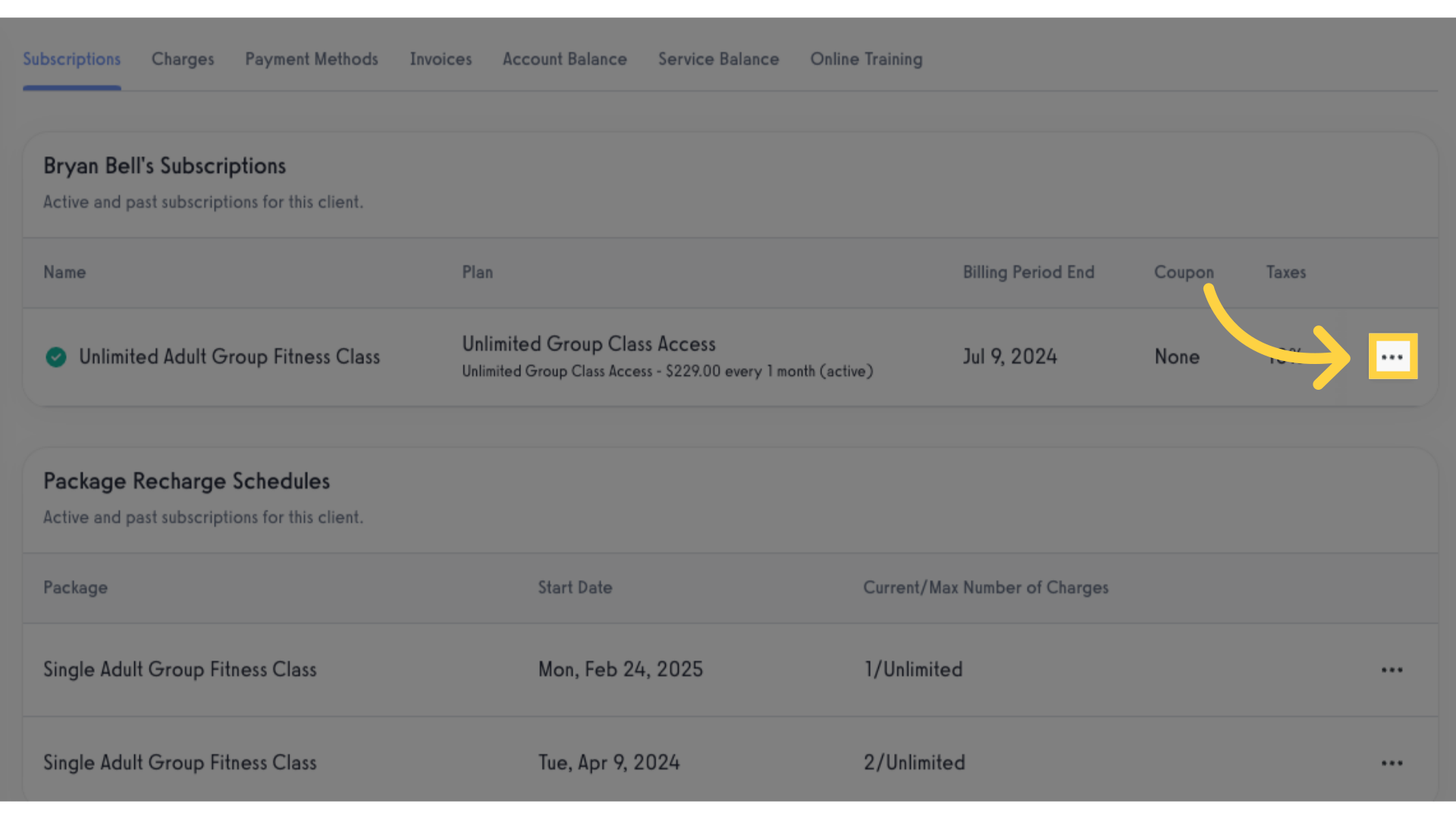
6. Click “Cancel Subscription”.
Click “Cancel Subscription”.
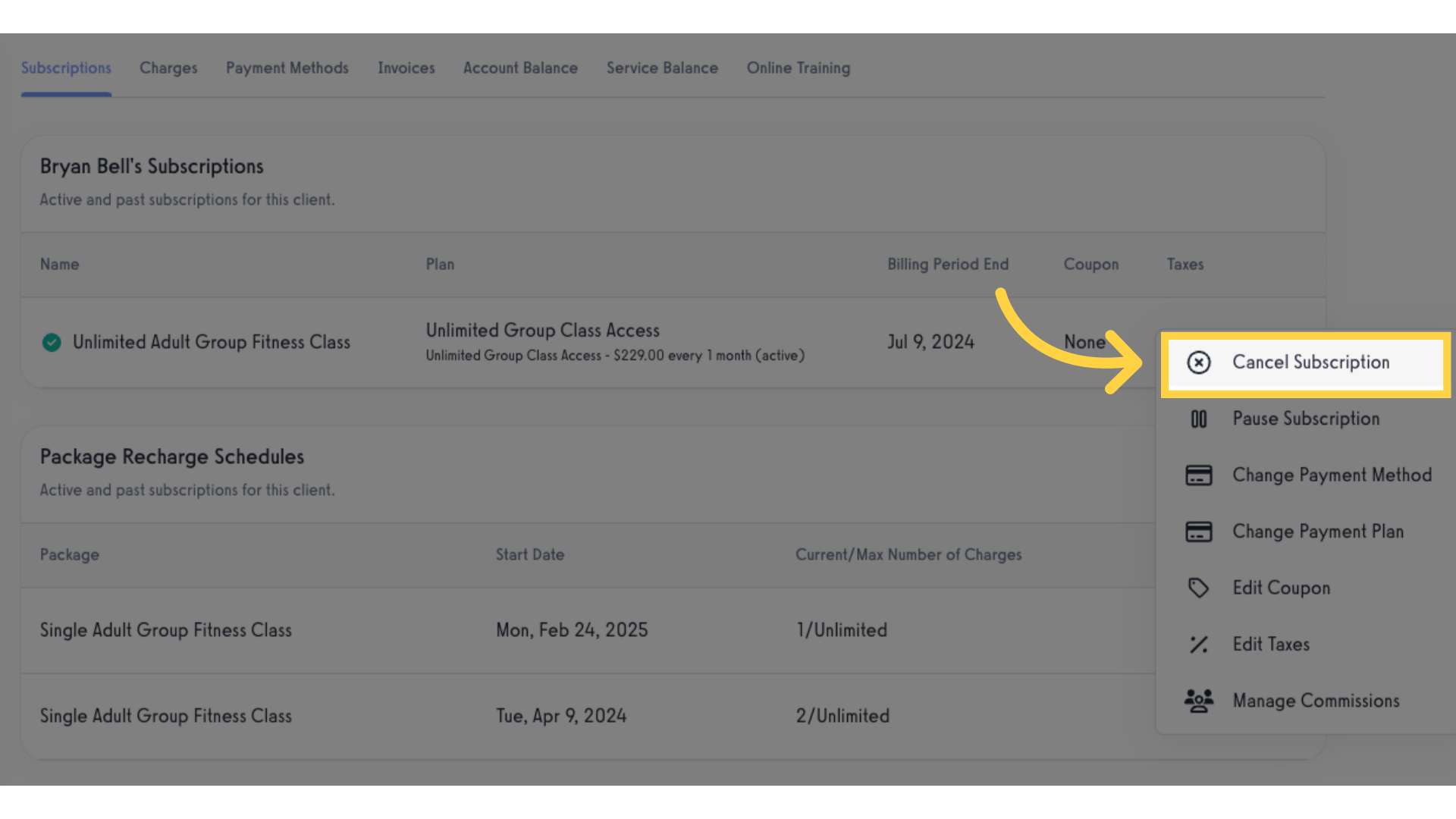
7. Click “Cancel Immediately and Keep Client”.
Click “Cancel Immediately and Keep Client”
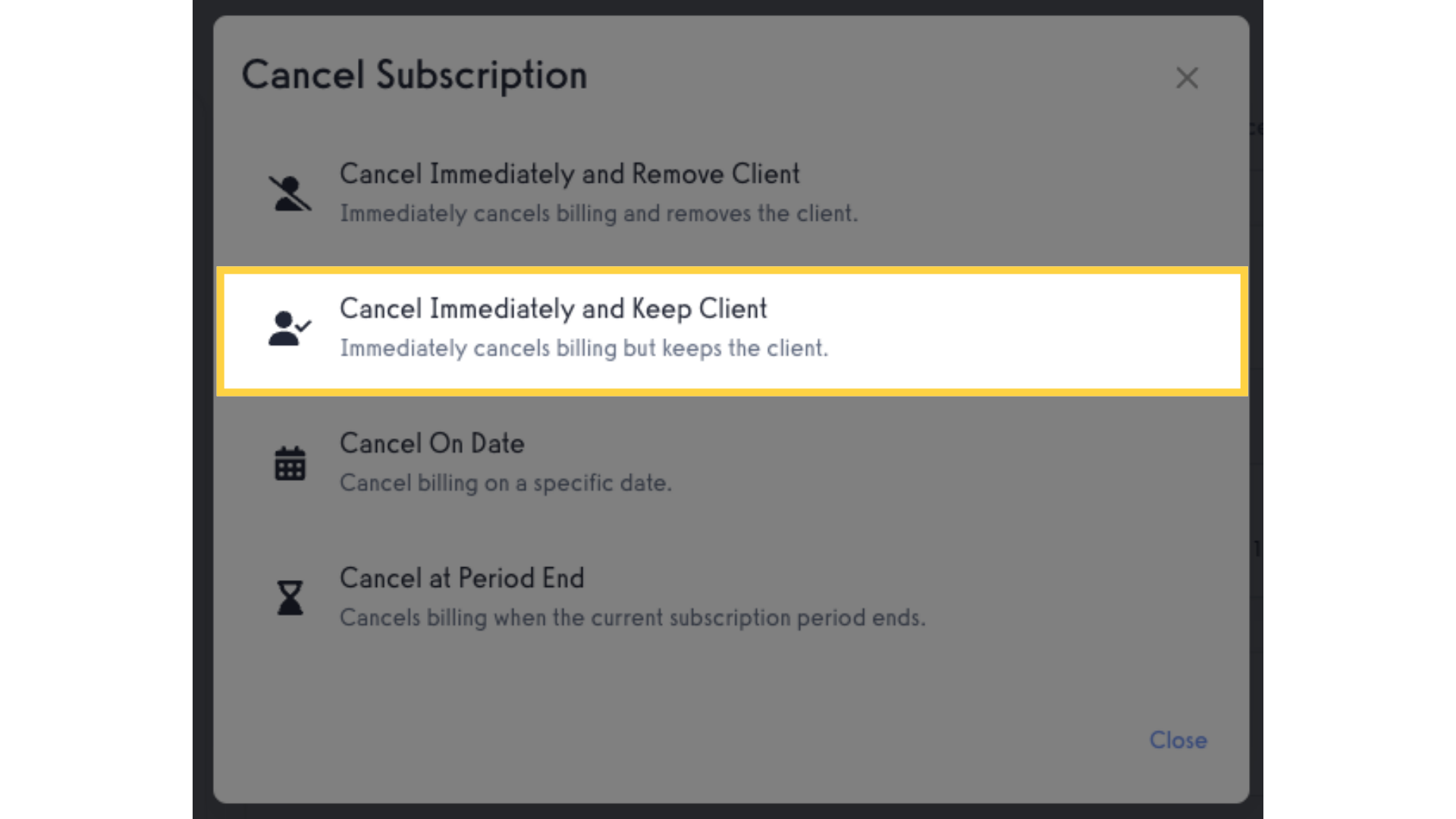
8. Click “Confirm”.
Click “Confirm” to confirm selection.
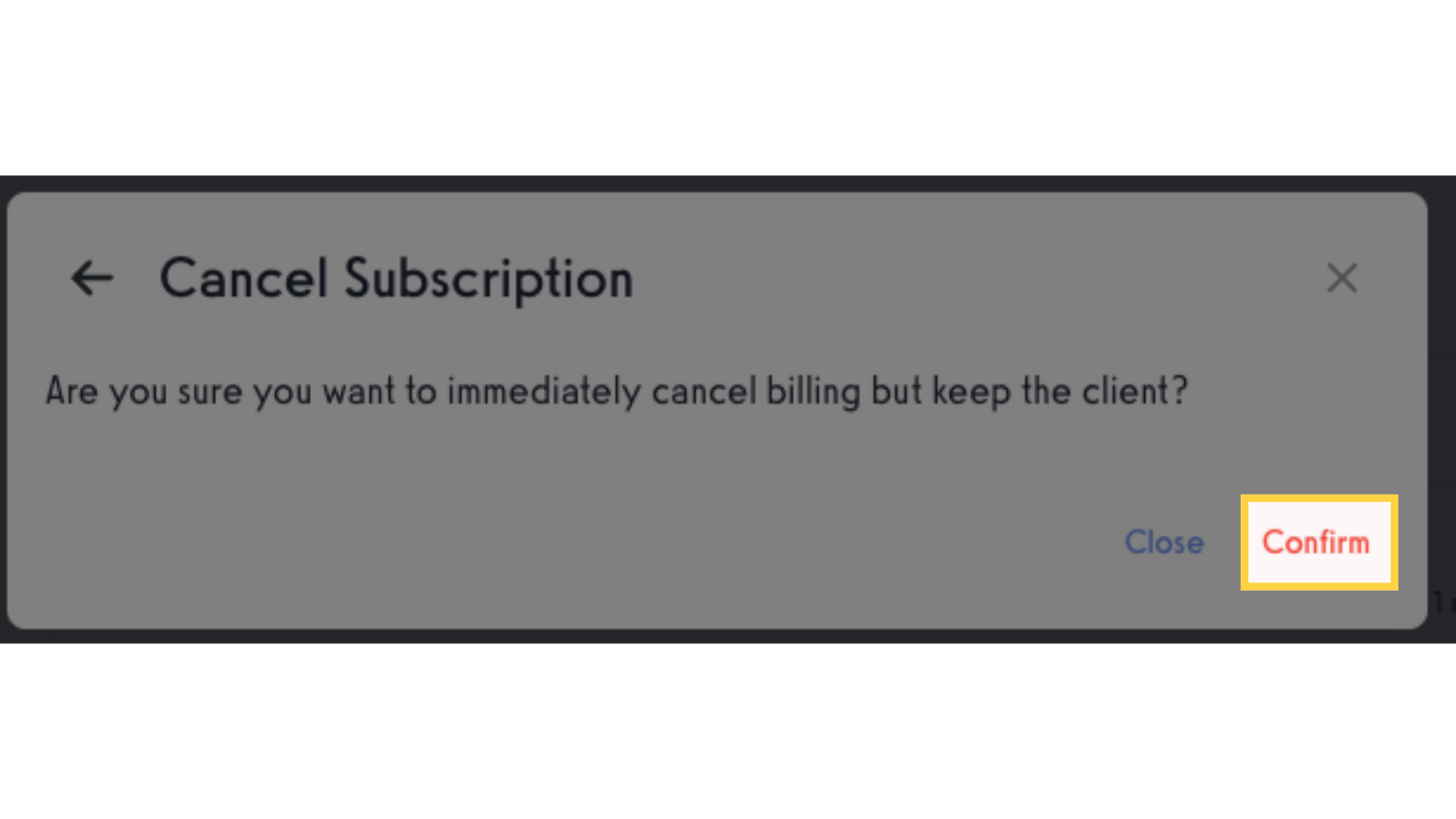
In this guide, you learned how to cancel a client’s subscription but keep them as a client in the system.









