How do I set a client’s subscription to cancel on a specific date in the future?
This guide will walk you through the step-by-step process of scheduling a client’s subscription cancellation for a future date.
1. Click “Clients”.
Click “Clients” tab to access a list of all clients available on the platform.
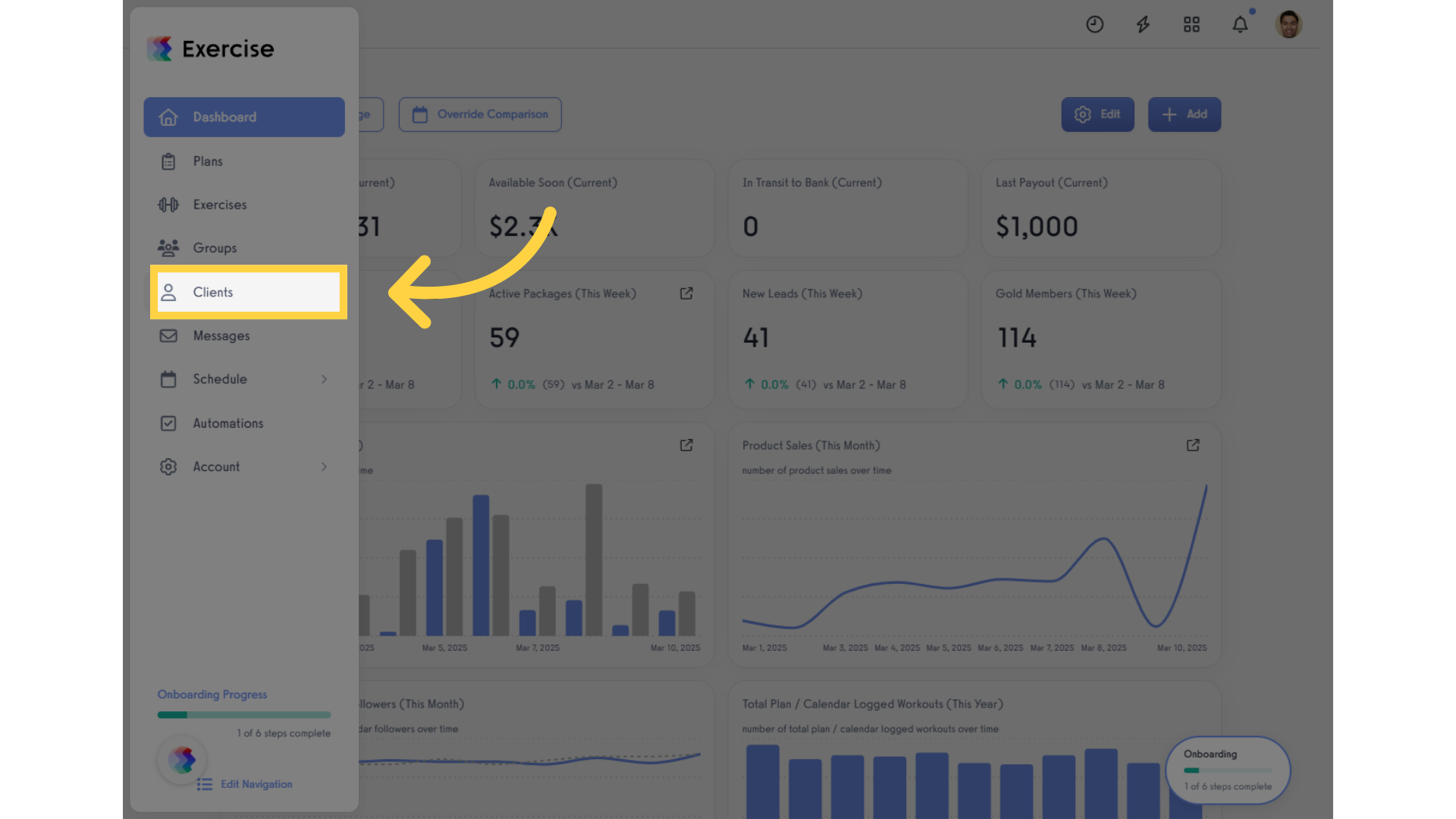
2. Select a client.
In the “Clients” tab of your trainer dashboard, find the client for whom you want to cancel the subscription. Then, click the client.
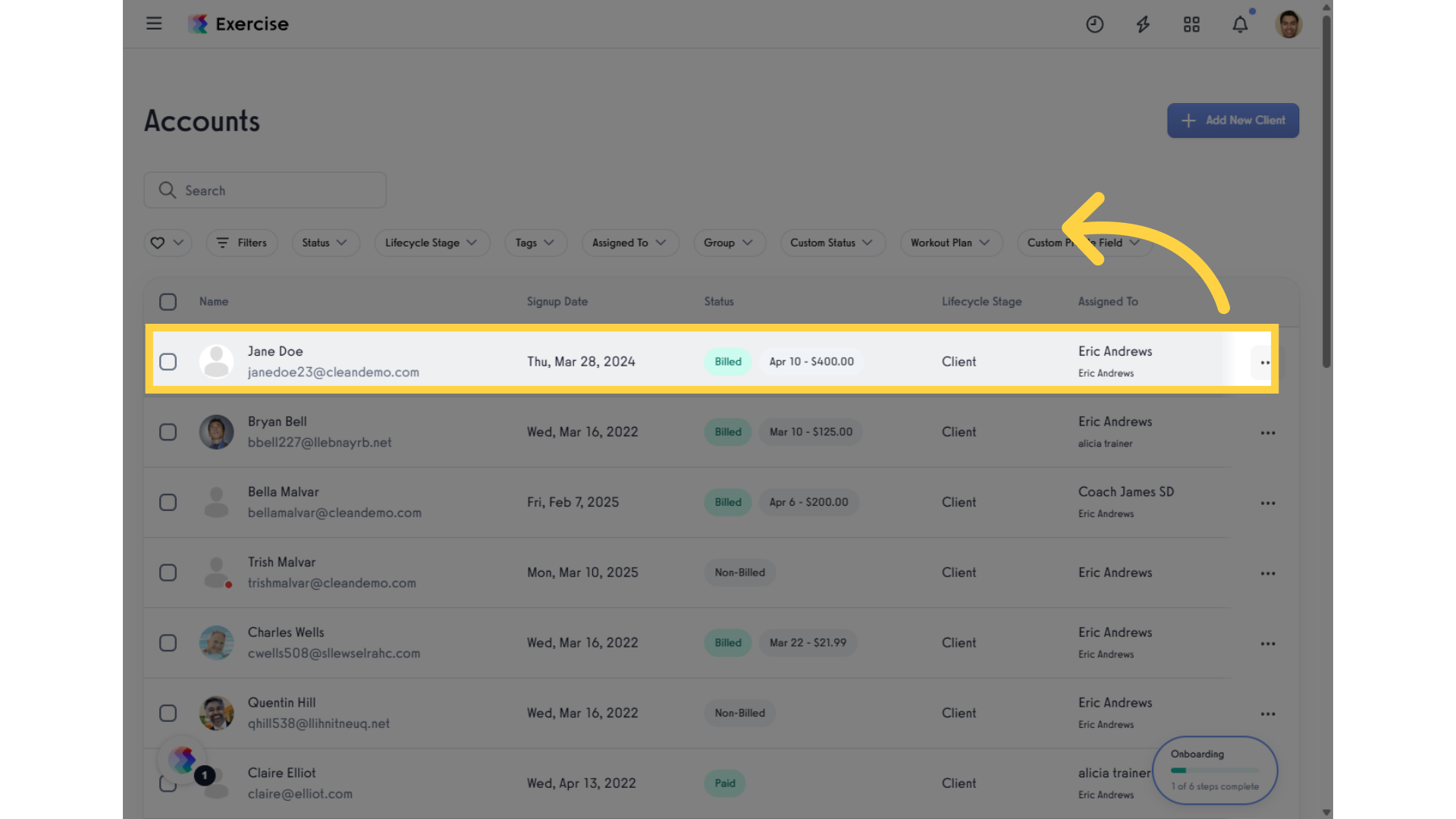
3. Click “Payment Details”.
Navigate to Payment Details to schedule a client’s subscription cancellation for a future date.
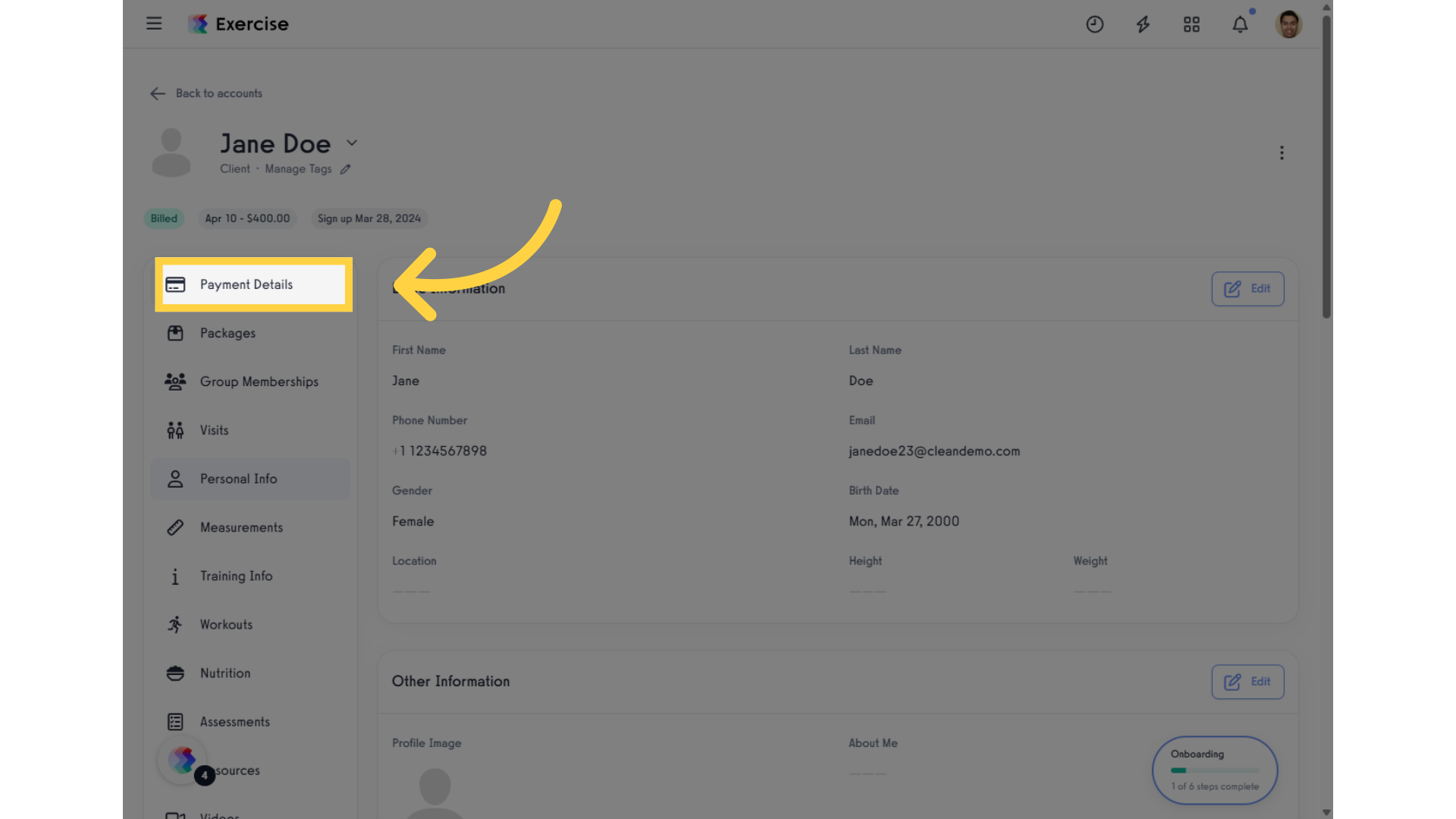
4. Click the 3 dots.
Click the three dots to access additional options.
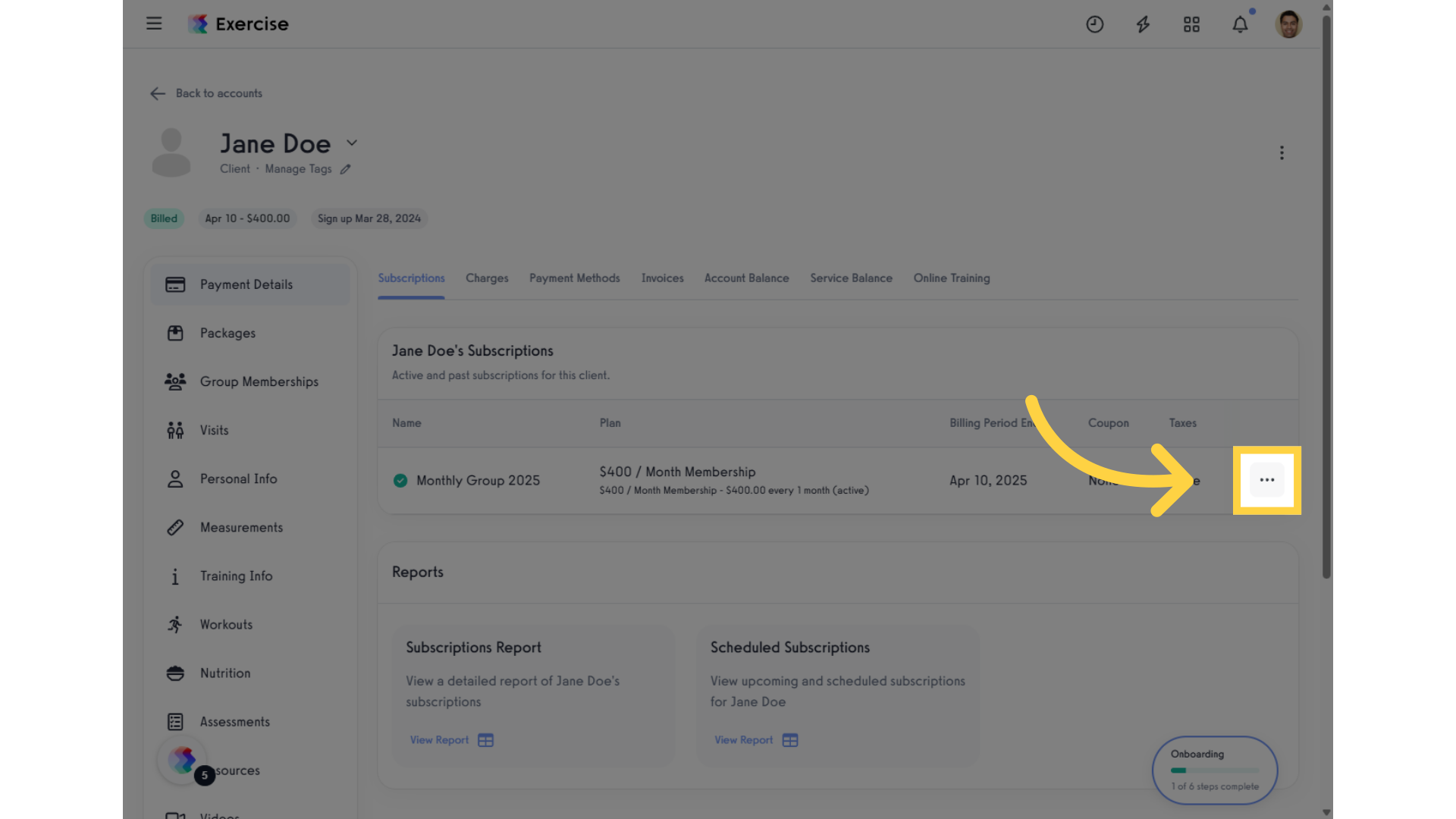
5. Click “Cancel Subscription”.
Click “Cancel Subscription” to cancel a subscription.
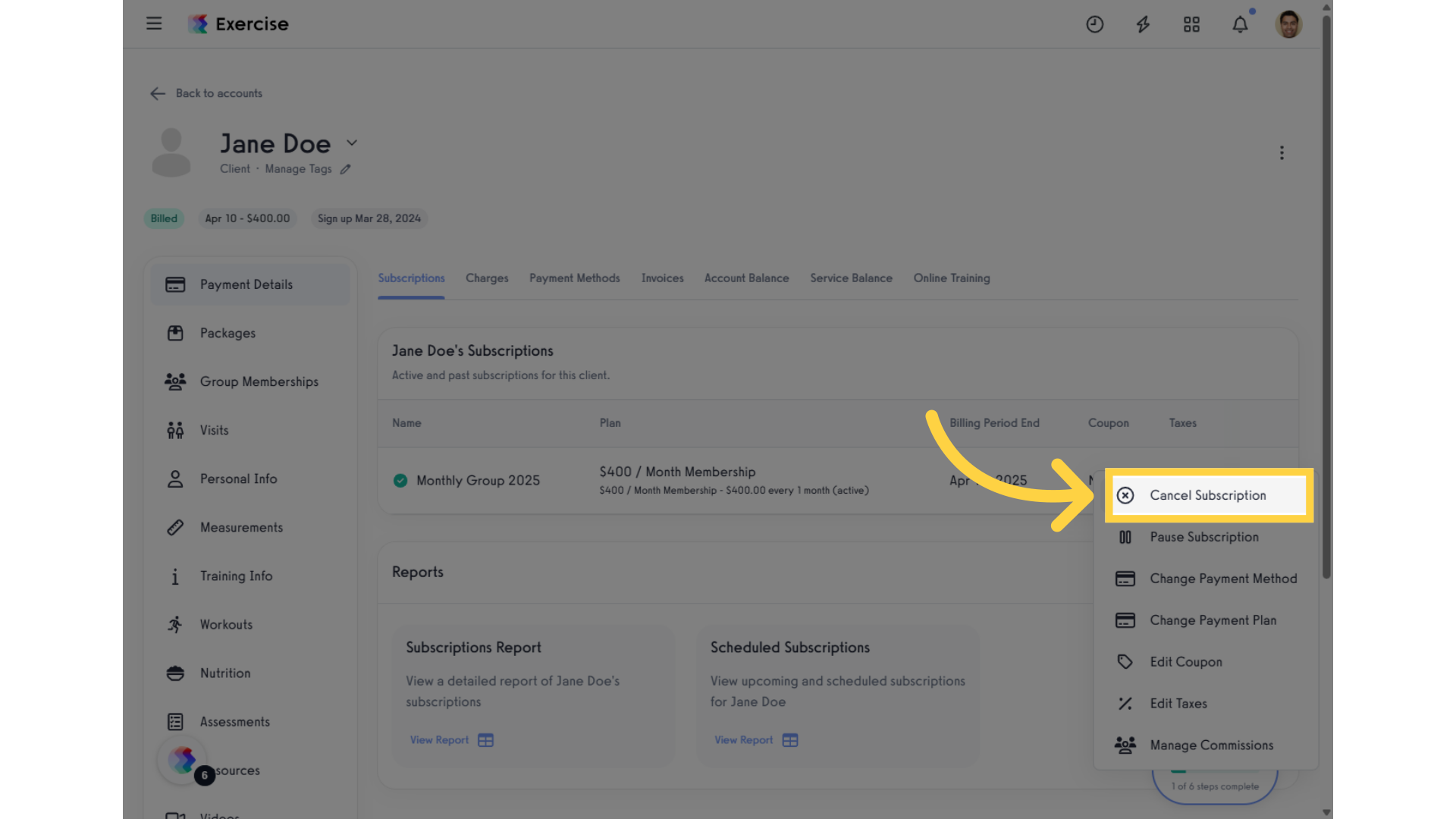
6. Click “Cancel On Date”
In the Cancel Subscription modal, select “Cancel On Date” to schedule the cancellation.
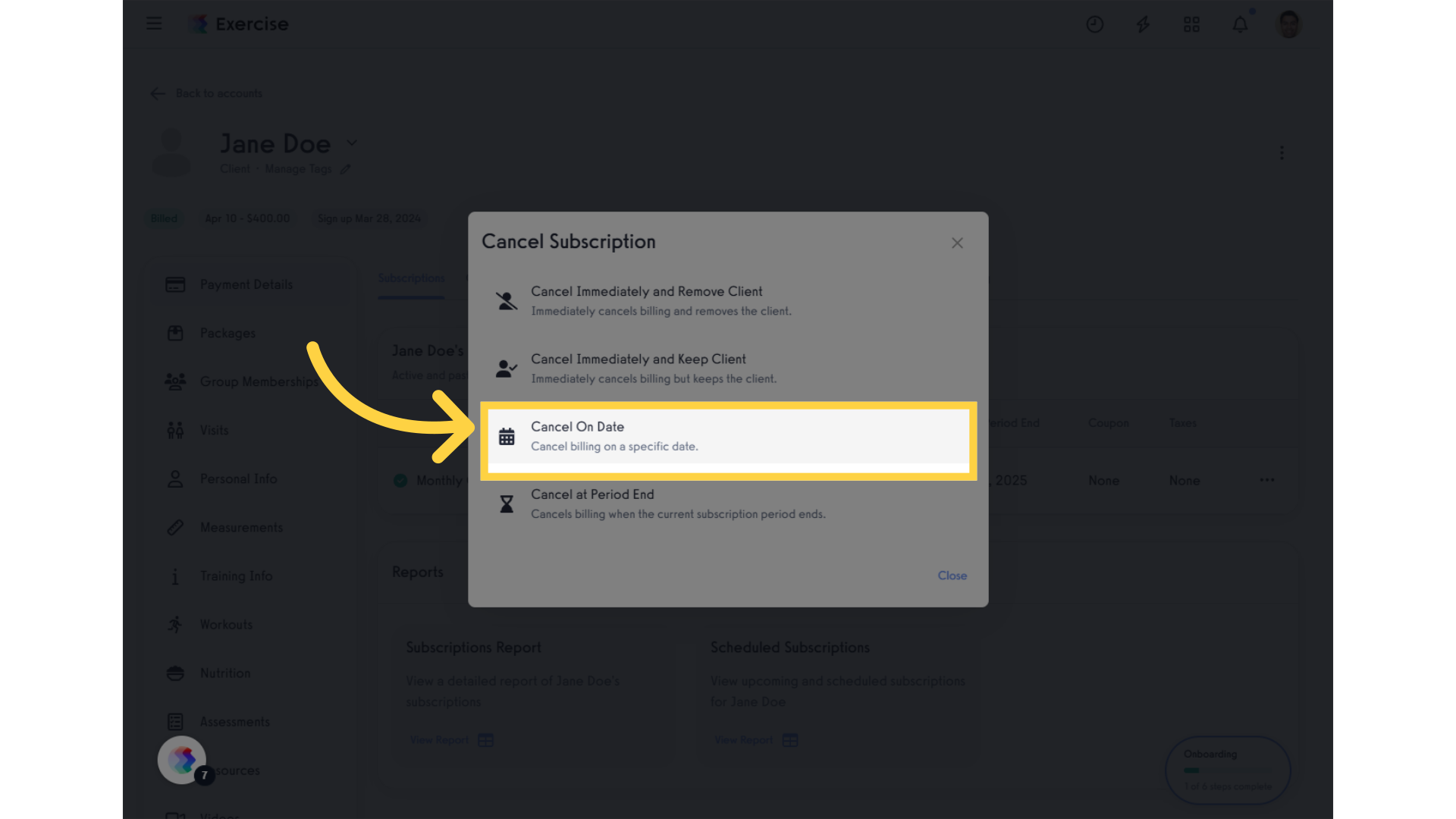
7. Select Cancel Date and Confirm Cancellation.
Choose the desired future date and confirm the subscription cancellation.
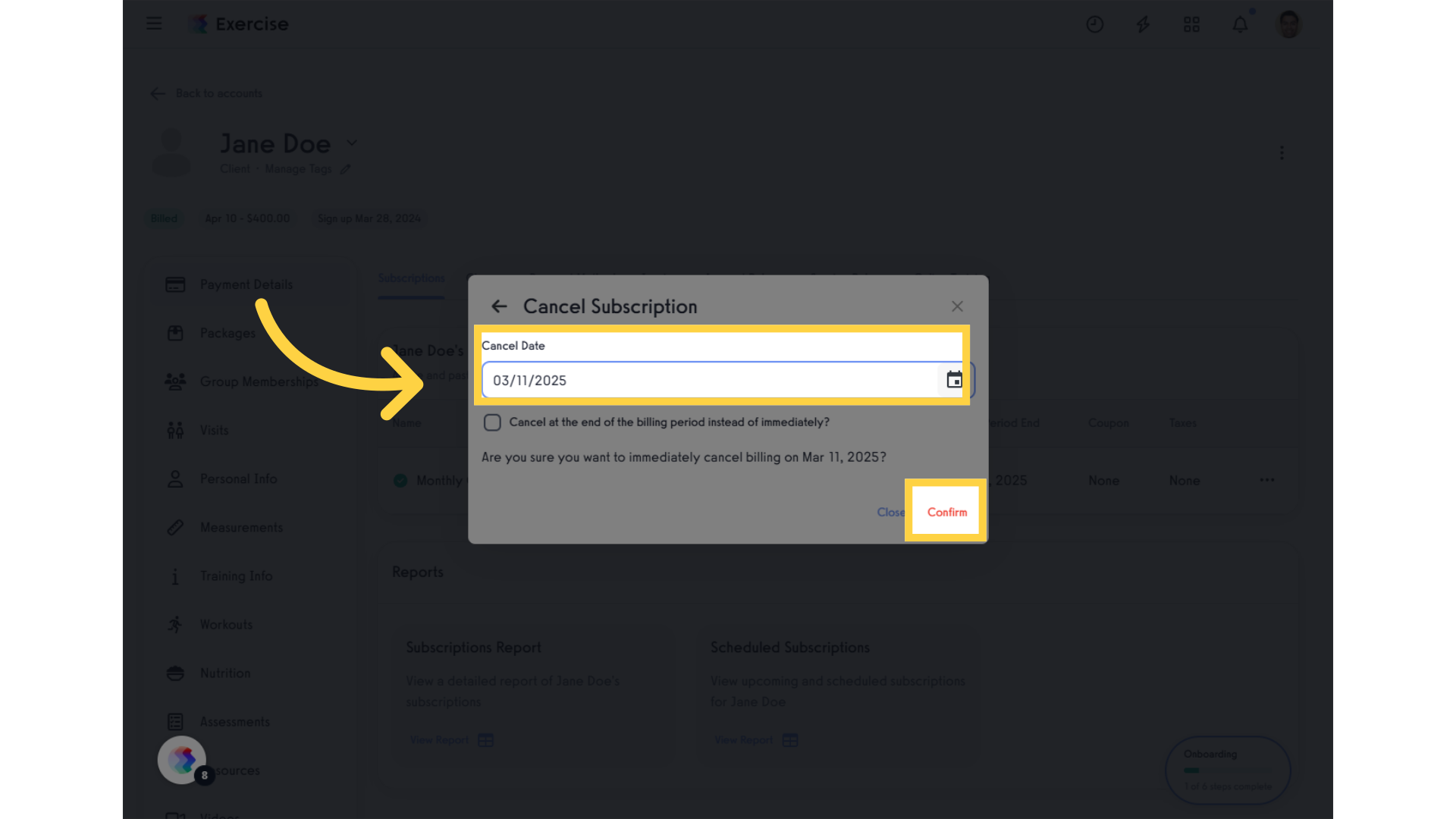
By utilizing the subscription cancellation scheduling feature, users can efficiently manage client expectations and billing cycles. This not only fosters trust but also enhances overall satisfaction, ensuring clients feel valued and understood in their subscription journey.









