How do I change my sub-trainer’s role?
Posted by
Support Team
on
September 10, 2020
— Updated on
June 6, 2025
This guide will walk you through the steps to change a sub-trainer’s role.
1. Click the three-dot menu
Click the three-button menu next to the Account tab to reveal additional tabs.
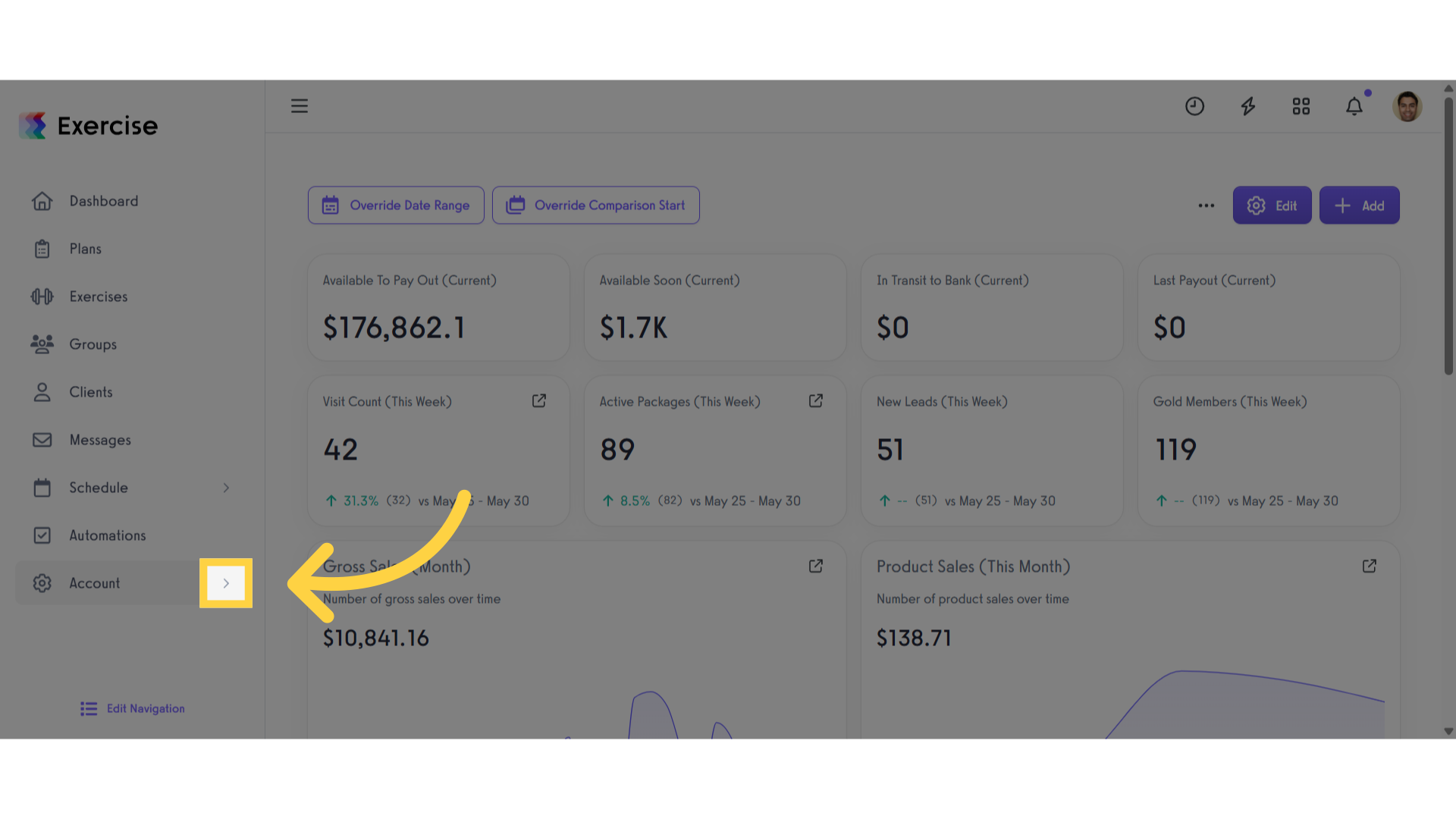
2. Click “Trainers”
Click the “Trainers” tab.
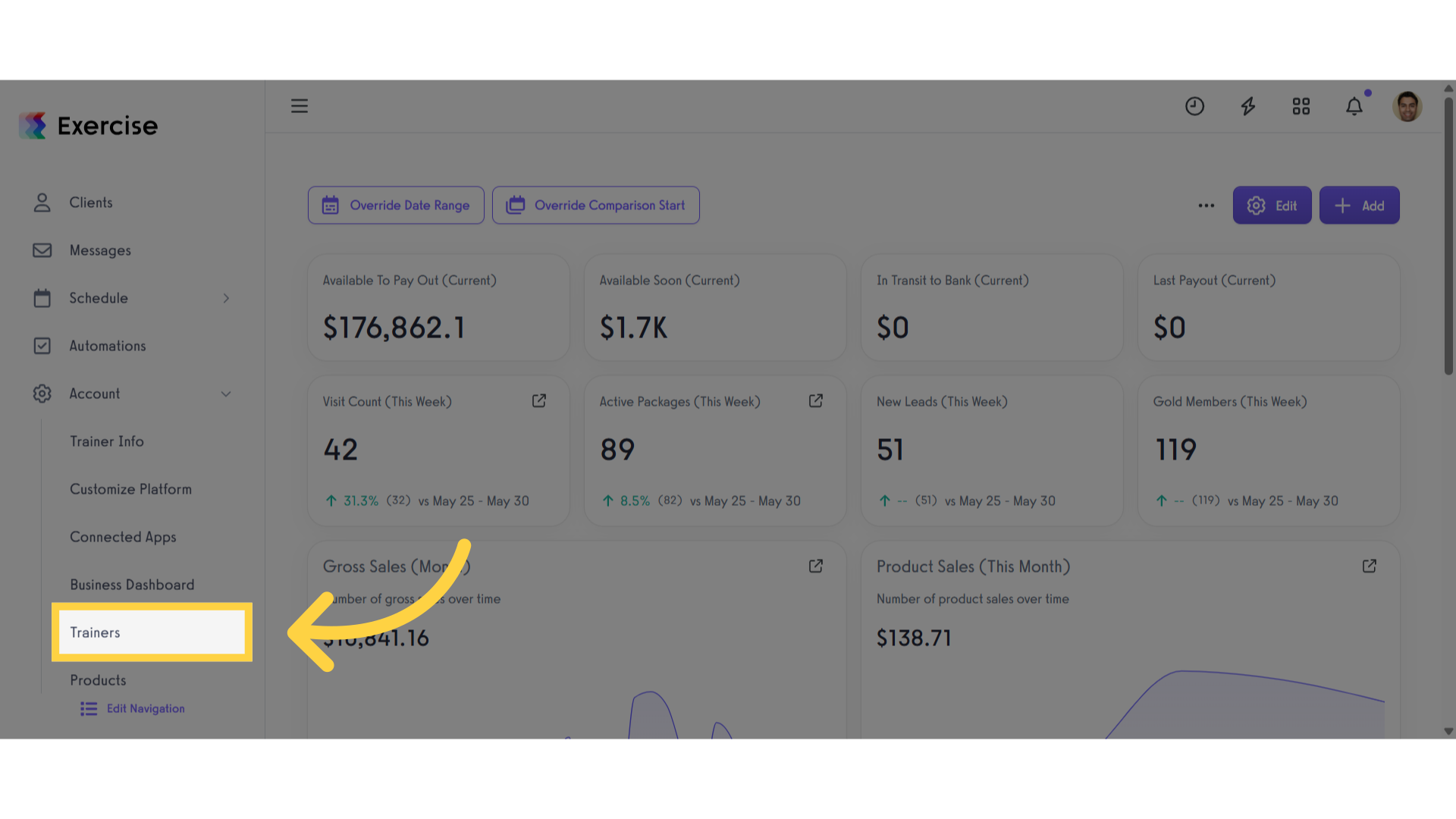
3. Click the gear icon
Click the gear icon to manage the sub-trainer.
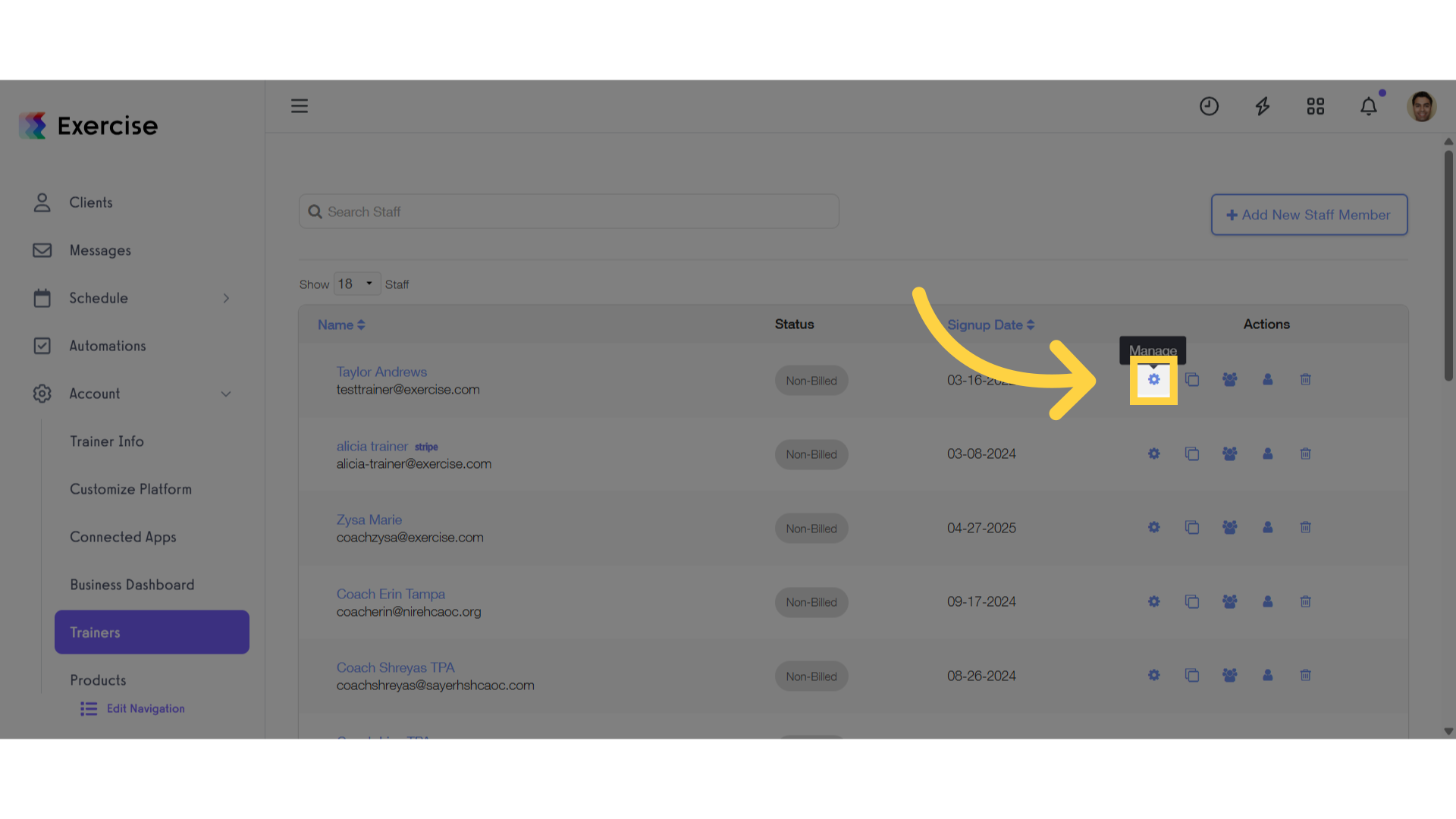
4. Click “Permissions”
Click the “Permissions” tab
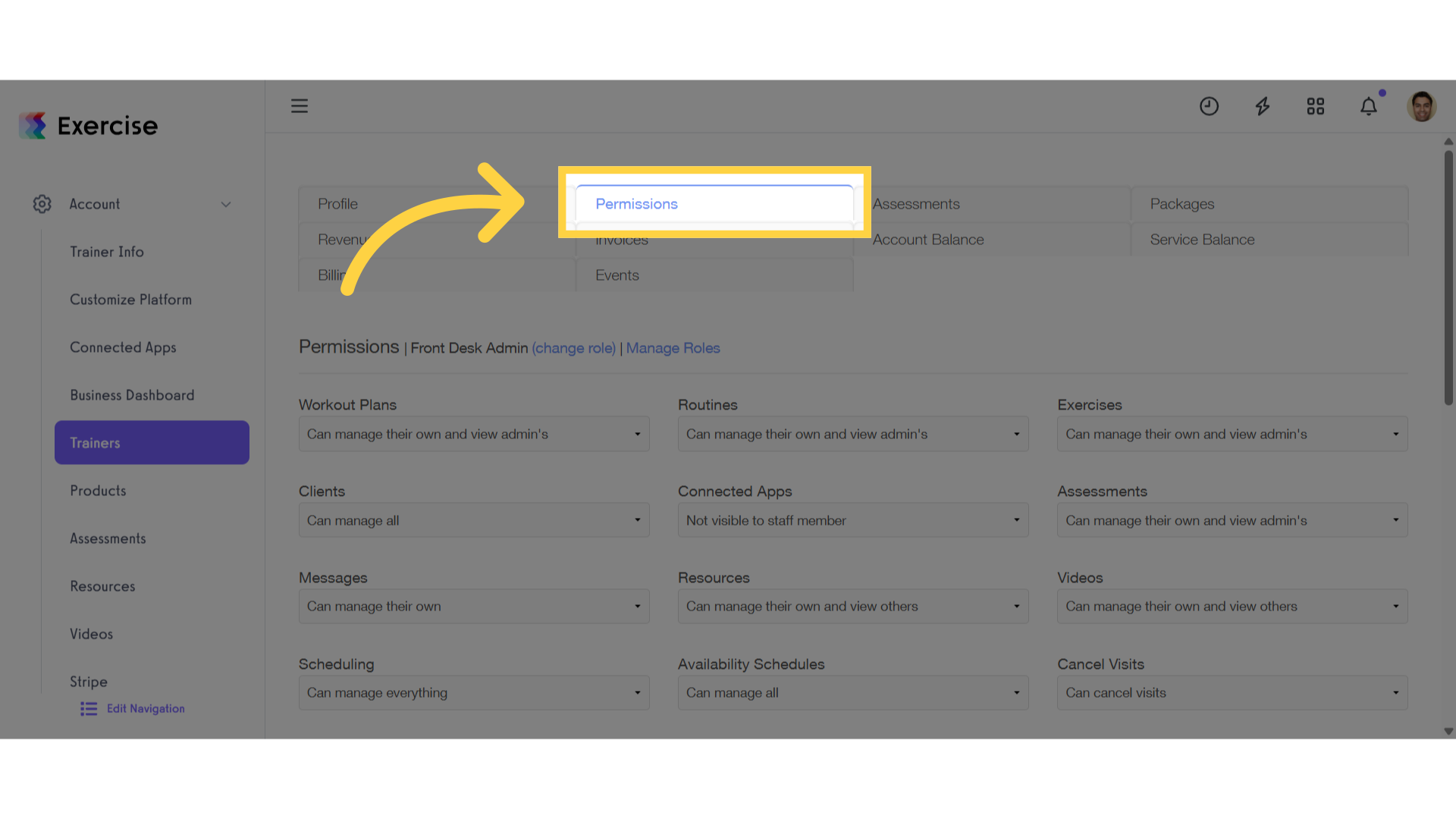
5. Click “(change role)”
Click the “(change role)” link.
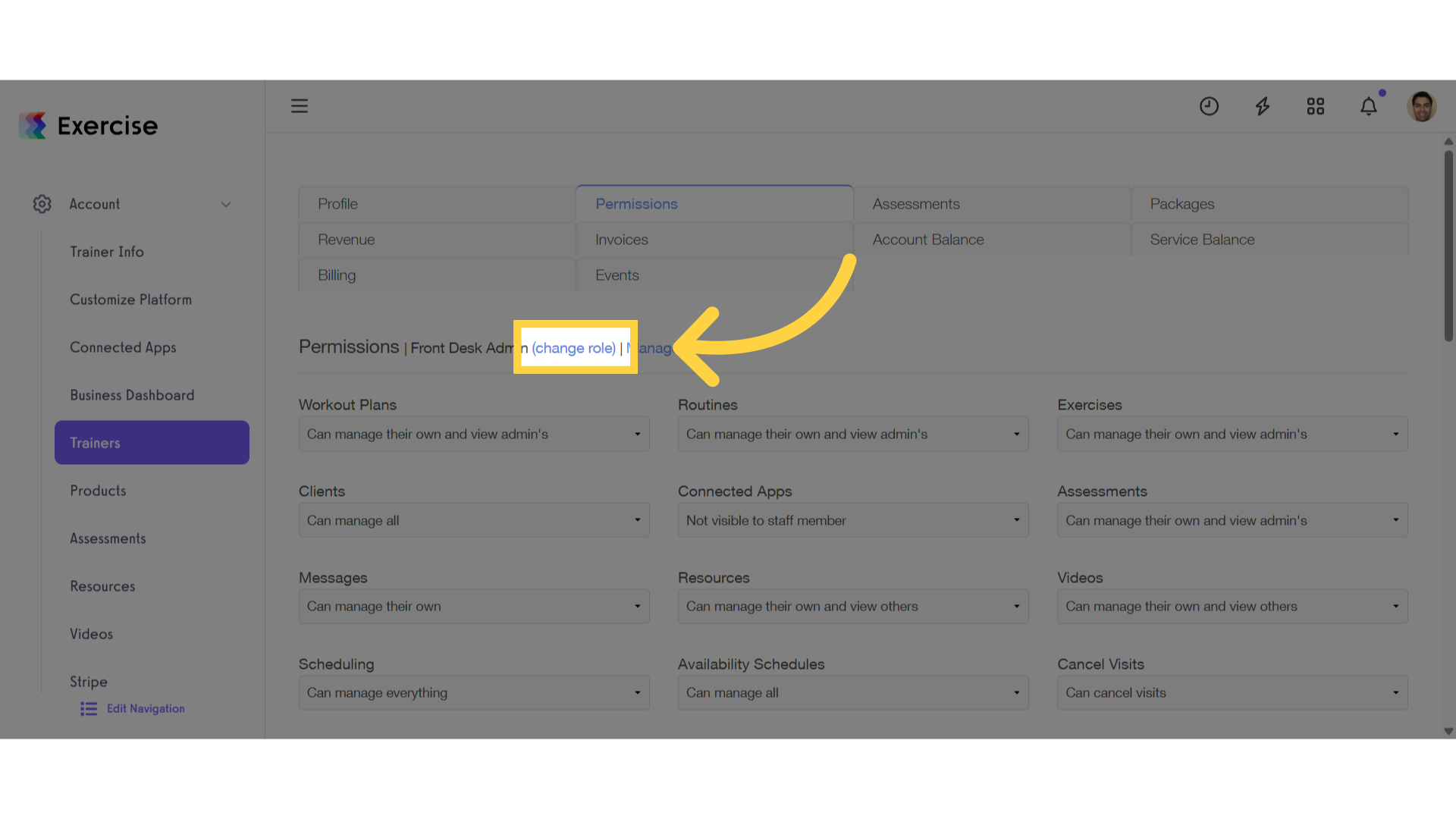
6. Select Role
Assign a role to the sub-trainer.
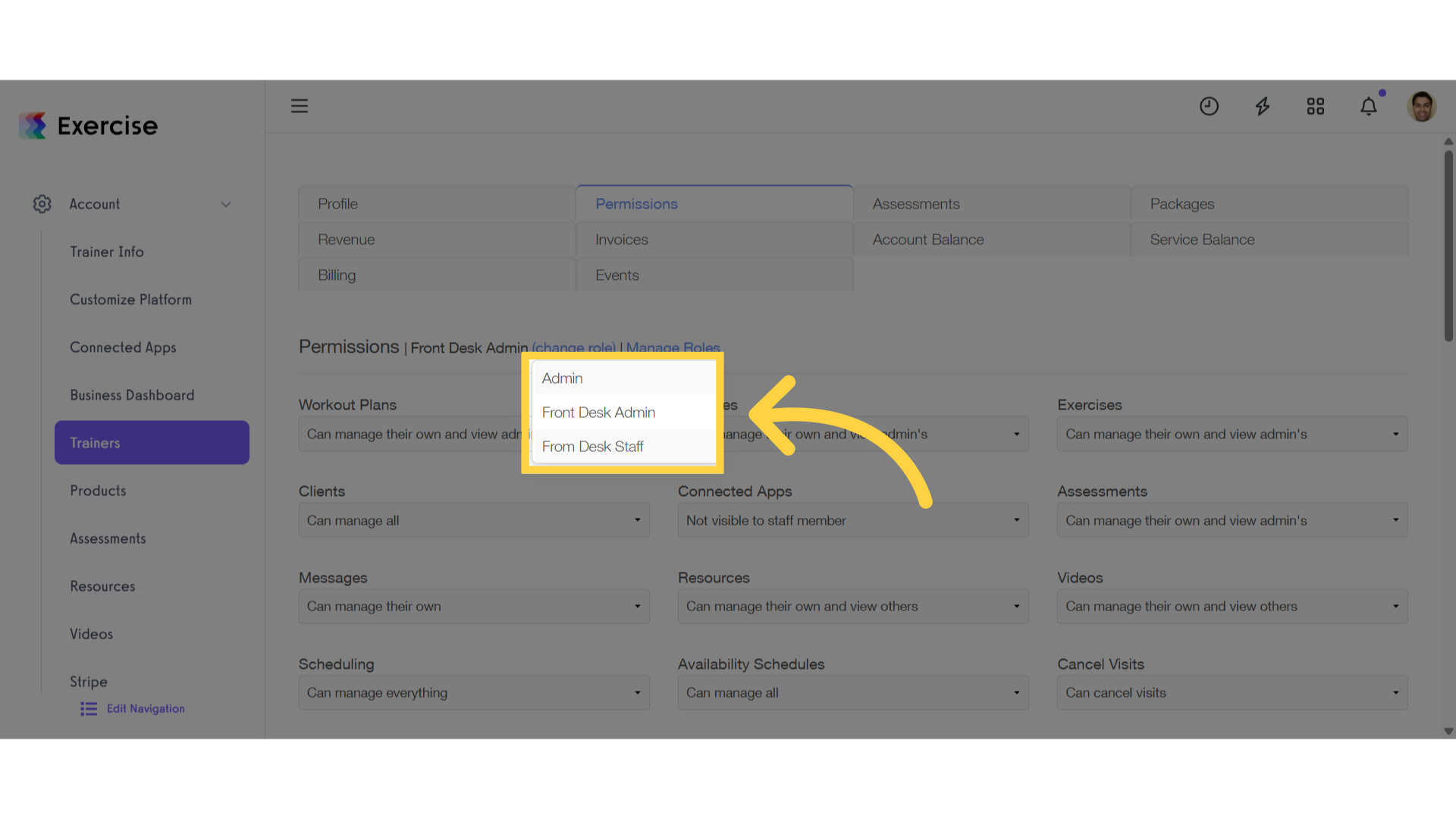
7. Click “Save Staff Member”
Click “Save Staff Member” to save the changes.
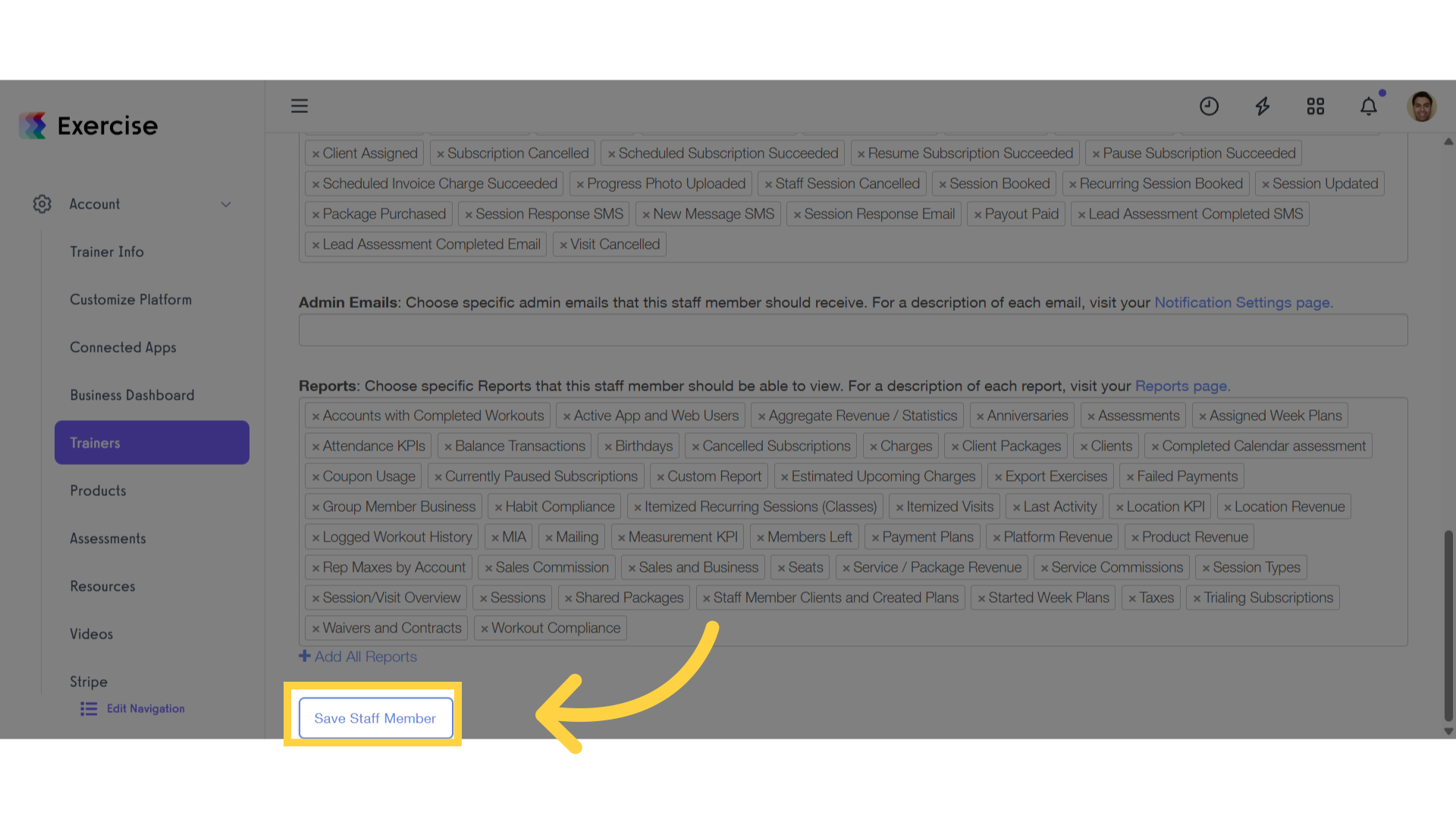
This guide covered the process to change sub-trainer roles.









