How do I charge subscriptions to staff members?
This guide will walk you through how to charge subscriptions to staff members.
1. Click the three dot menu
Click the three dot menu next to the Account tab to reveal additional tabs.
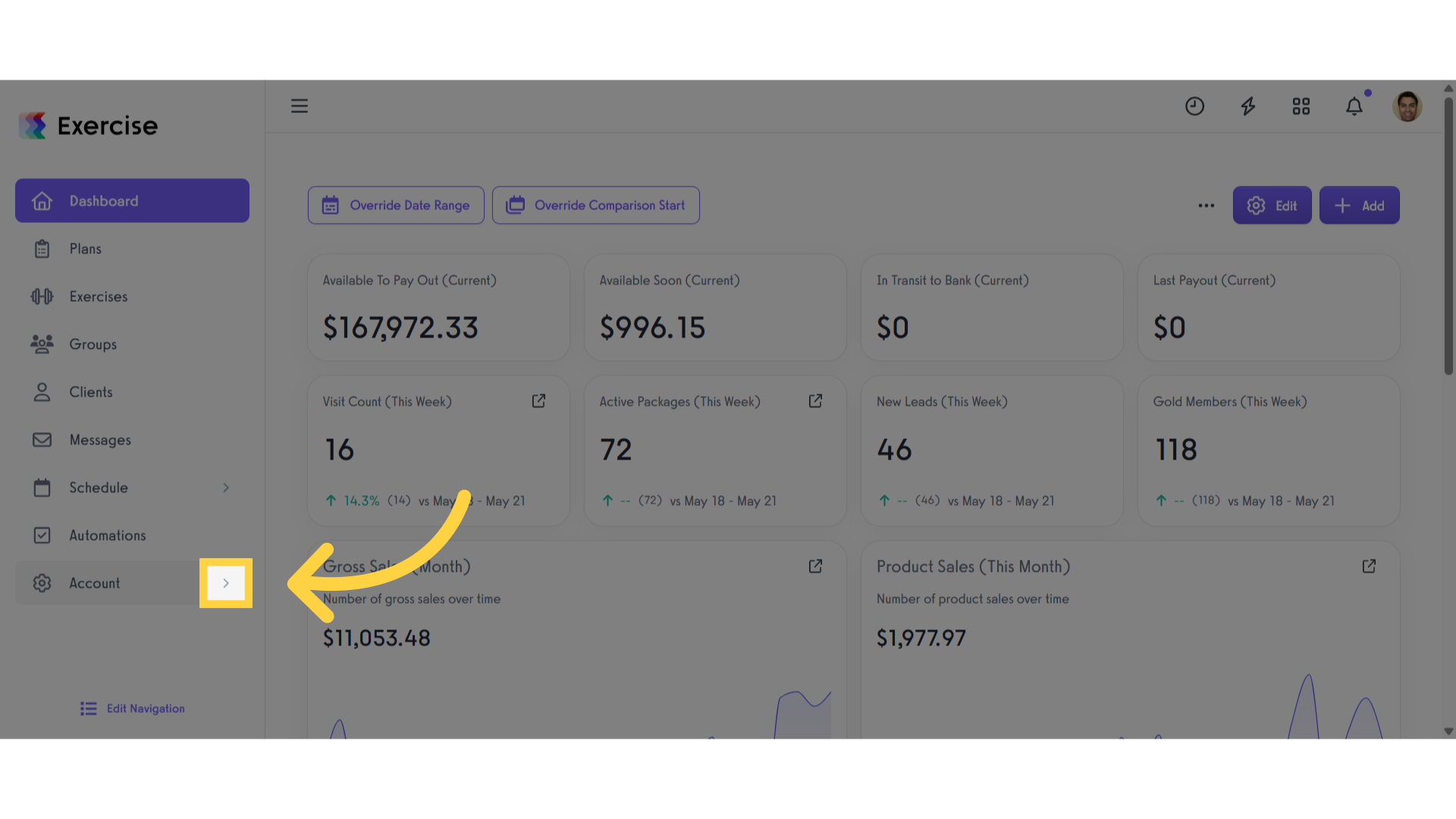
2. Click “Trainers”
Click the ‘Trainers’ tab to view all staff members.
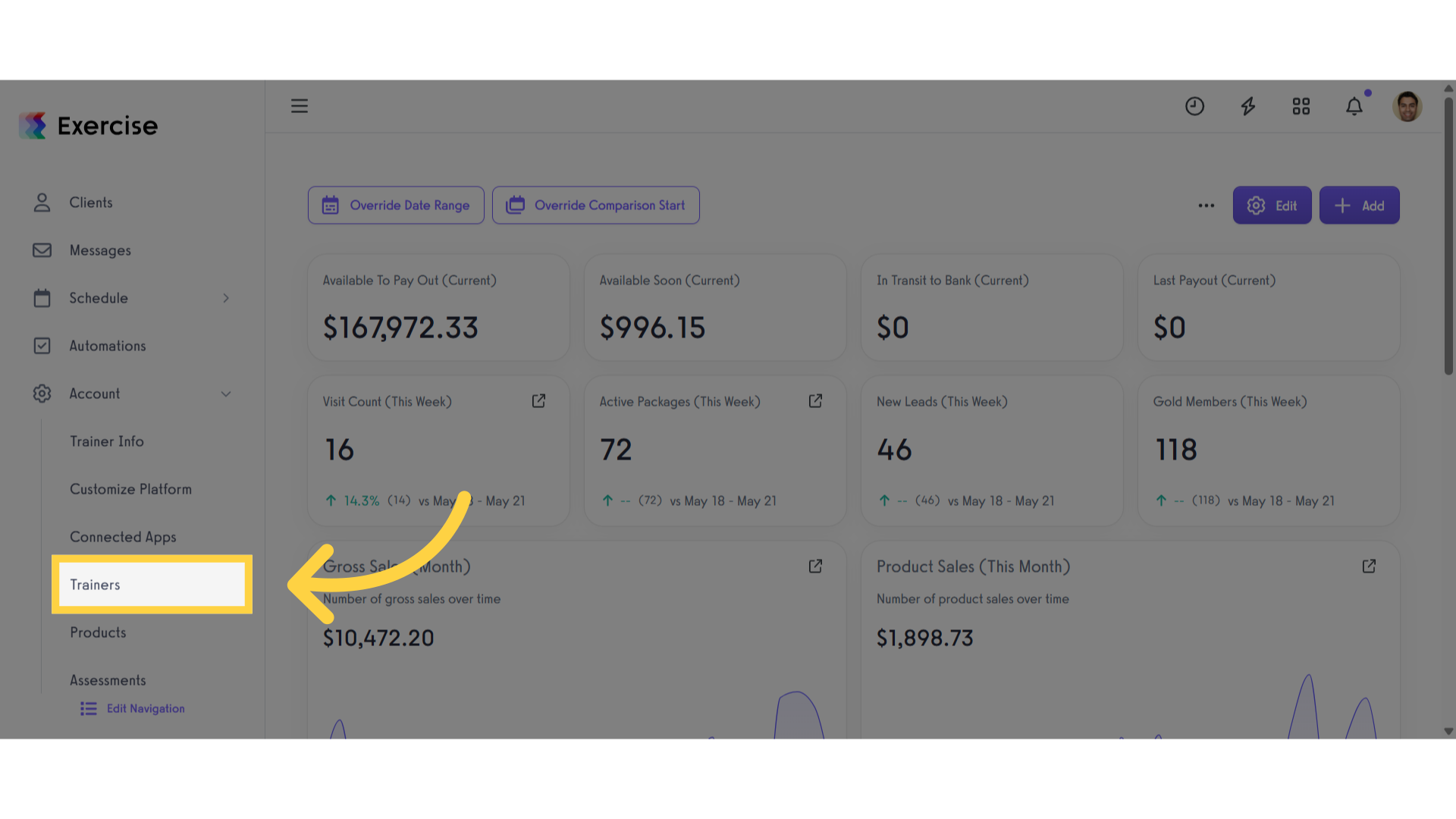
3. Click the gear icon
Find the staff member you want to manage, then click the gear icon.
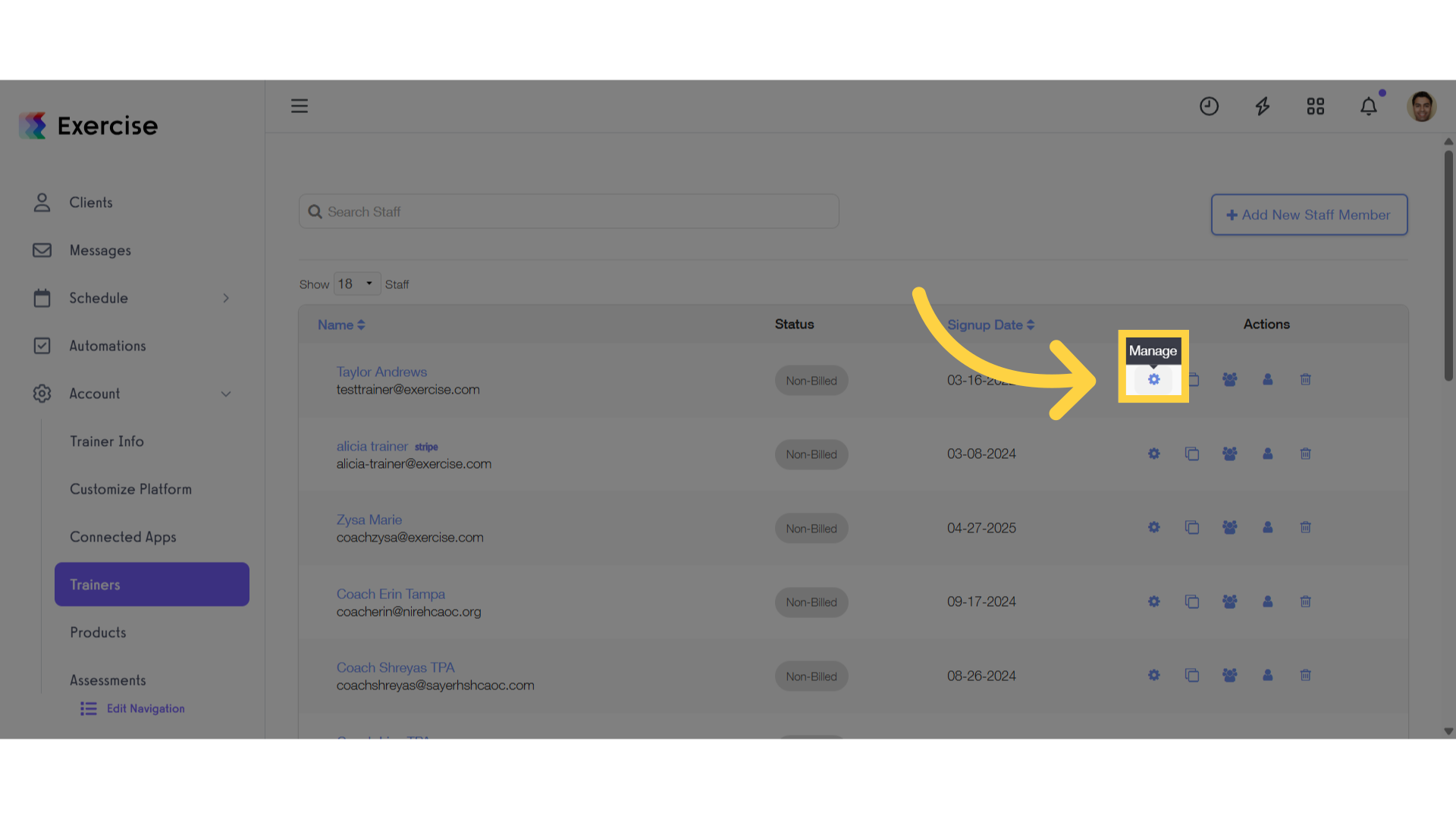
4. Click “Billing”
Click the ‘Billing’ Section.
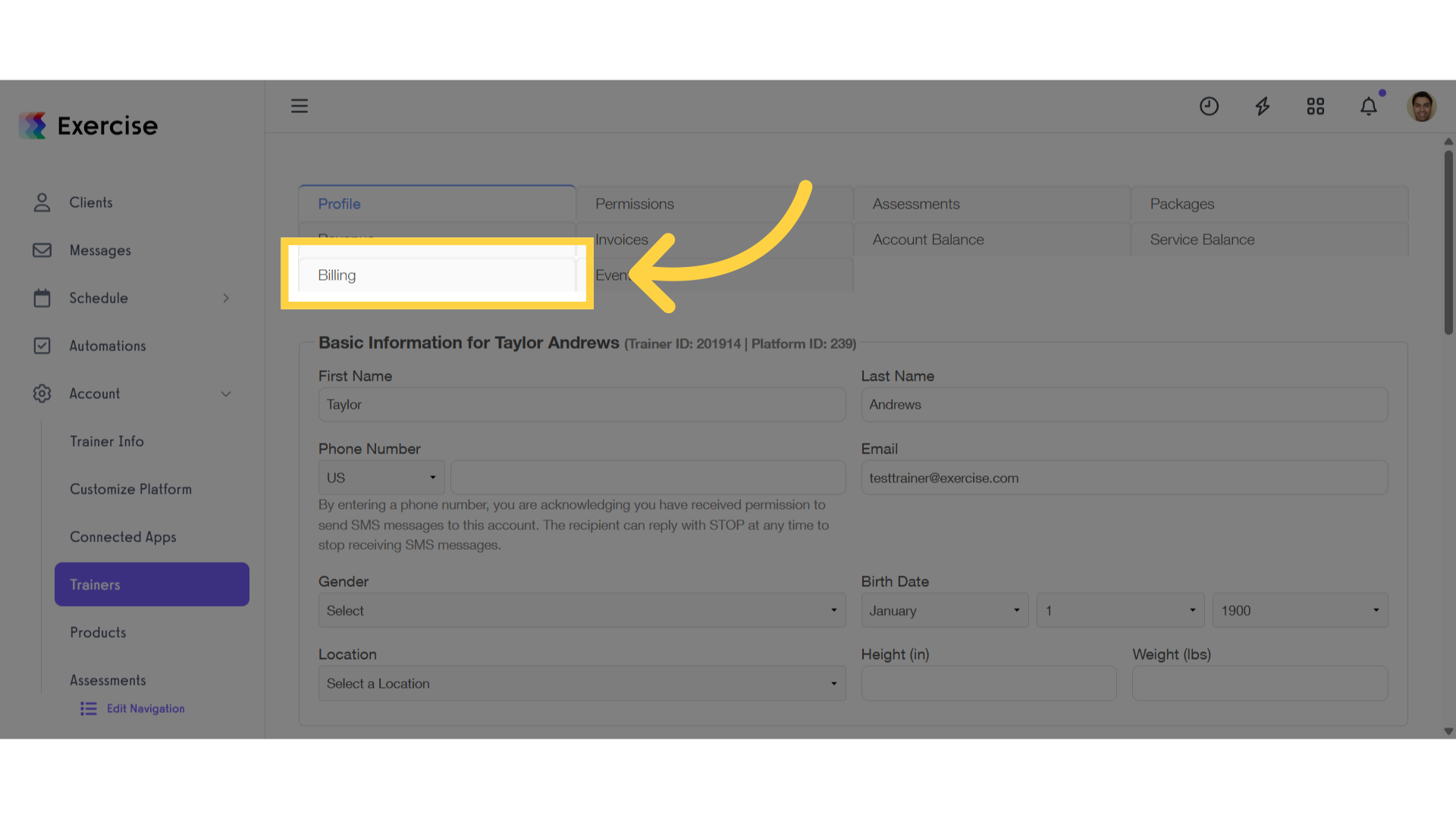
5. Click “Add Staff Member Subscription”
Scroll down and then click “Add Staff Member Subscription” button.
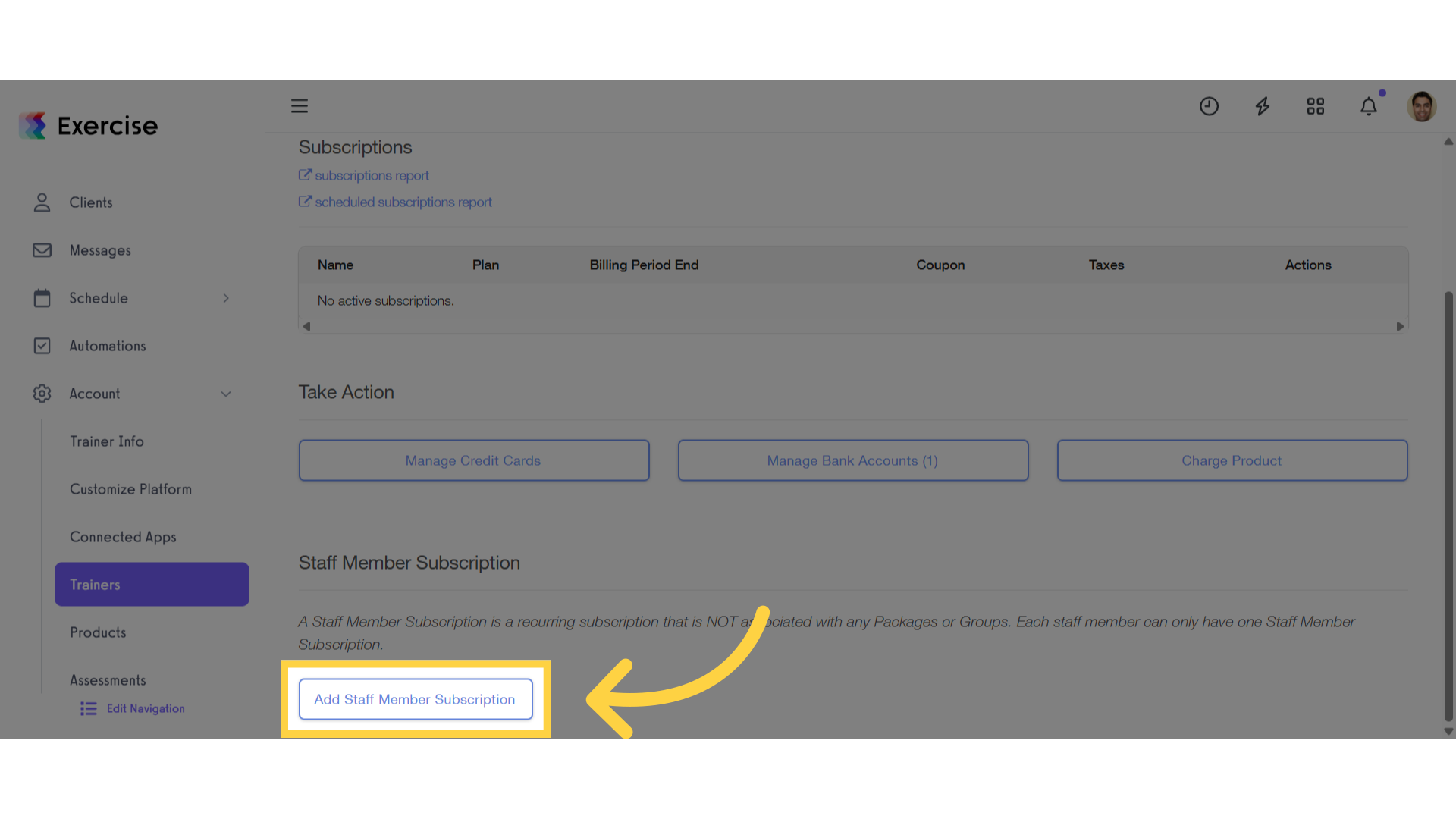
6. Select Payment Plan
Select your preferred payment plan.
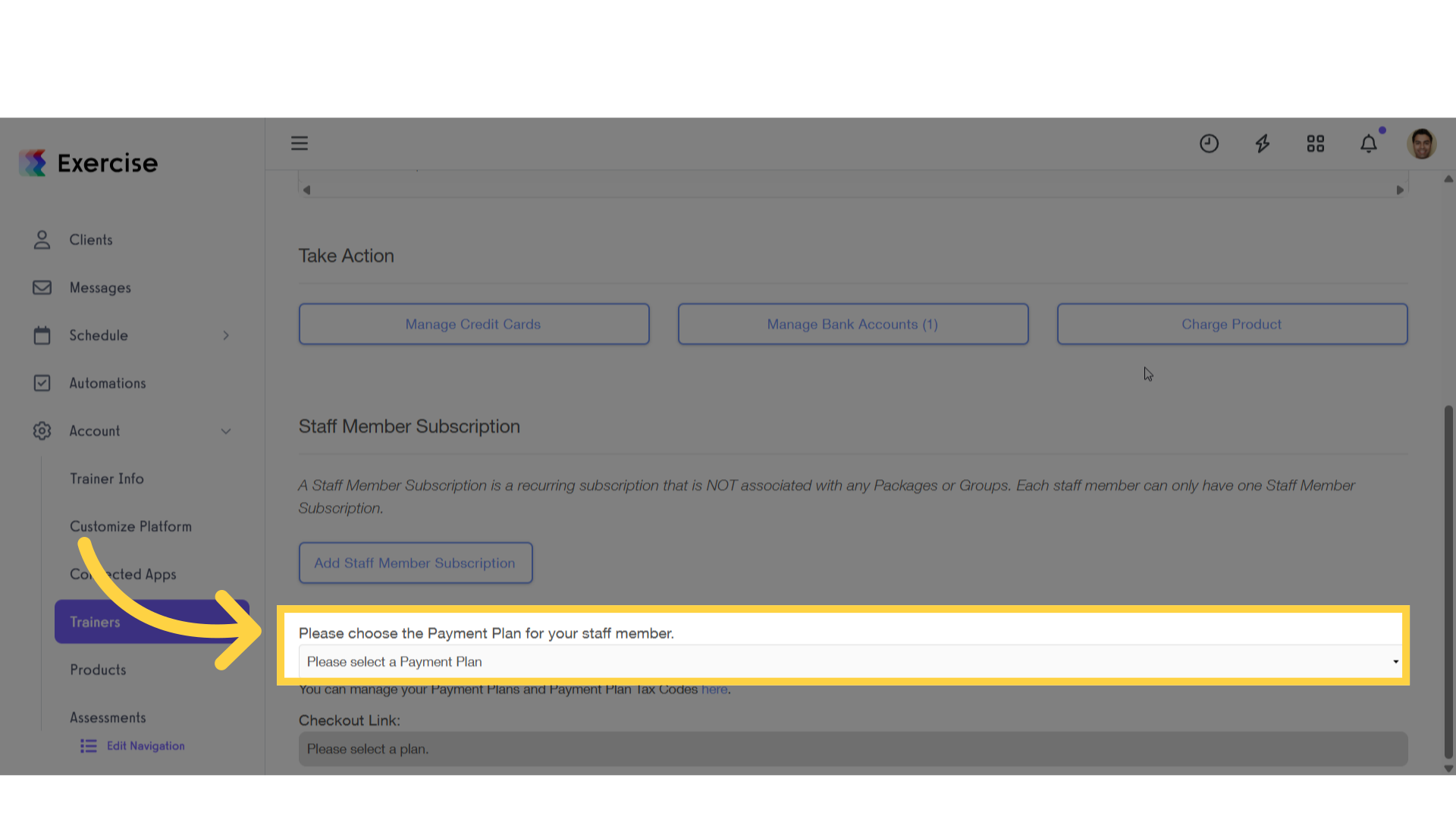
7. Customize Setting for Option 1
You have the option to enter a coupon code, specify a future start date, and apply a backdate if needed.
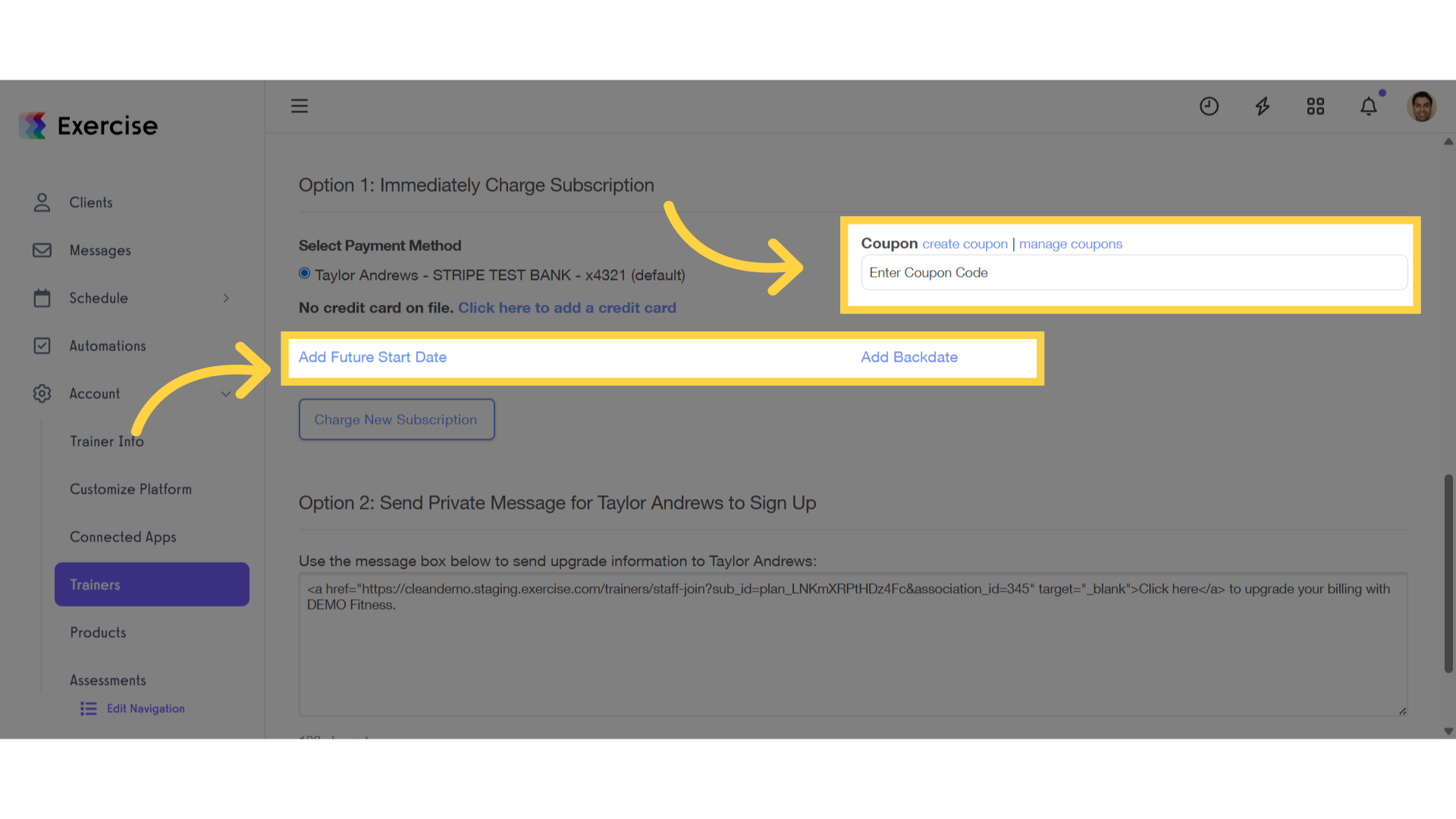
8. Click “Charge New Subscription”
Once you’ve customized the settings for Option 1, click ‘Charge New Subscription,’ and confirm by clicking ‘Yes.’
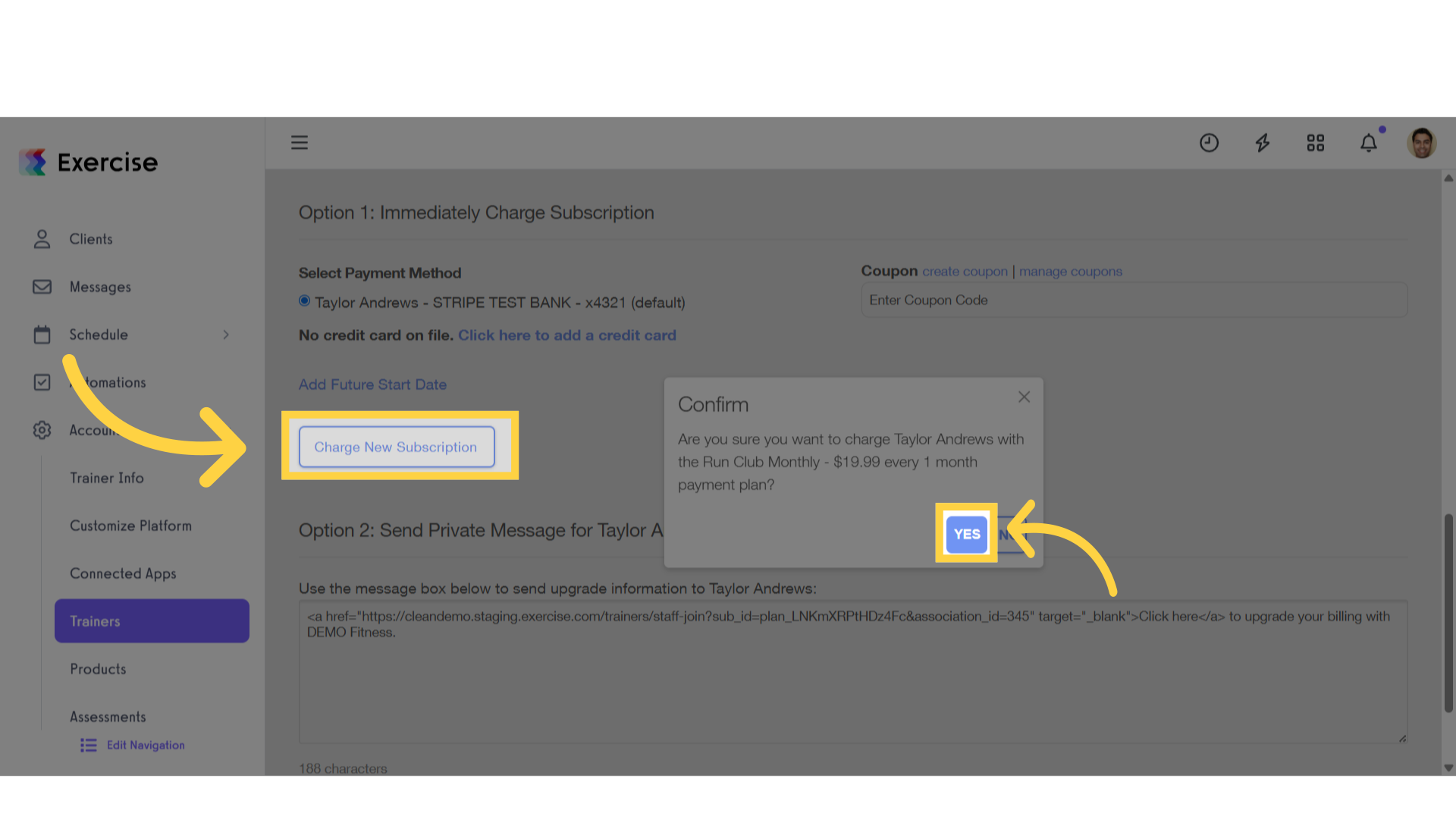
9. Customize Option 2
You can customize the message box to include upgrade information for the staff member, then click the ‘Send Message’ button.
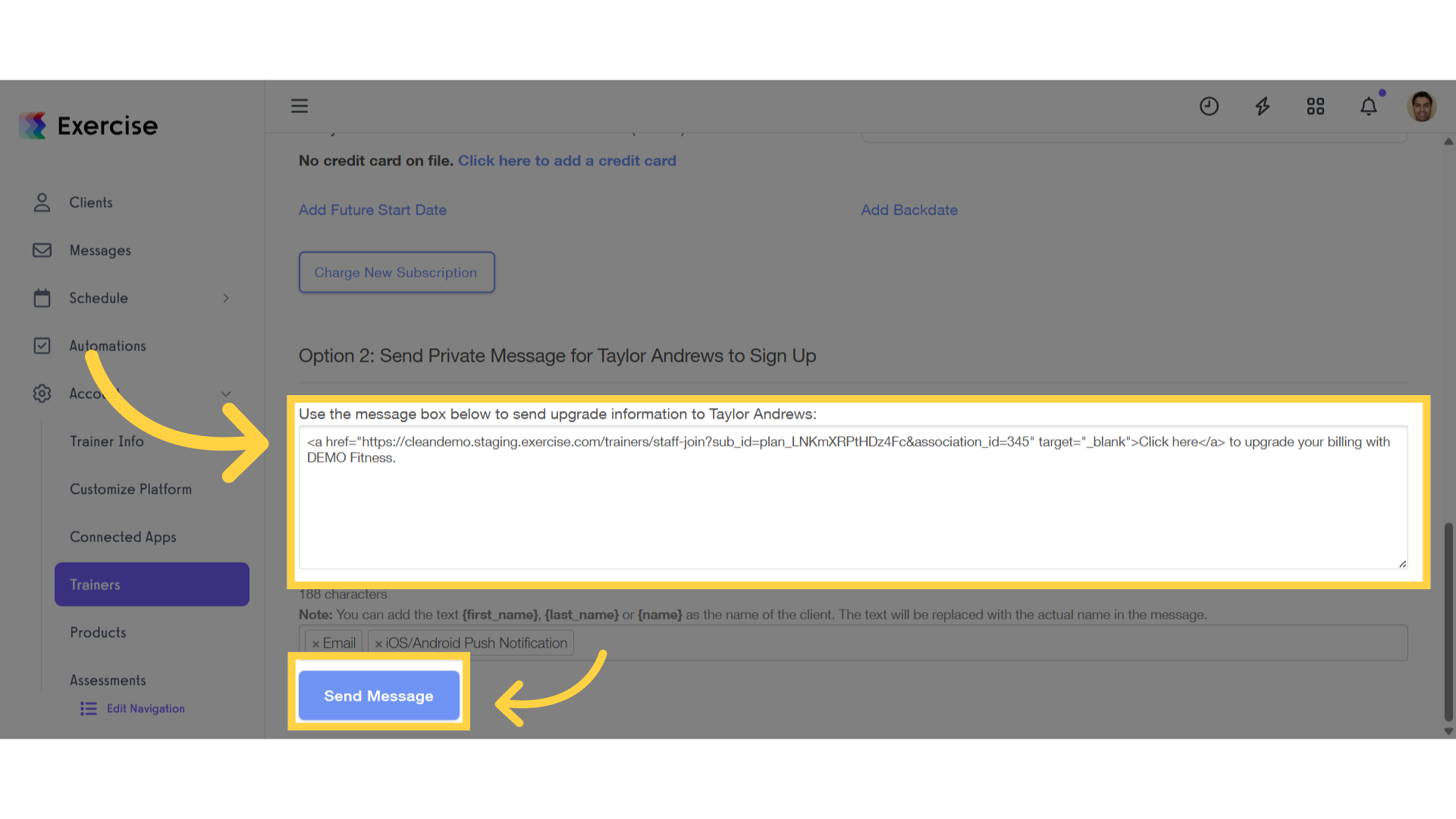
This guide detailed the steps for charging subscriptions to staff members.









