Filter a Charges Report
Posted by
Support Team
on
June 15, 2021
— Updated on
May 22, 2025
This guide will walk you through filtering a charges report.
1. Click here
Click the arrow button next to account tab.
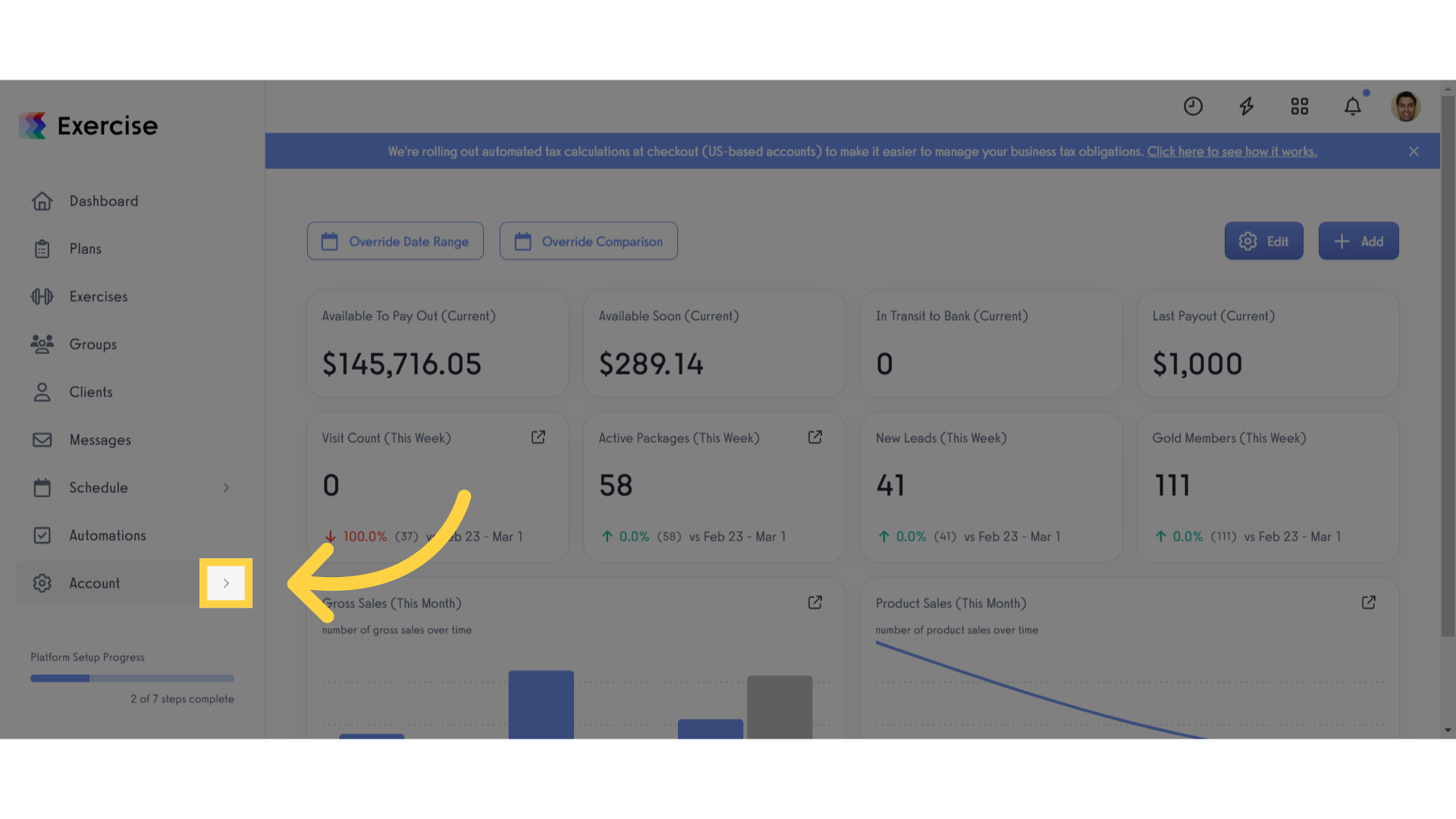
2. Click “Reports”
Navigate to the “Reports” section
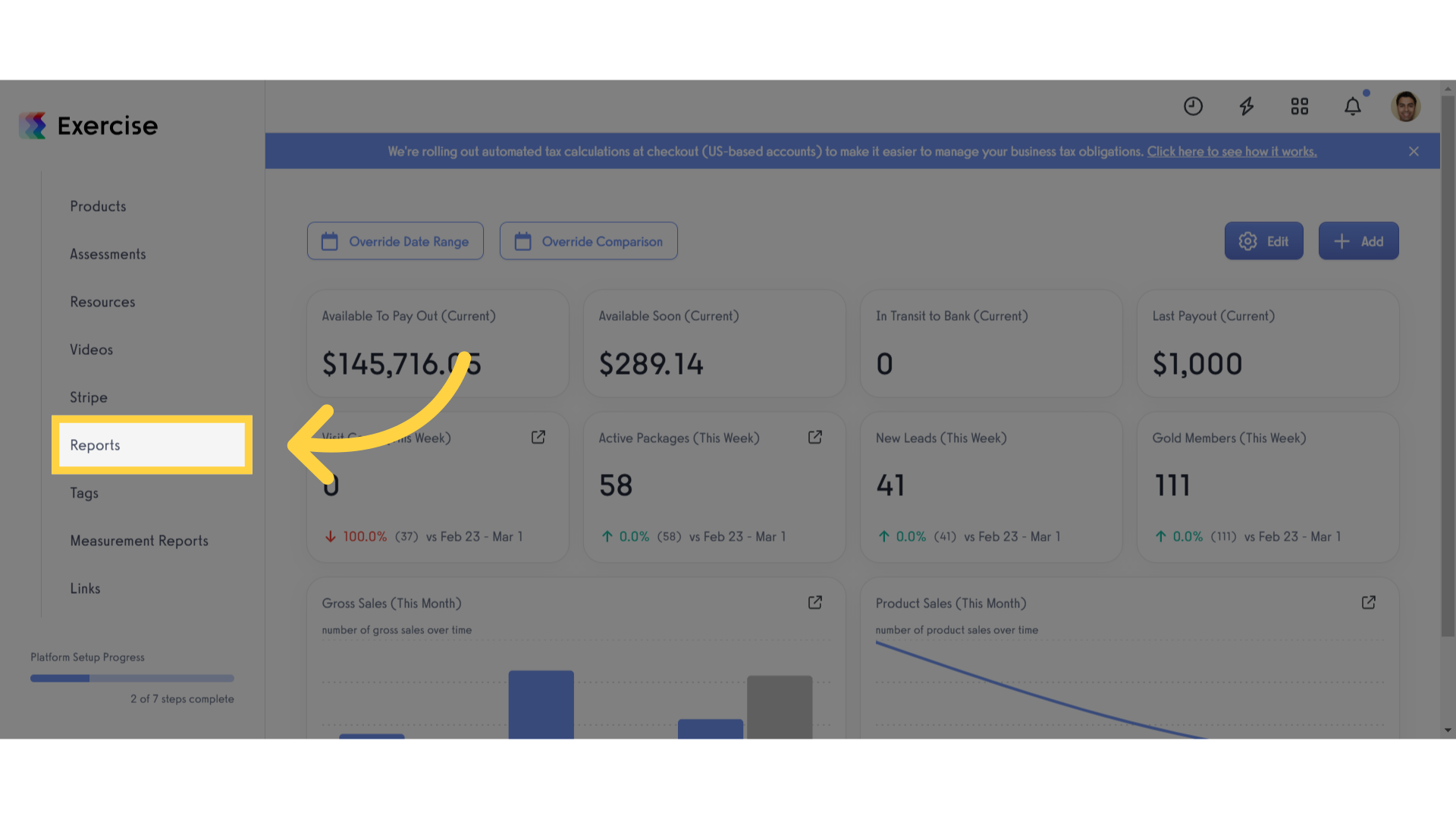
3. Click “Charges”
Select the “Charges” report.
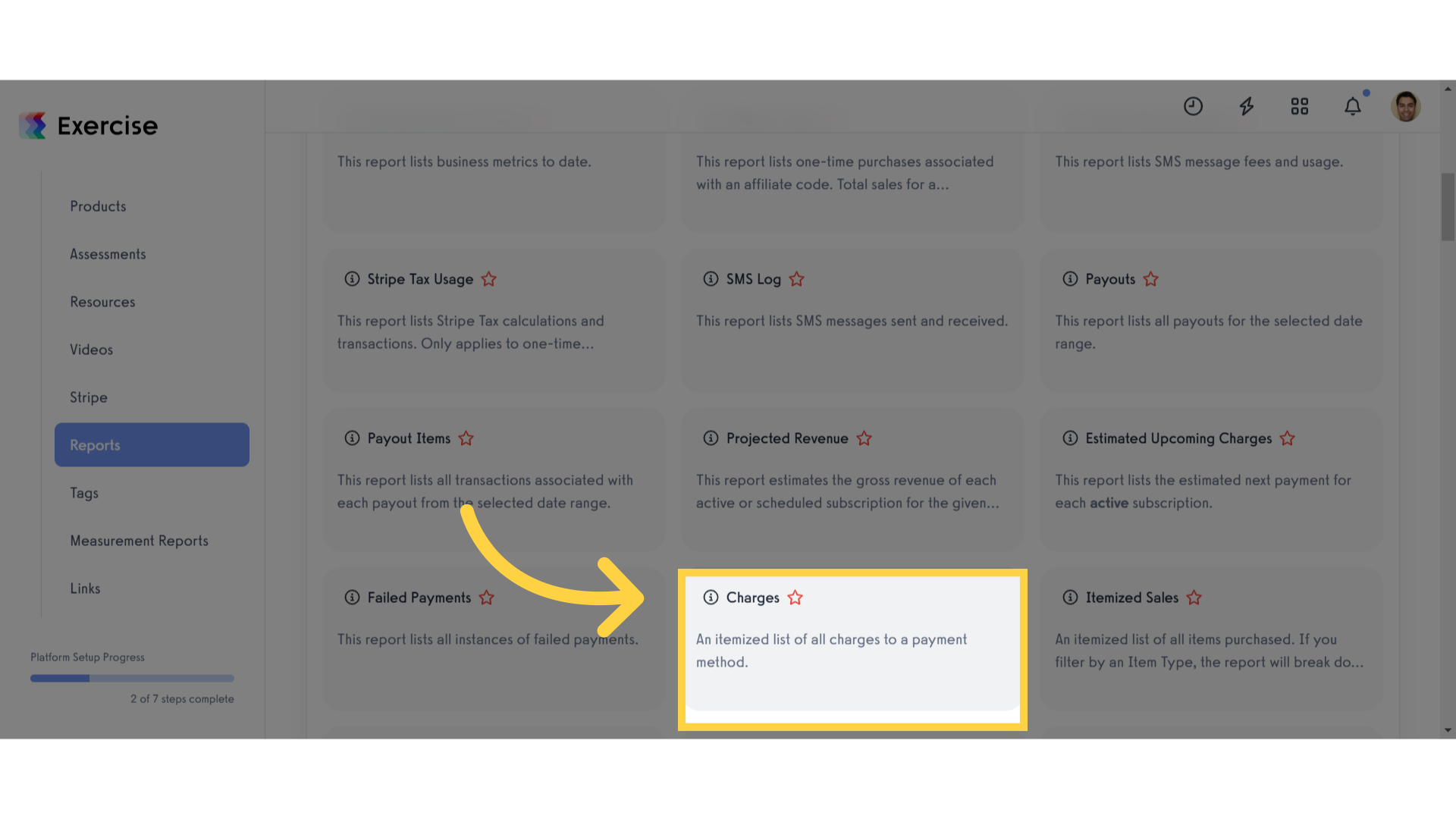
4. Select Date Range
Select your preferred date range.
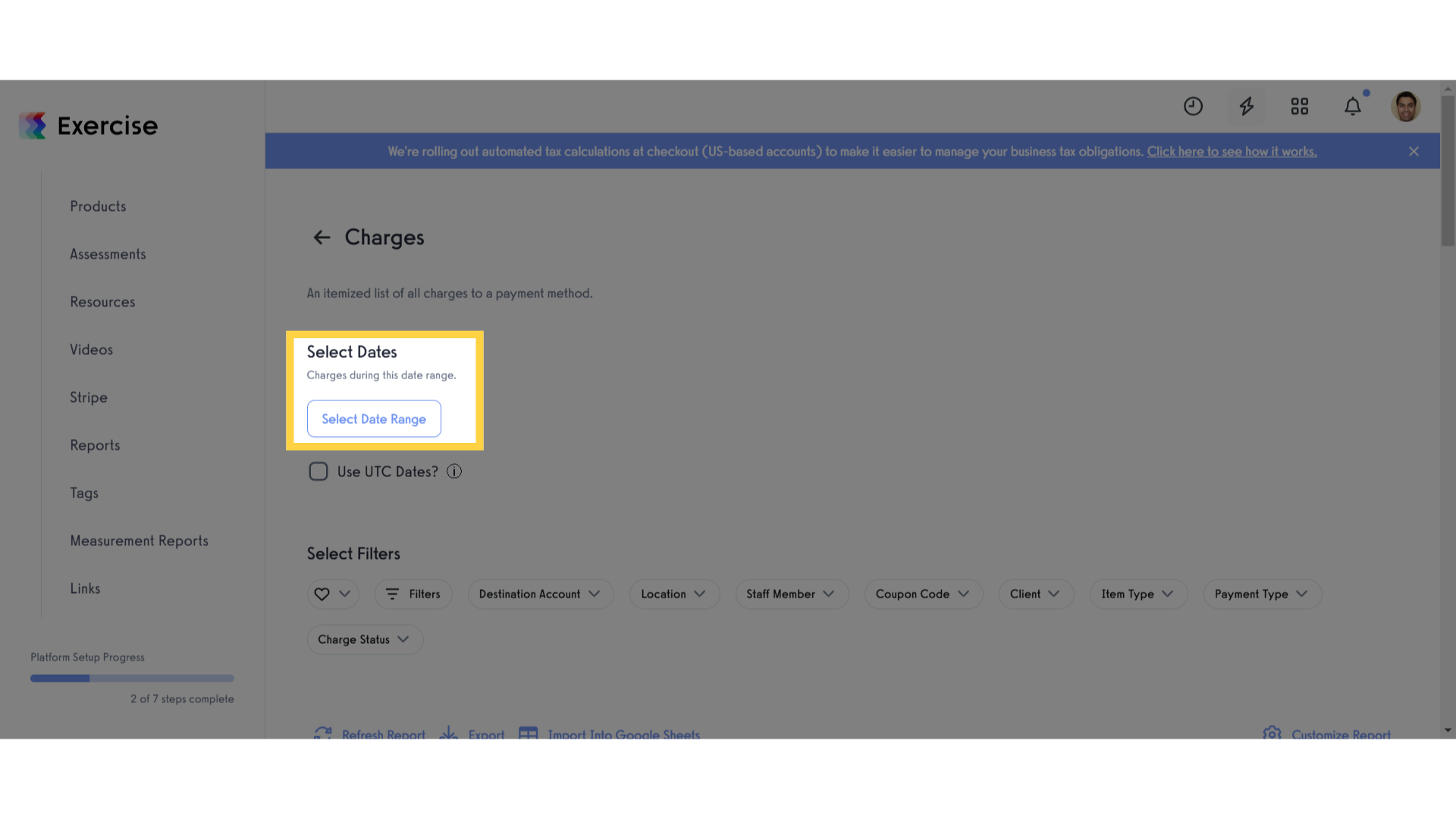
5. Click “Filters”
Select filters button to open the modal.
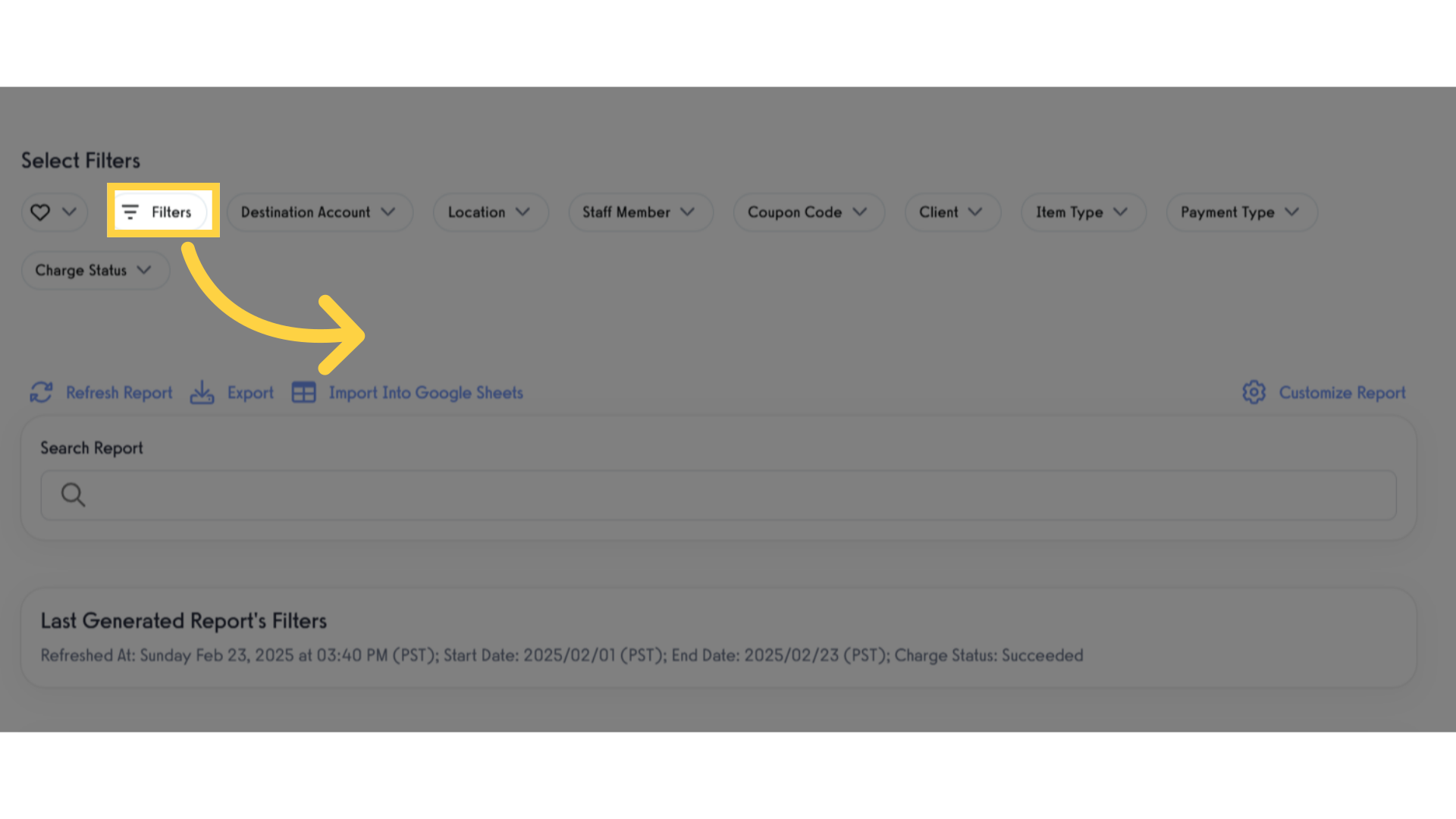
6. Filter modal
Select what you want to filter.
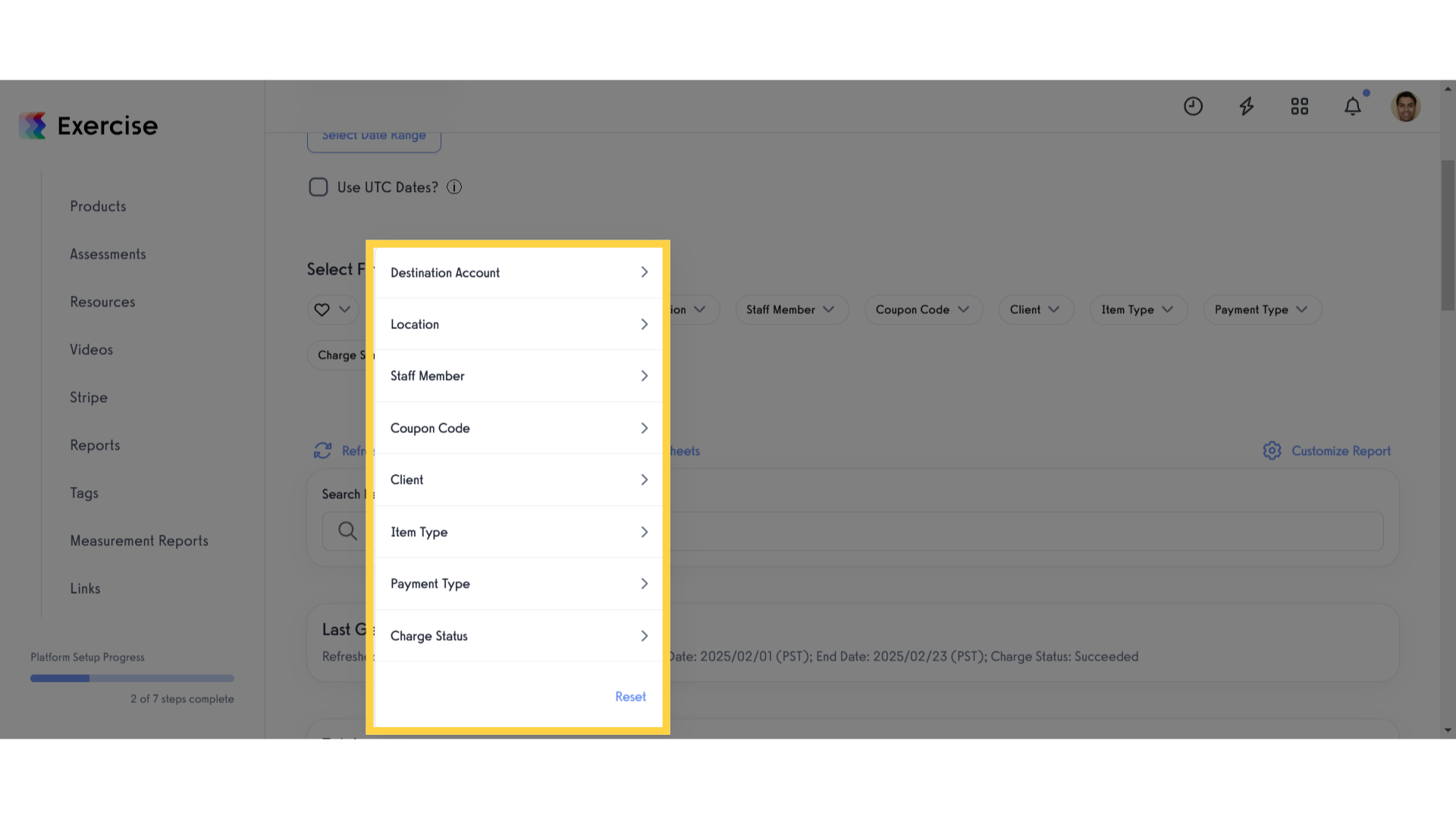
7. Reset filter
Click reset if you want to reset the filters you made.
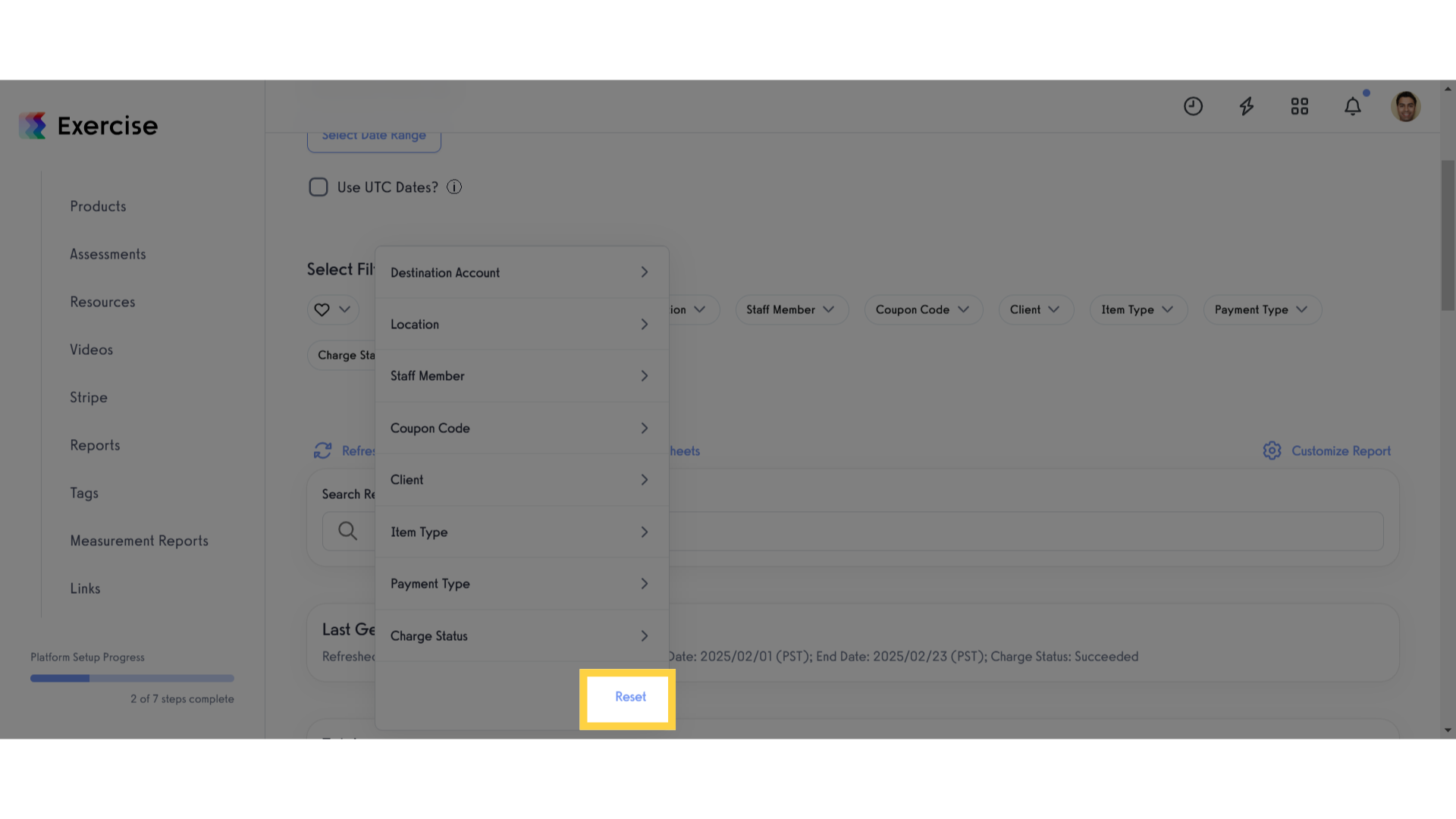
8. Click “Refresh Report”
Update the report by clicking “Refresh Report”
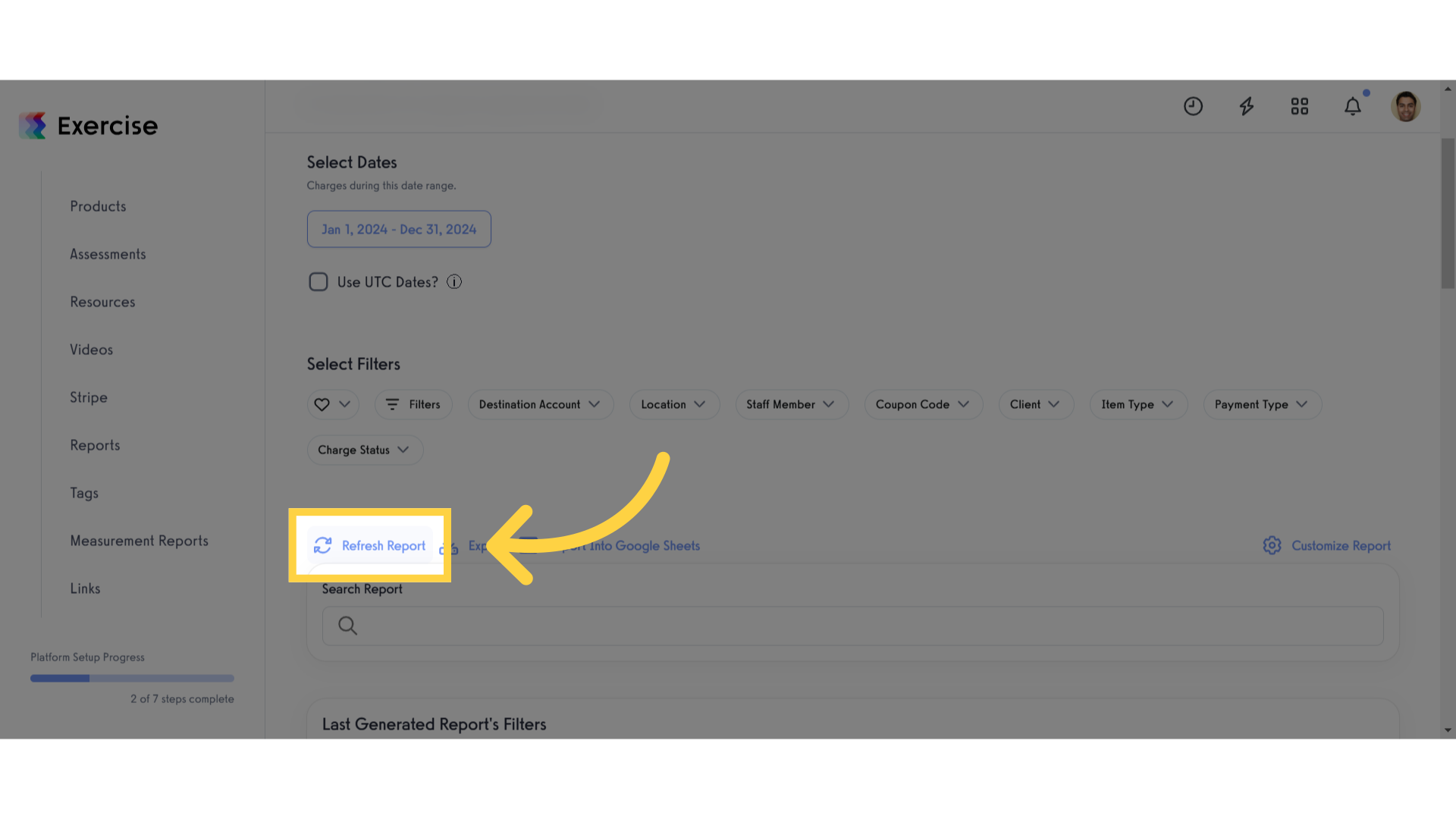
9. View Report
View the generated Charges Report.
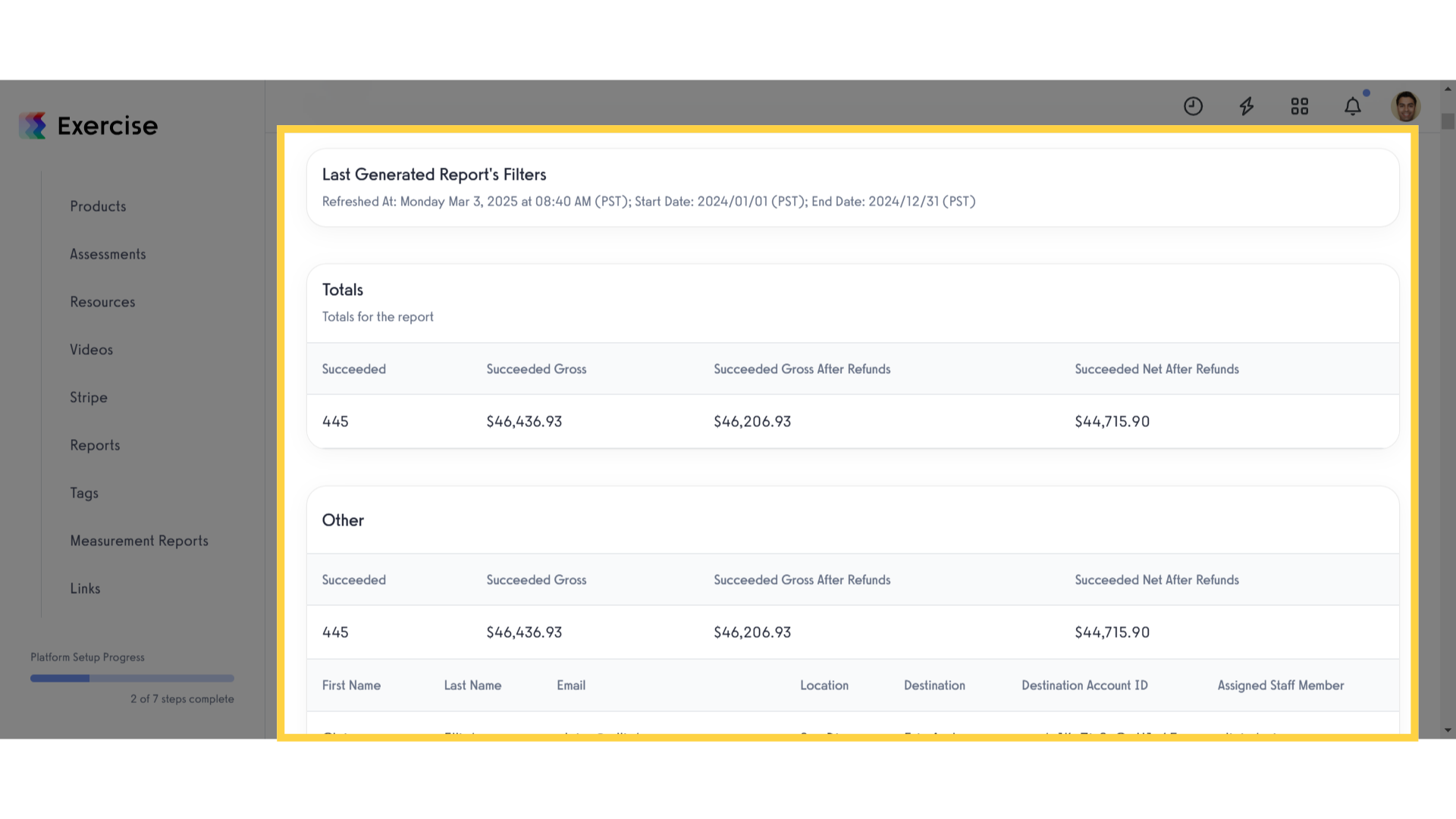
This guide covered how to navigate through the Charges Report, utilize filters, and refresh the data effectively.









