Customize Client Management Tabs for Staff Members
Posted by
Support Team
on
November 5, 2021
— Updated on
June 5, 2025
This guide will walk you through how to customize the client management tabs that a staff member can access.
1. Click the arrow menu
Click the arrow menu next to the “Account” tab to reveal additional tabs.
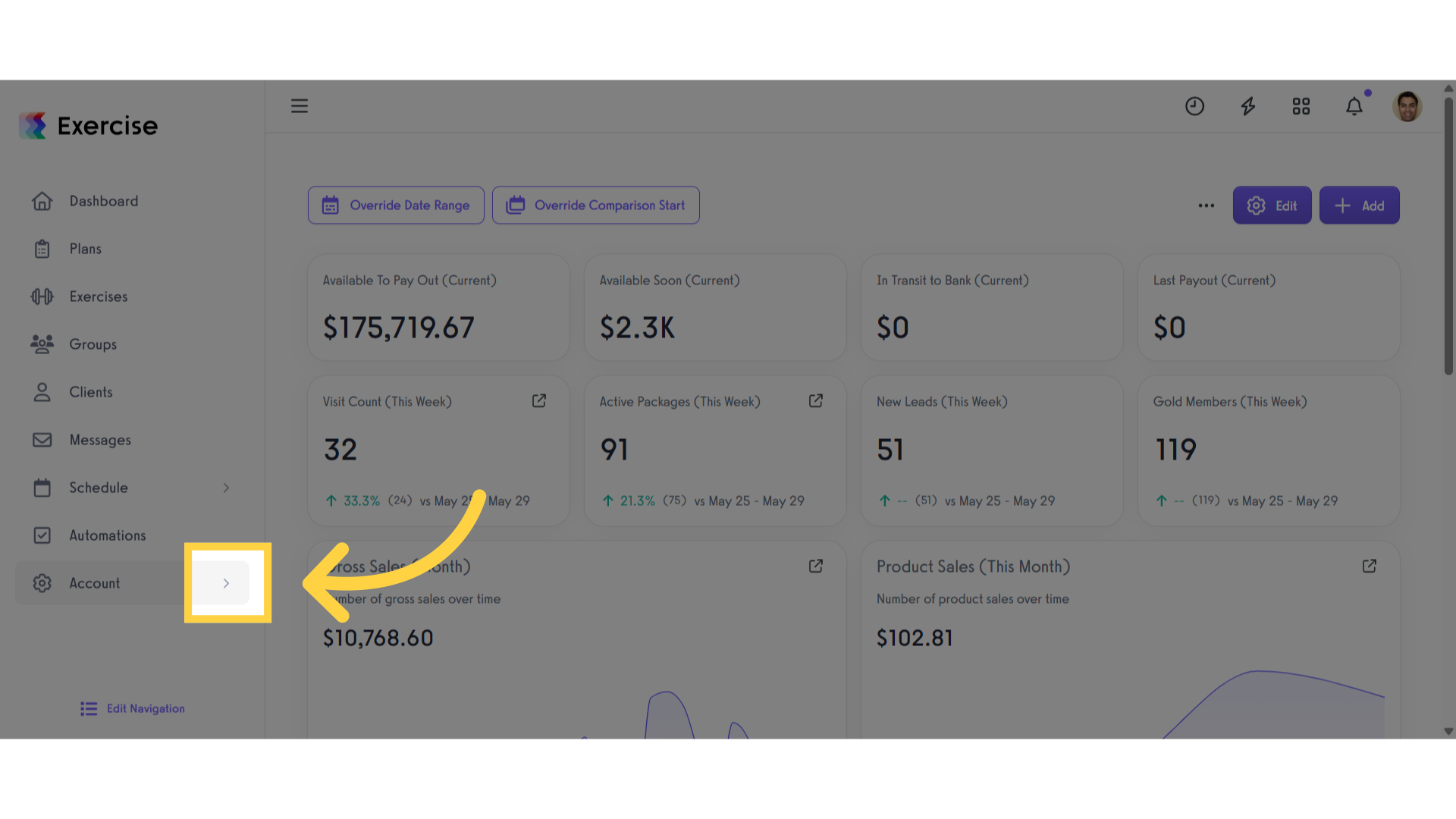
2. Click “Trainers”
Click the “Trainers” tab.
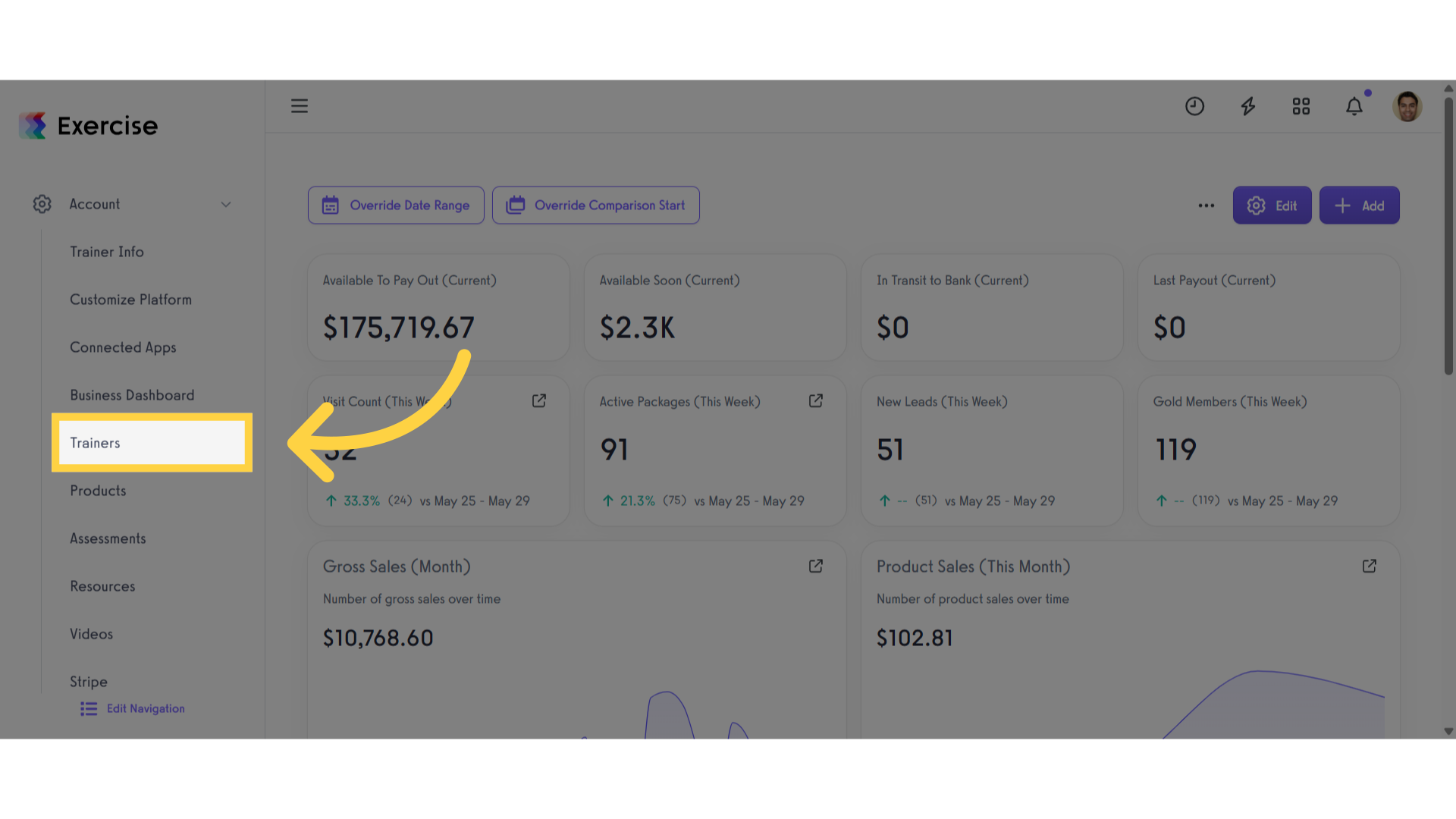
3. Click the gear icon
Locate the staff member you want to set up, then click the gear icon to manage their settings.
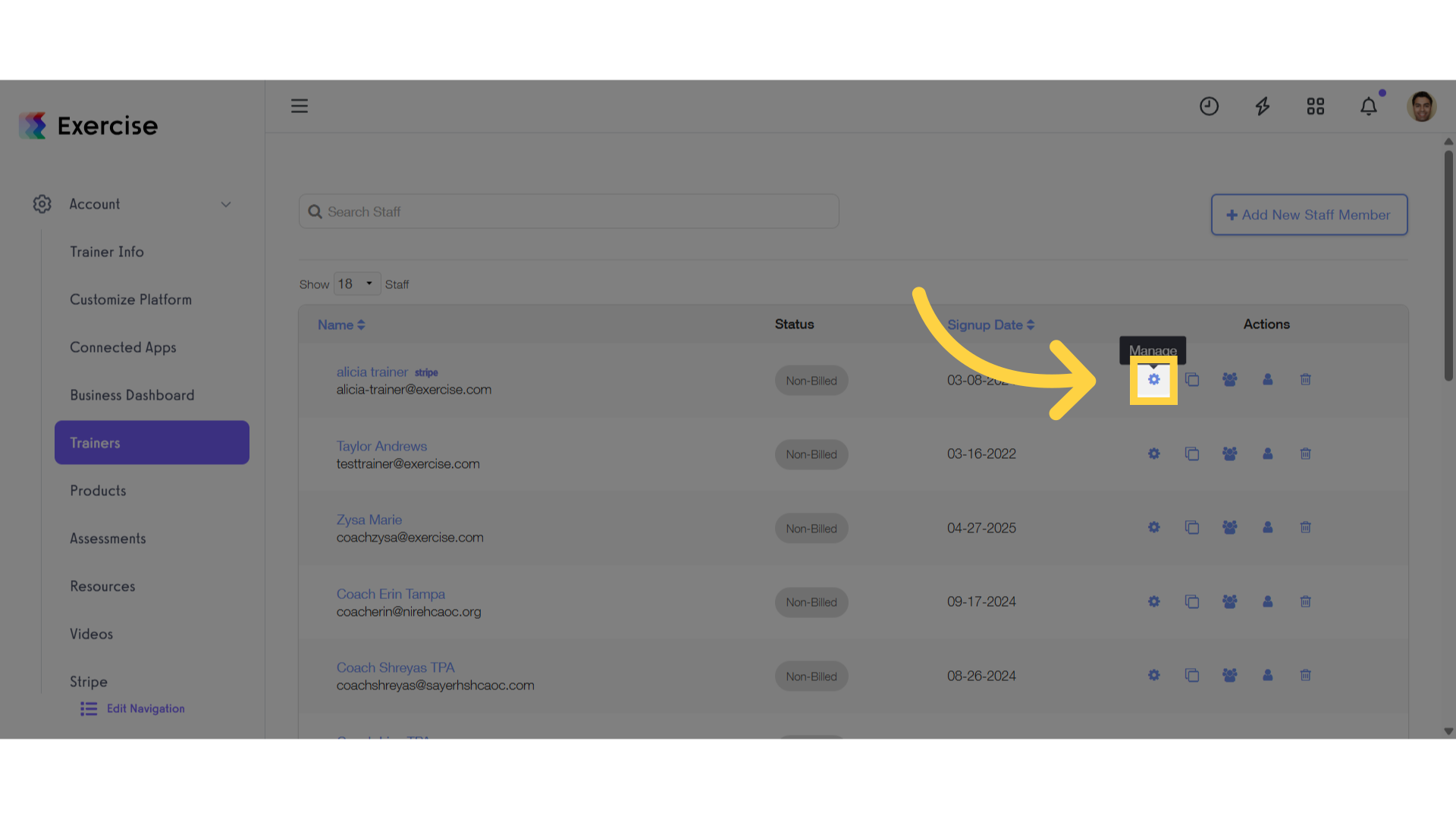
4. Click “Permissions”
Click the “Permissions” tab.
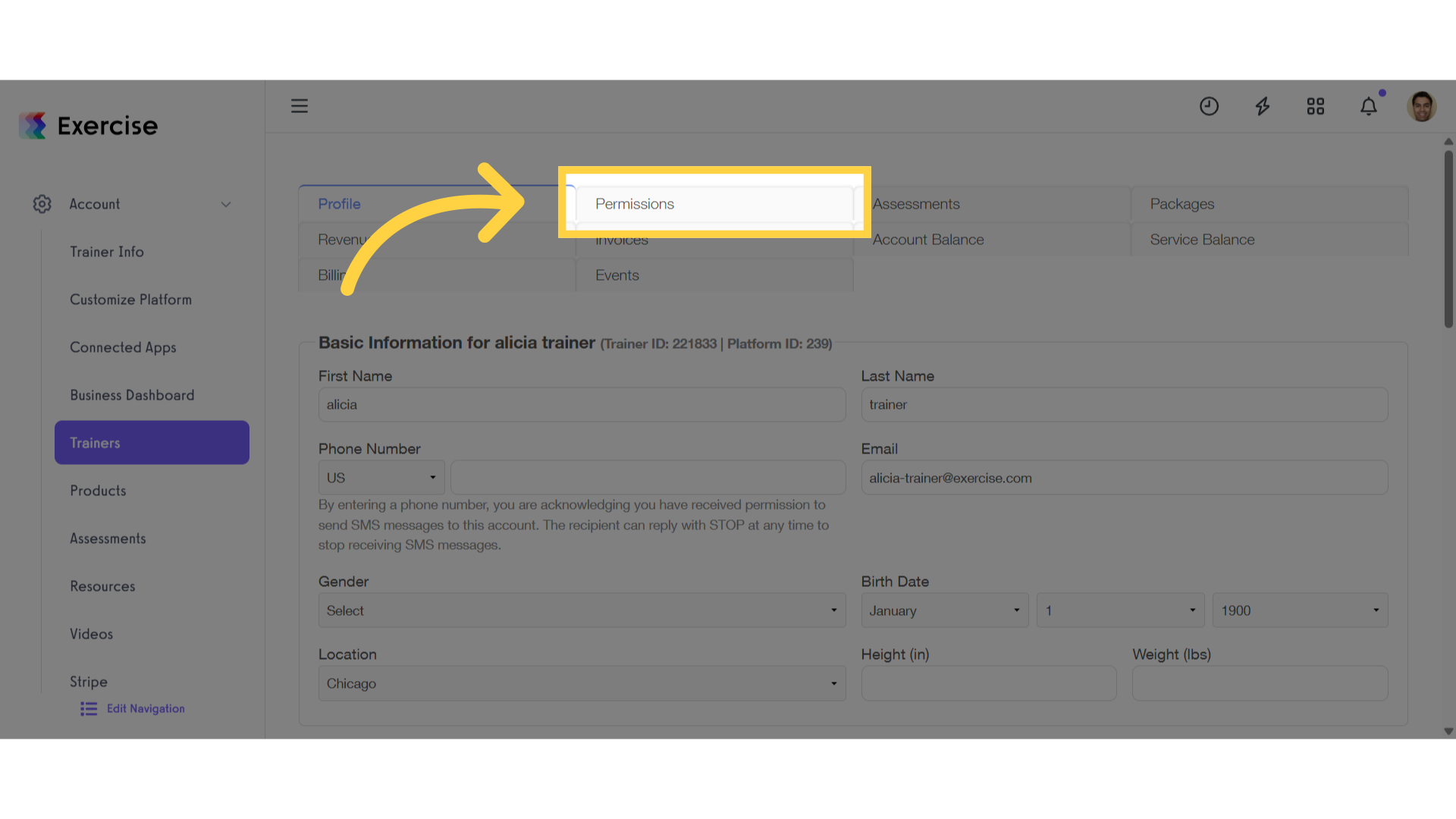
5. Client Management Tabs
In the “Permission” tab, scroll down to the “Client Management Tabs” section.
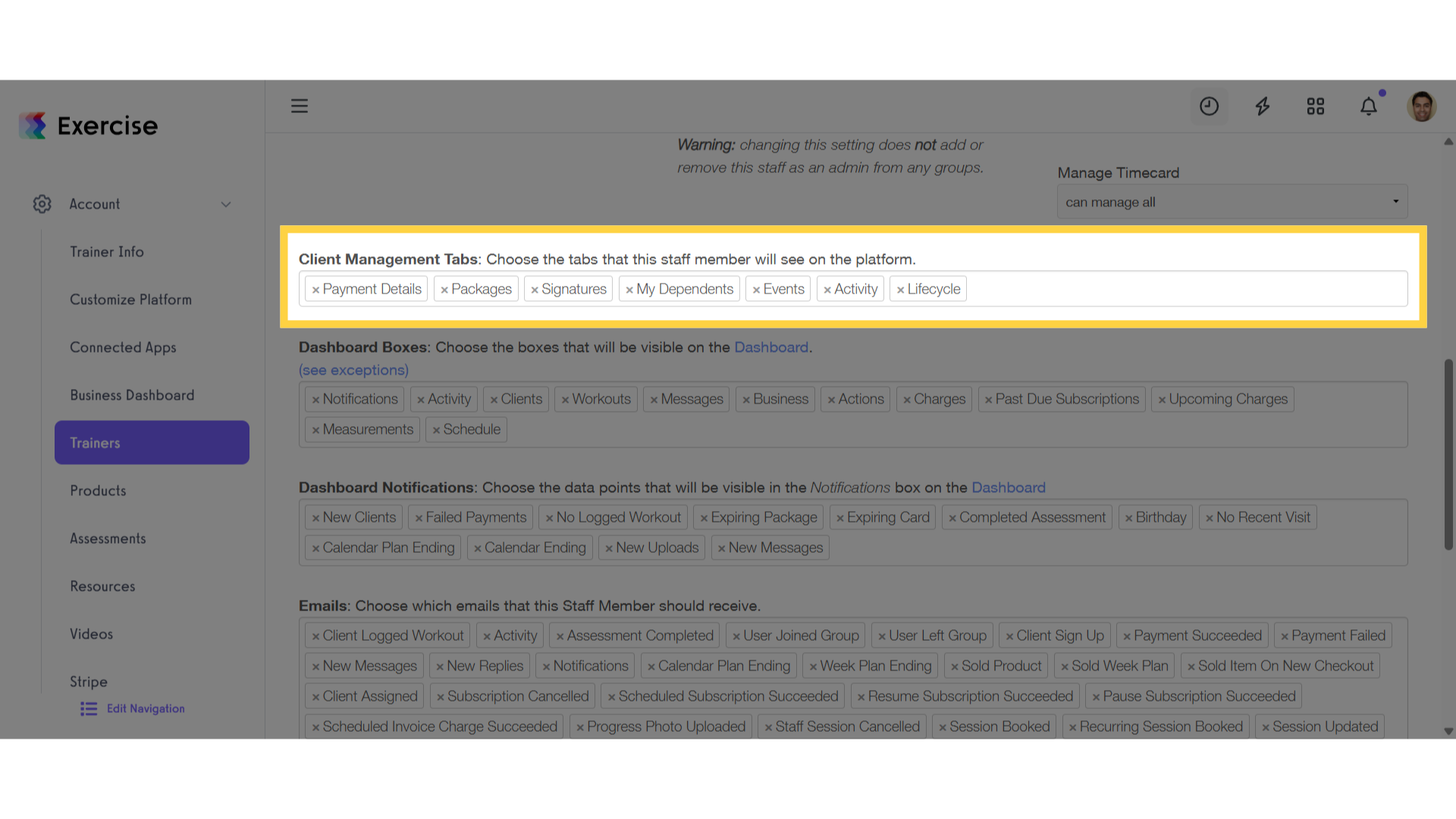
6. Select Client Management Tabs Drop-down List
Click the drop-down list and select the tabs the staff member should have access to.
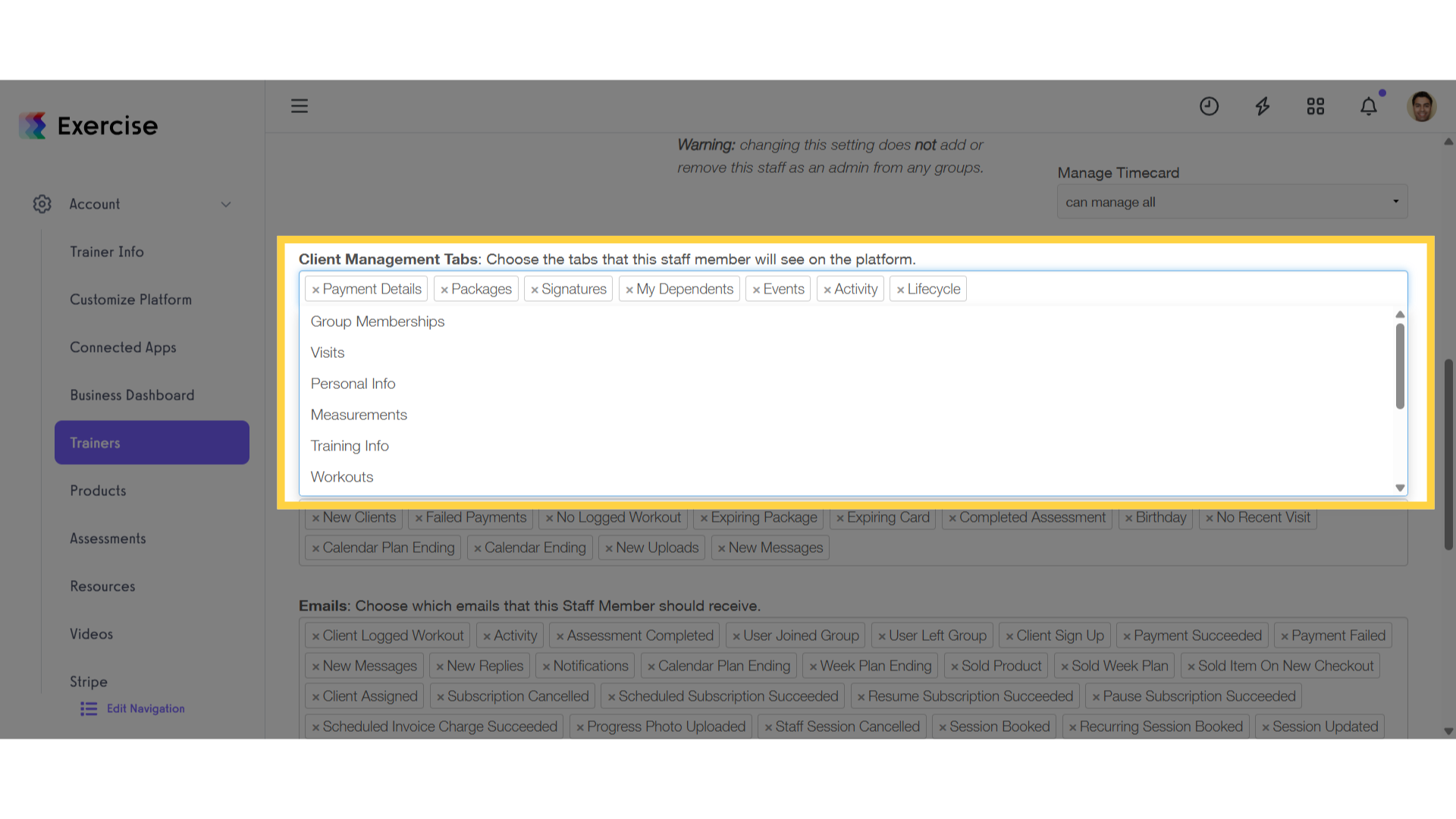
7. Click “Save Staff Member”
Scroll down, and click the “Save Staff Member” button to save the changes.
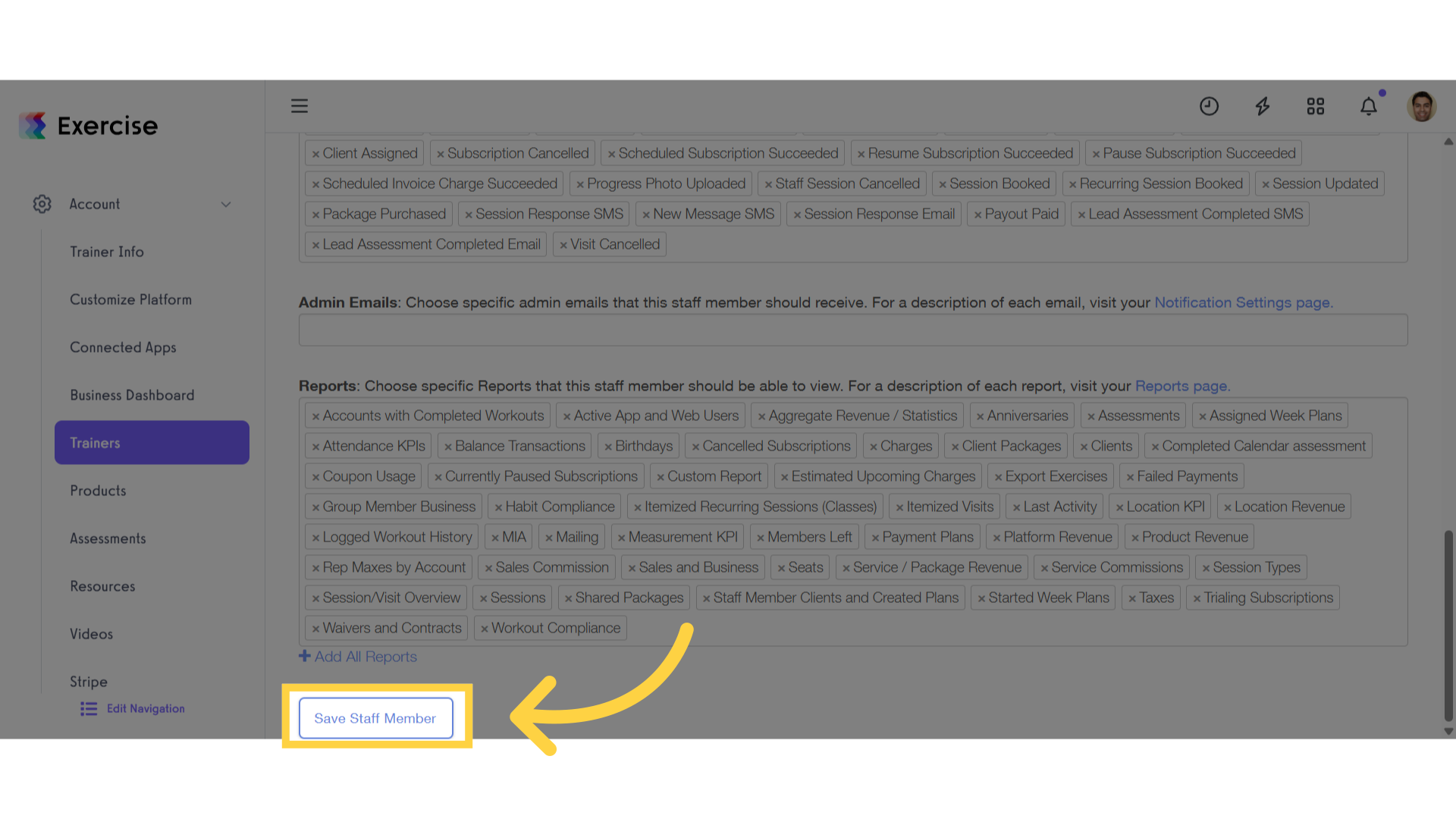
This guide detailed the process of customizing client management tabs for staff members.









