How do I complete an assessment for a staff member?
Posted by
Support Team
on
September 10, 2020
— Updated on
May 28, 2025
This guide will walk you through how to complete an assessment for a staff member.
1. Click the three dot menu
Click the three dot menu next to the Account tab to reveal additional tabs.
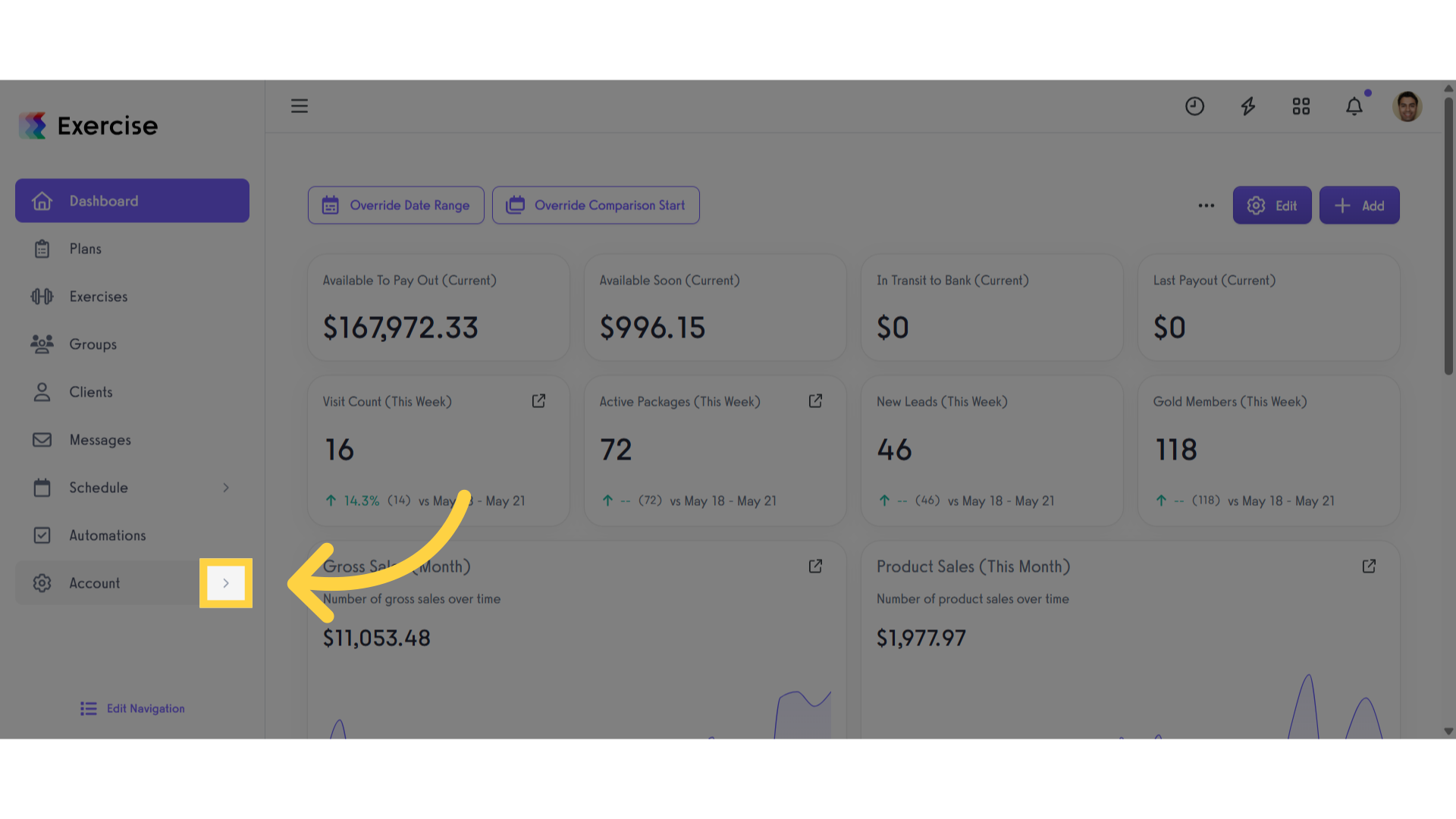
2. Click “Trainers”
Click the ‘Trainers’ tab to view all staff members.
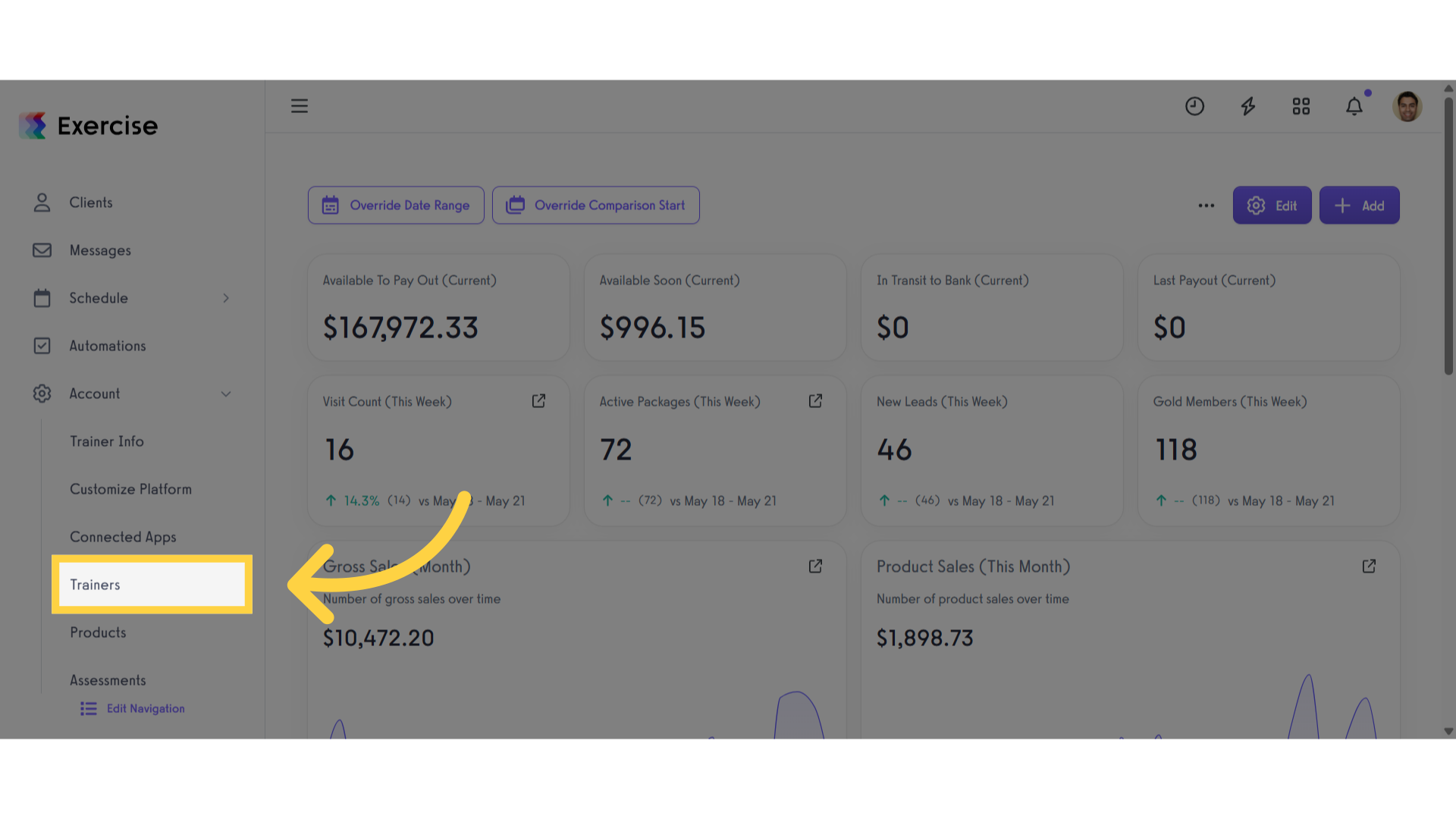
3. Click the gear icon
Find the staff member you want to manage, then click the gear icon.
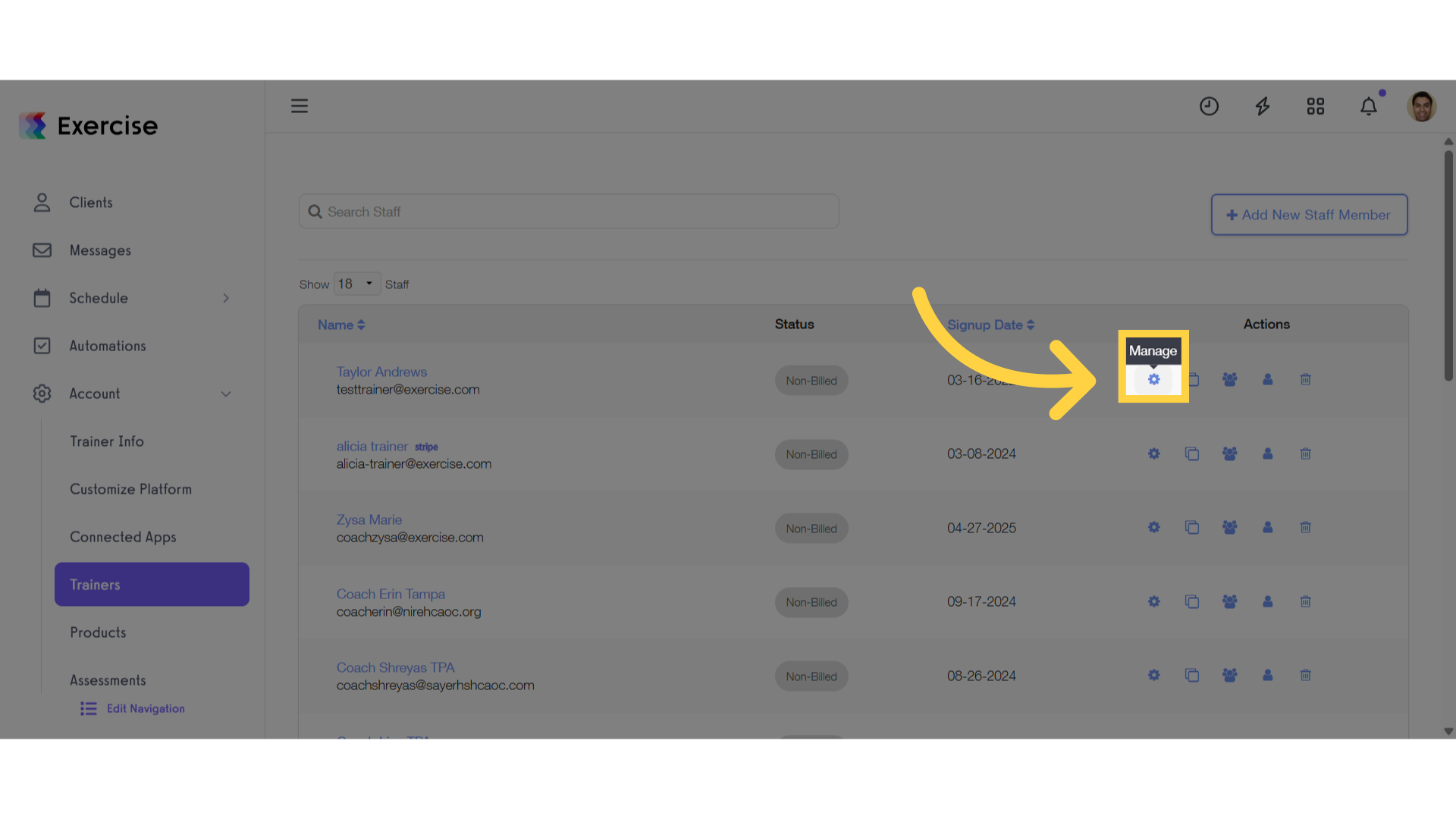
4. Click “Assessments”
Click the ‘Assessments’ section.
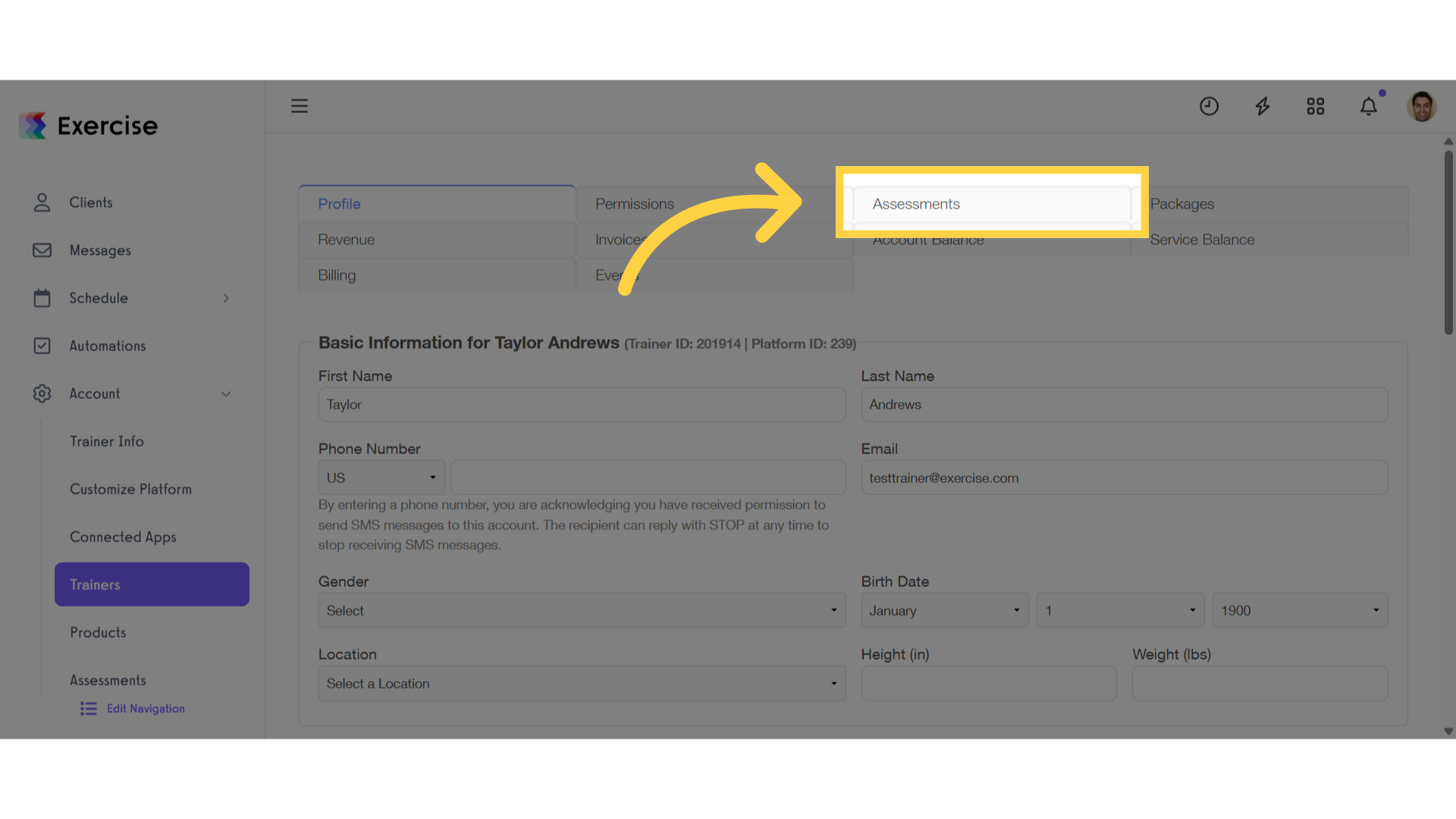
5. Click “Complete Assessment”
Click ‘Complete Assessment’ button to open a modal.
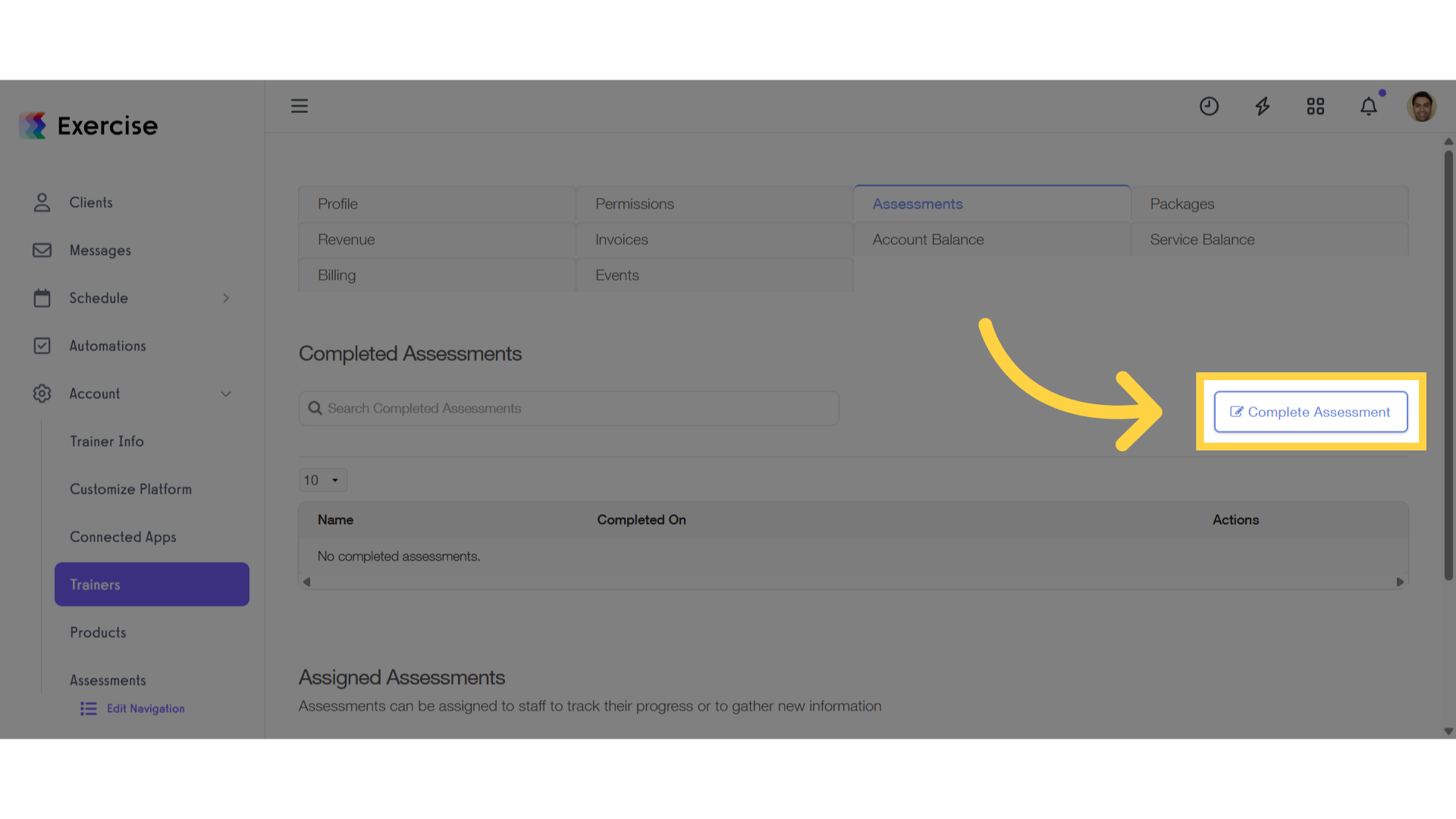
6. Select an Assessment to Complete
Select an assessment and complete it.
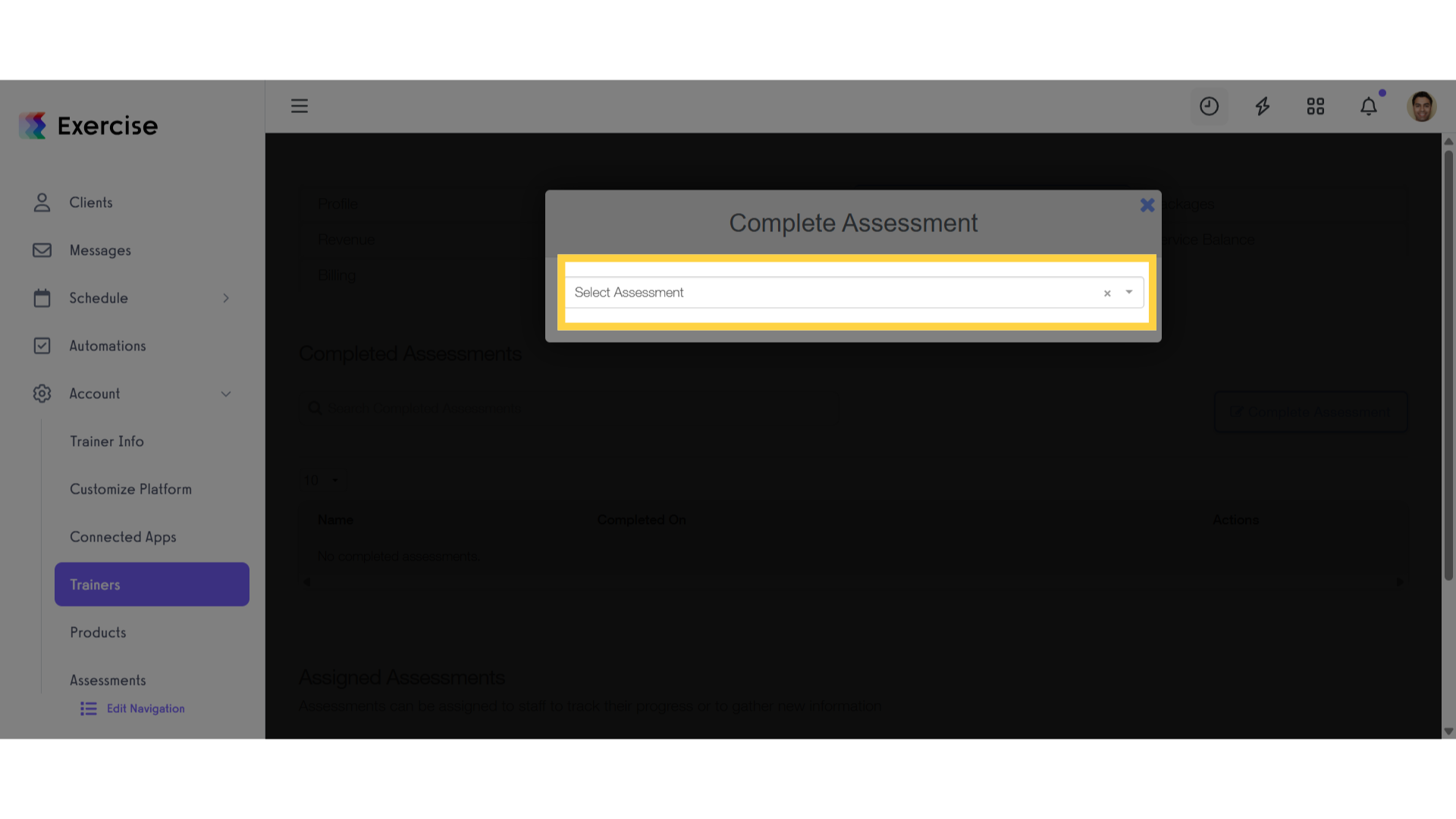
7. Assign an Assessment
Select the assessment you want to assign.
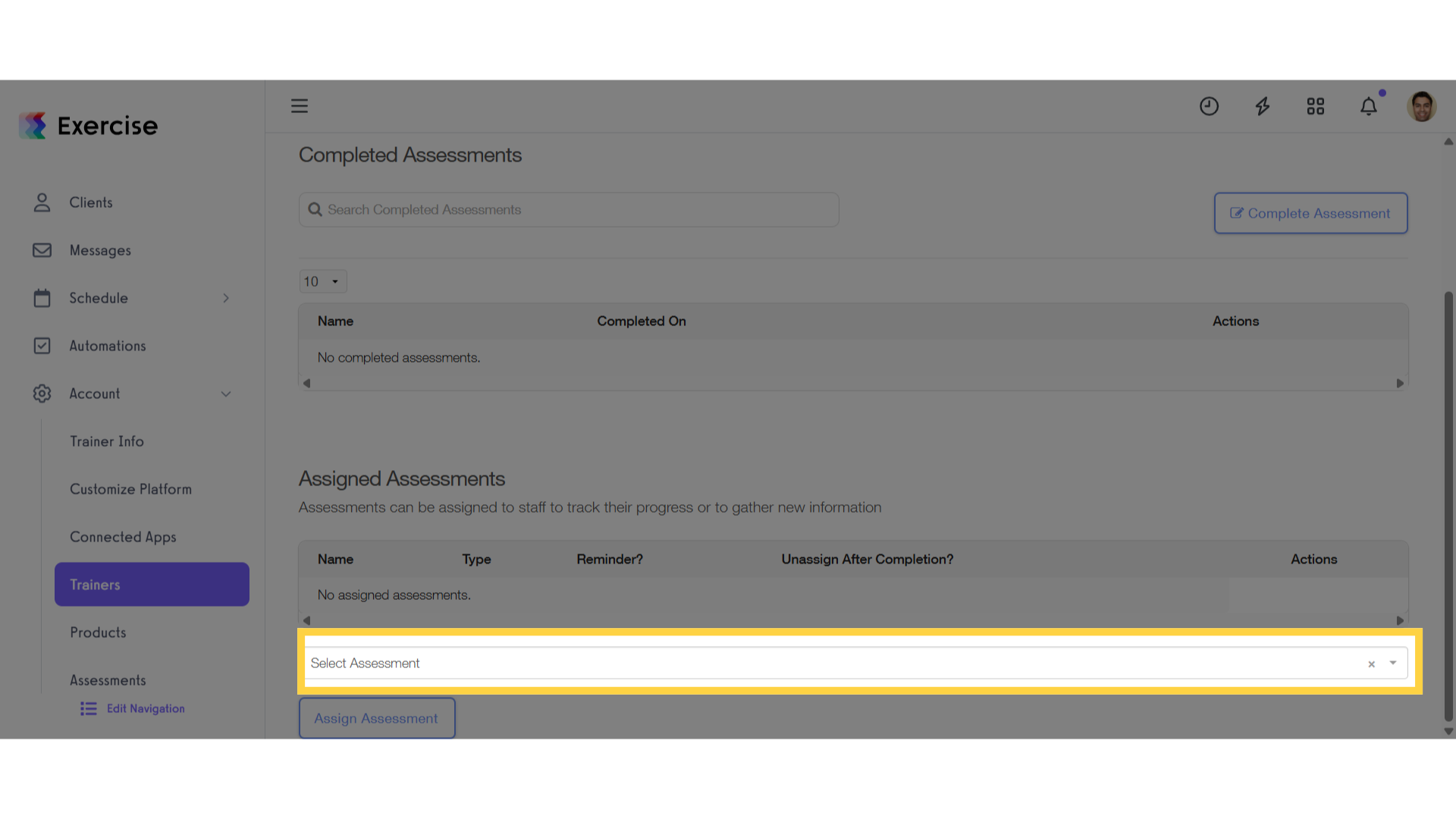
8. Assessment Options
You can choose to enable the following options: ‘Send reminders until the staff member completes the assessment(s)?’ or ‘Unassign after the staff member completes the assessment(s)?’, then click the ‘Assign Assessment’ button.
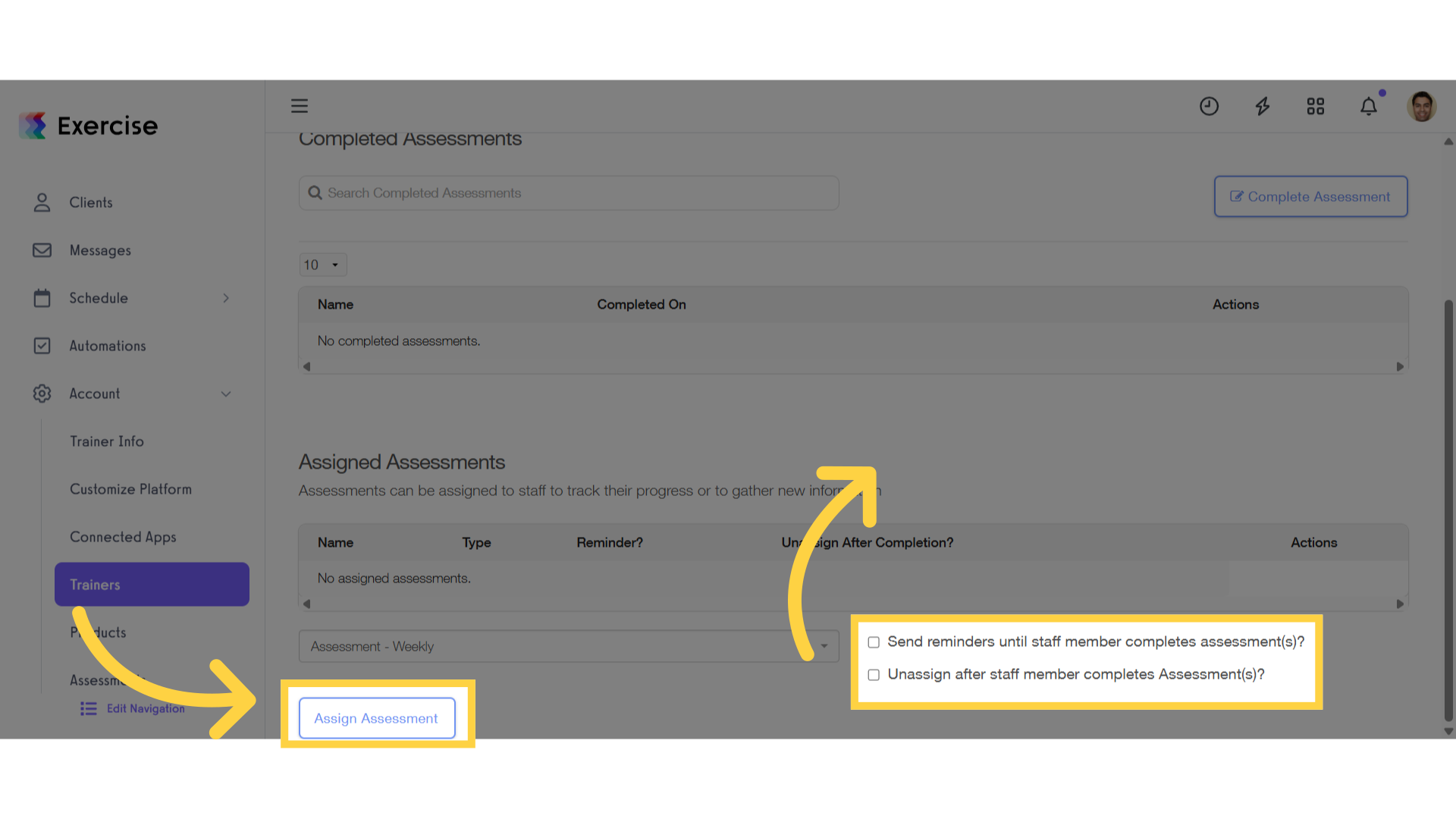
This guide walks you through the steps to complete an assessment for a staff member.









