How to copy revenue and permissions when adding a new staff member
Posted by
Support Team
on
March 8, 2024
— Updated on
June 2, 2025
This guide will walk you through how to copy revenue an permissions when adding a new staff member.
1. Click the three dot menu
Click the three dot menu next to the Account tab to reveal additional tabs.
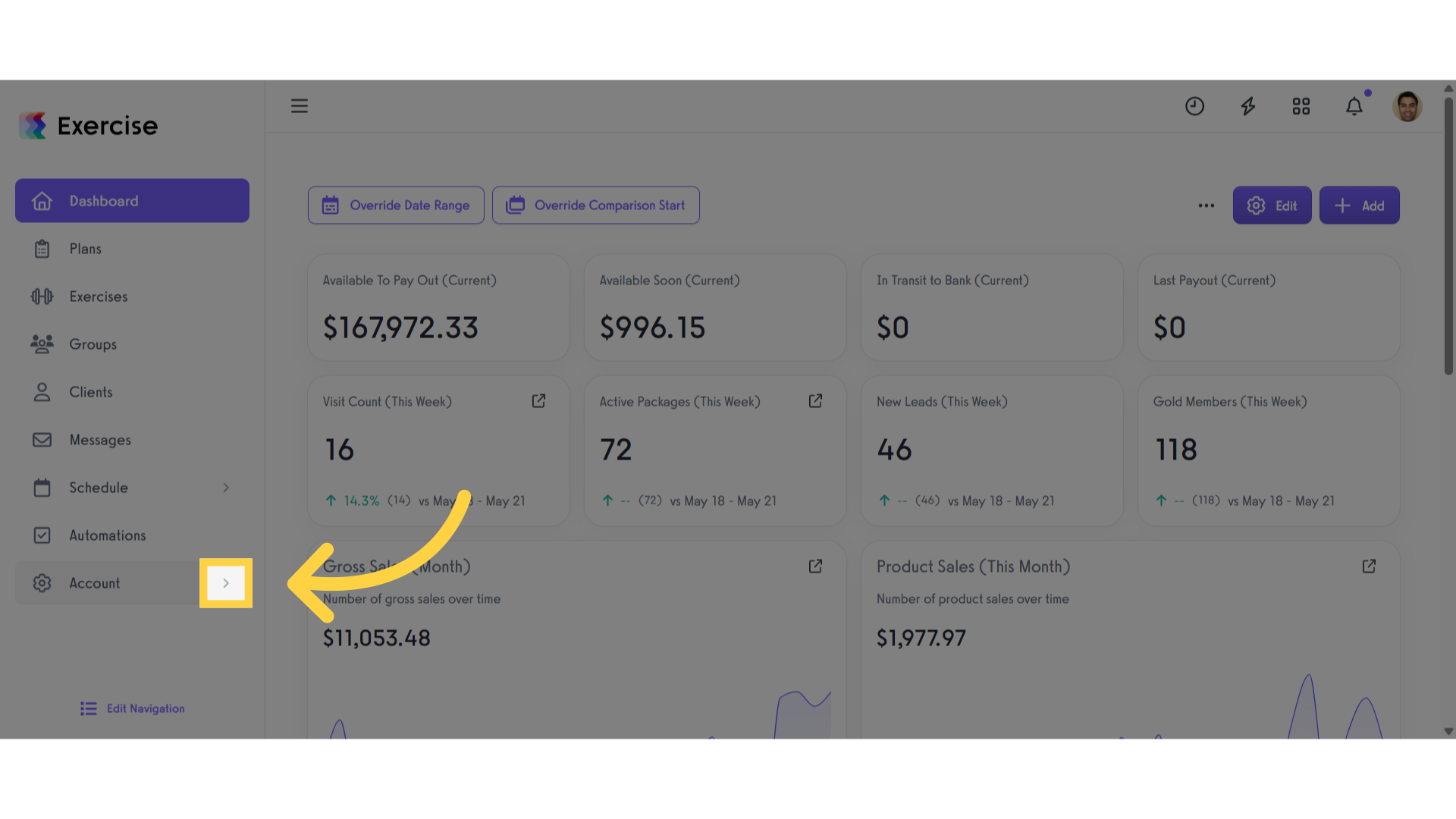
2. Click “Trainers”
Click the ‘Trainers’ tab.
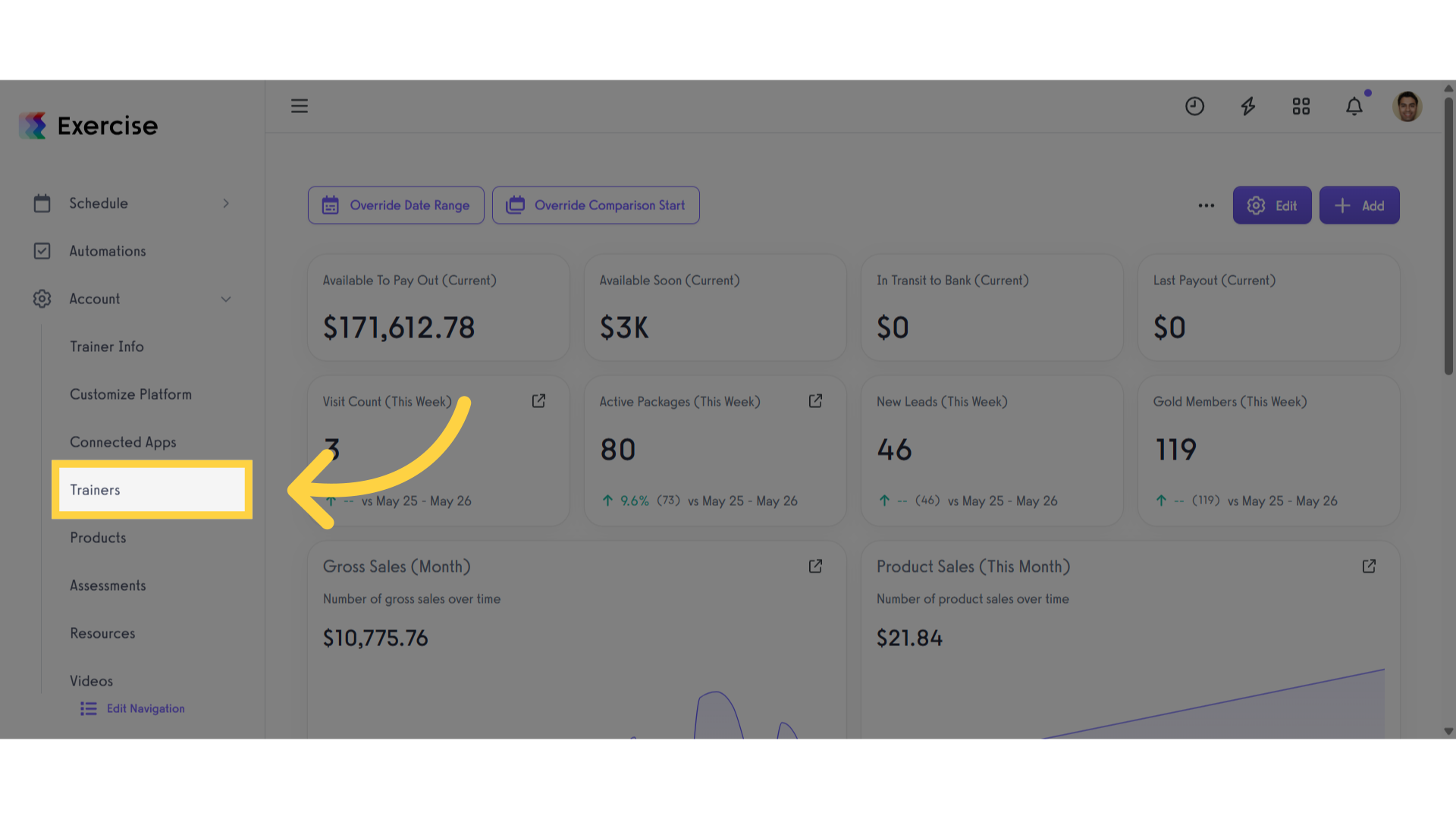
3. Click on the clone icon
Click the clone icon to duplicate this trainer’s revenue and permission settings.
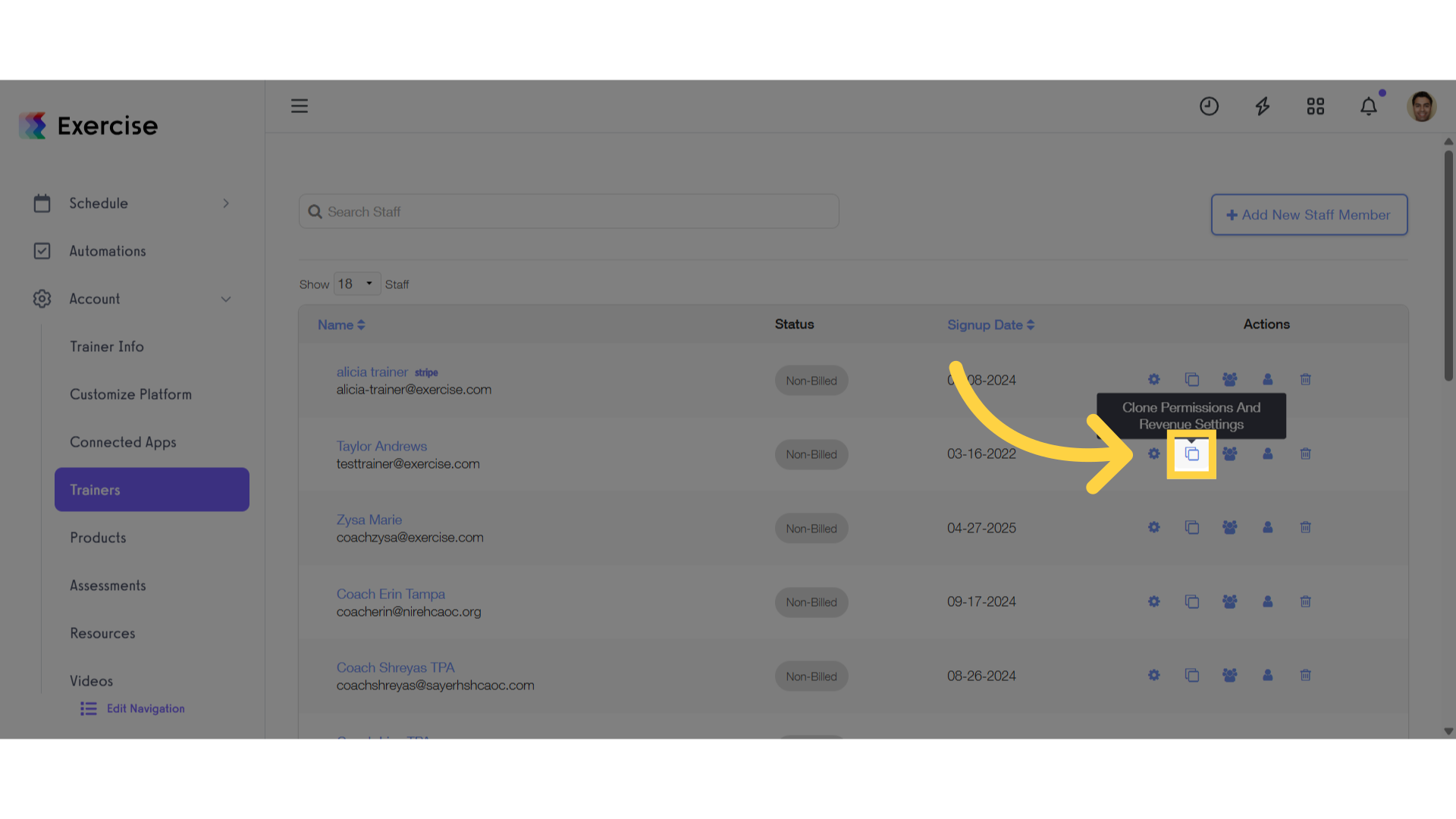
4. Enter the new staff member’s details
On the add new staff member page, enter the new staff member’s email, first name and last name. You can also set their time zone. If applicable, select a location from the location drop-down.

5. Click “Add Staff Member”
Complete the process by clicking on ‘Add Staff Member’ button.
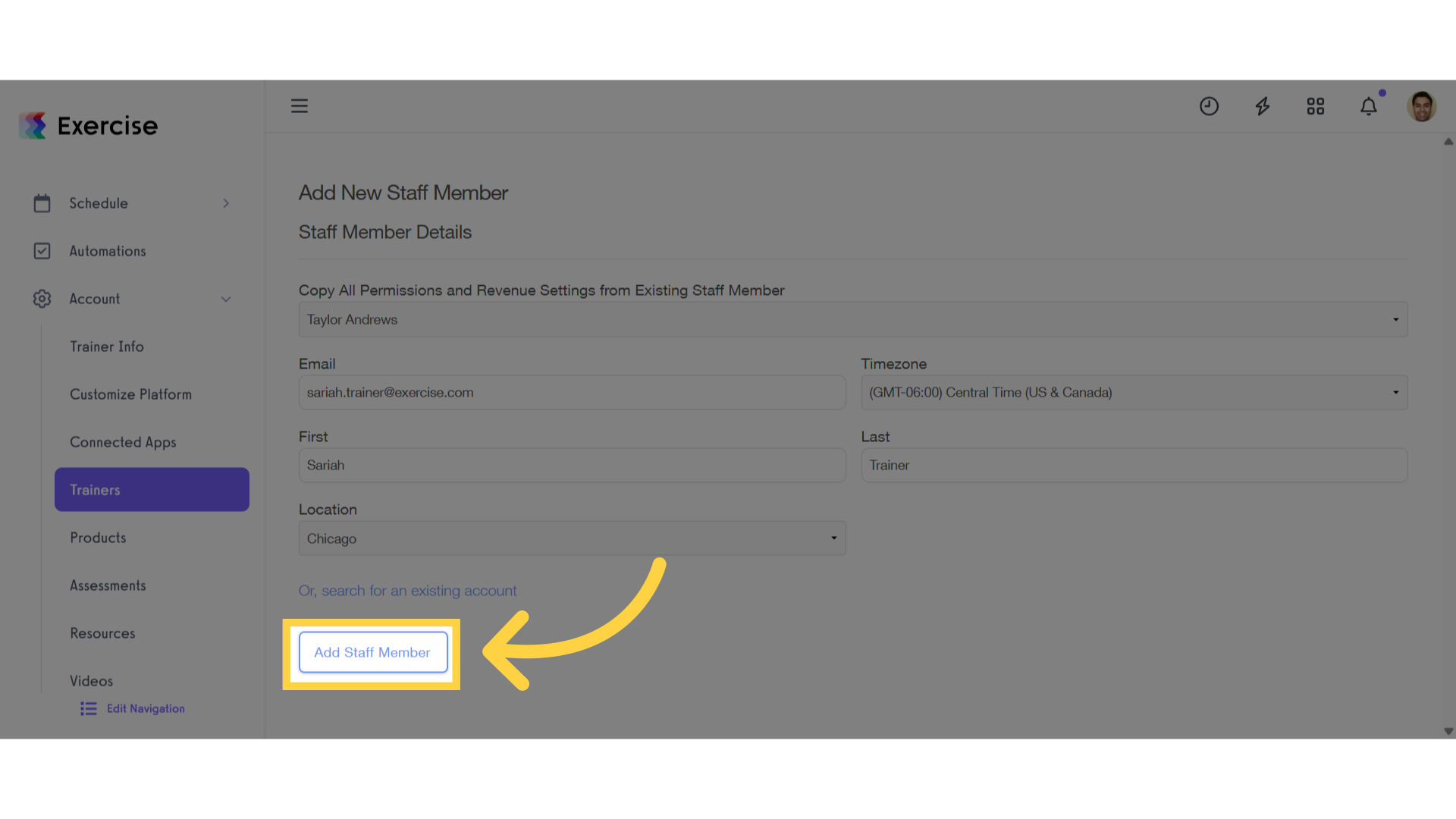
This guide covered the process of copying revenue and permissions for a new staff member.









