How to create a subscription plan
This guide will walk you through the steps on how to create a subscription or payment plan, ensuring that you can set up and customize plans effectively.
1. Click “Account”.
Click the “Account” to expand the menu and access “Stripe” tab.
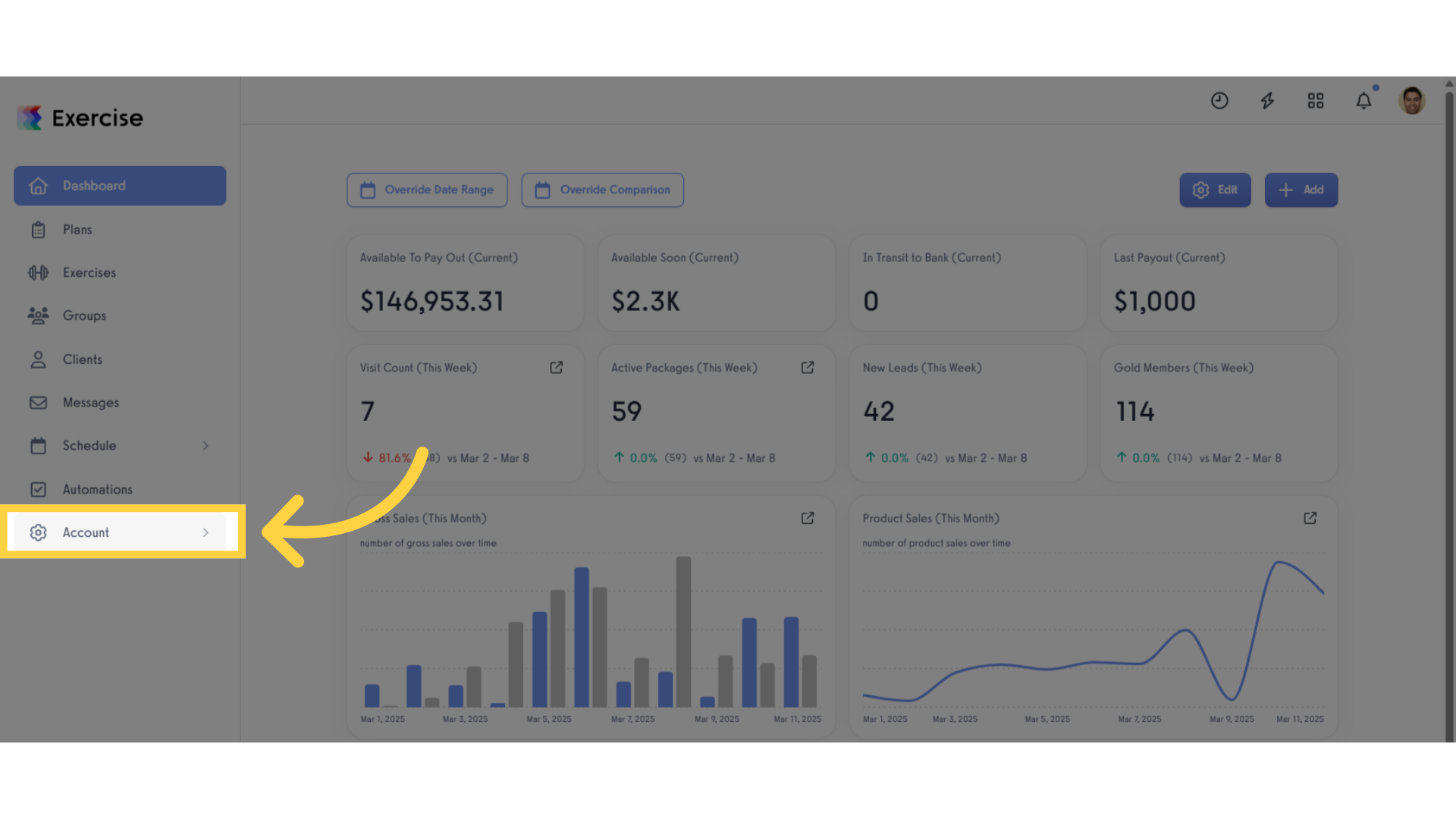
2. Click “Stripe”.
Select the “Stripe” tab from the options.
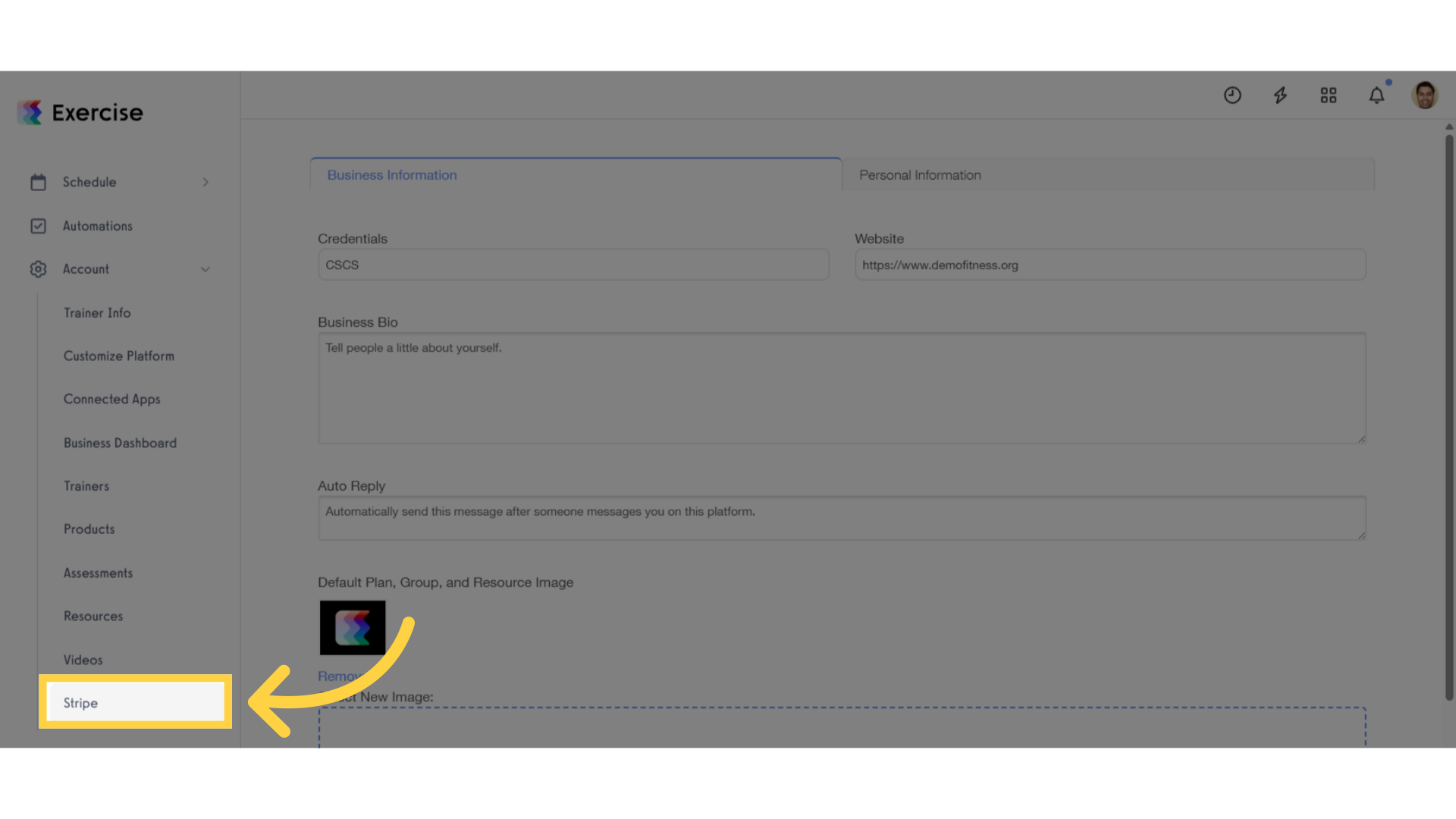
3. Click “Create New Payment Plan”.
Click “Create New Payment Plan” to initiate the setup of a new payment plan.
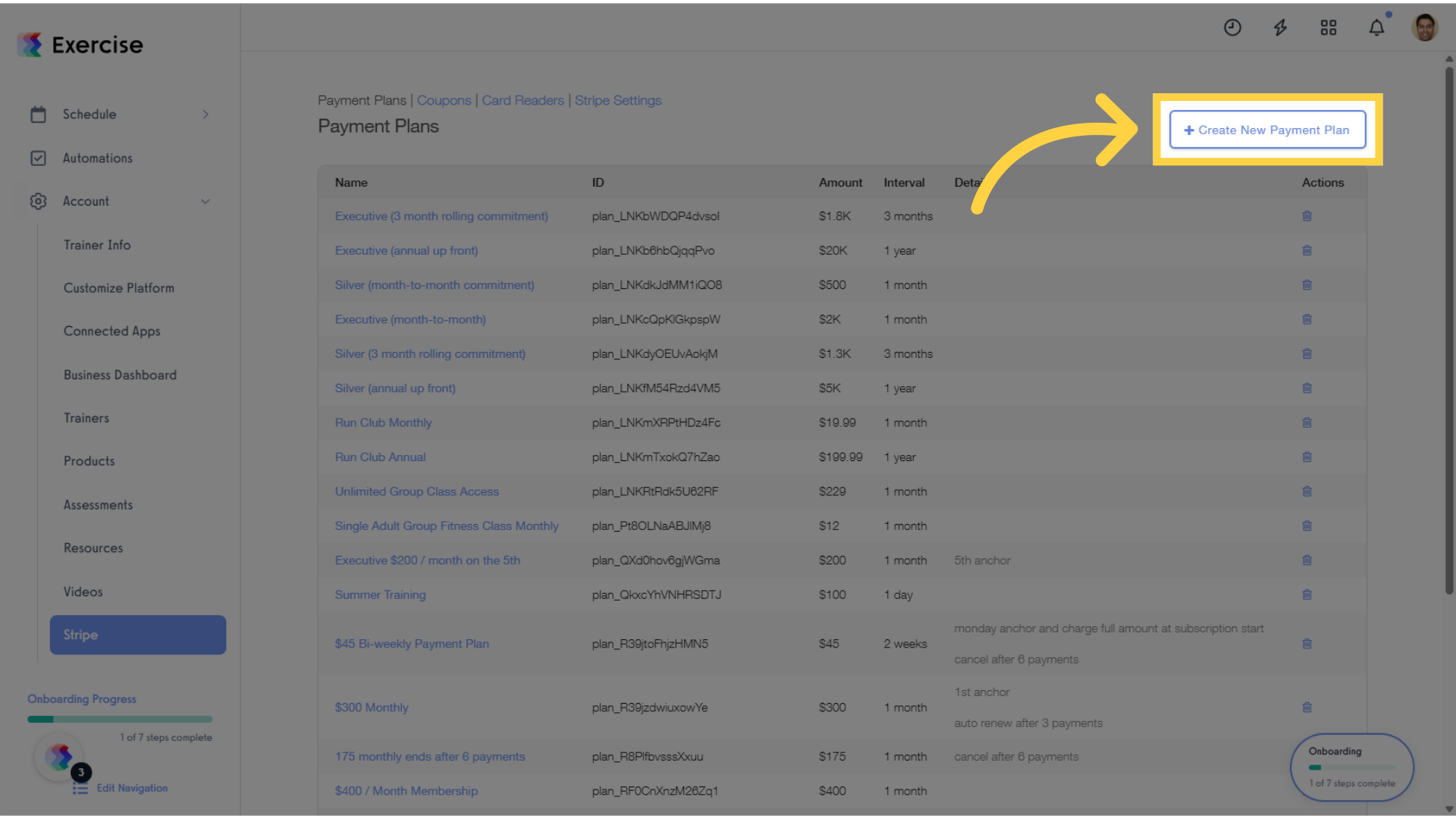
4. Enter your payment plan details.
Enter the required details for your subscription plan, including the plan name, amount, billing cycle, and any additional features or restrictions.
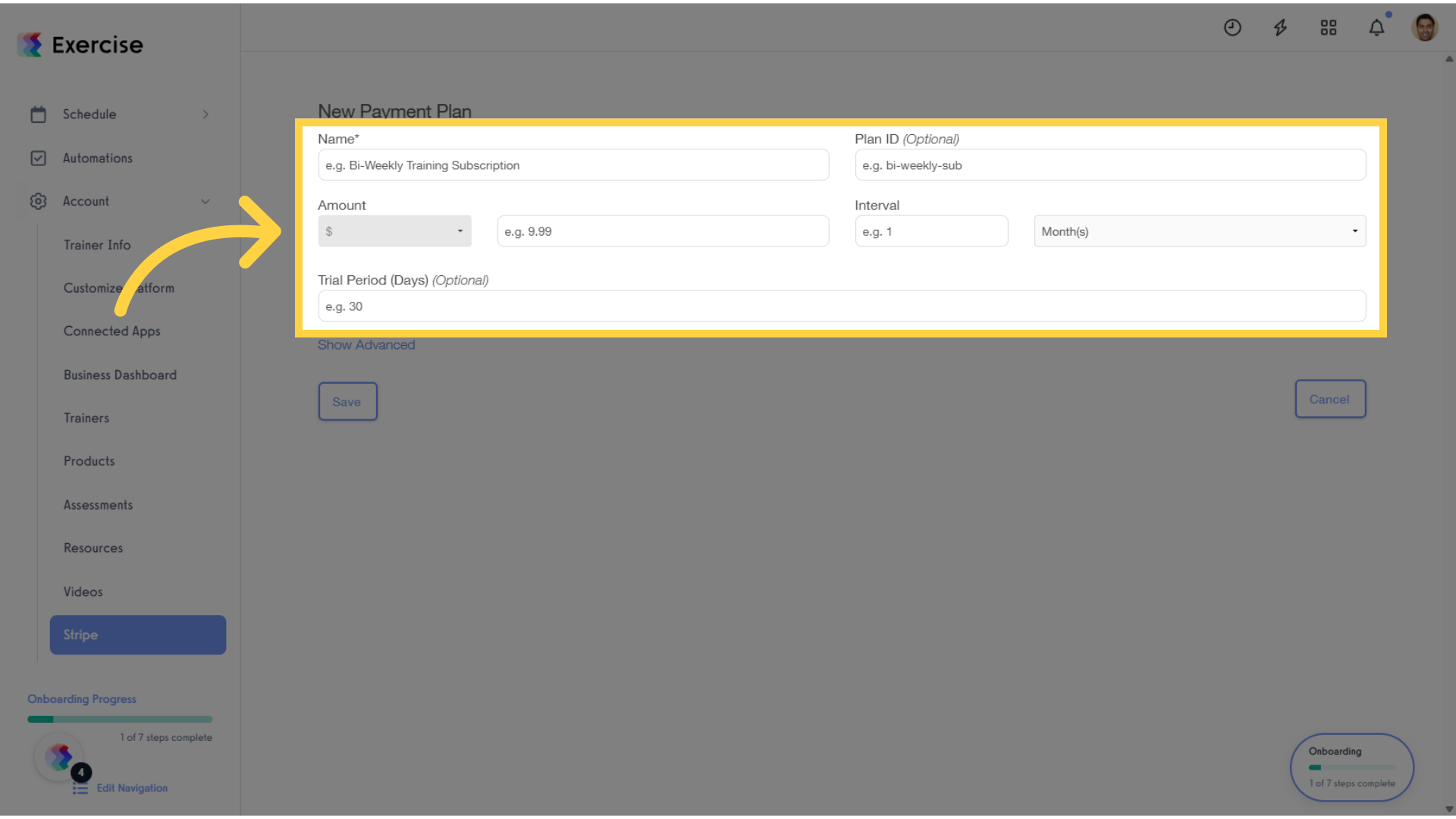
5. Enter Payment Plan Name.
Enter the title of the payment plan -Example: $40 per Month Plan
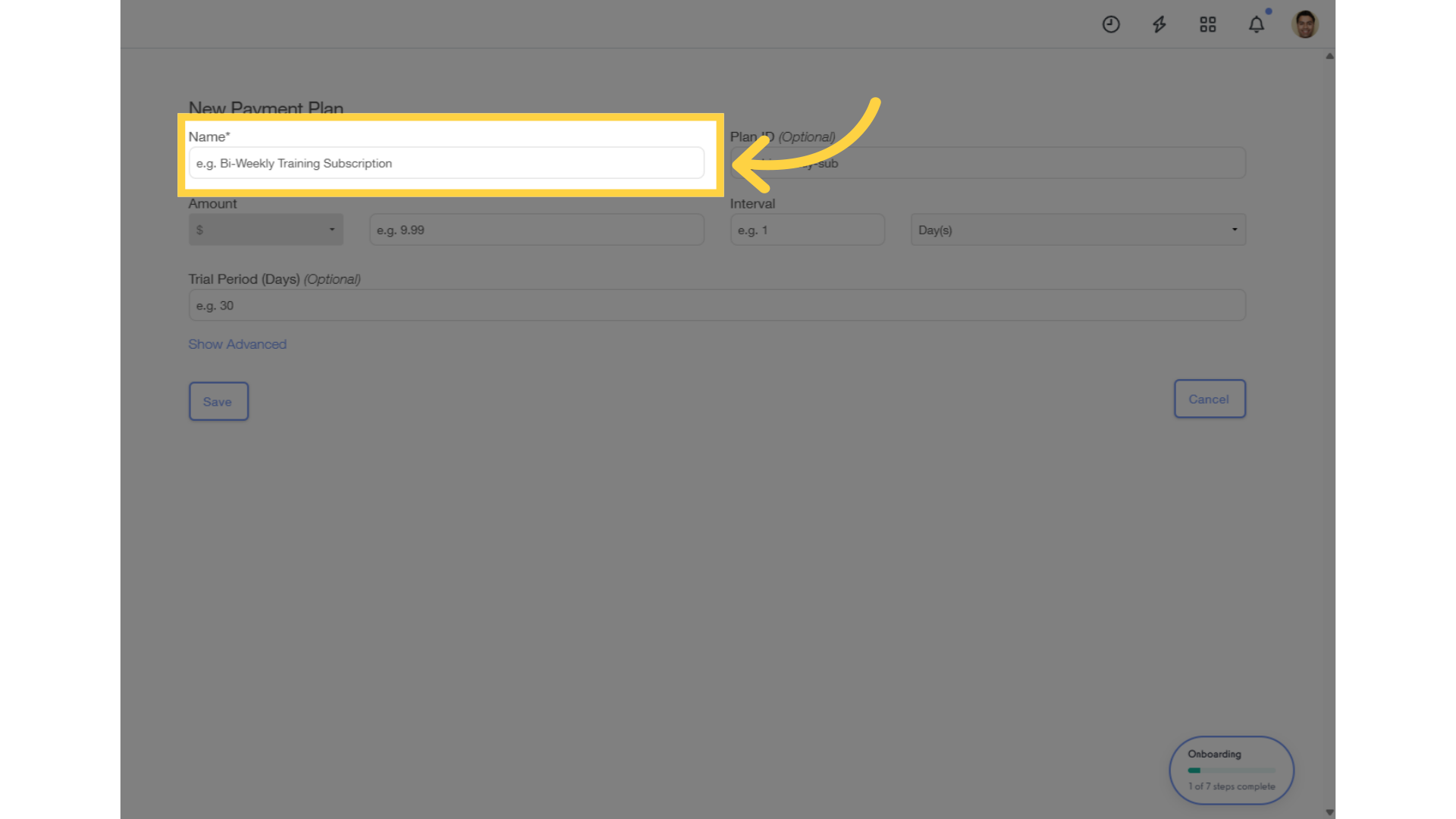
6. Enter Plan ID (Optional).
Assign a custom ID for the plan in Stripe (spaces not allowed). It’s recommended to leave this blank for auto-generation.
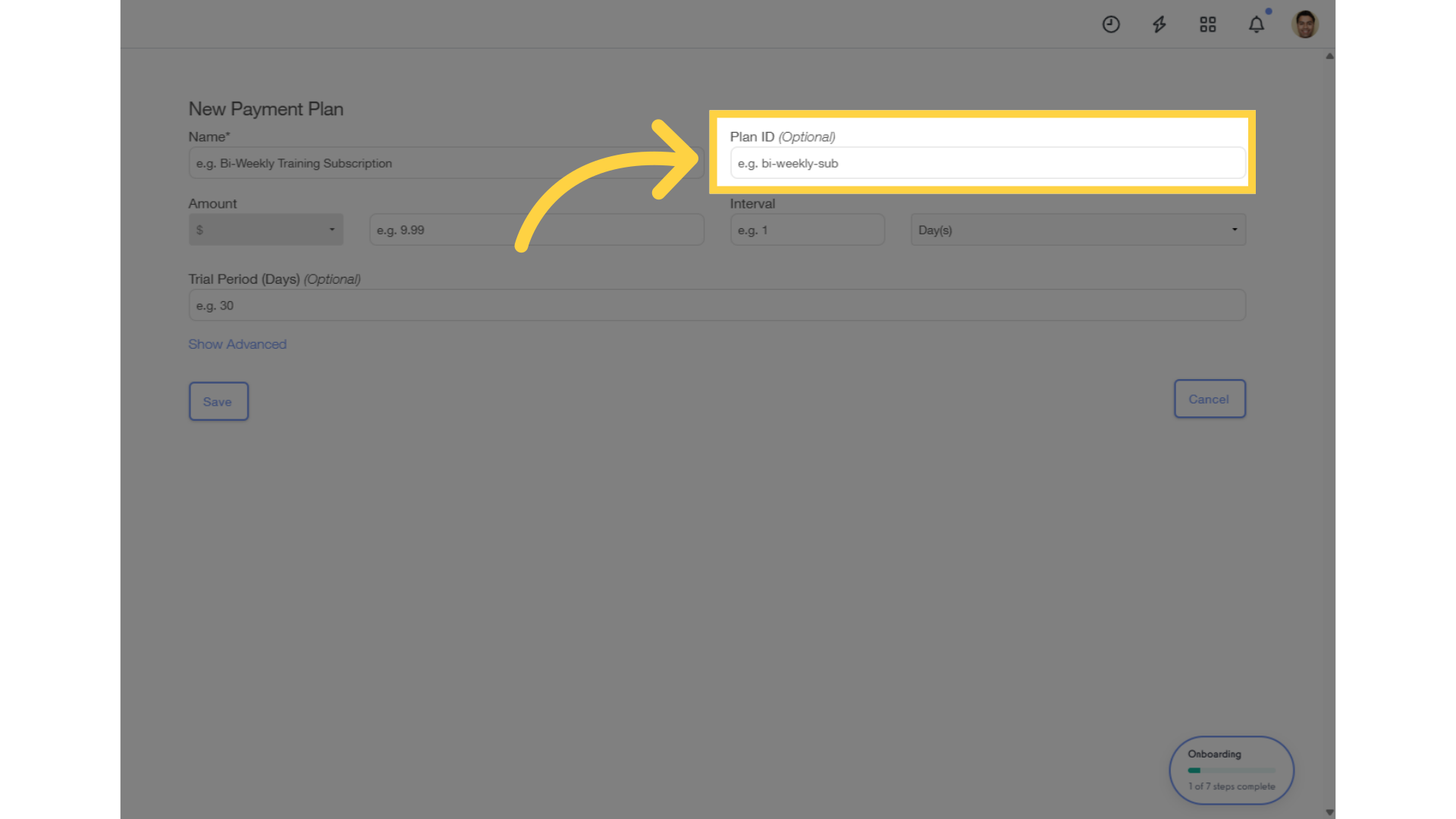
7. Enter Plan Amount.
Select the currency if possible and specify the charge per billing cycle.
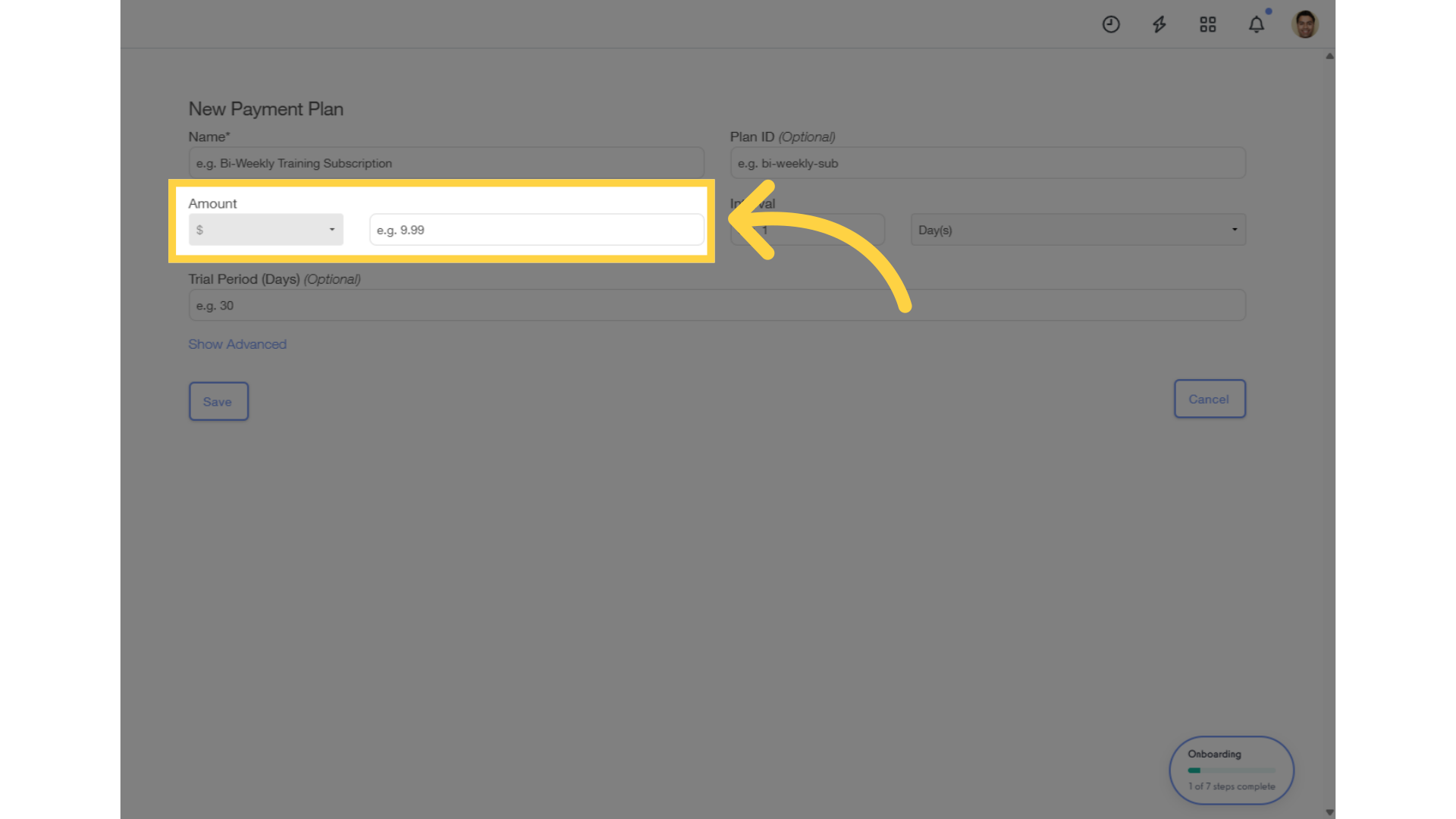
8. Enter Plan Interval.
Define the billing frequency by setting the number and time interval (days, weeks, months, years).
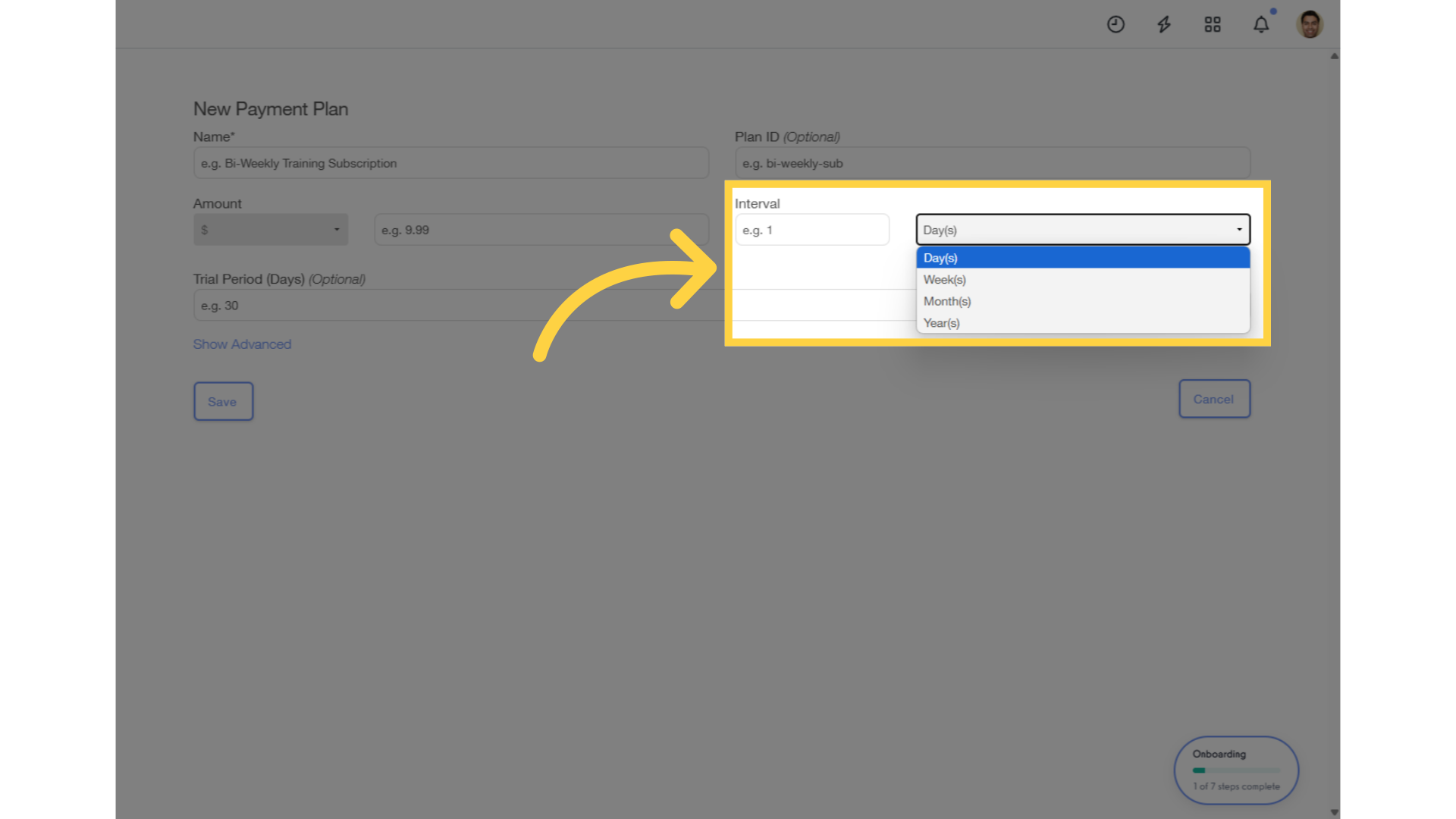
9. Enter Plan Trial Period (Optional).
Enter the number of days to offer a free trial period when someone signs up for this subscription.
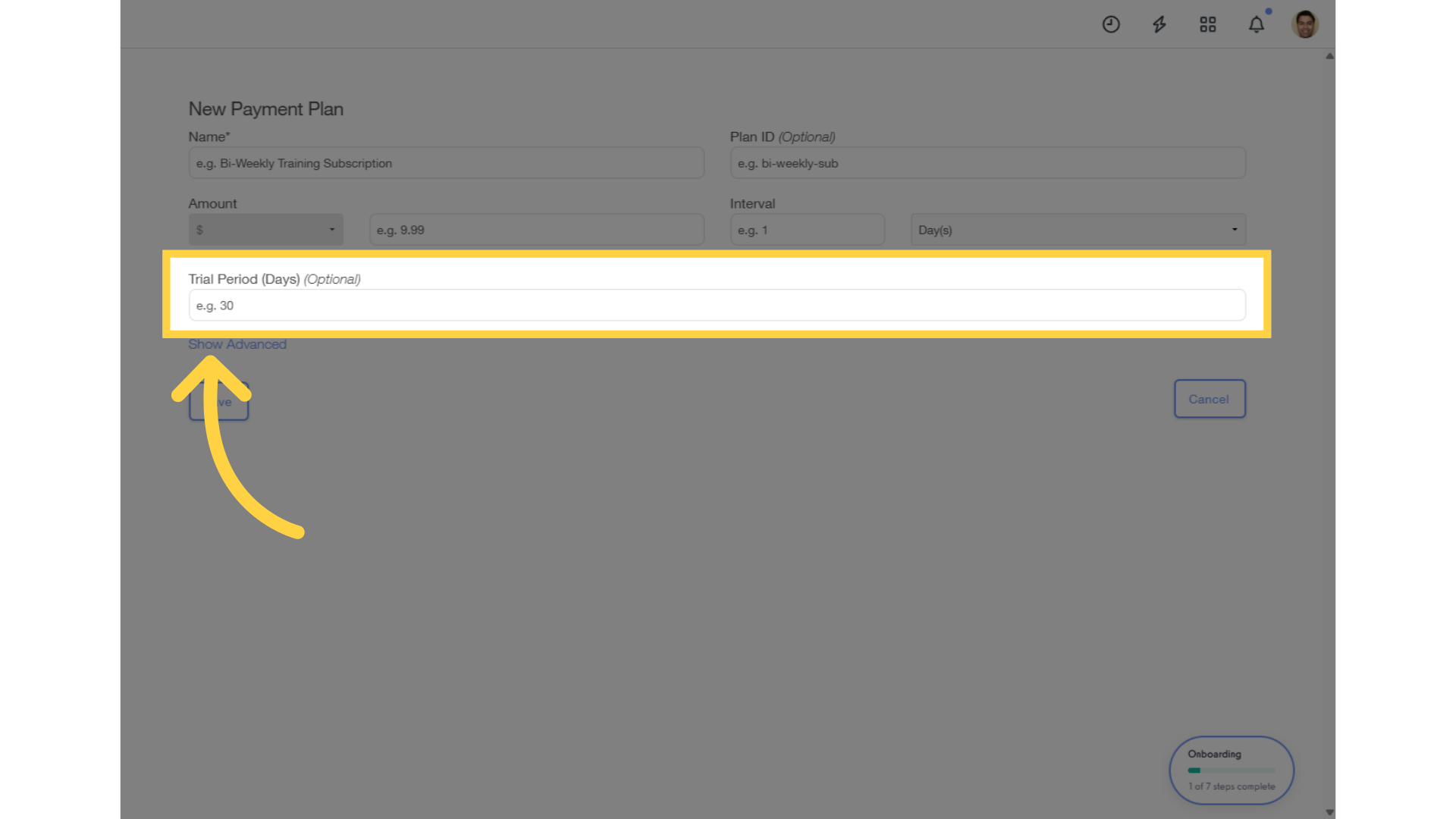
10. Click “Show Advanced”.
Unlock advanced settings to fine-tune your payment plan, providing you with the flexibility to cater to diverse customer needs.
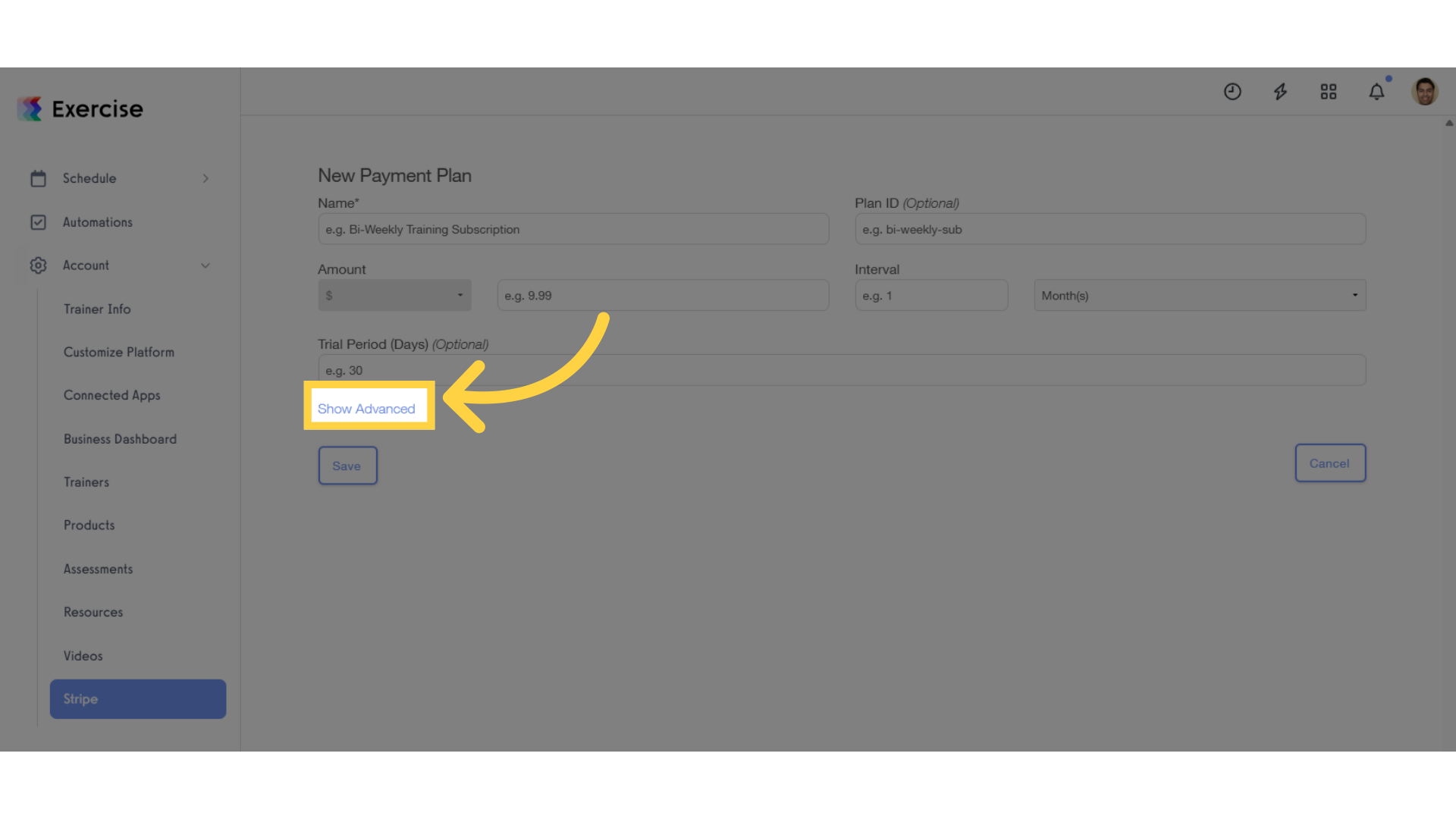
11. Enter Plan Statement Descriptor (Optional).
Customize how the charge will display on Bank Statements– Example: Exercise.com Monthly Subscription.
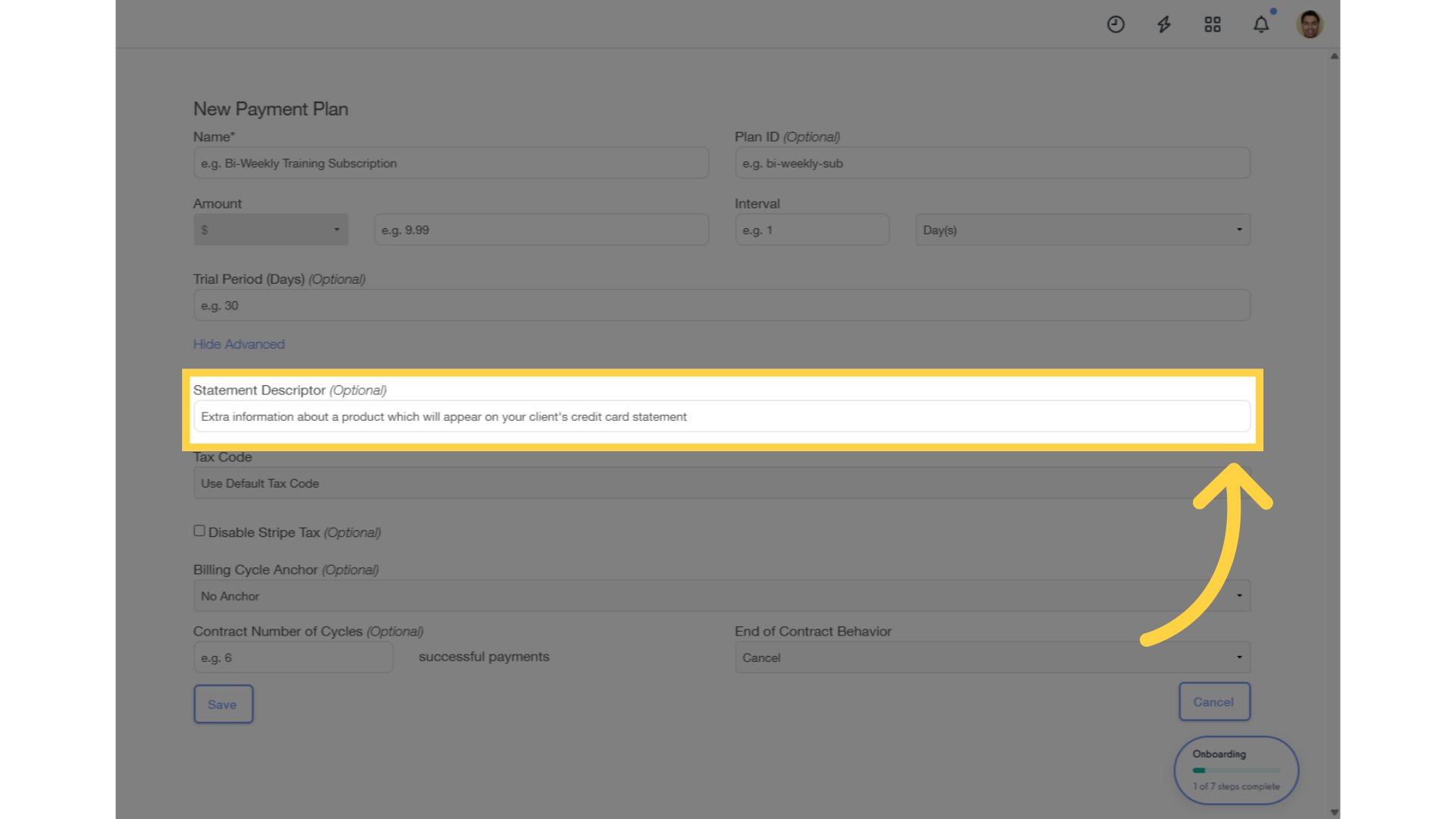
12. Enable or Disable Stripe Tax.
You can also enable or disable the Stripe tax deduction for the payment plan, allowing you to customize tax handling based on your billing preferences.

13. Select Plan Billing Cycle Anchor (Optional).
Set a specific billing date (e.g., the 1st of each month). If someone subscribes on a different date, they’ll be charged a prorated amount until the next billing cycle.
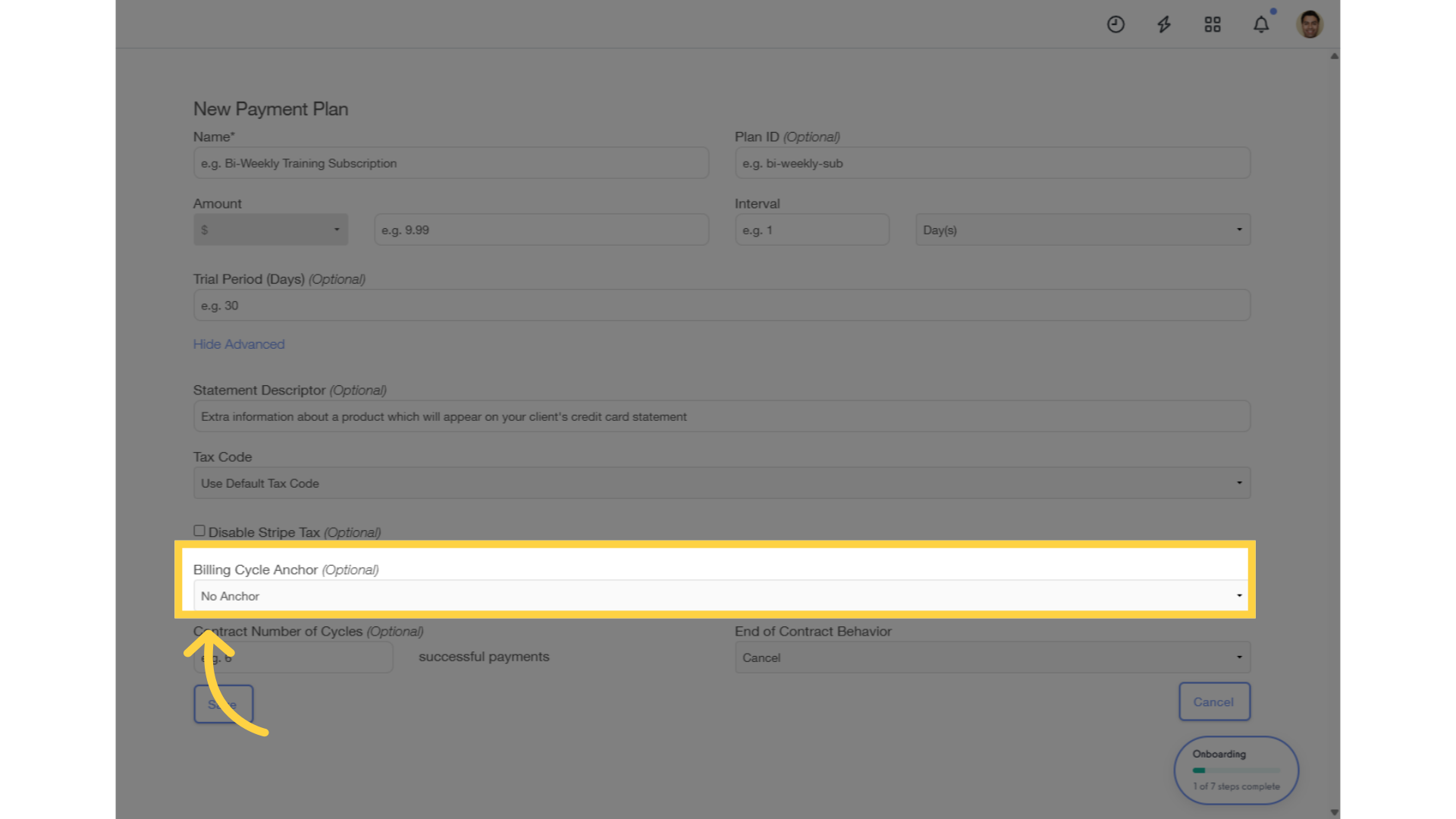
14. Enter Plan Contract Number of Cycles (Optional).
Specify the total number of billing cycles for the subscription plan. This determines how many times the client will be charged before the subscription automatically ends. If left blank, the subscription will continue indefinitely until canceled.
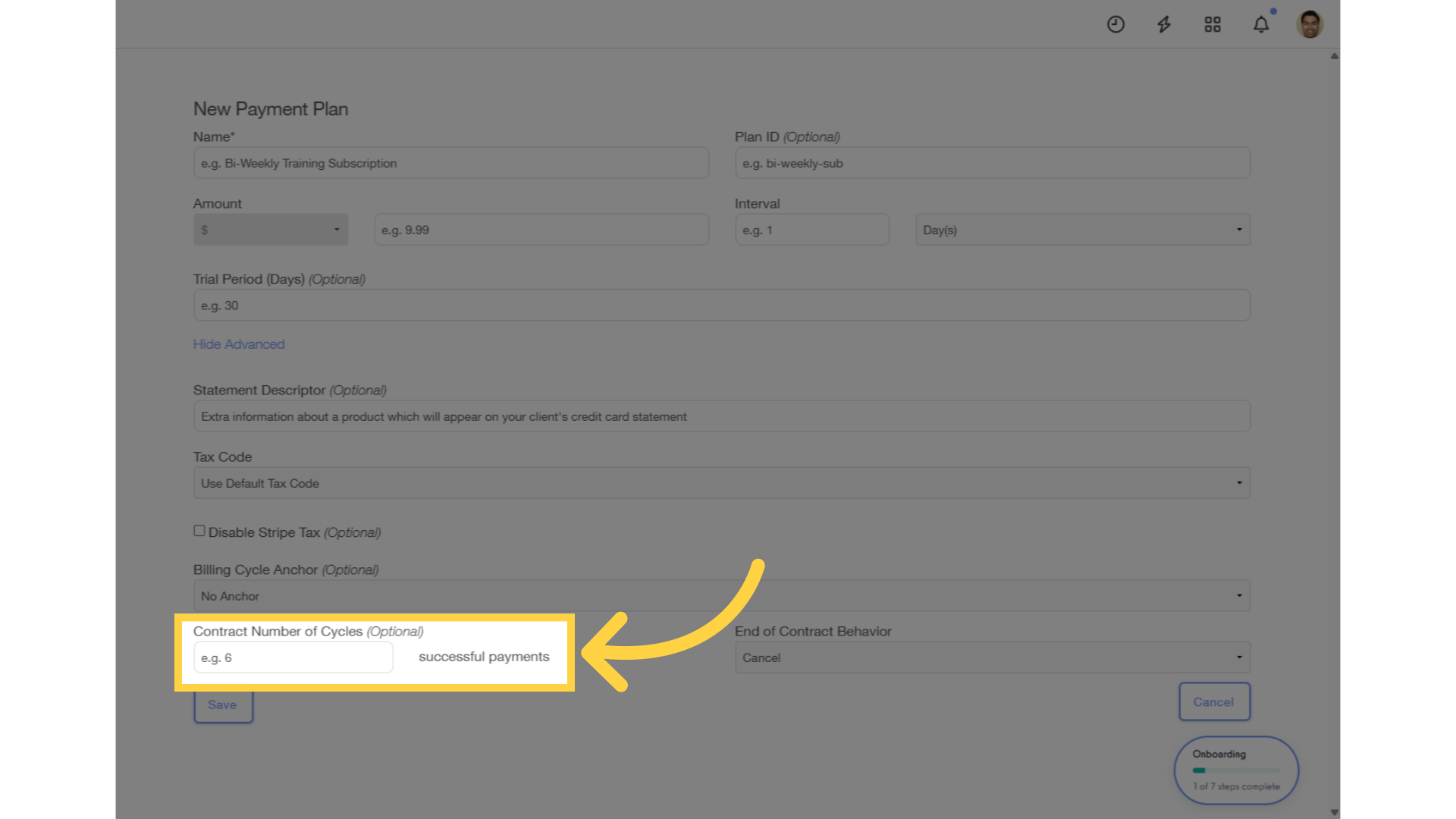
15. Select Plan End Contract Behavior.
This determines what happens when the payment plan reaches the end of its contract. Auto-Renew: The subscription or payment plan will automatically renew for the same terms unless canceled by the client or admin. Cancel: The subscription or payment plan will automatically terminate at the end of the contract, preventing further billing.
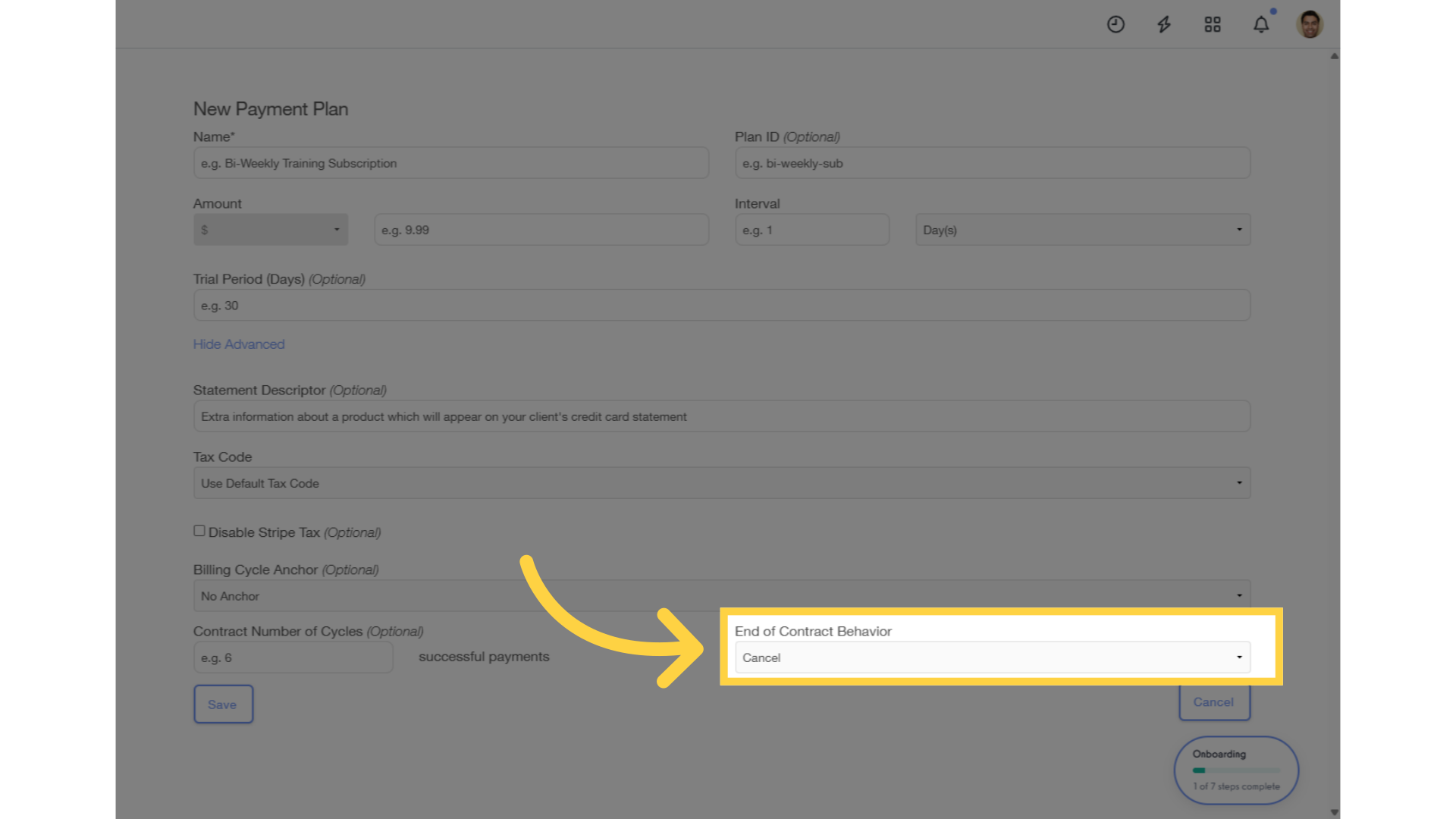
16. Click “Save”.
Click “Save” to finalize and store the new payment plan.
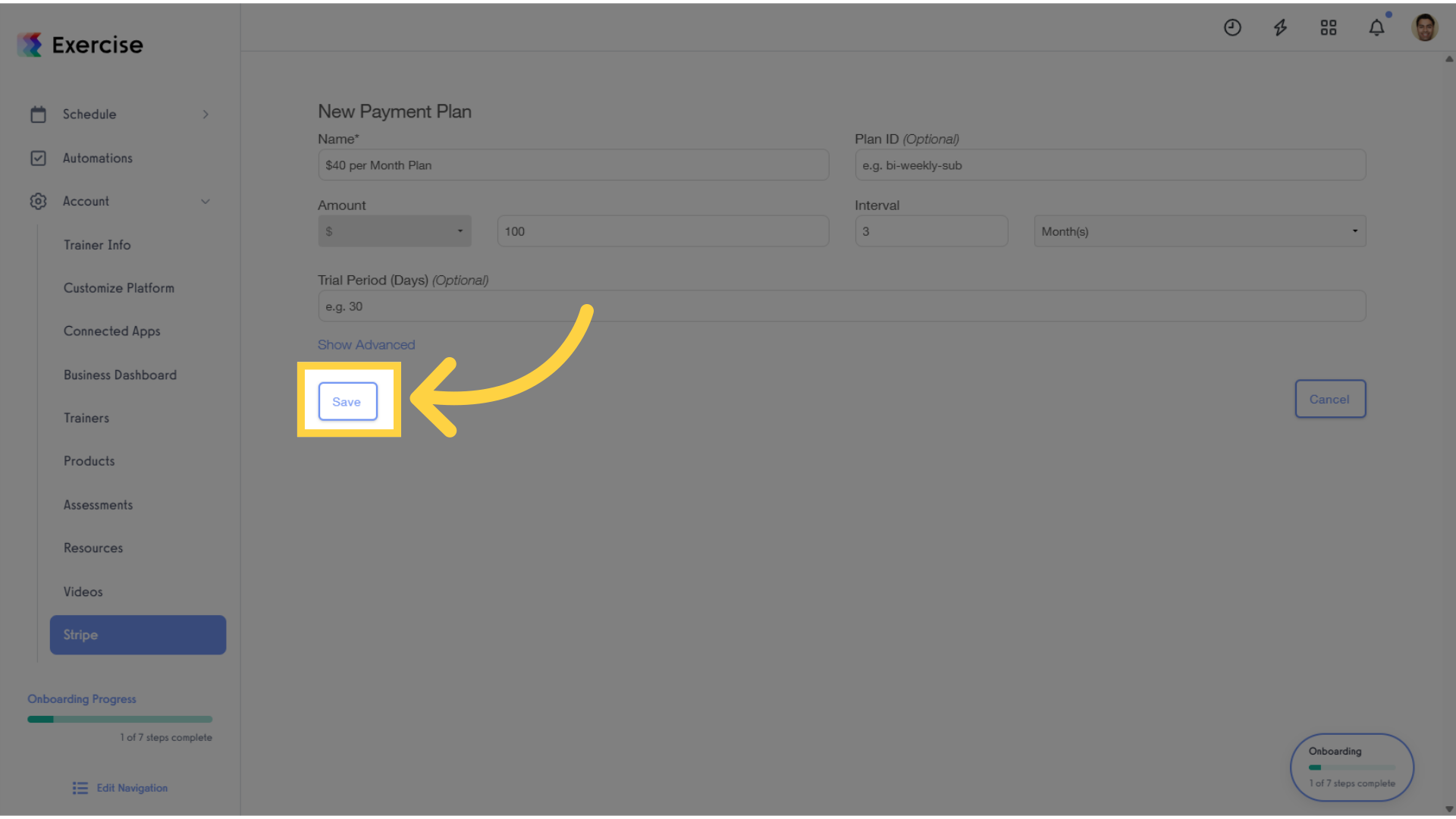
By following this guide, users will be empowered to create flexible subscription plans that cater to diverse customer needs, ultimately enhancing customer satisfaction and driving revenue growth. This feature transforms the way businesses manage subscriptions, providing a competitive edge in today’s market.









