How do I create custom Training Info fields?
Here’s how to create custom training info fields, starting from the “Clients” tab of your Dashboard. NOTE: The fields you create will be available on all client profiles.
1. Click “Clients”.
Begin by accessing your client list; this is where you’ll manage the Training Info for a specific client.
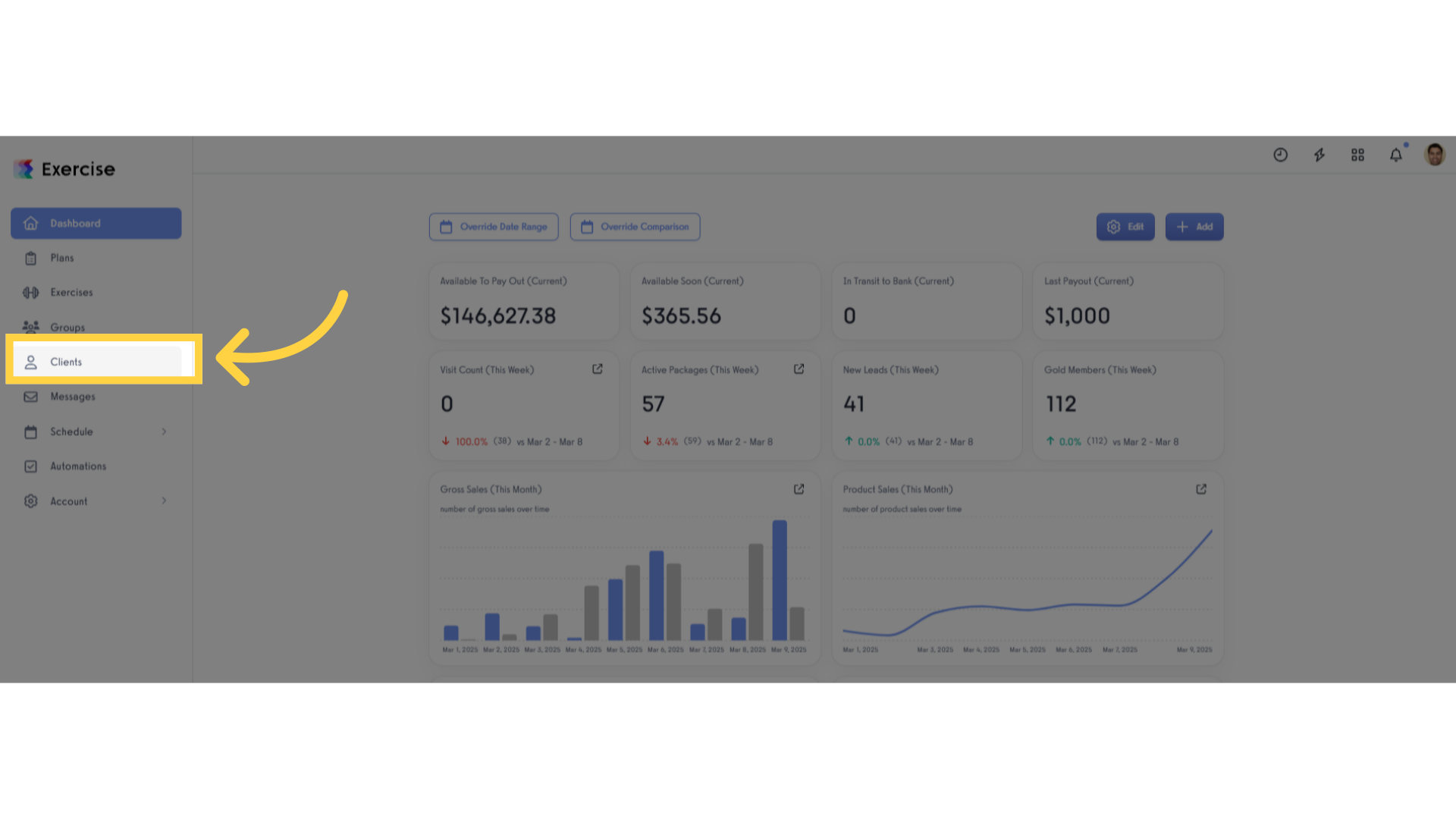
2. Search or select specific client.
Search for or select the specific client to edit existing notes or add a new notes field.
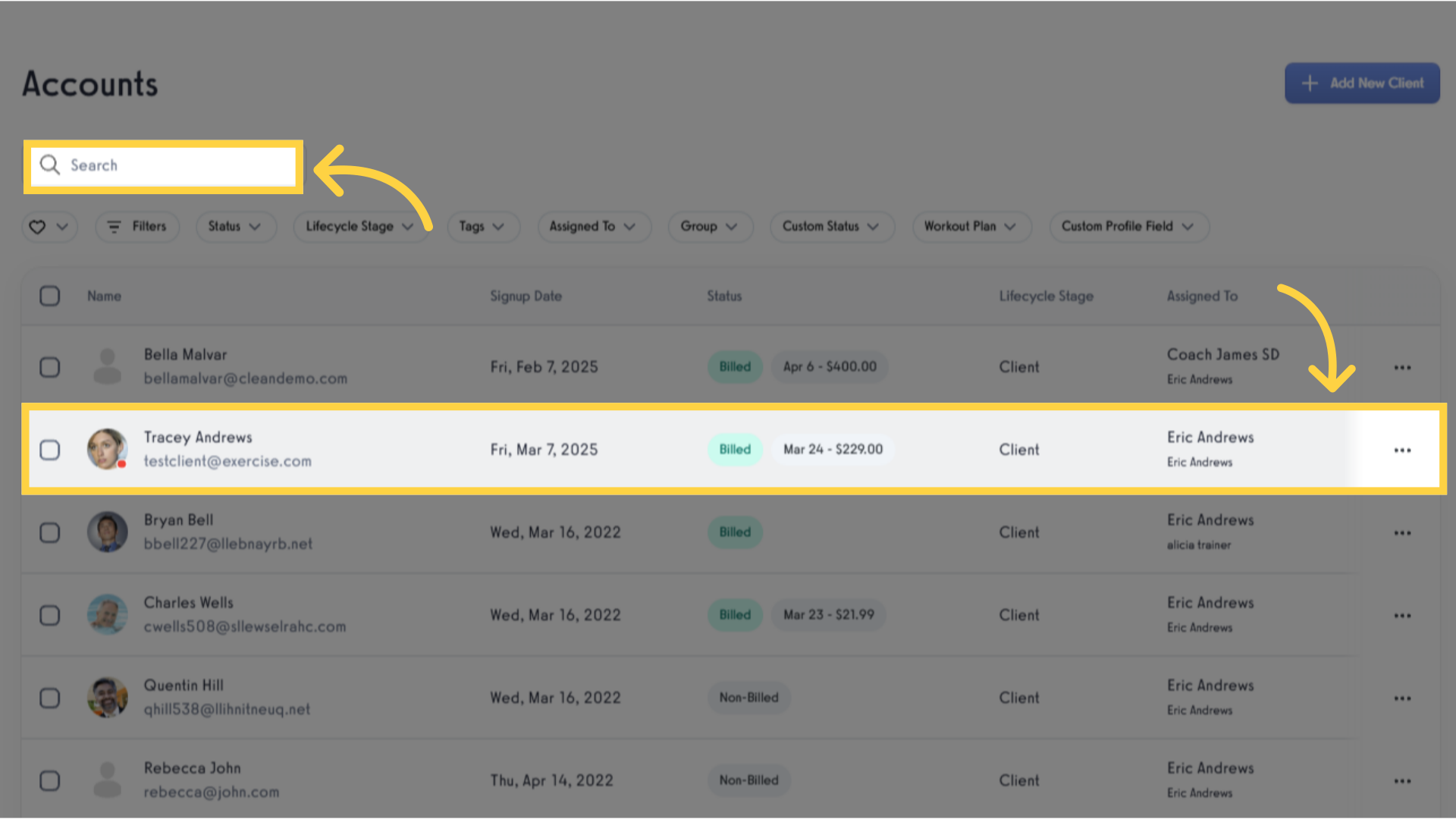
3. Click “Training Info”.
Navigate to the “Training Info” section to access the page where you can “edit” or “Add New Field”.
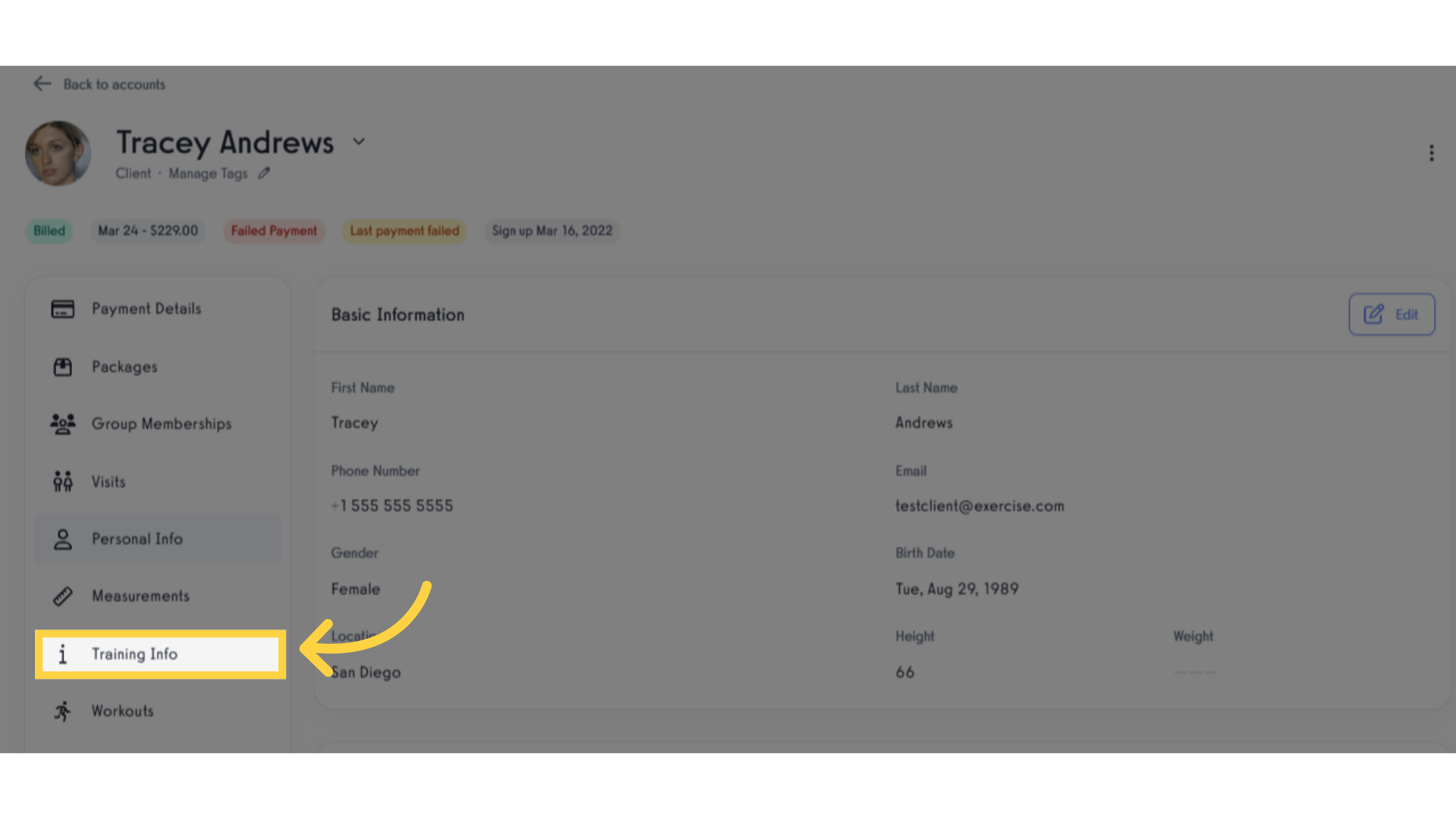
4. Click “Add Client Notes Field”.
Click “Add Client Notes Field” to personalized an additional notes for client. A prompt window should display.
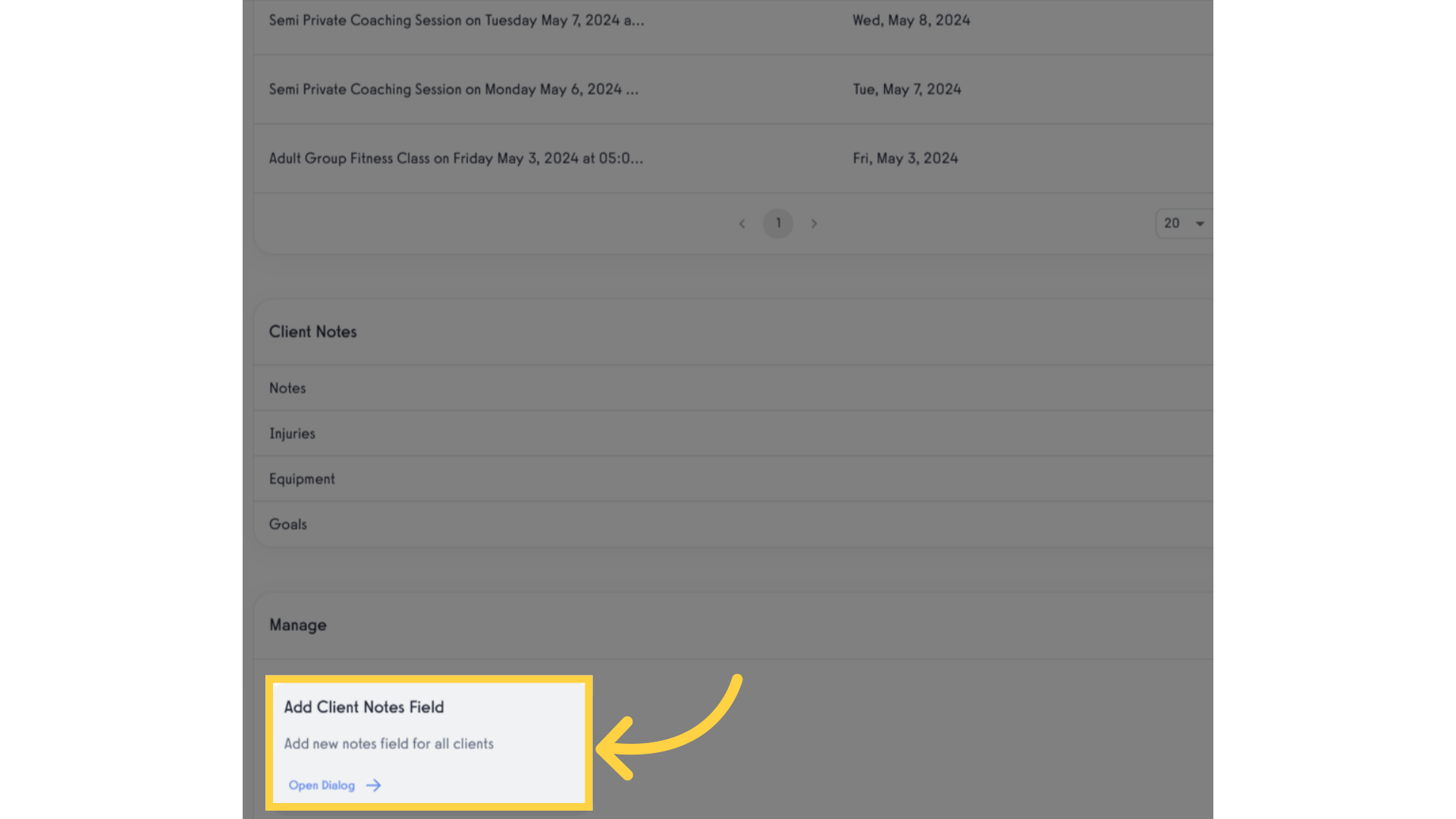
5. Enter the new note’s name in the “Label” text box.
Input a label to your new field, then click the “Save Field Title” button to save the changes.
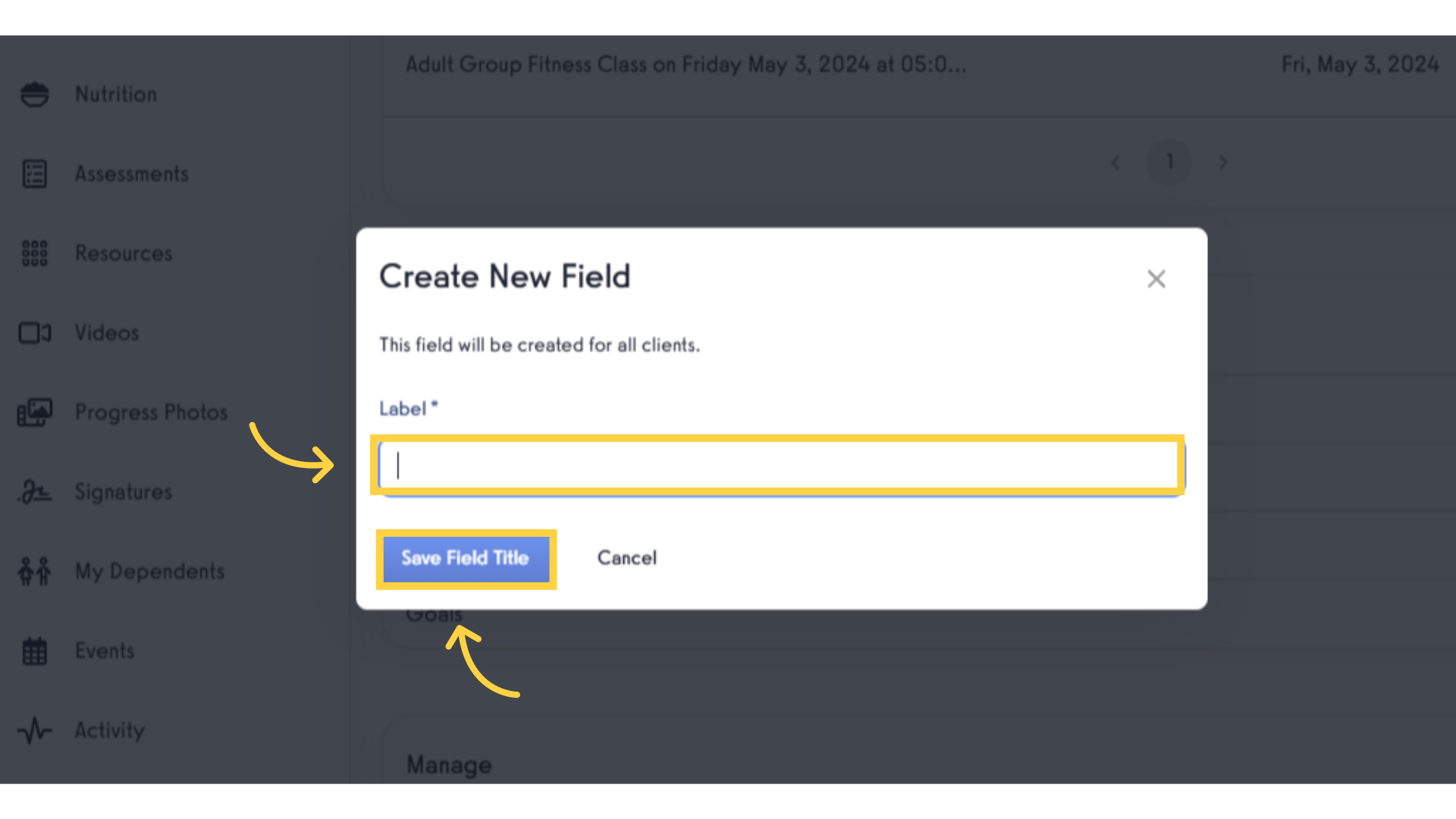
6. Check the newly added notes field.
Once the new notes field is successfully added, it will appear under the “Client Notes” section, where you can either delete the newly added note or edit its title.

7. Select the arrow down icon then click “Edit”.
Select the arrow down icon to open the notes and able to view edit button modify the notes field.
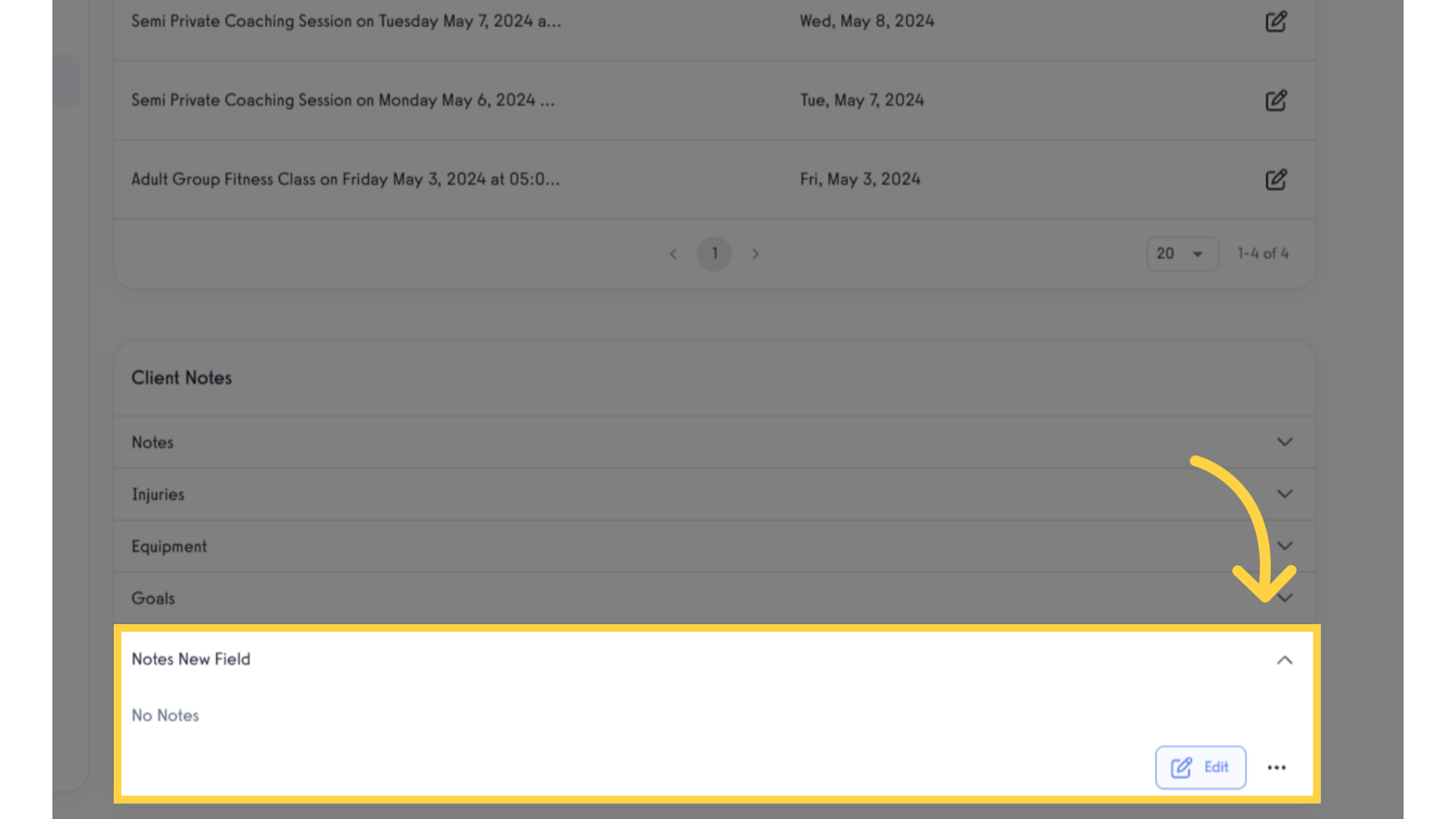
8. Edit the notes field.
After clicking the “Edit” button, you can enter or modify the client notes by selecting the field, then click the “Save” button to successfully update the changes.
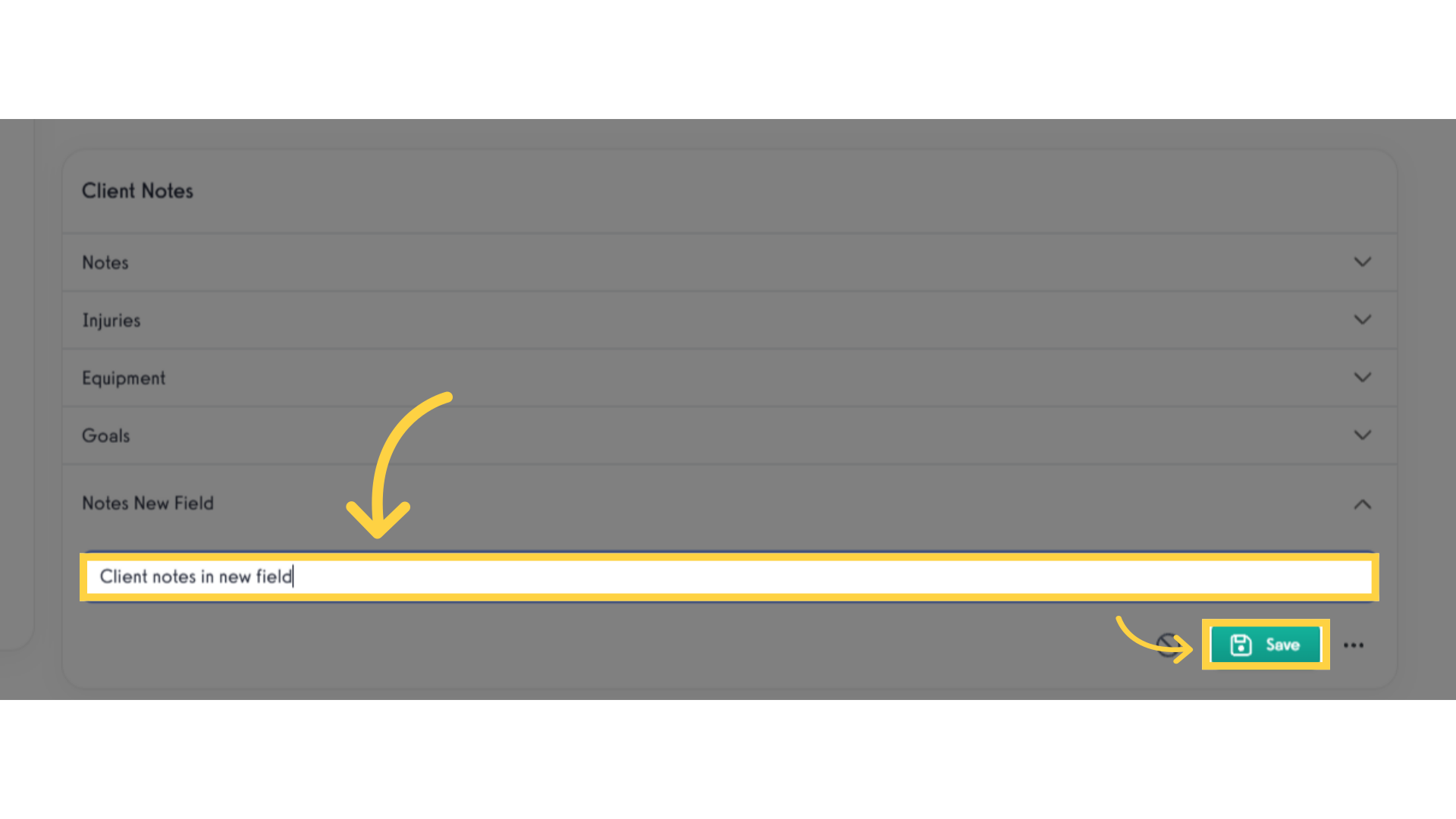
9. Click the “…” to edit or delete the client notes.
To edit the notes title or delete a client’s notes, click the three dots and you will be able to view “Edit global field title” and “Delete global field”.
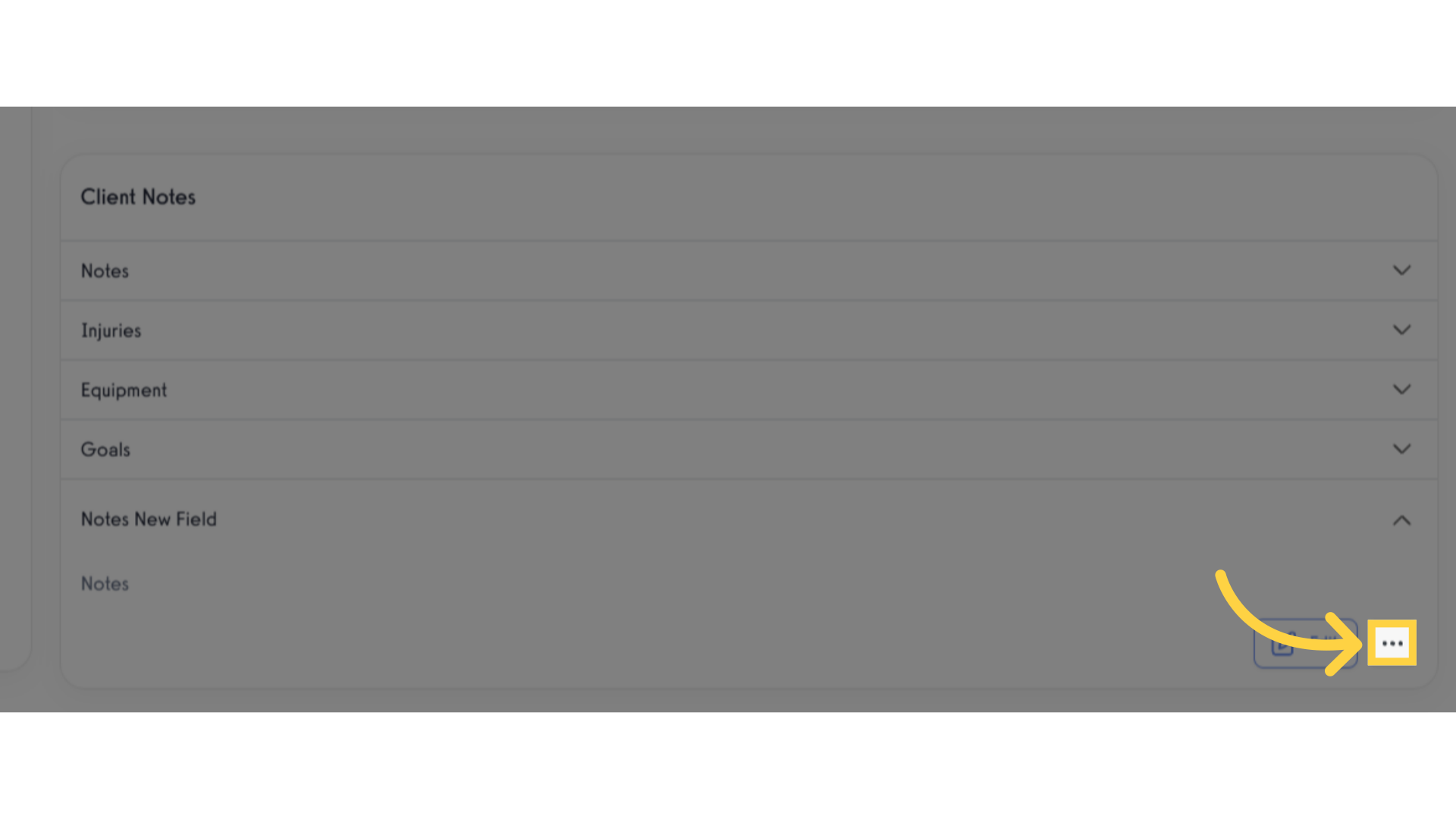
10. Click “Edit global field title”.
Click the “Edit global field title” to view the prompt window where you can modify the notes title.
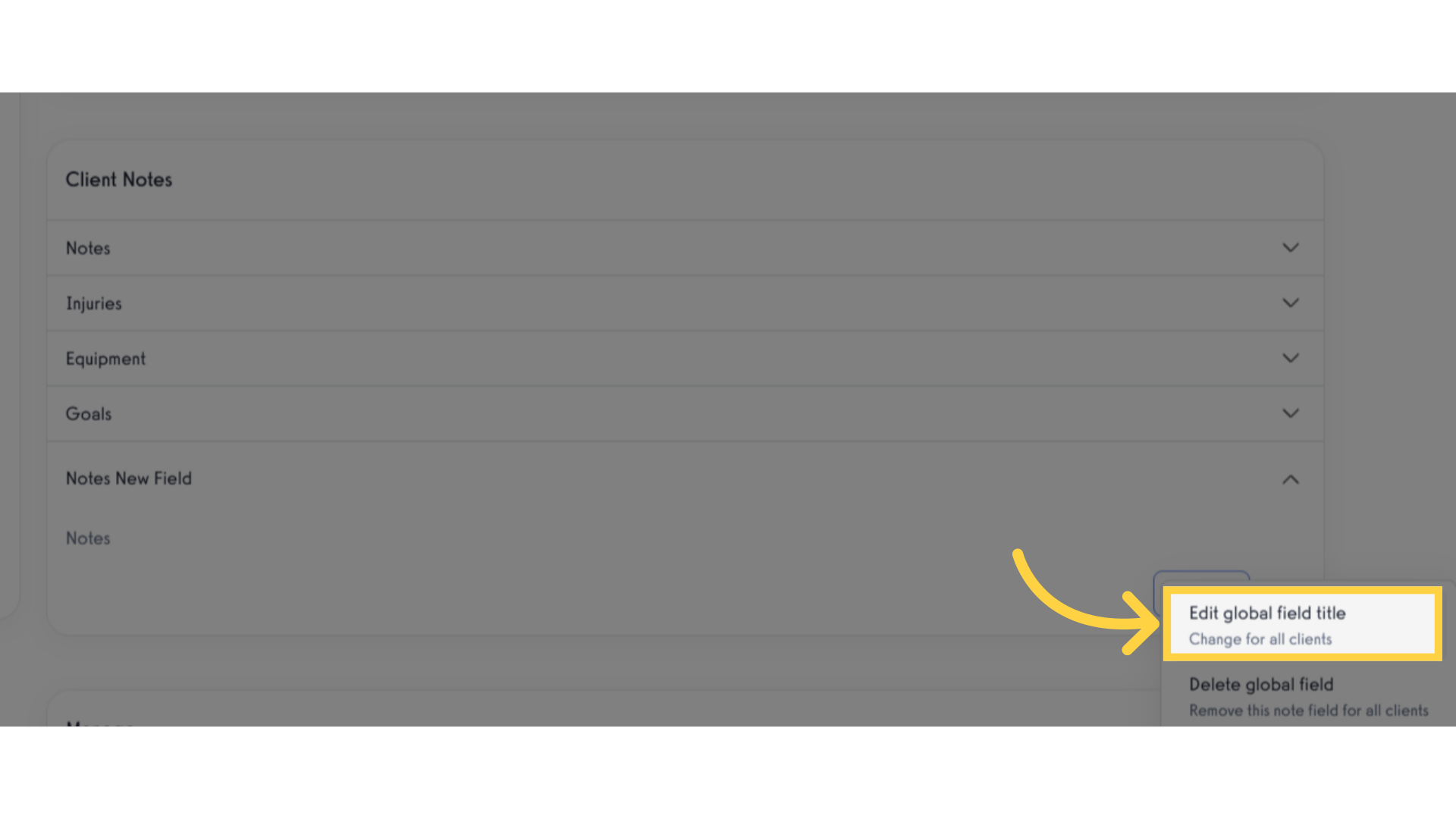
11. Click notes field then modify.
In the prompt that appears for editing the notes title, click the text box, enter the updated title, and then click the “Save Field Title” button to successfully modify the notes title.
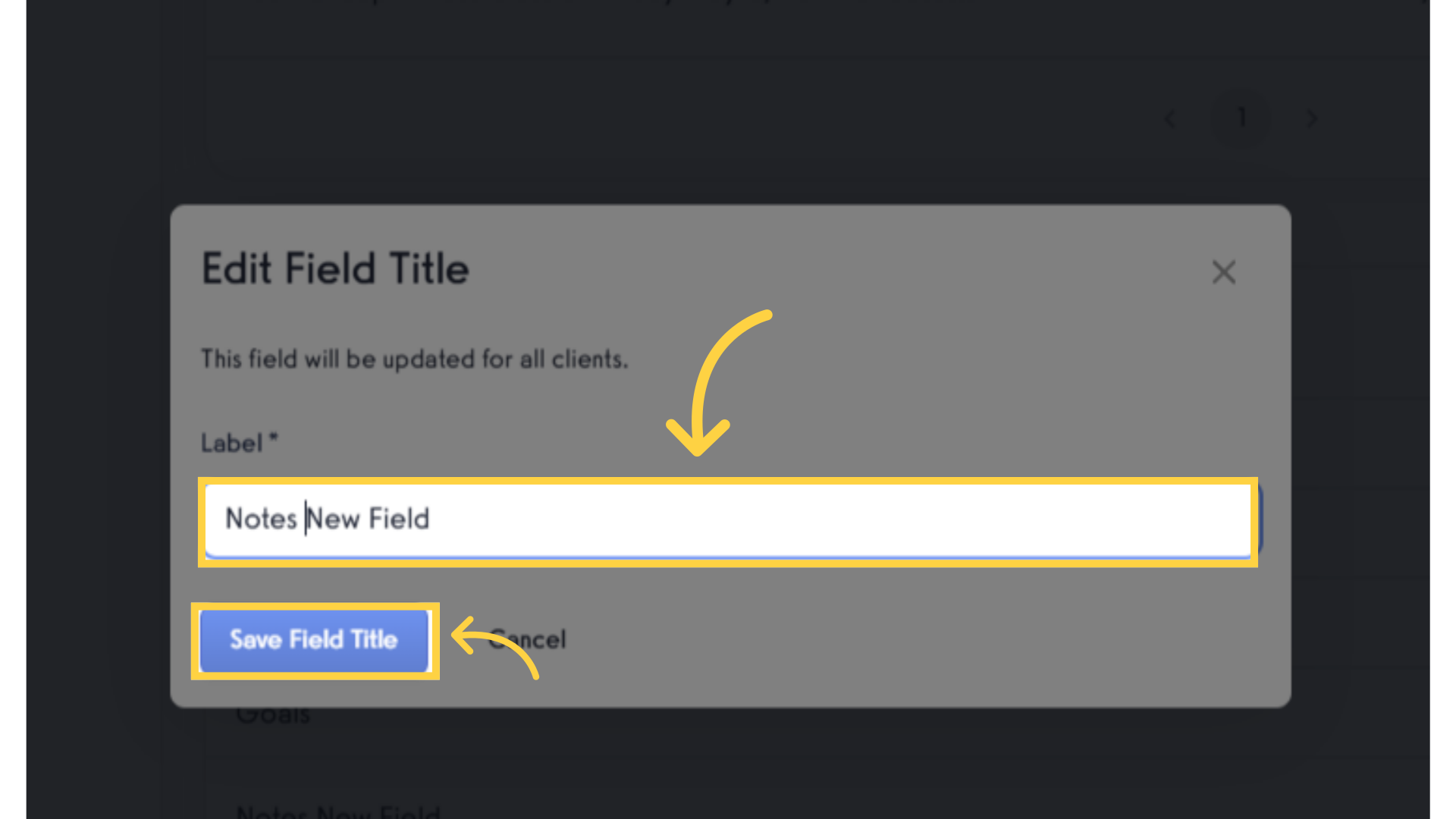
12. Click “Delete global field “.
Click the “Delete global field” to view the prompt window where you can confirm deletion of notes title.
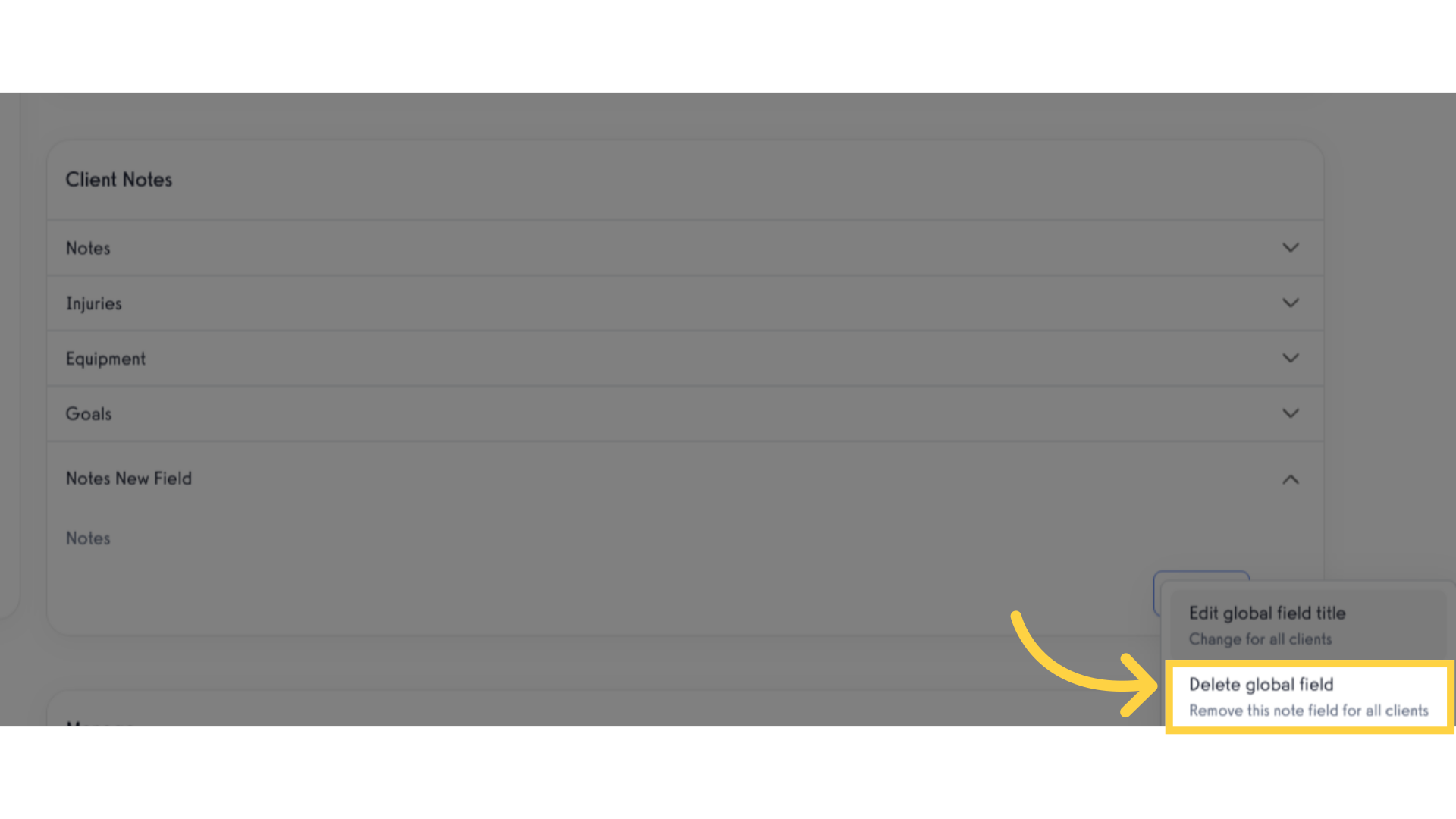
13. Click “Yes”.
To confirm the deletion of the client’s notes, click the “Yes” button. Once confirmed, the client notes will no longer be available or displayed in the client notes section.
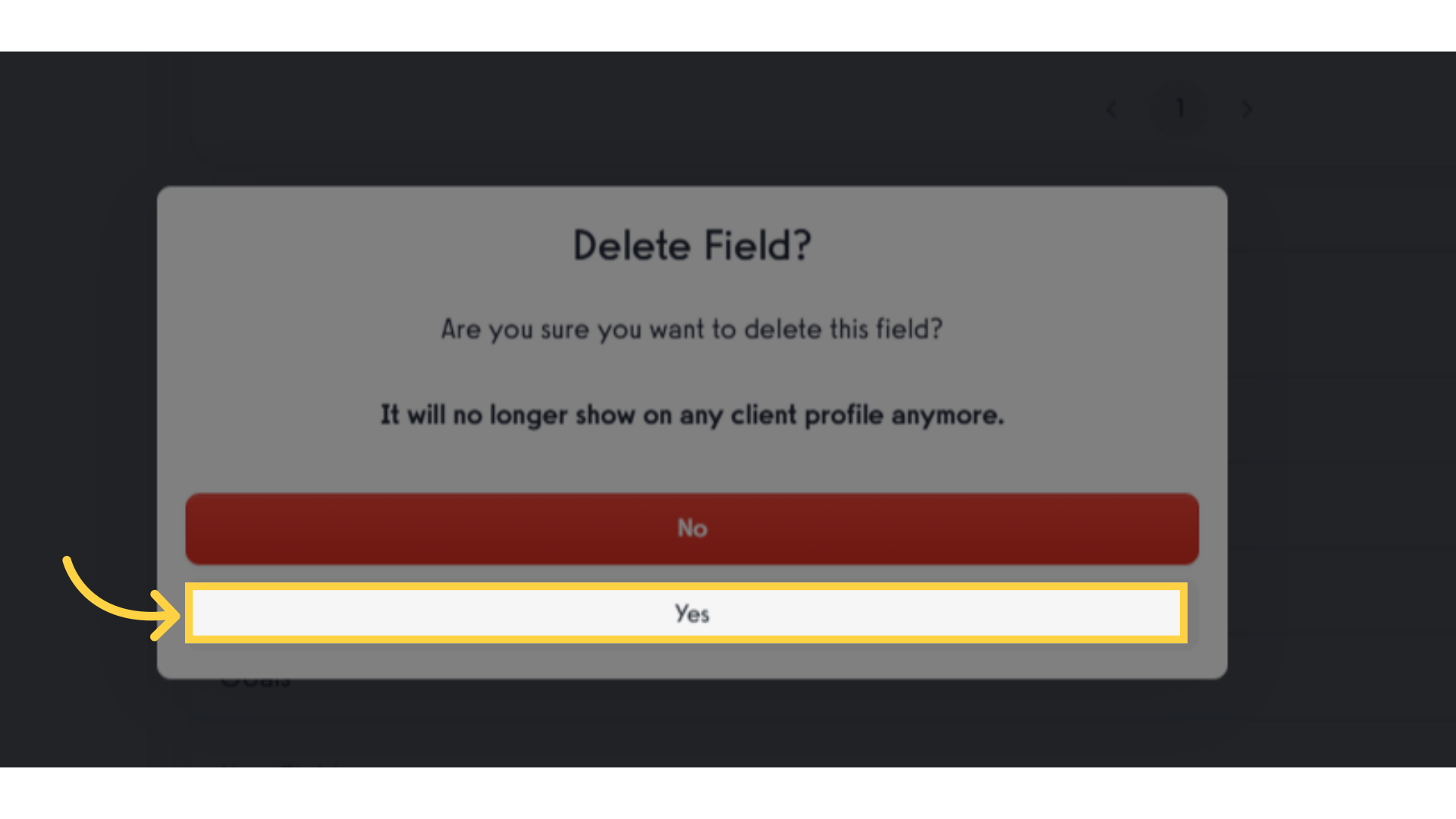
Now you can create custom training info fields for your client profiles!









