How do I create a package to add to a client’s account?
Within our Workout Software you have the ability to create a package to add to a client’s account.
This guide will walk you through the process of creating a package to add to a client’s account.
1. Clients Tab
Navigate to the Clients tab.
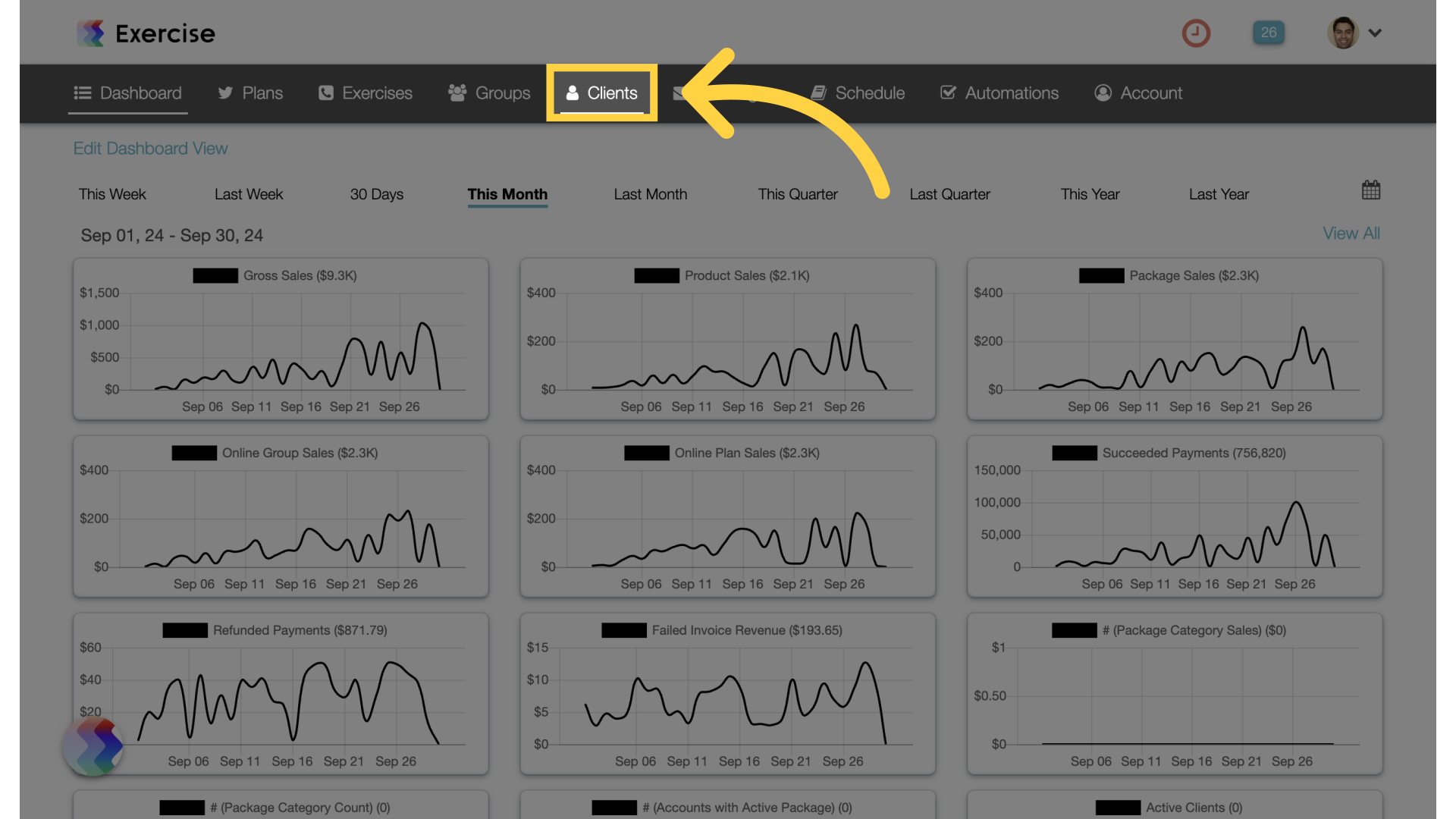
2. Packages
Hover over the gear icon next to the client and select “Packages” from the fly out menu.
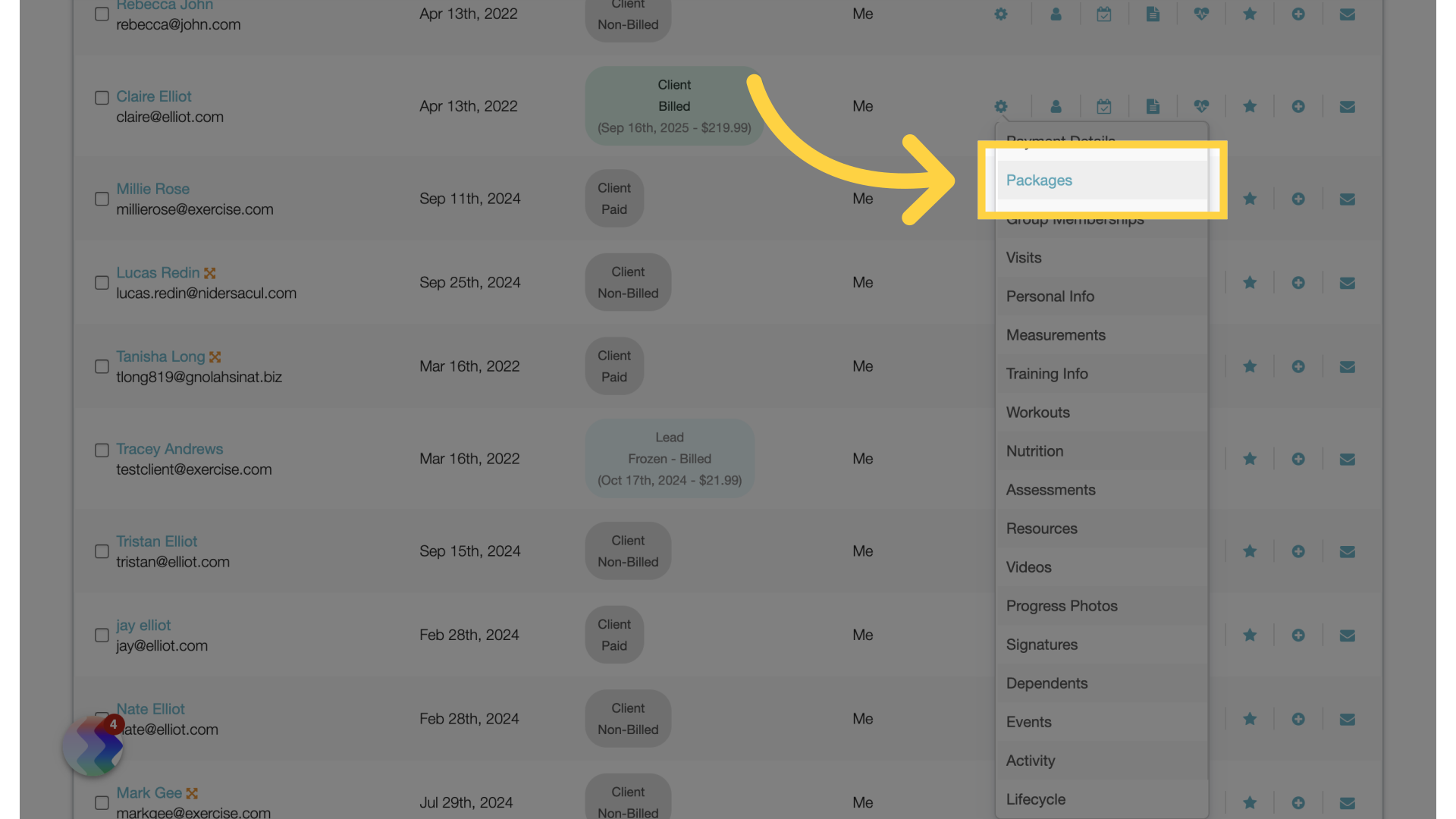
3. Add Package
Click on the “Add package” button.
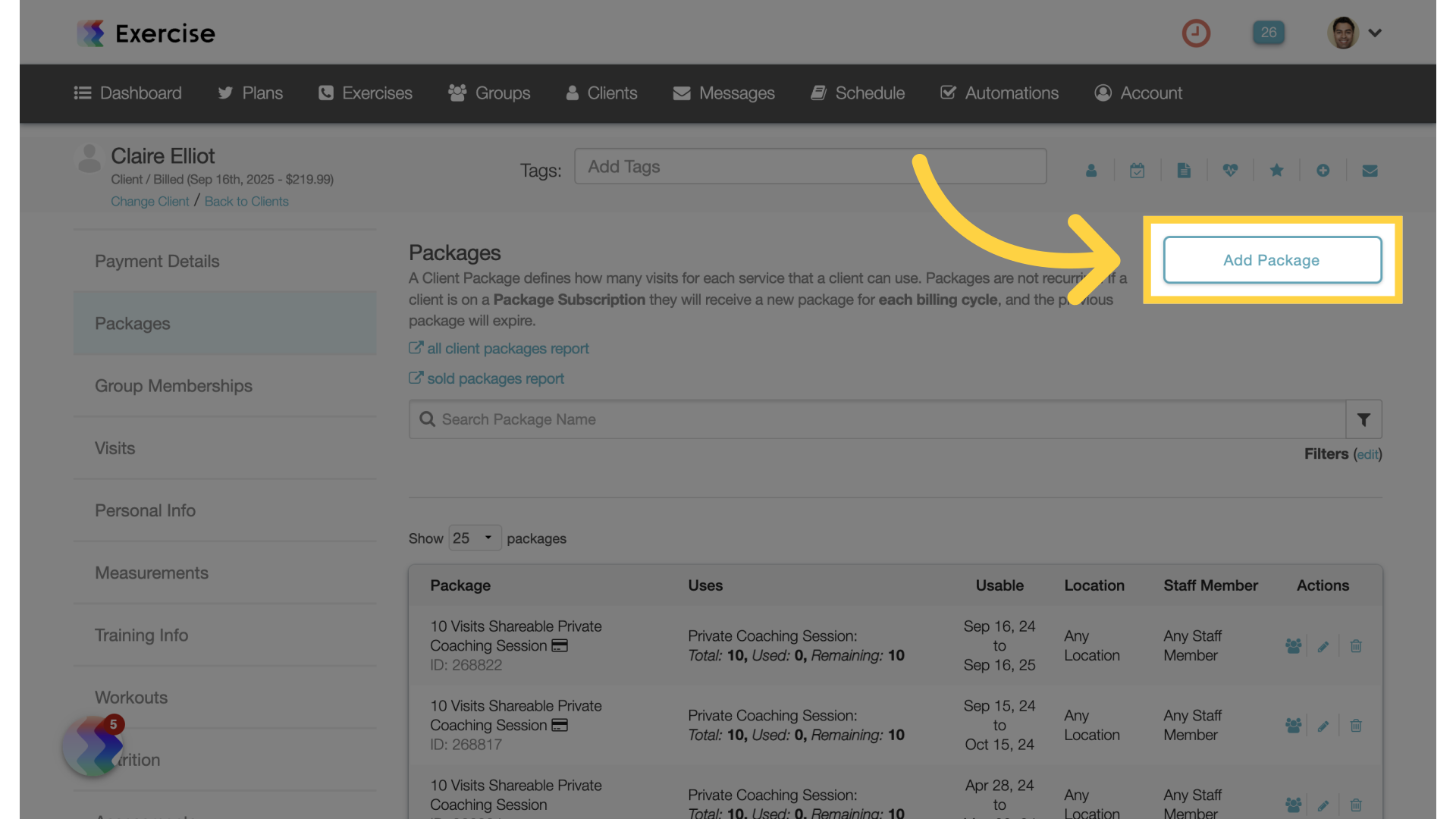
4. Create Package
On the charge modal click on the “Create Package” link.
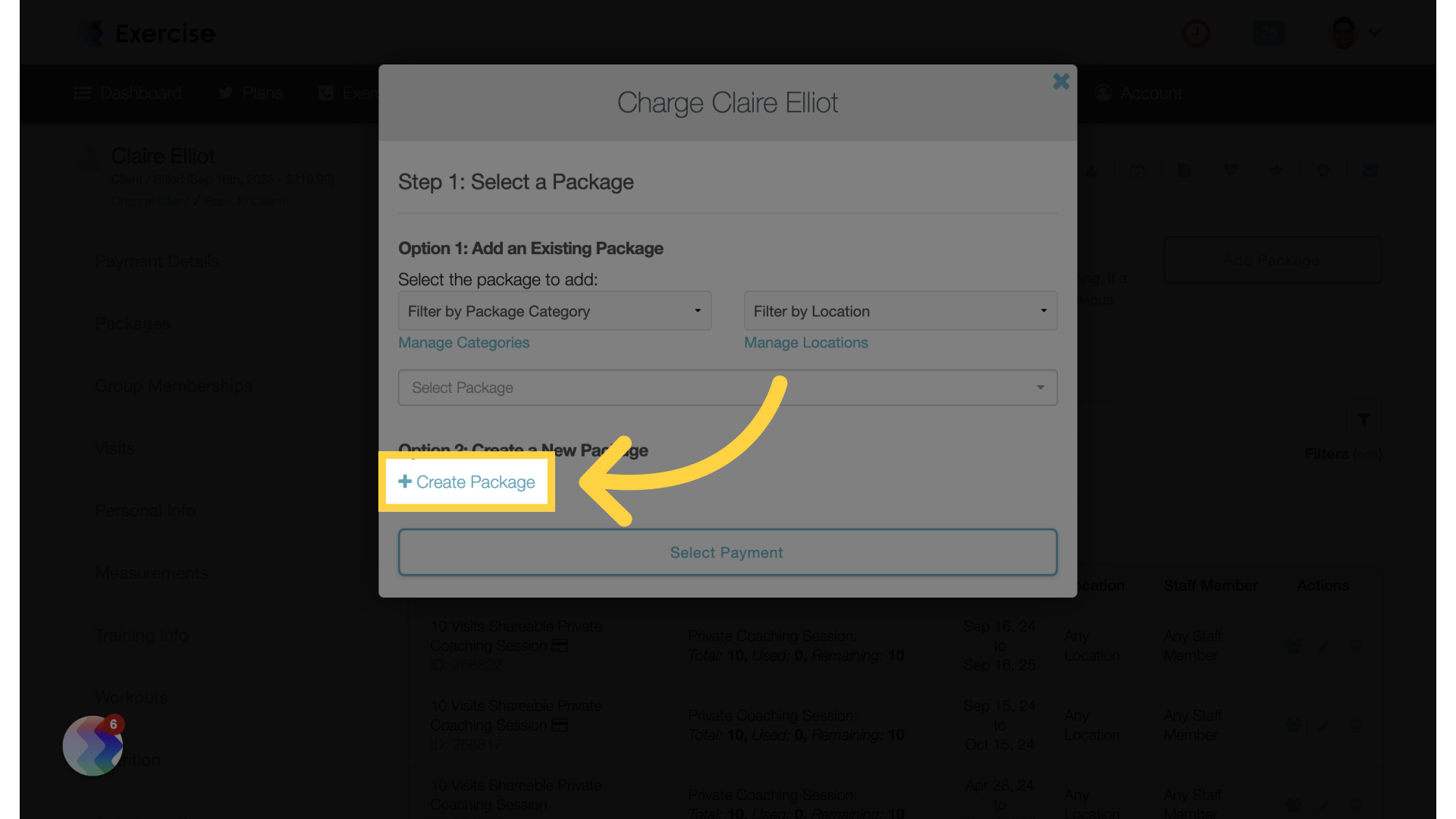
5. Customize Package
Customize the package for the client. Enter the number of visits or enable “Unlimited”. Select the services and name the package. If applicable, specify the location and staff member. The option to enter a one time price or a payment plan is available.
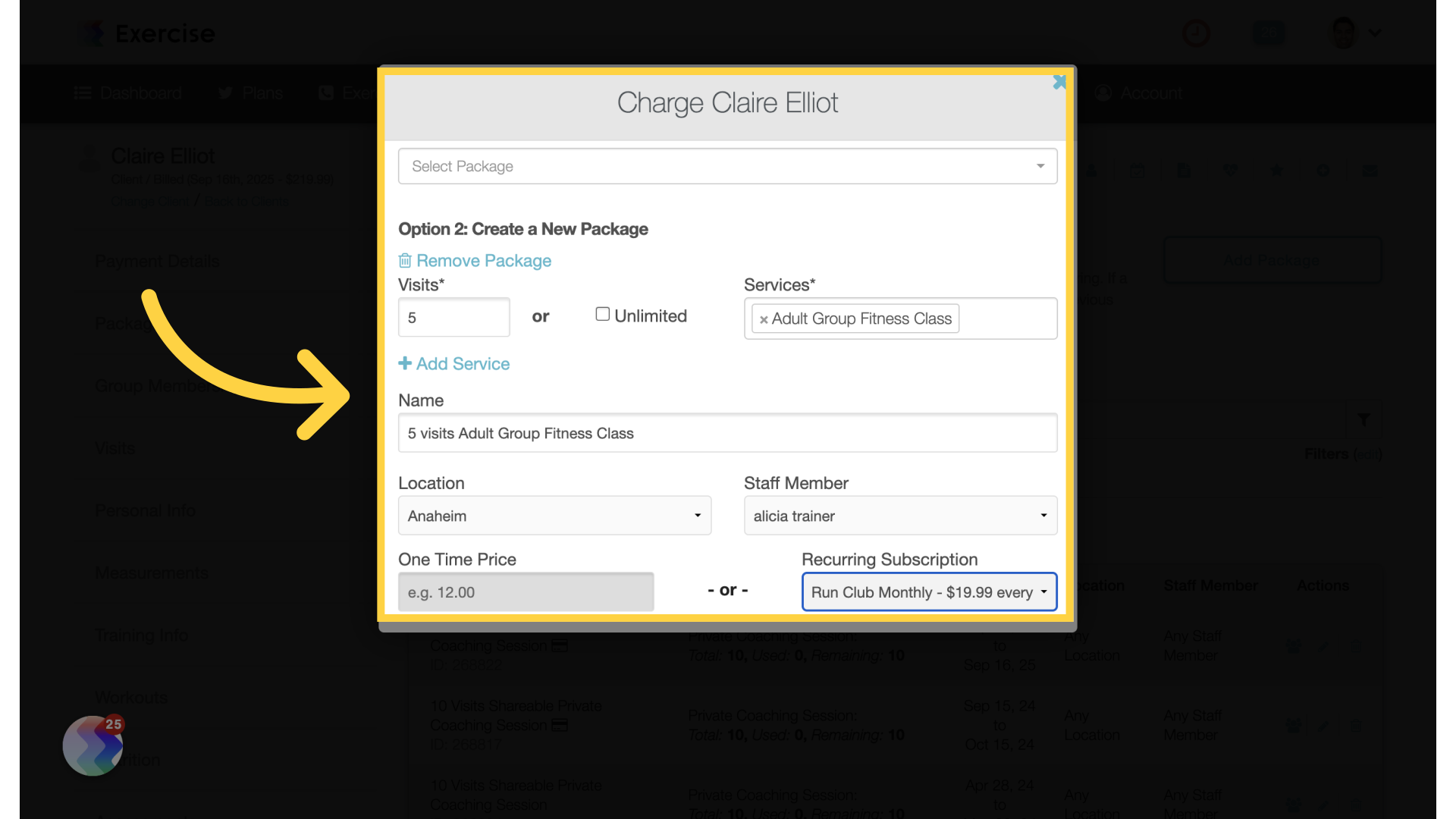
6. Select Payment
Proceed to select payment.
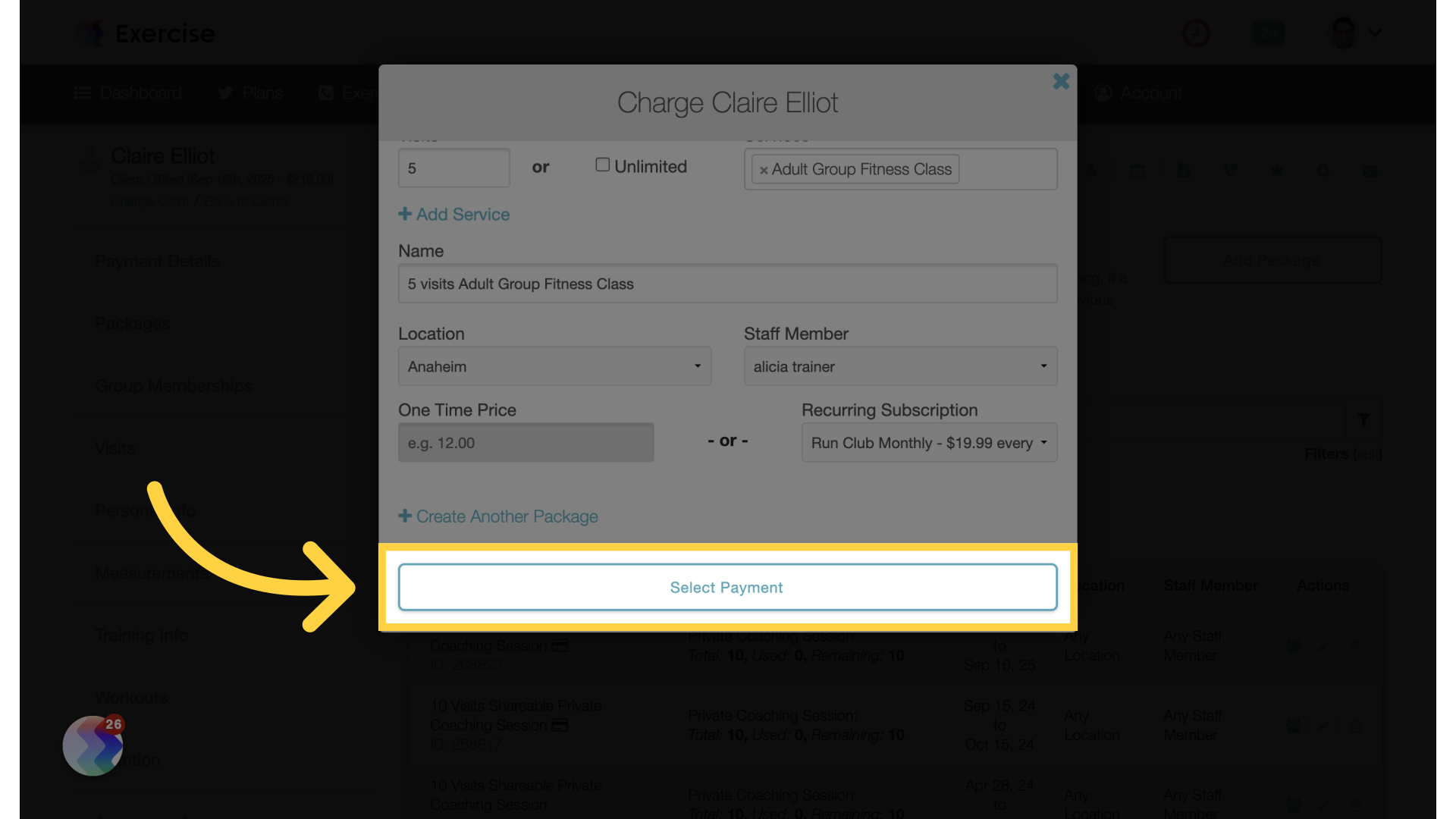
7. Show Purchase Summary
Select the payment method and click on “Show Purchase Summary” to continue.
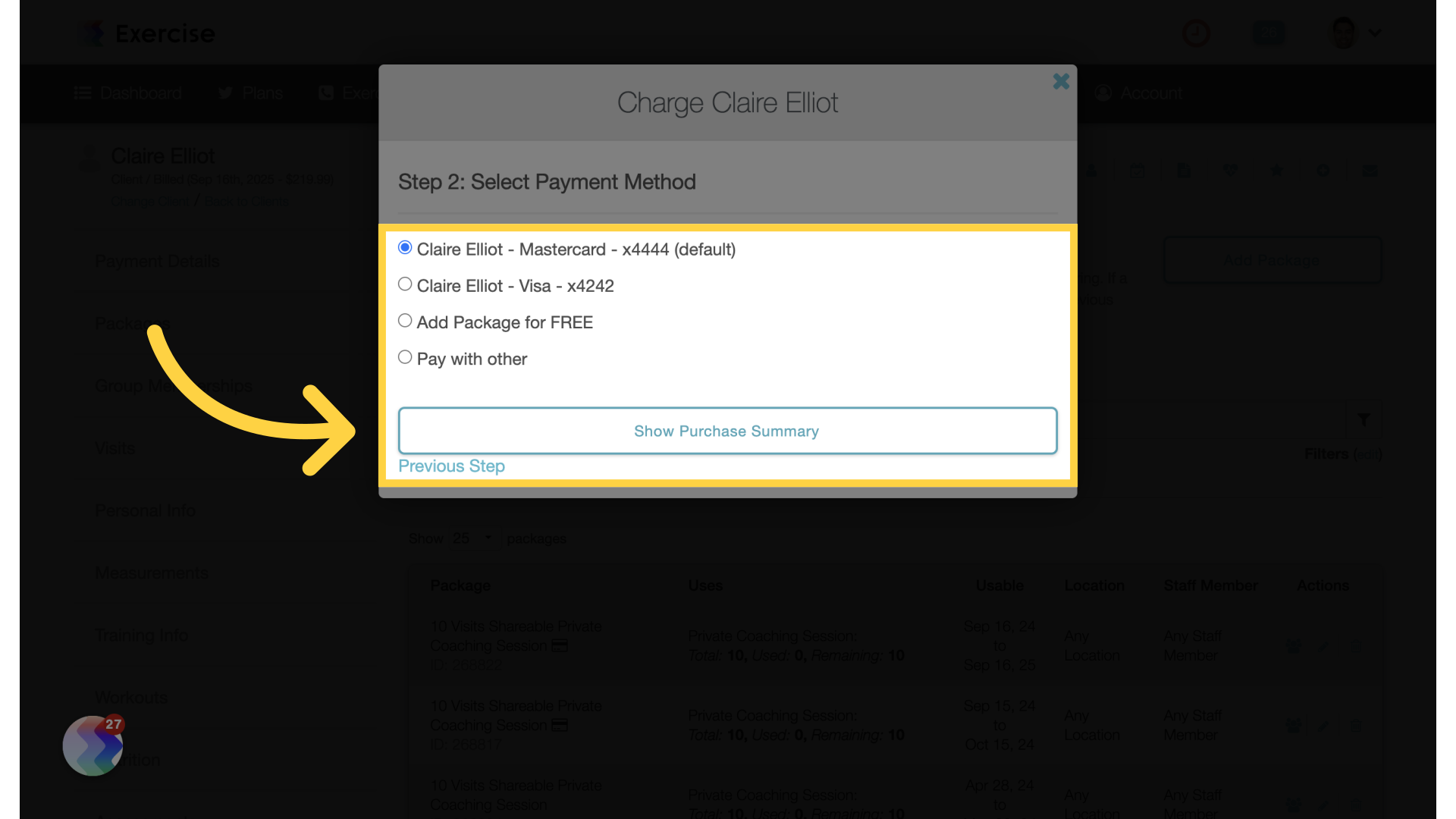
8. Confirm and Charge
Finalize the purchase by confirming and charging.
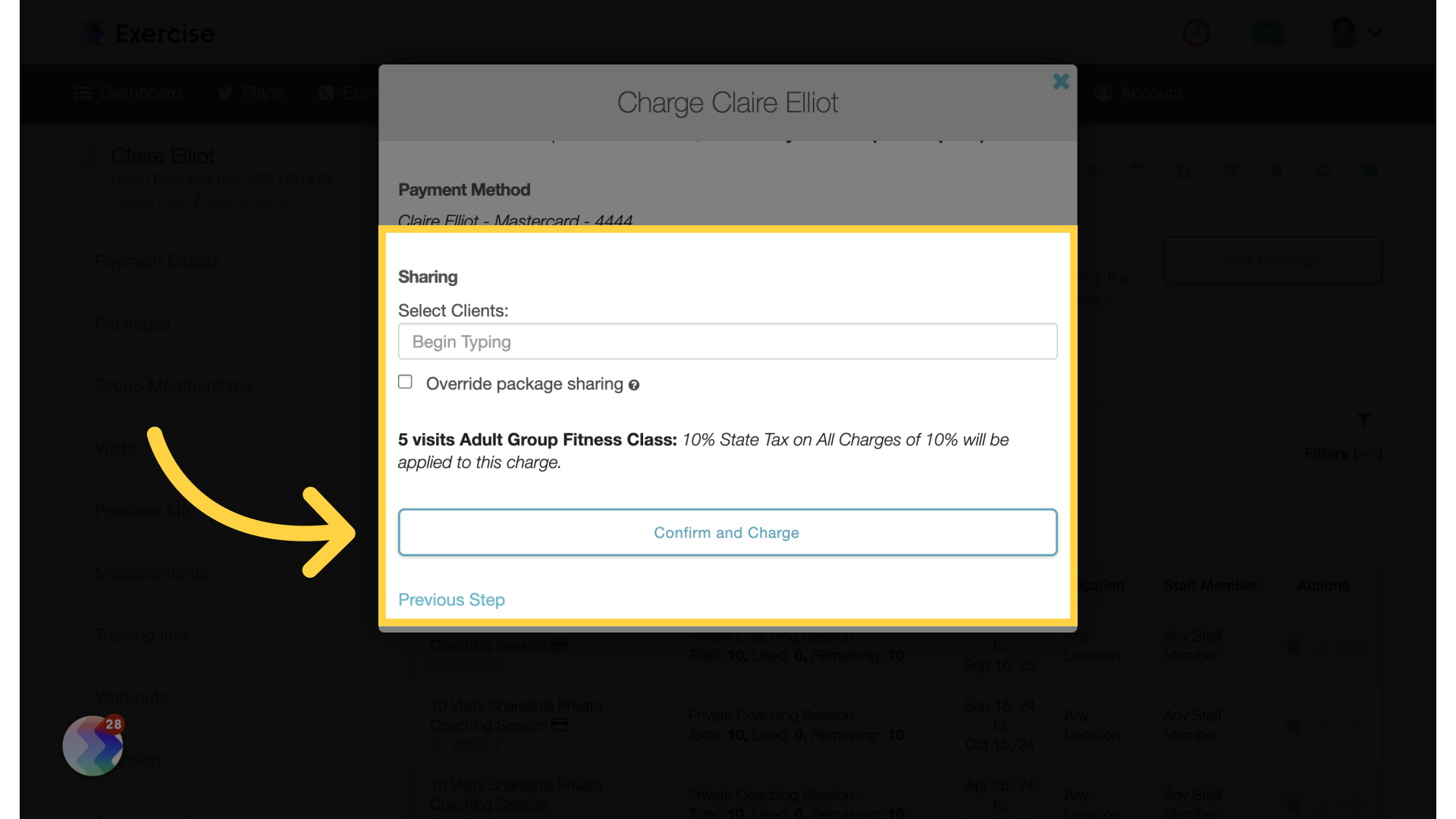
9. Packages and Payment Details
The newly created package will be listed under the client’s packages section and the charge for it will be shown on the payment details.
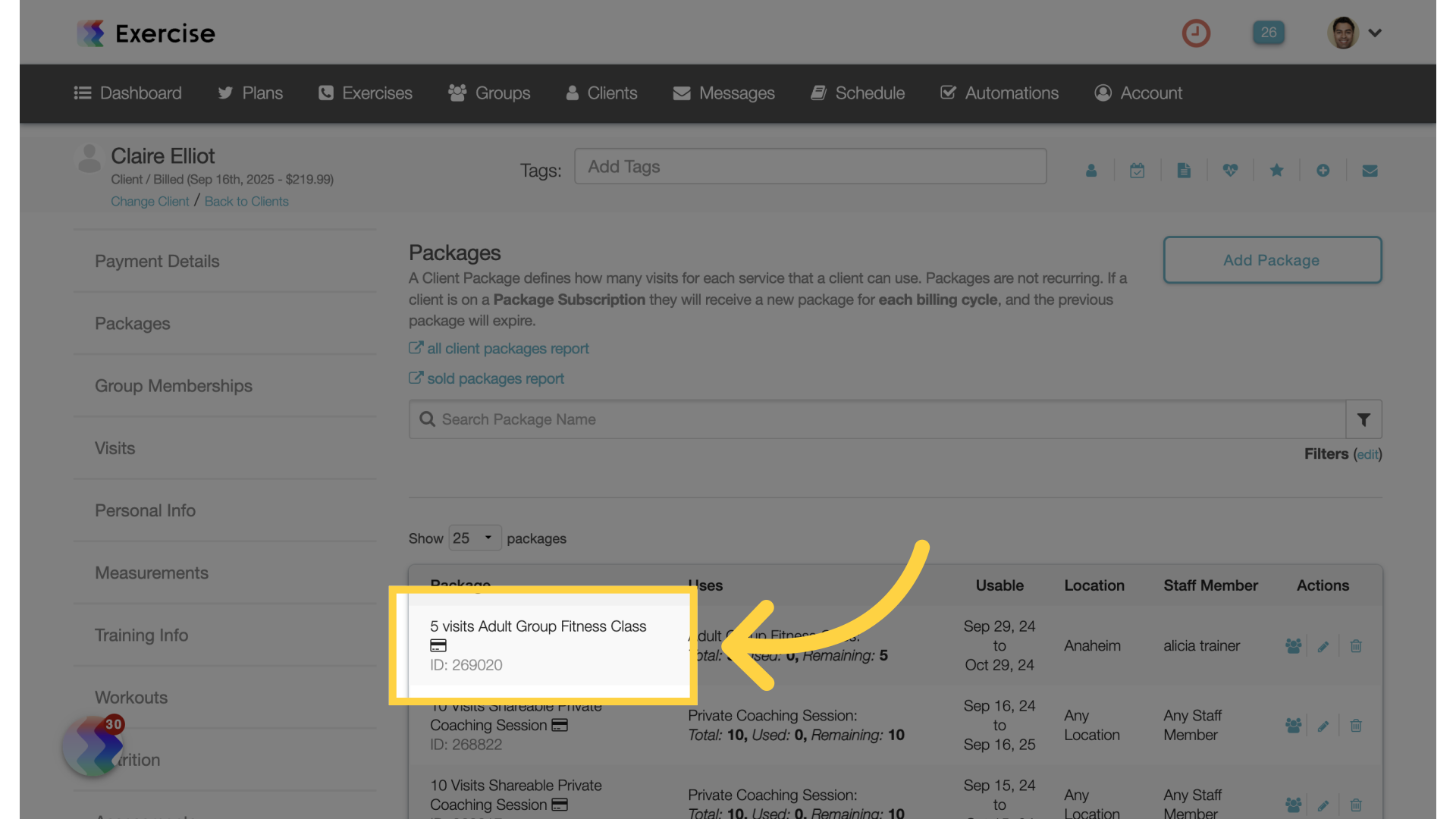
This guide covered the process of creating and charging the client for a package.









