How to Customize Cancellation Reasons
Posted by
Support Team
on
November 2, 2021
— Updated on
November 2, 2021
Here’s how to customize the reasons for cancellation, starting from the “Account” tab of your Dashboard. Step-by-step instructions are below:
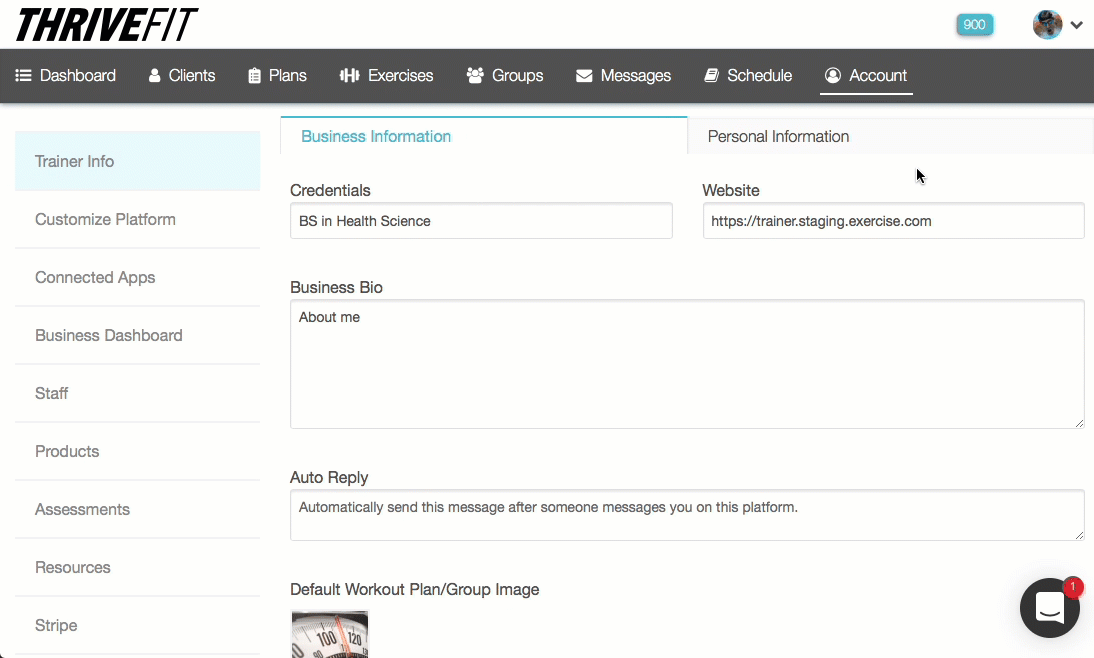
Step-by-Step Guide:
Step 1: Click on the “Customize Platform” tab on the left sidebar.

Step 2: Click on the “Platform Settings” tab.

Step 3: Scroll down to the “Reasons for Cancellation” section and click on “+New Reason”.

Step 4: Enter a reason for cancellation that your client can select from and click on the “Save” button at the bottom of the page.

Now you can customize the reasons for cancellation!









