How do I customize taxes on products and packages?
Posted by
Support Team
on
December 21, 2020
— Updated on
June 29, 2025
Within the platform, you have the ability to customize taxes on products and packages.
Step-by-Step Guide: Customize Product Tax
1. Click “Account”.
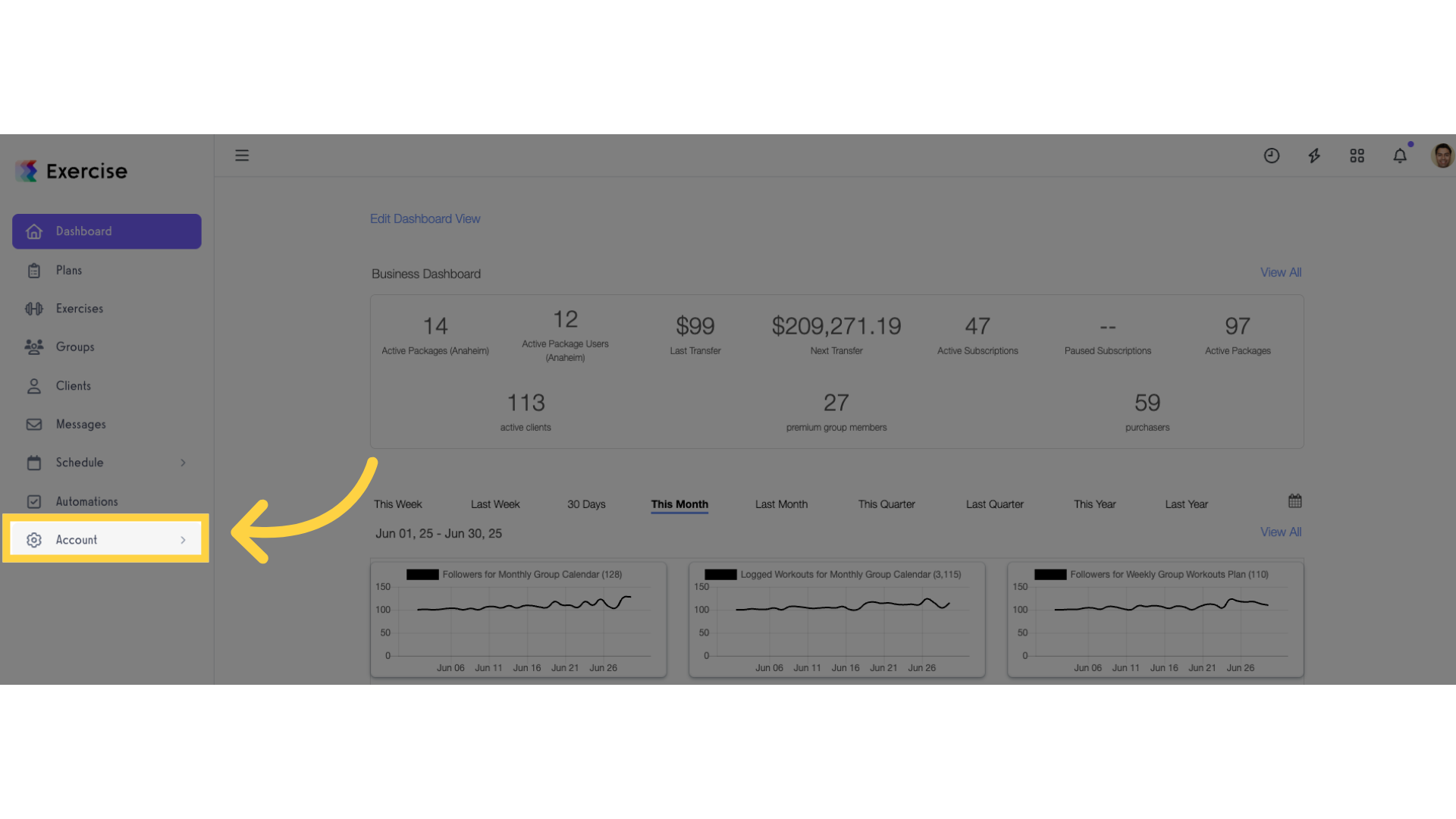
2. Click “Products”.
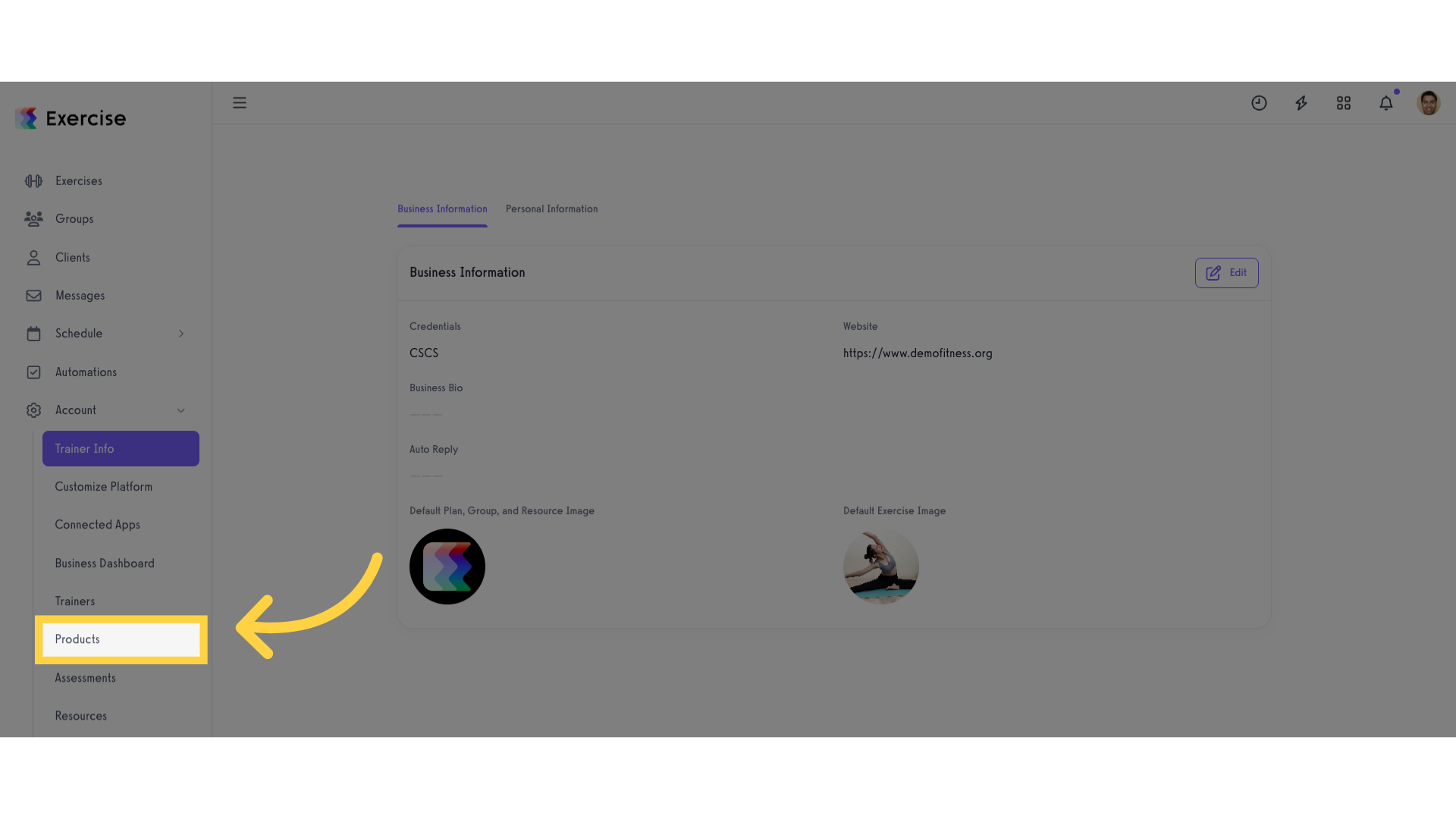
3. Create new or edit a product.
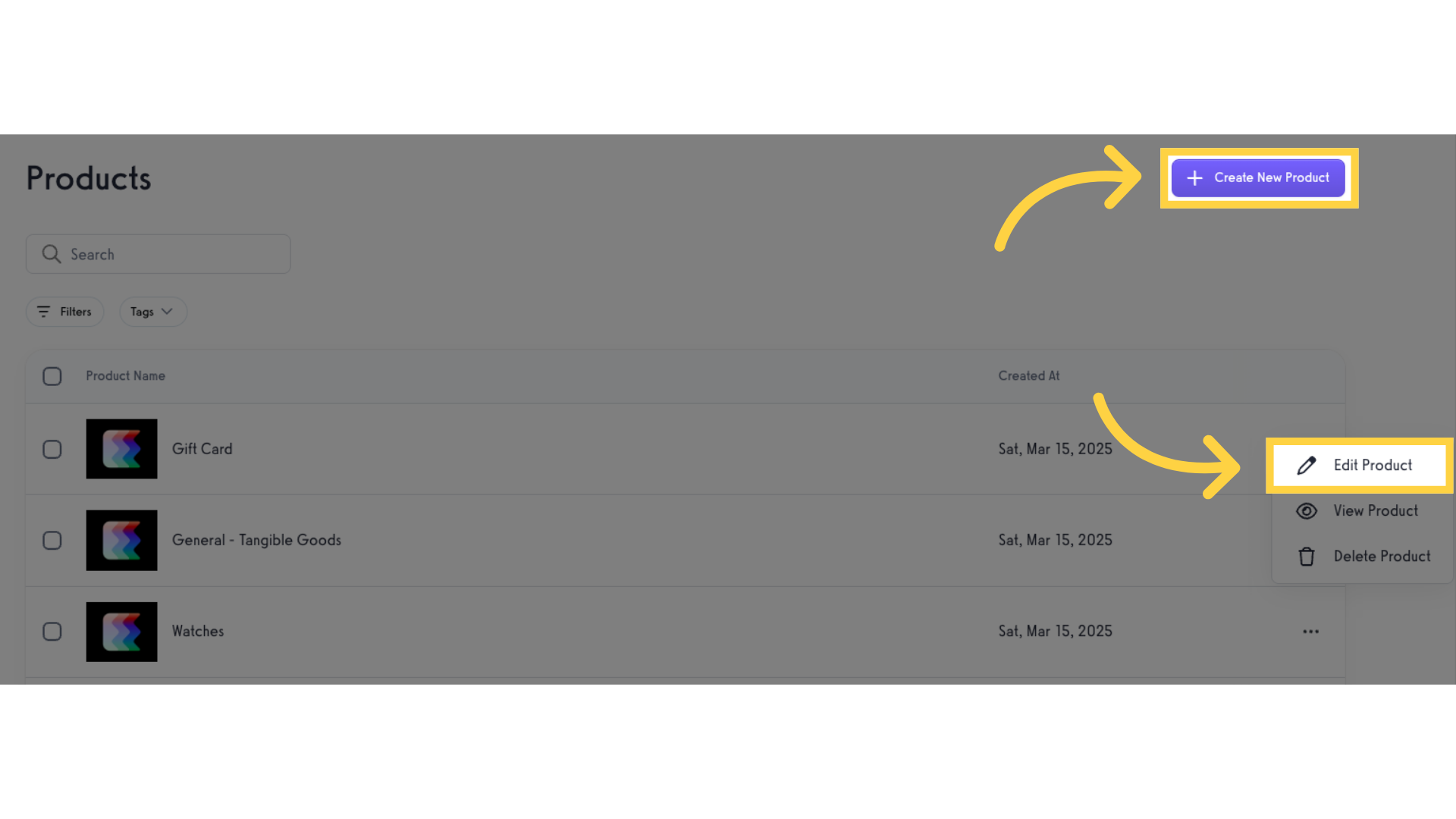
4. Click “Settings”.
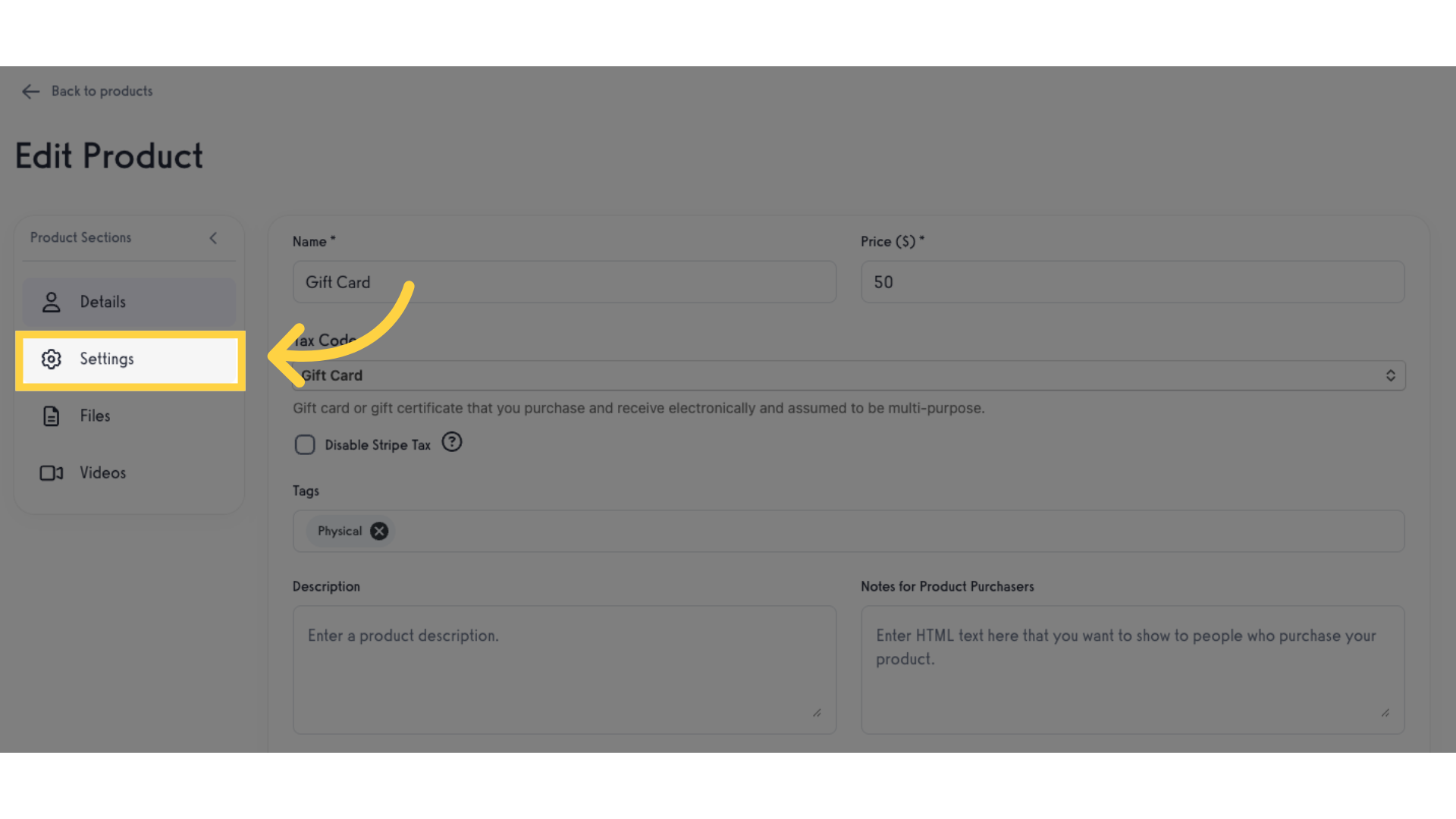
5. Click “New Tax”.
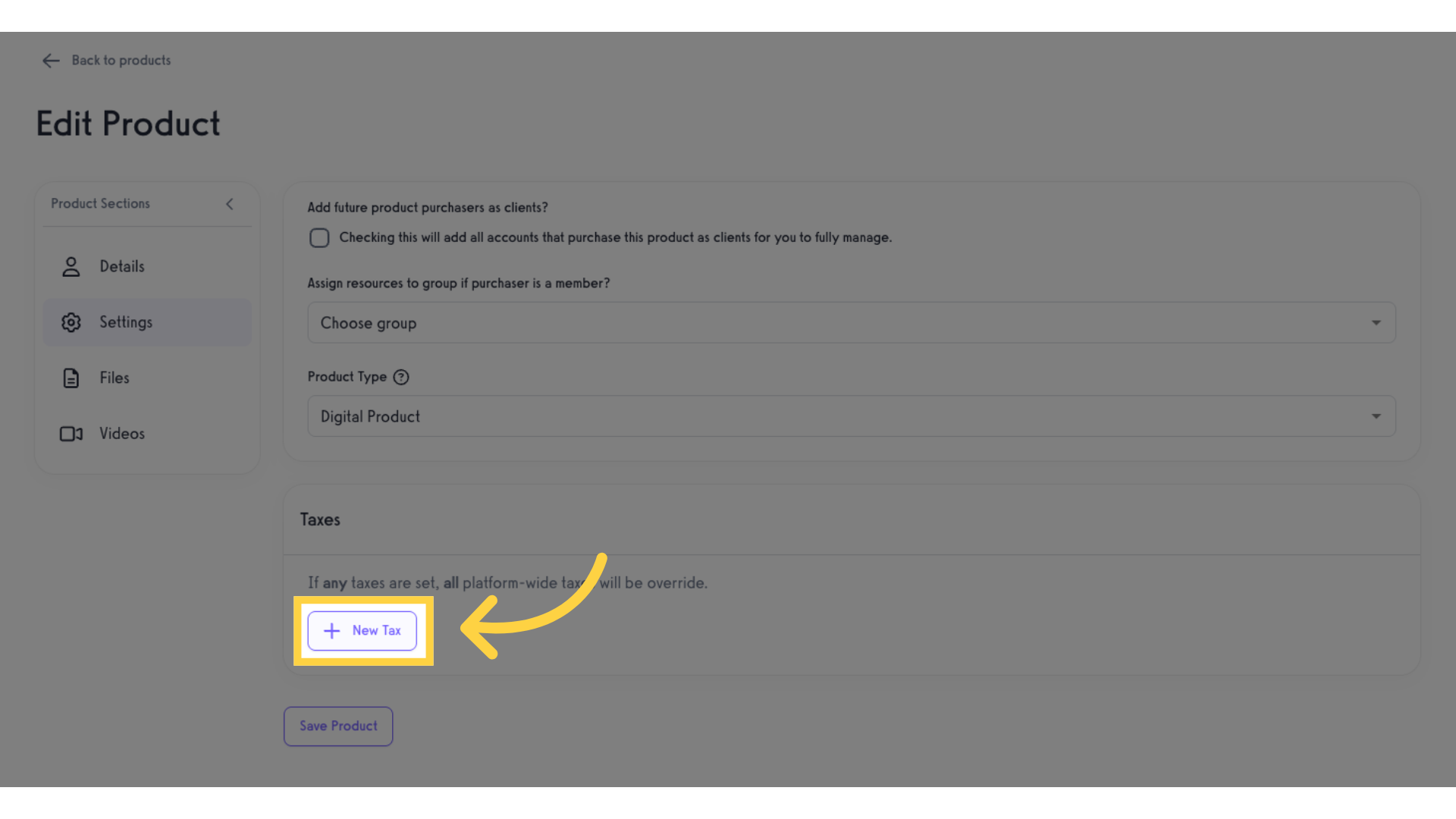
6. Enter tax details.
Enter the tax label, tax percentage, and select payment types.
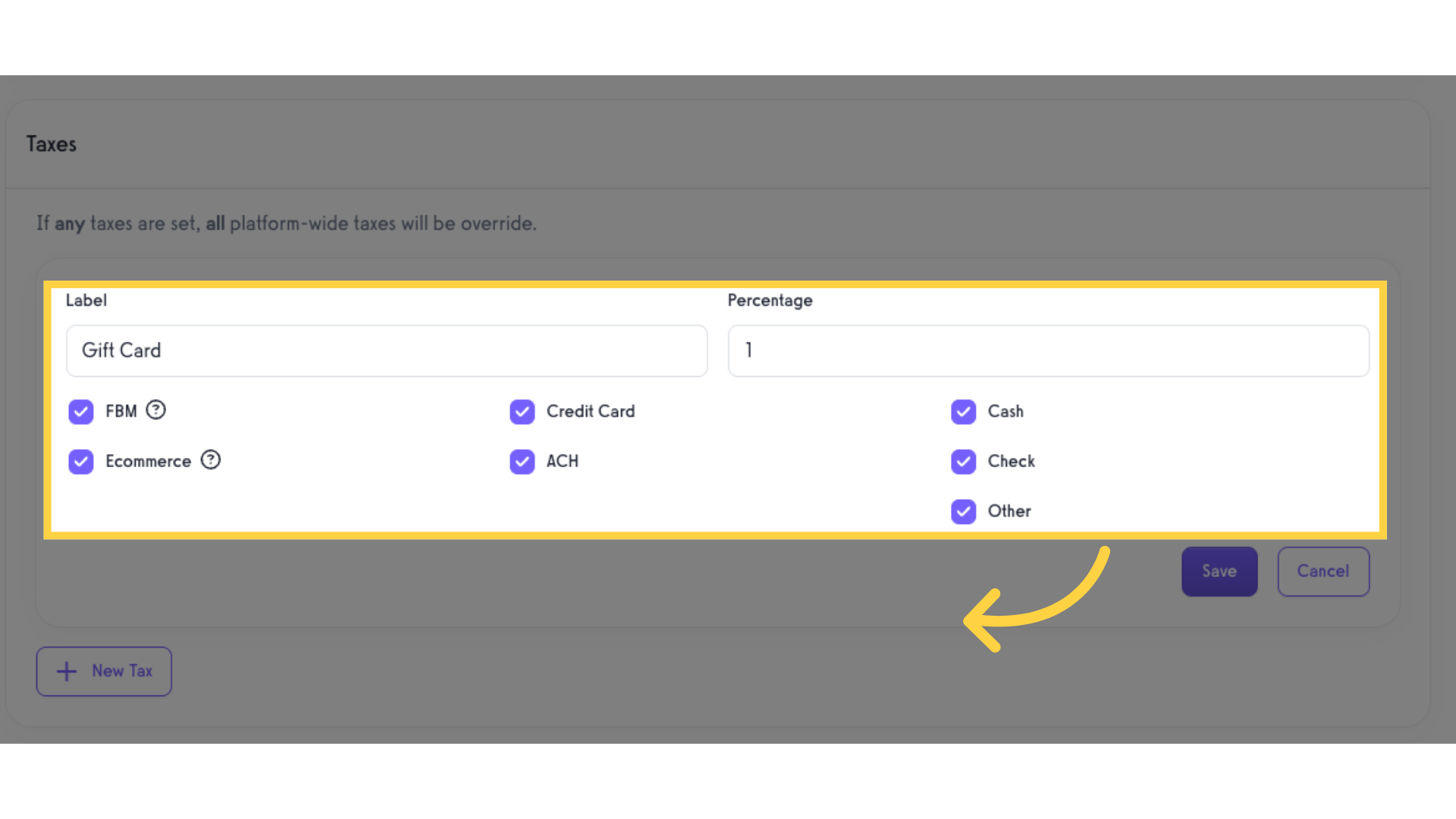
7. Click “Save” button.
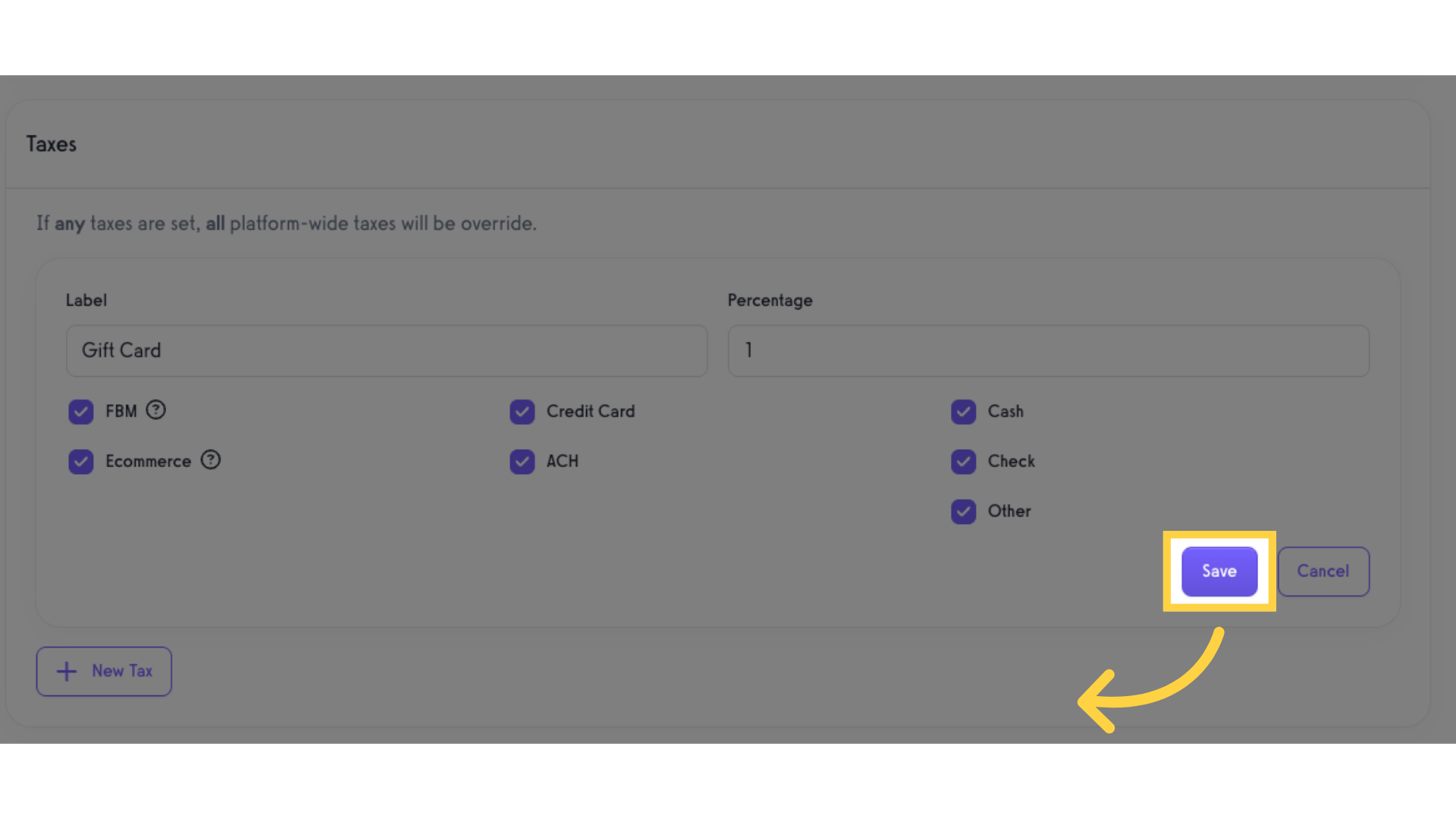
8. Click “Save Product” button.
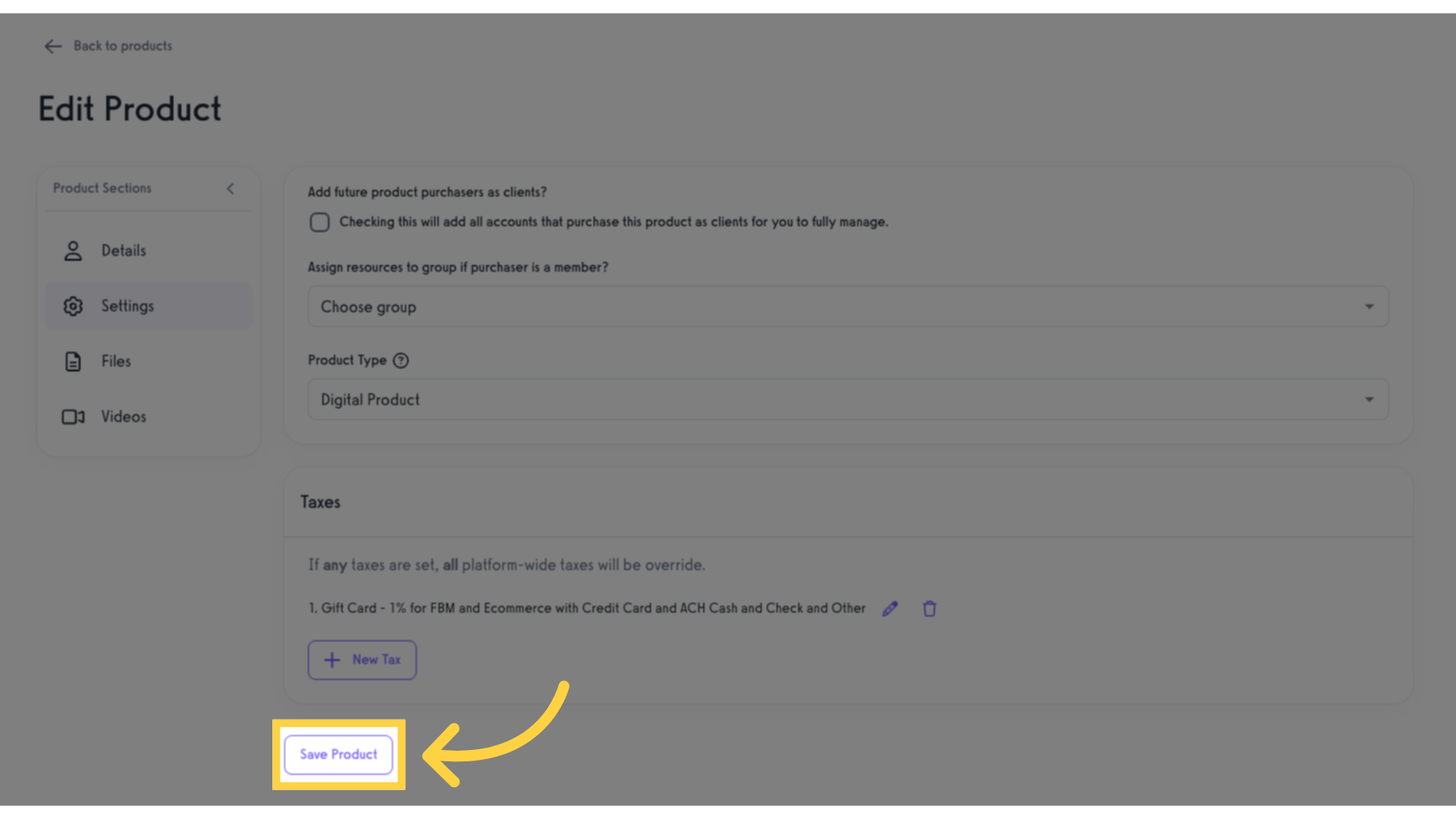
Step-by-Step Guide: Customize Package Tax
1. Click “Schedule”.
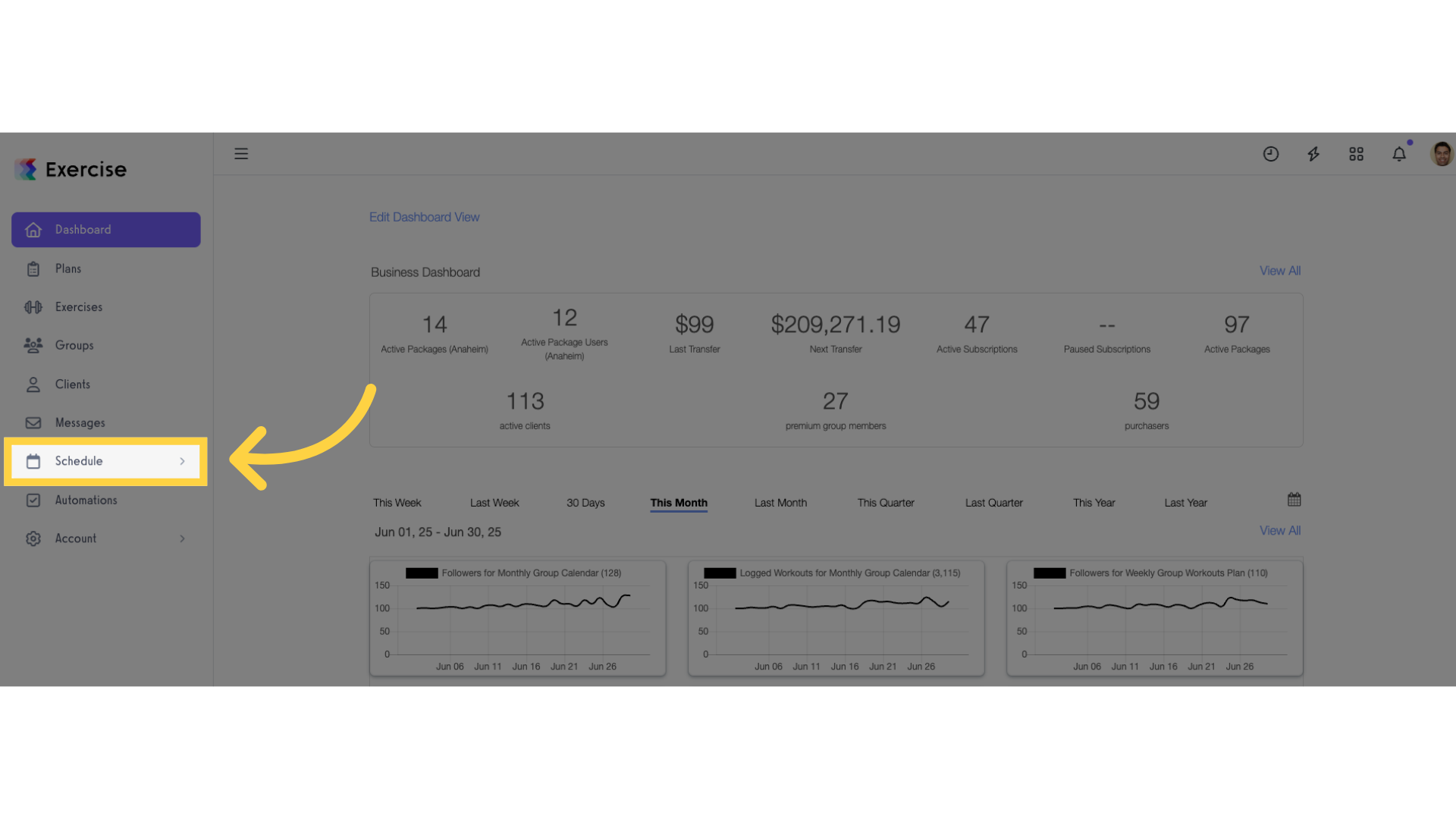
2. Click “Packages”.
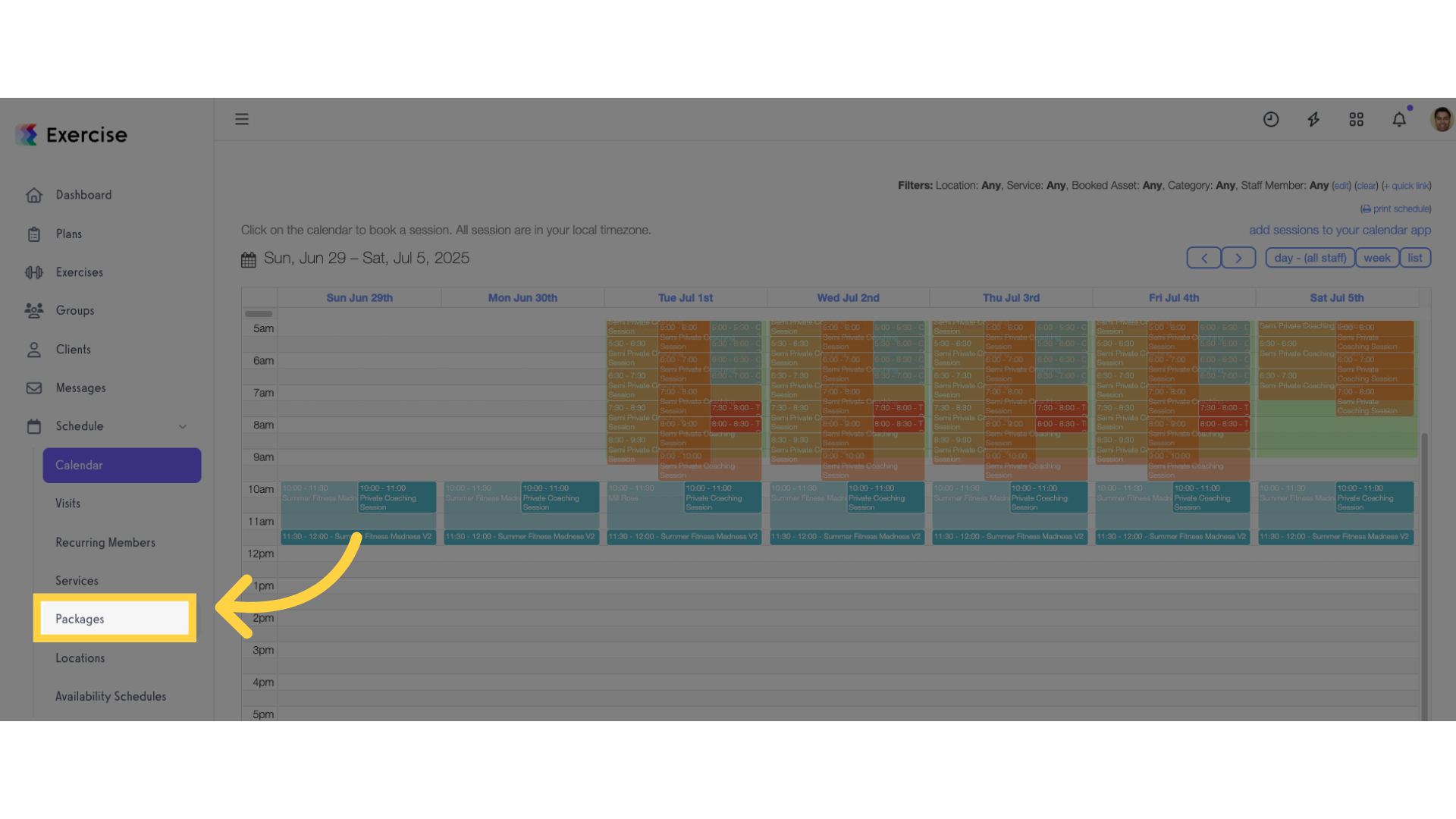
3. Create new or edit a package.
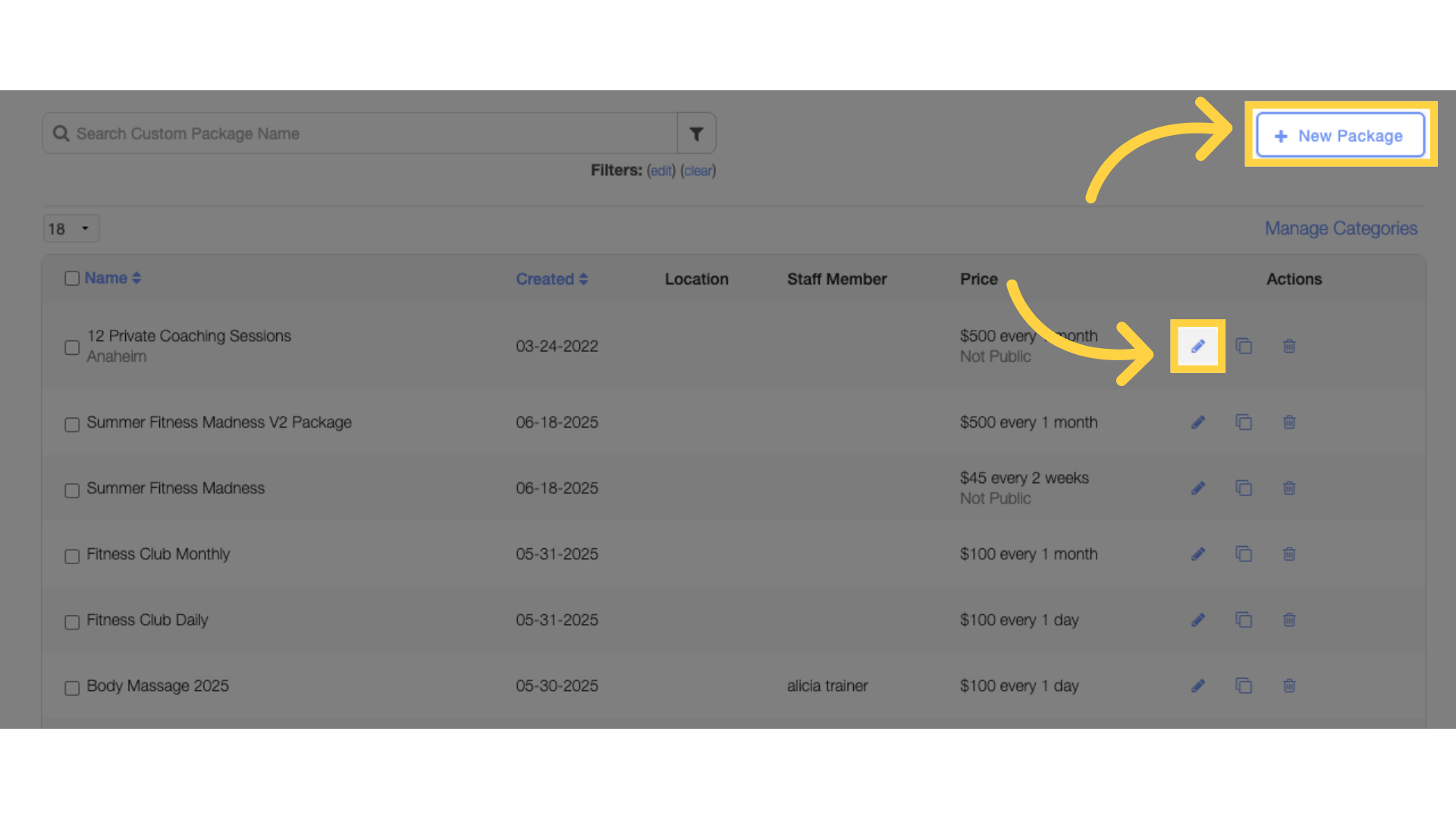
4. Scroll down to Advanced Settings and click on the “Manage Taxes” link.
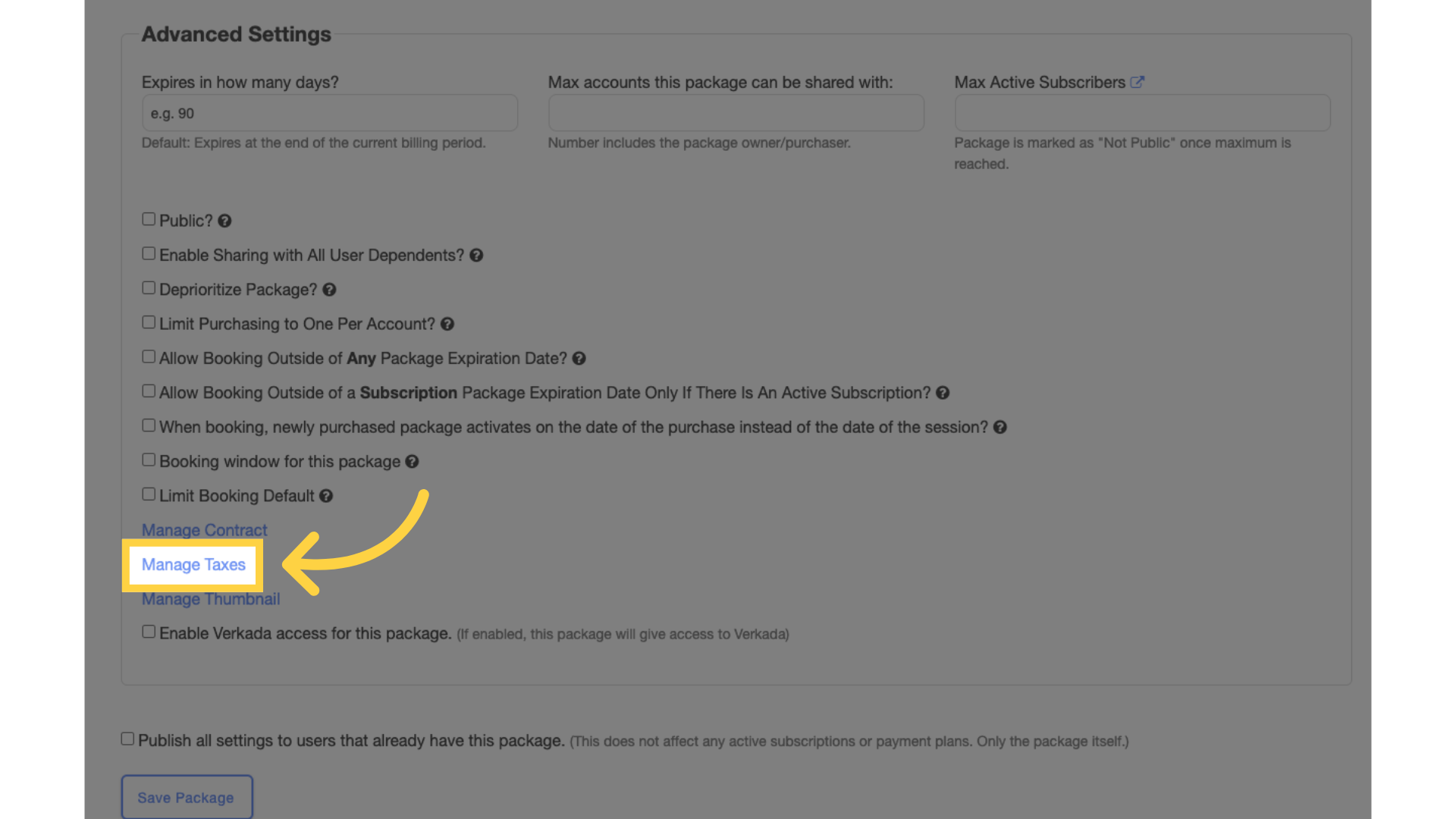
5. Click “New Tax”.

6. Enter tax details.
Enter the tax label, tax percentage, and select payment types.
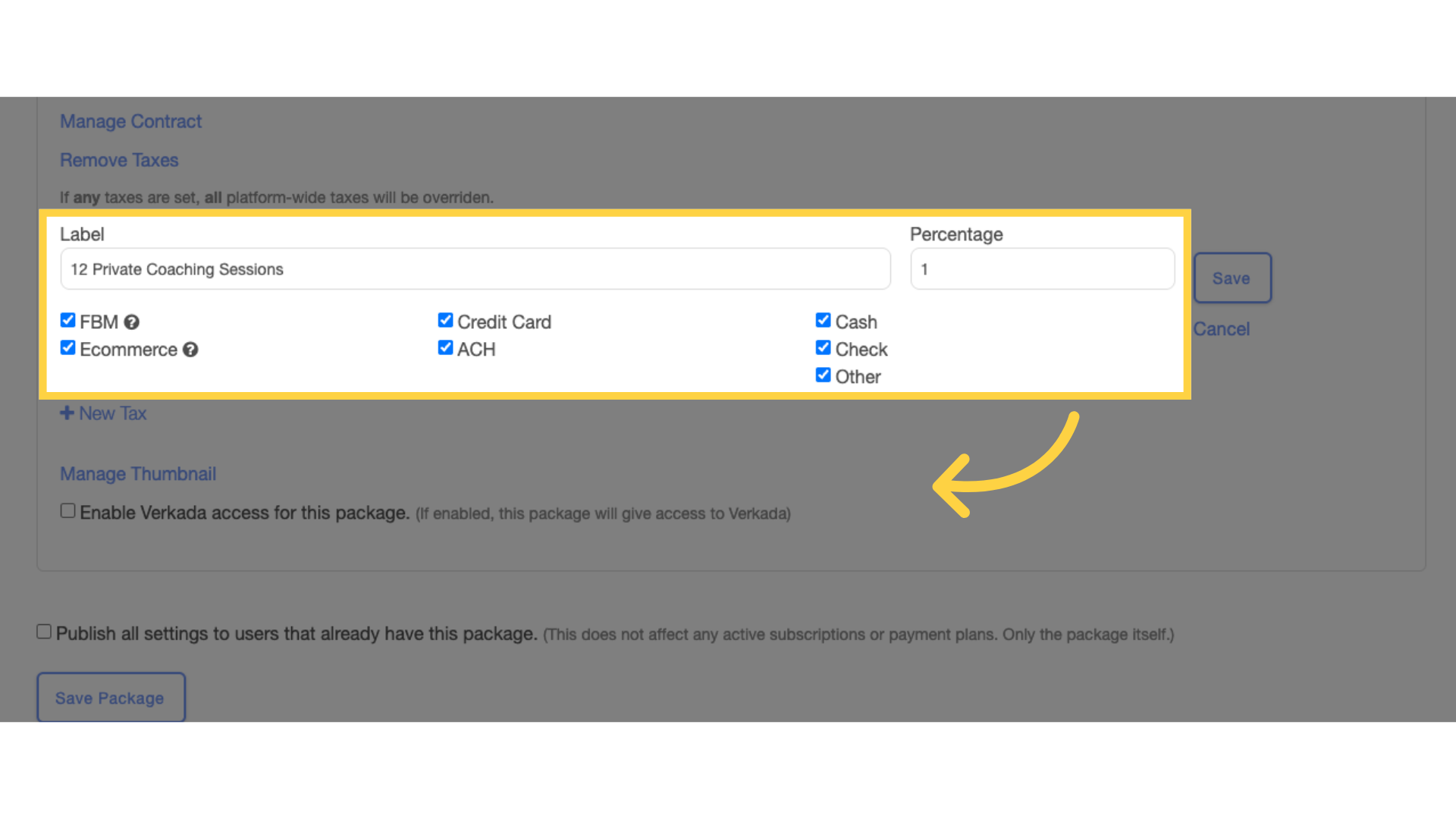
7. Click “Save” button.
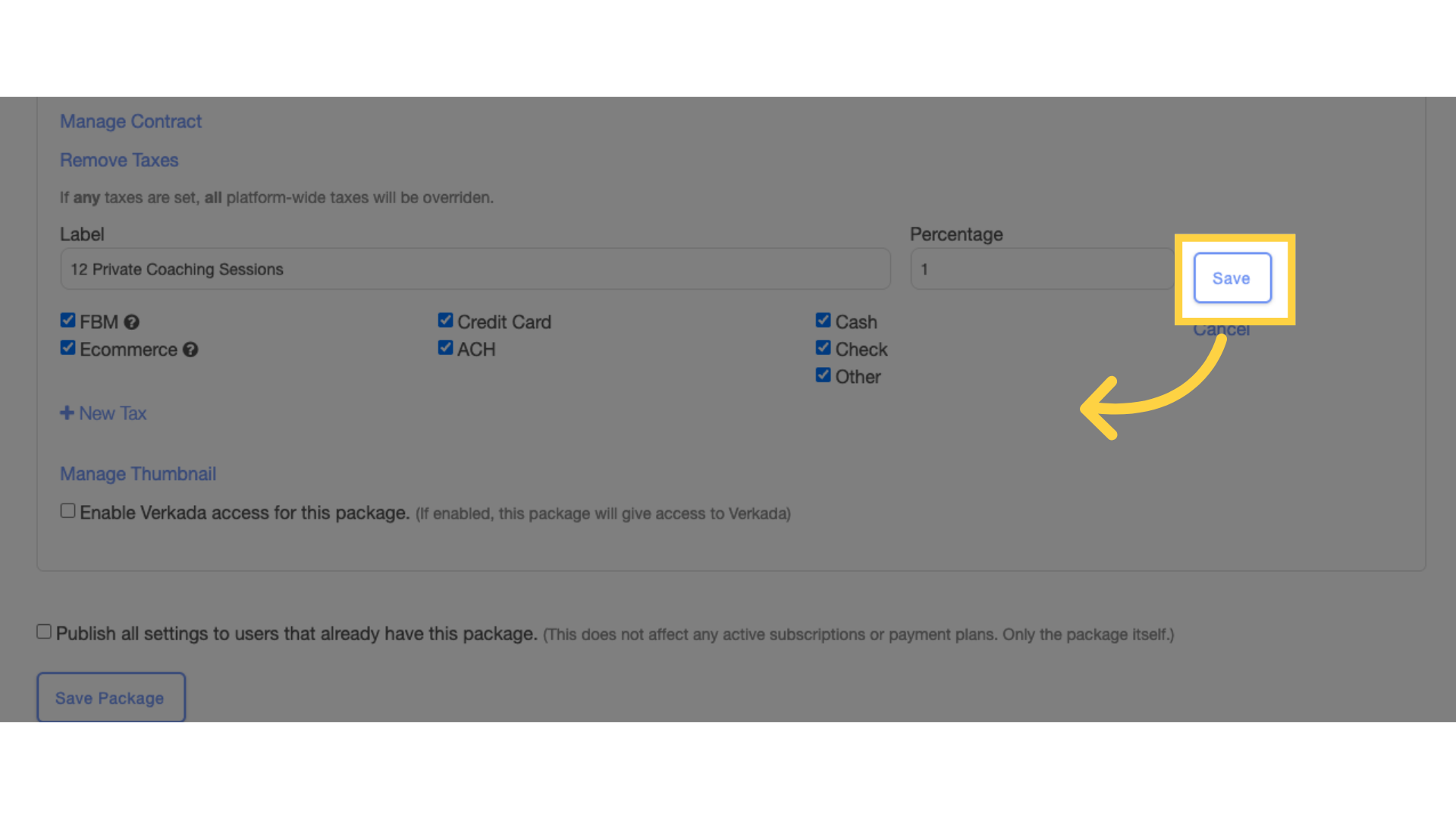
8. Click “Save Package” button.
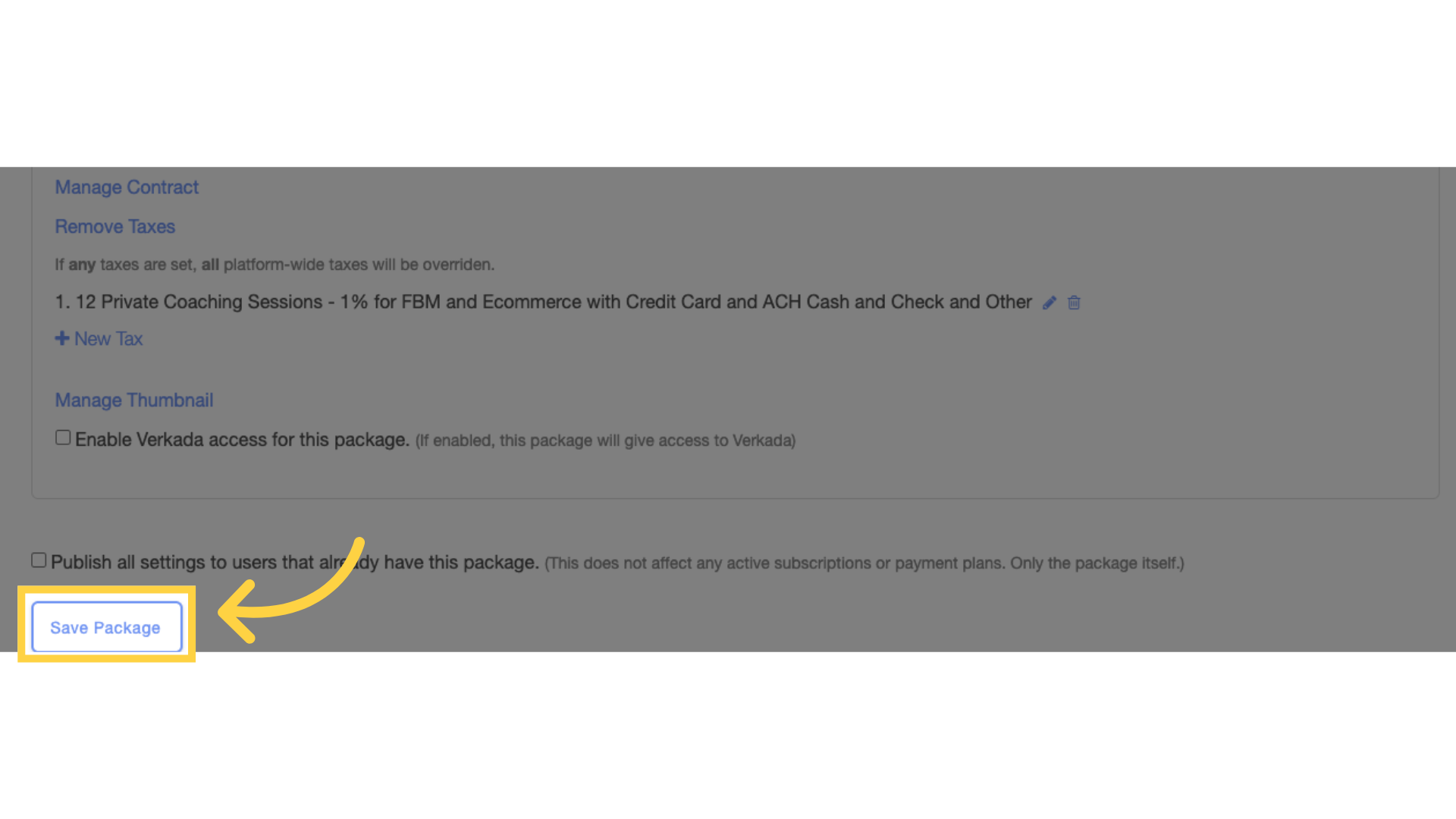
Now, you can customize taxes on products and services!









