Support
Business Account Support
How do I customize the Dashboard tabs that will show? (White Label Only)
How do I customize the Dashboard tabs that will show? (White Label Only)
Posted by
Support Team
on
September 10, 2020
— Updated on
April 29, 2025
Here’s how to customize your Dashboard tabs, starting from the Account tab of your Dashboard. Step-by-step instructions are below.
1. Click “Edit Navigation”
Click the ‘Edit Navigation’ button at the bottom of the side menu.
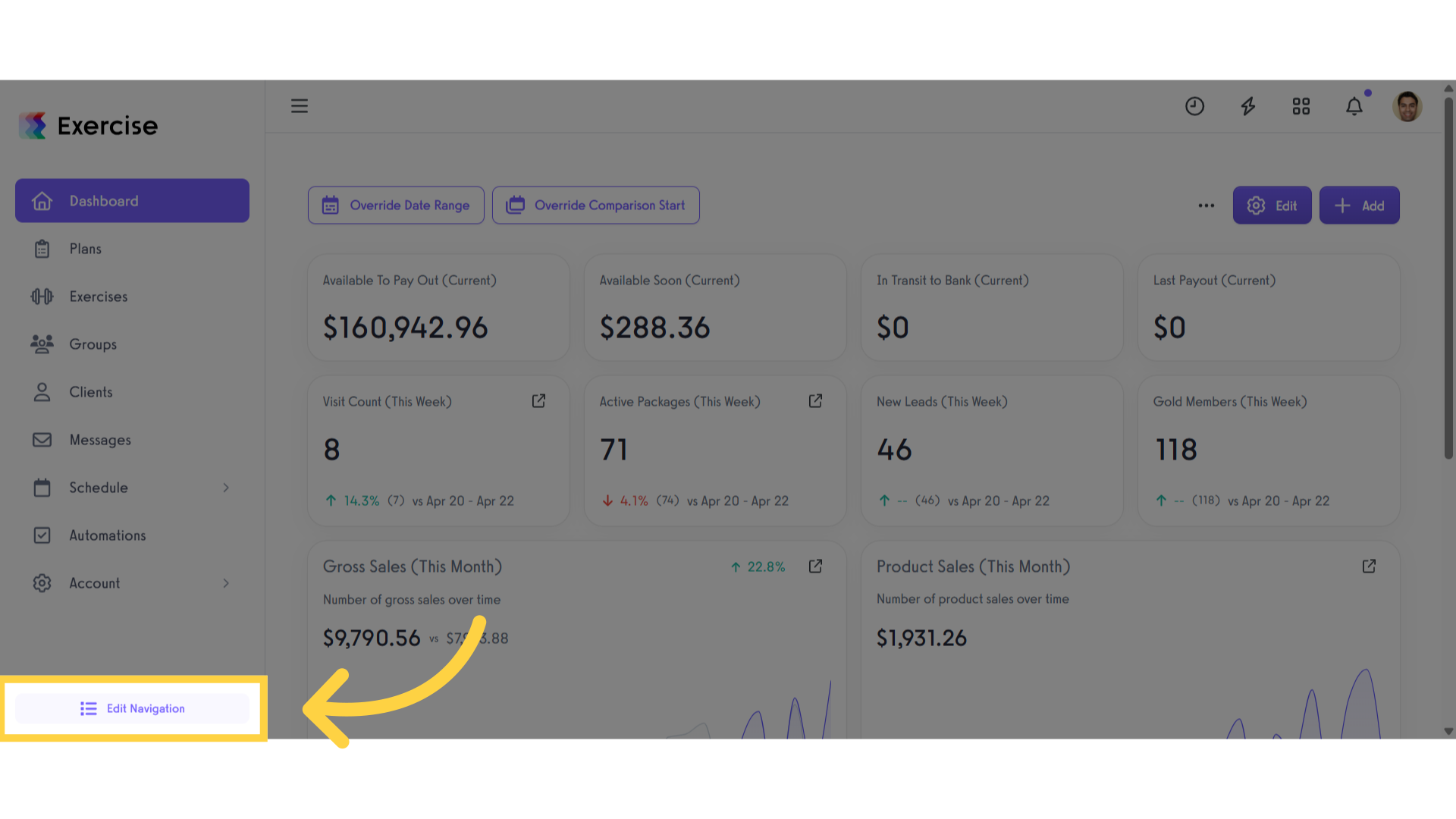
2. Client Dashboard
You can edit the tab names, rearrange the order via drag-and-drop, and add / hide tabs as needed.
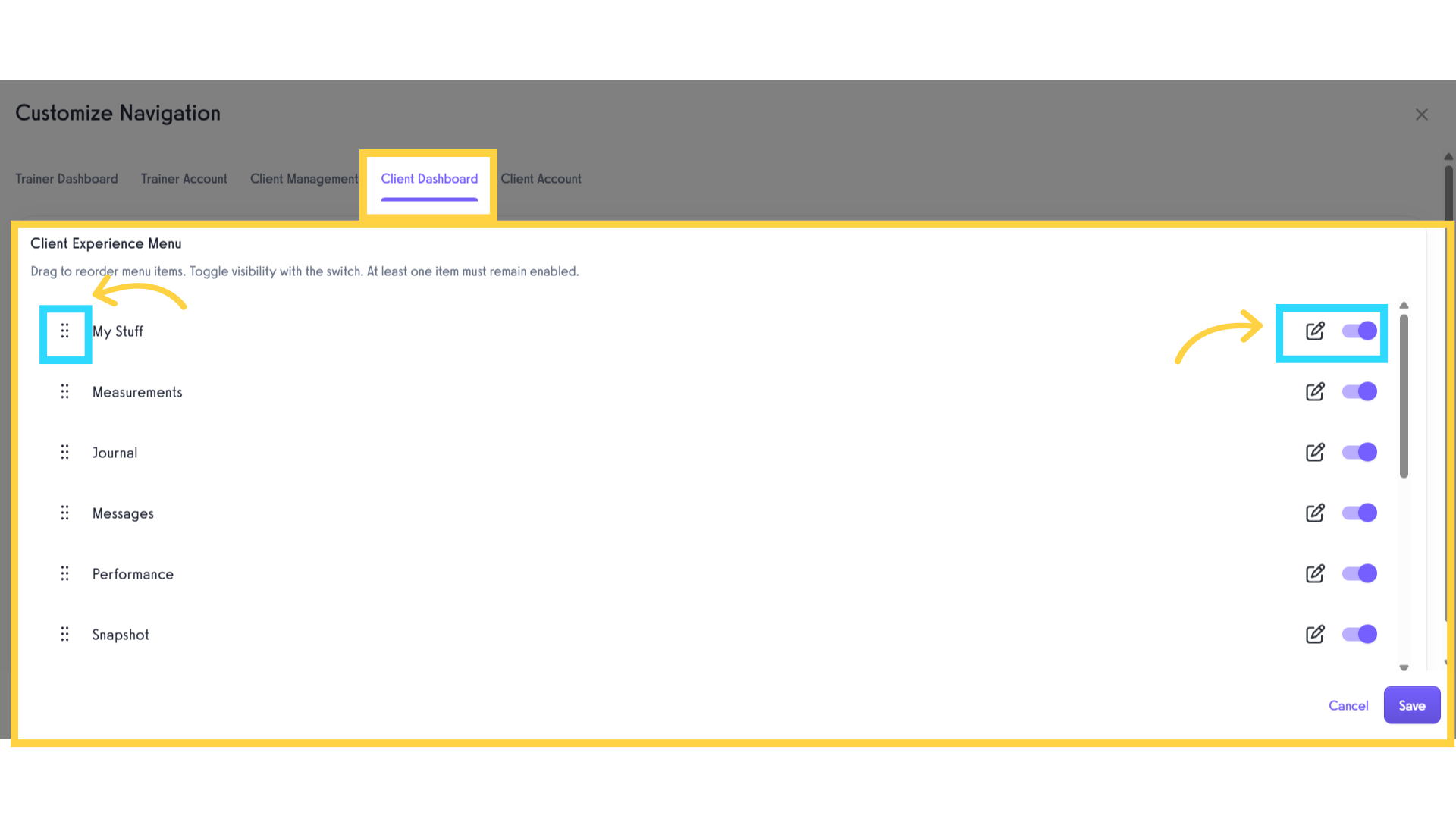
3. Click on the Save button
Click the Save button to apply your changes.
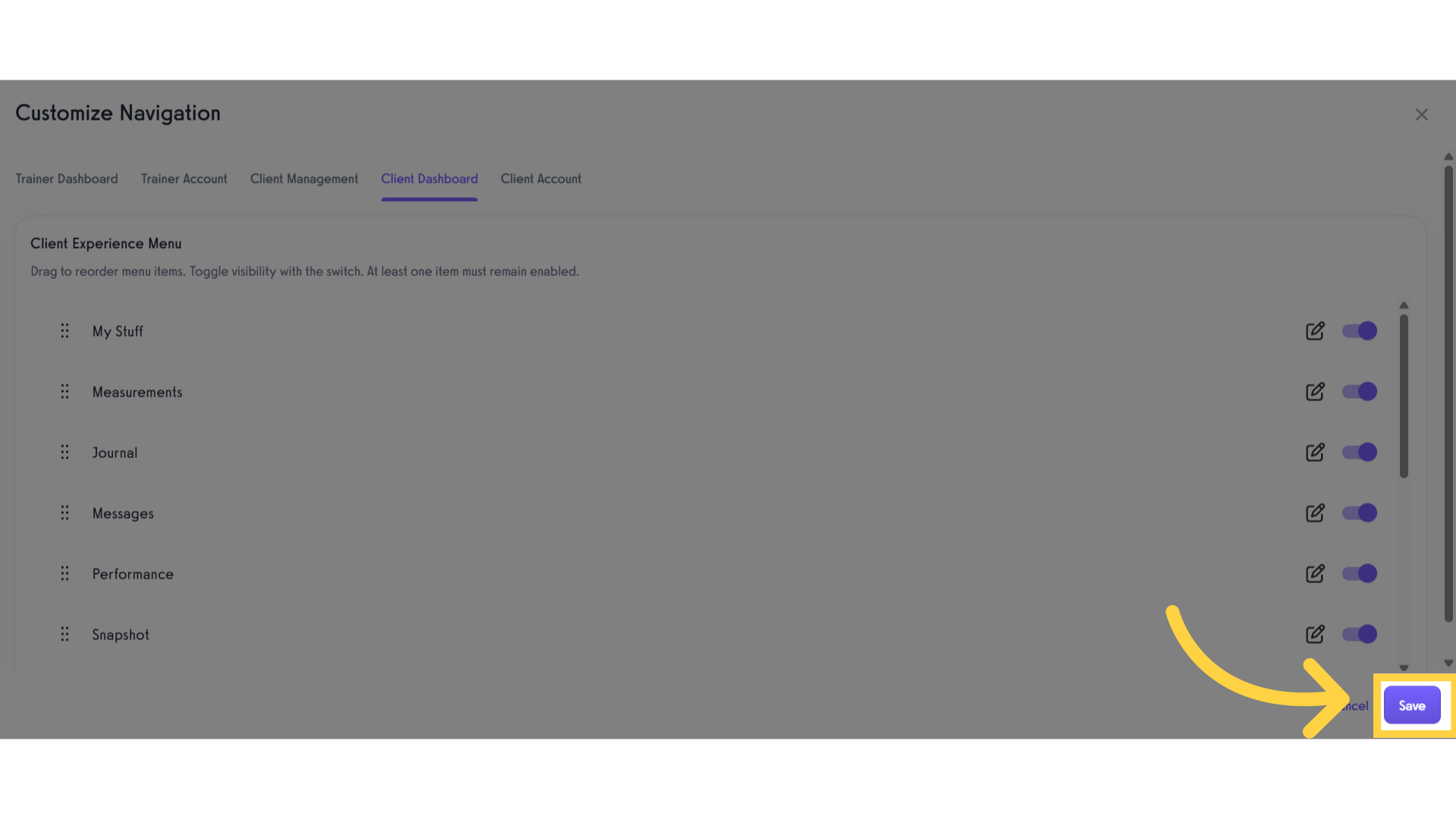
4. Click “Trainer Dashboard”
Select the Trainer Dashboard tab.
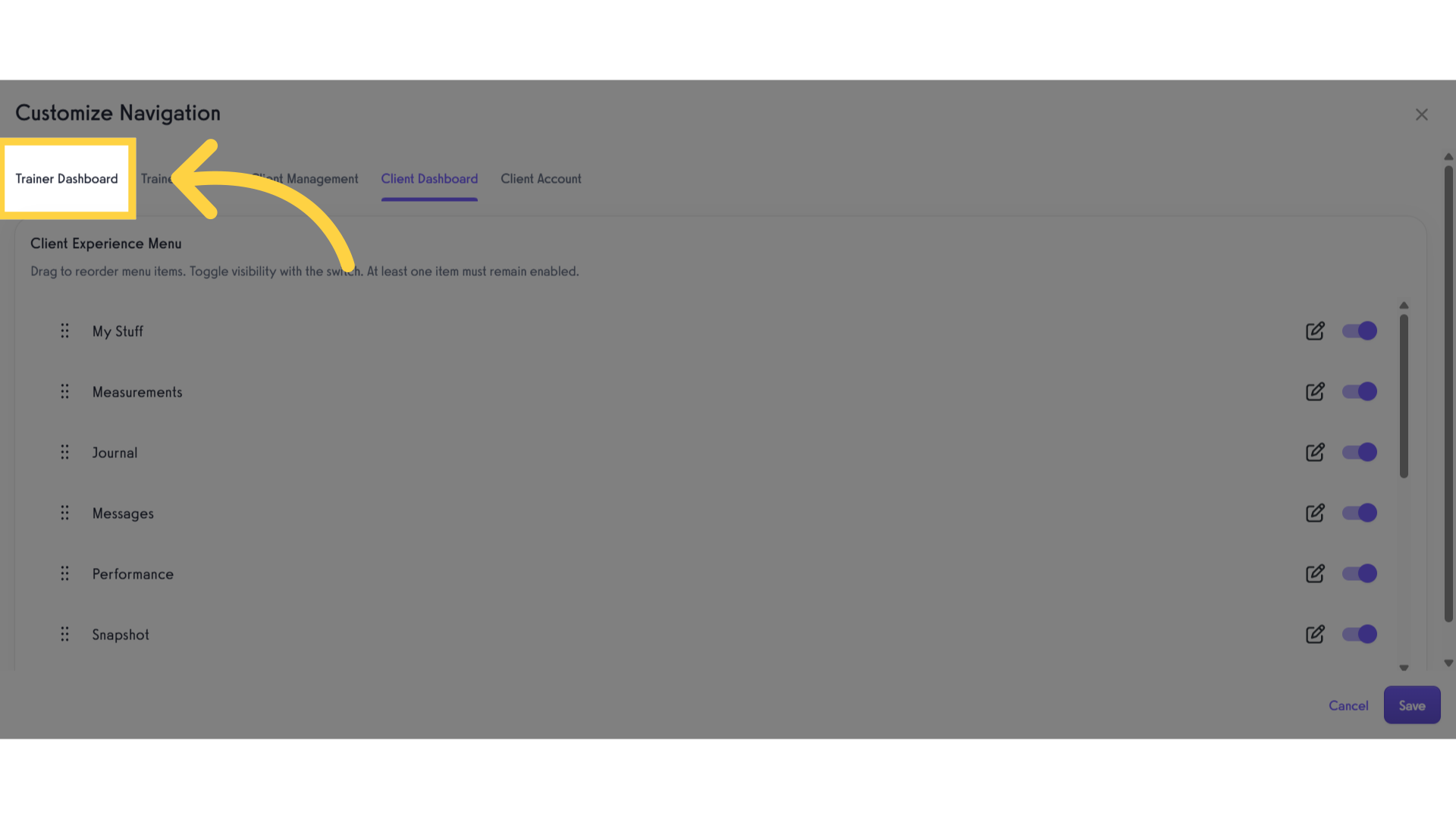
5. Trainer Dashboard
You can edit the tab names, rearrange the order via drag-and-drop, and add / hide tabs as needed.
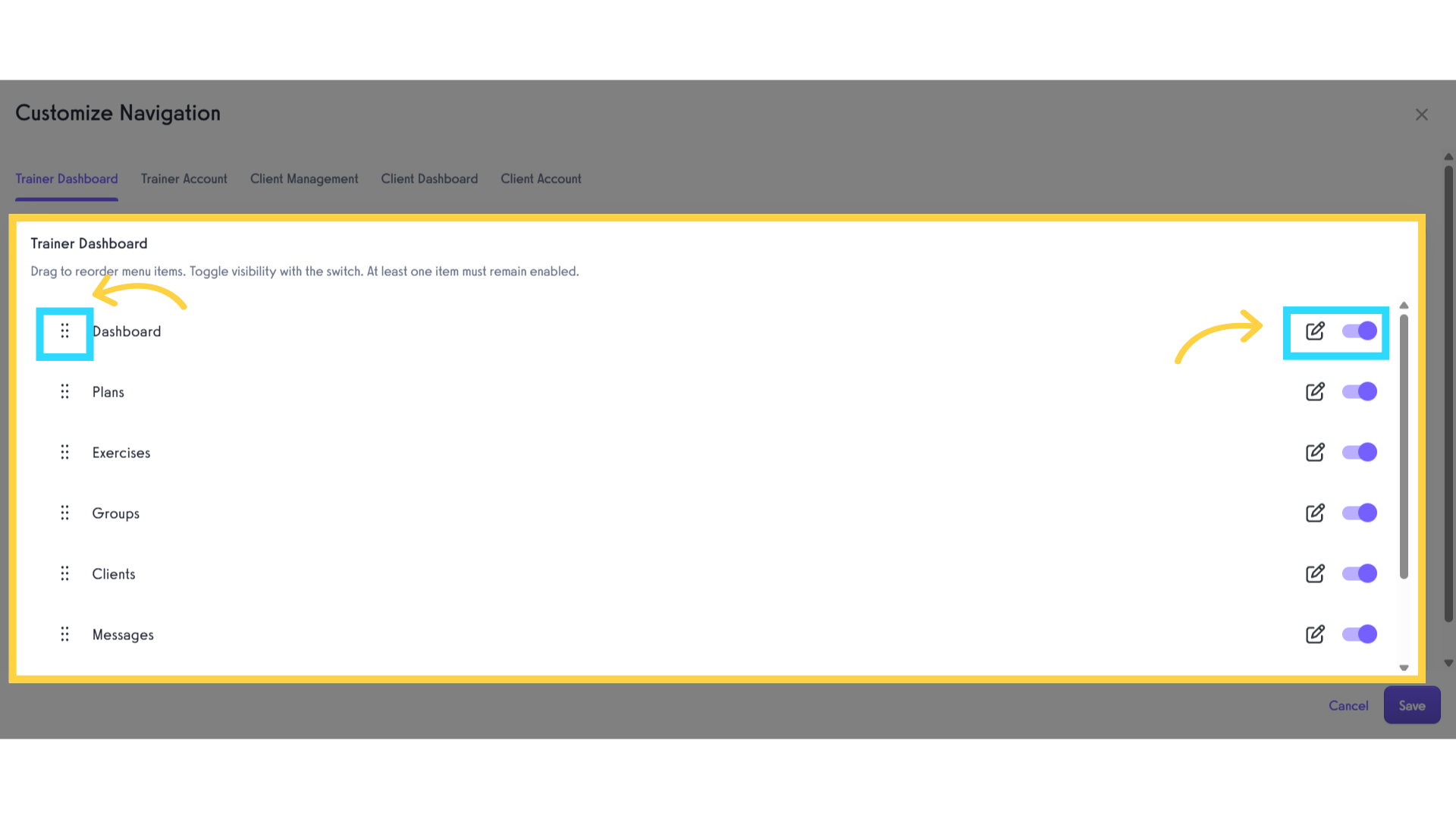
6. Click on the Save button
Click the Save button to apply your changes.
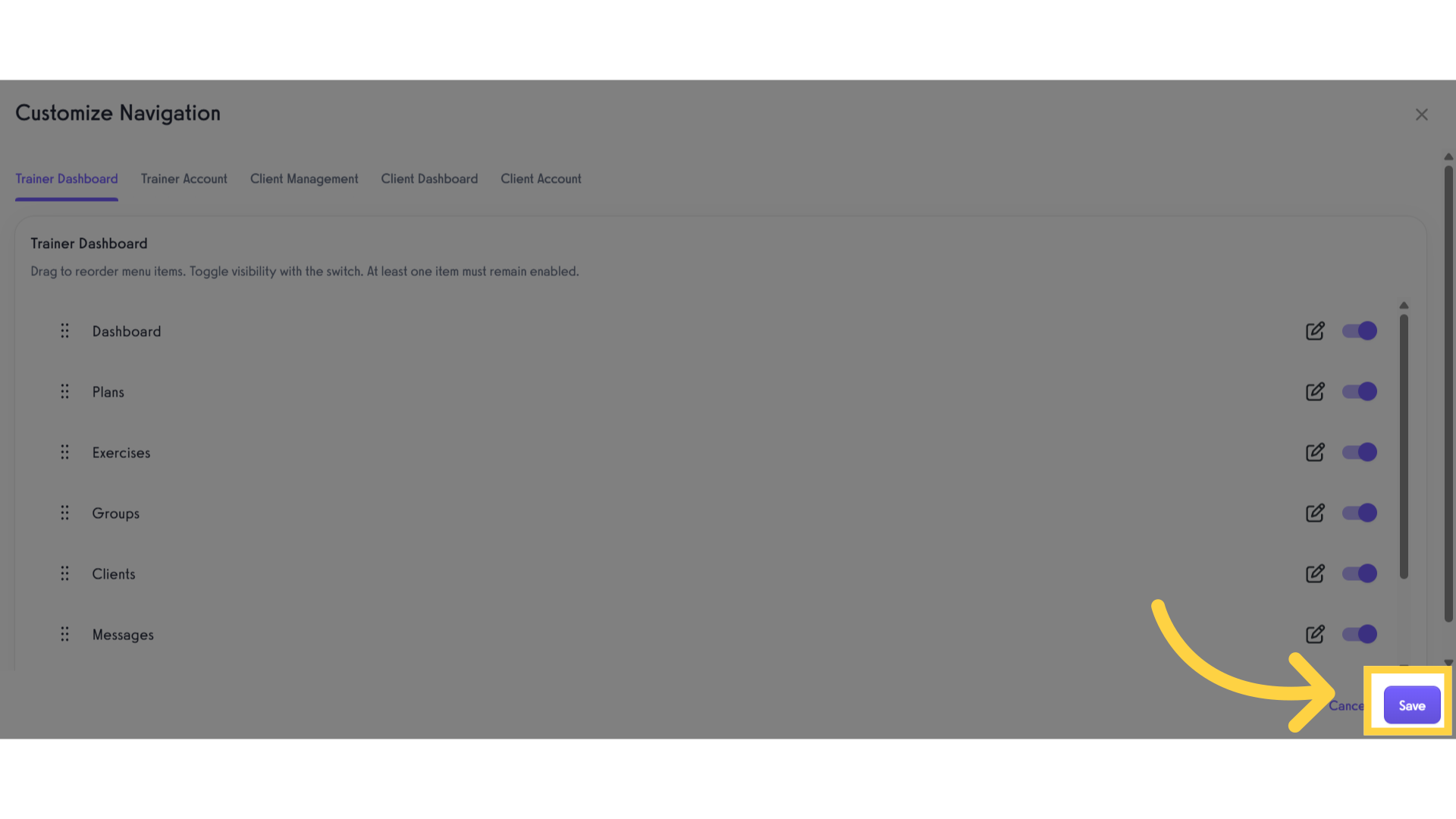
This guide detailed the process to customize the Dashboard tabs.









