How do I set up default measurements on the measurement charts view?
Posted by
Support Team
on
September 10, 2020
— Updated on
May 14, 2025
This guide will walk you through setting up default measurements on the measurement charts view.
1. Click “Account”.
Click “Account”.
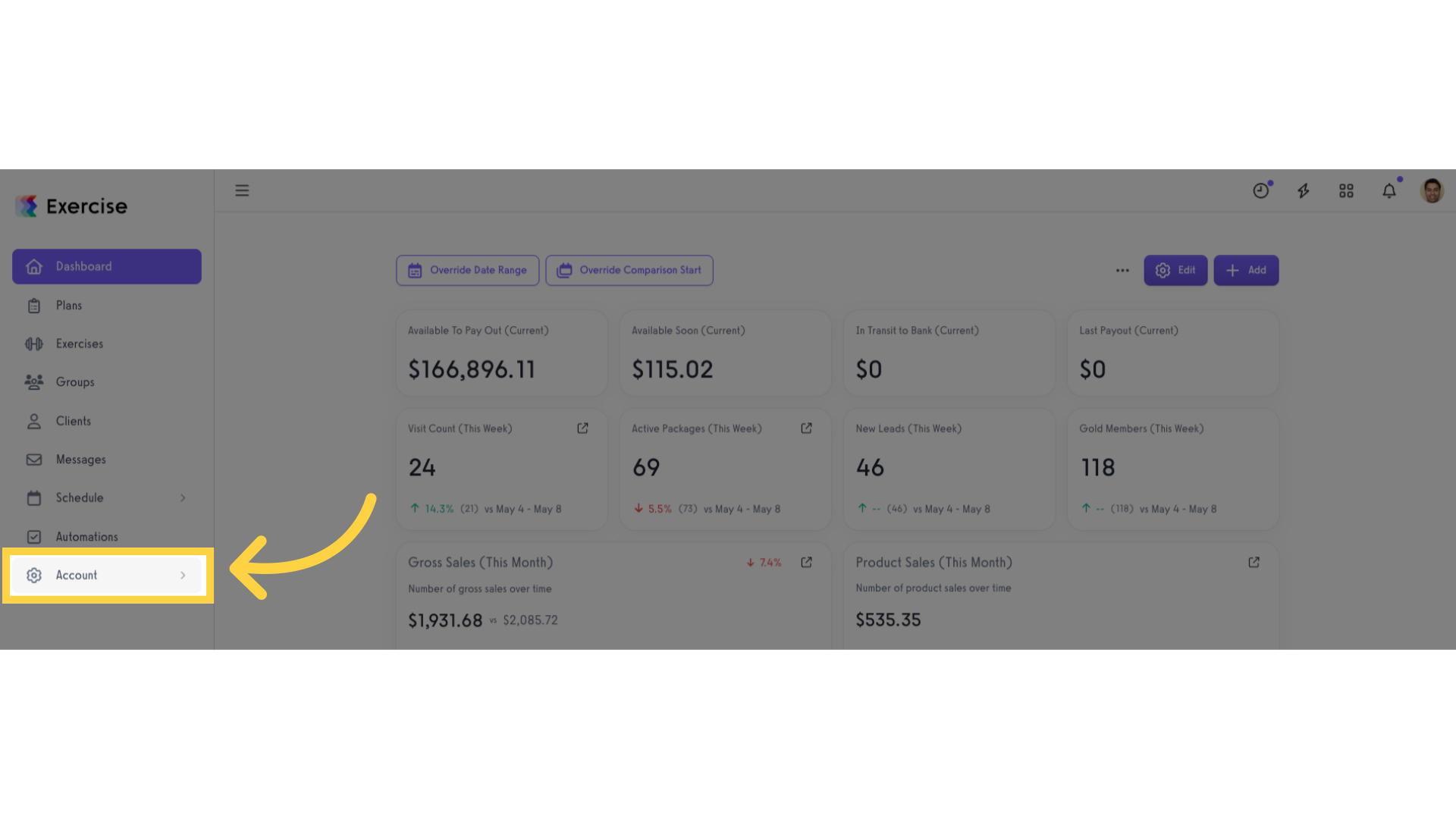
2. Click “Customize Platform”.
Click “Customize Platform”.
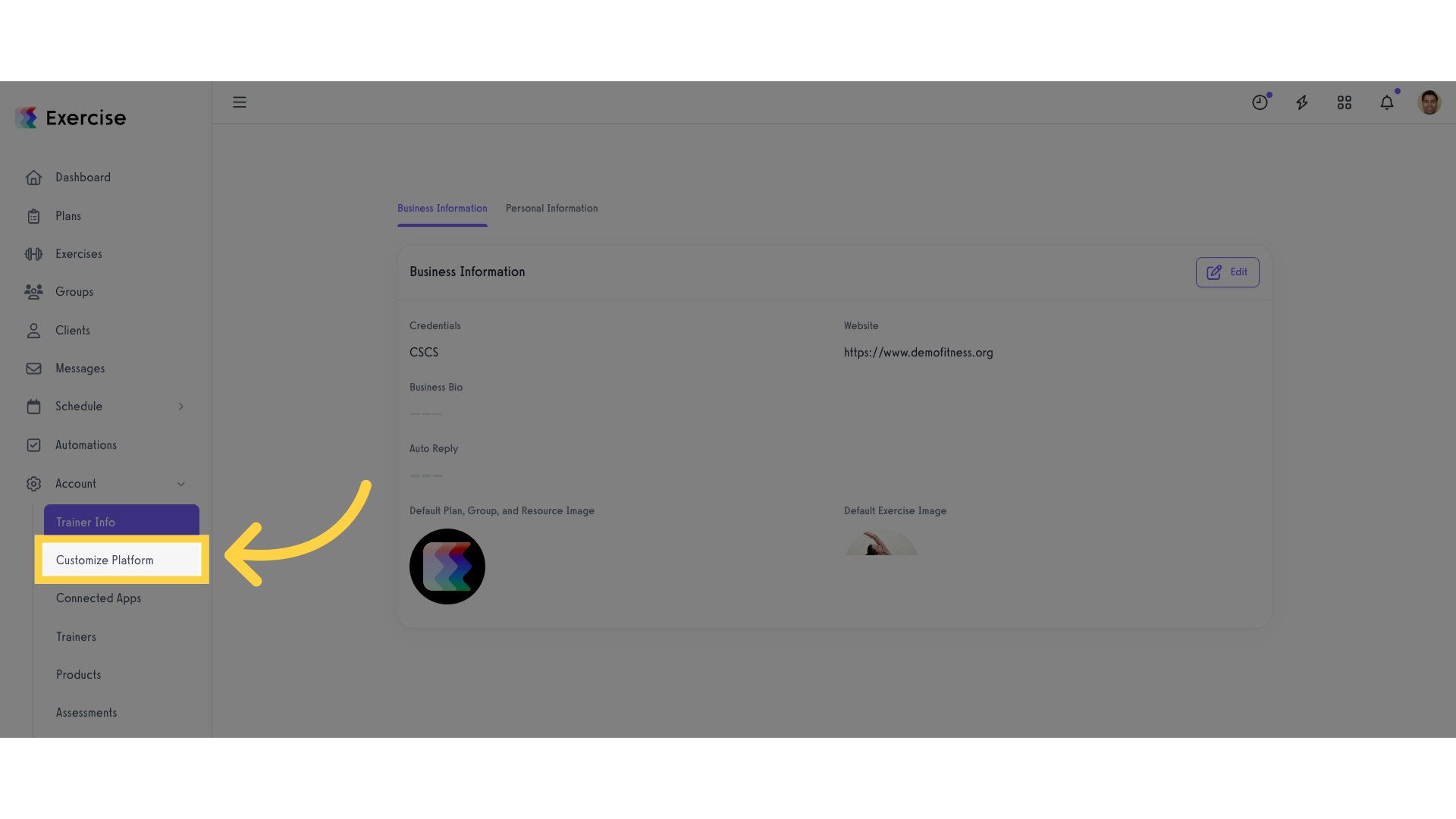
3. Click “Client Settings” tab.
Navigate to “Client Settings” tab.
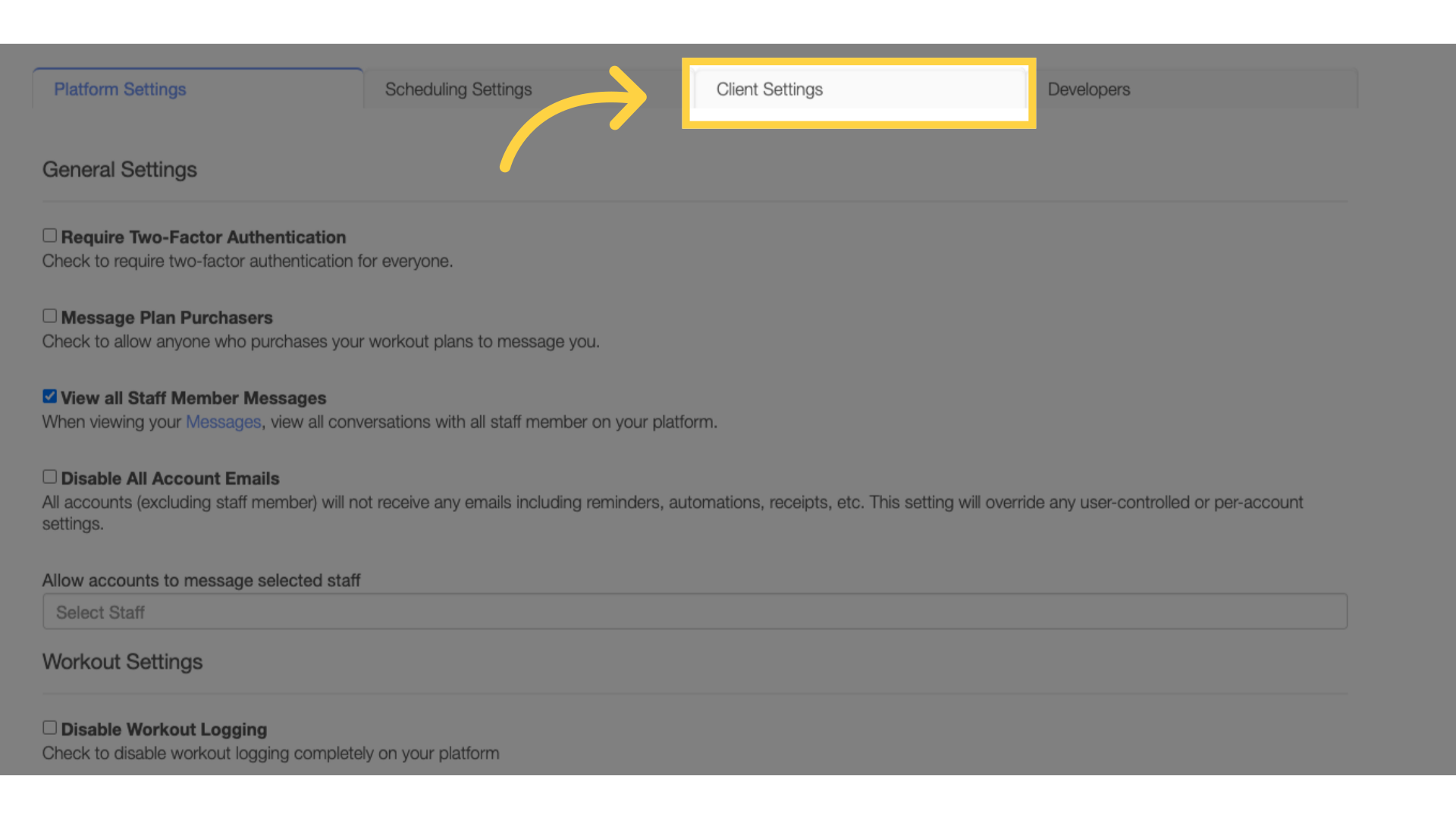
4. Click on the “Custom Default Measurement” drop-down list.
Click on the “Custom Default Measurement” drop-down list.
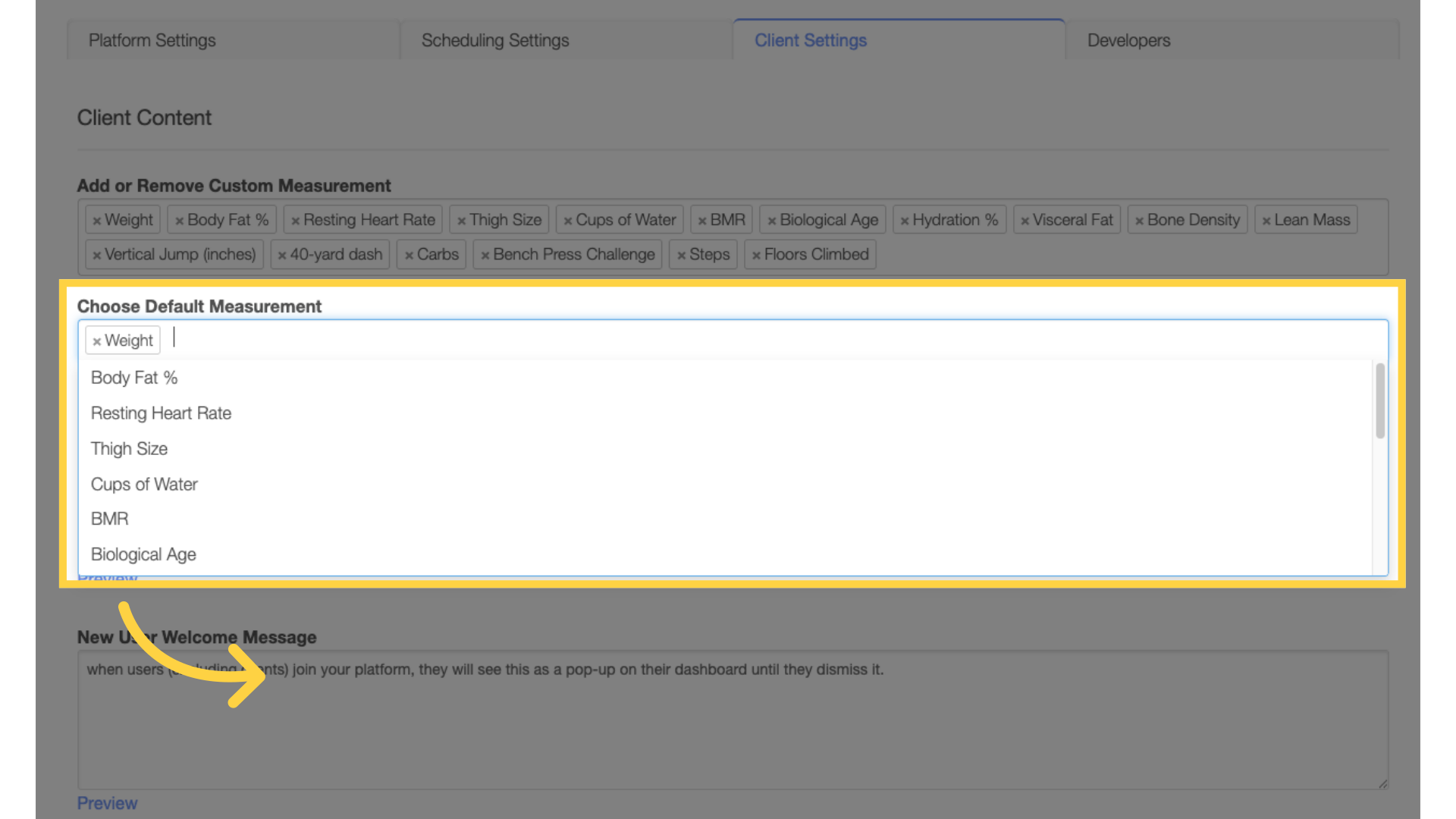
5. Select measurements.
Select all the measurements you want from the drop-down list.
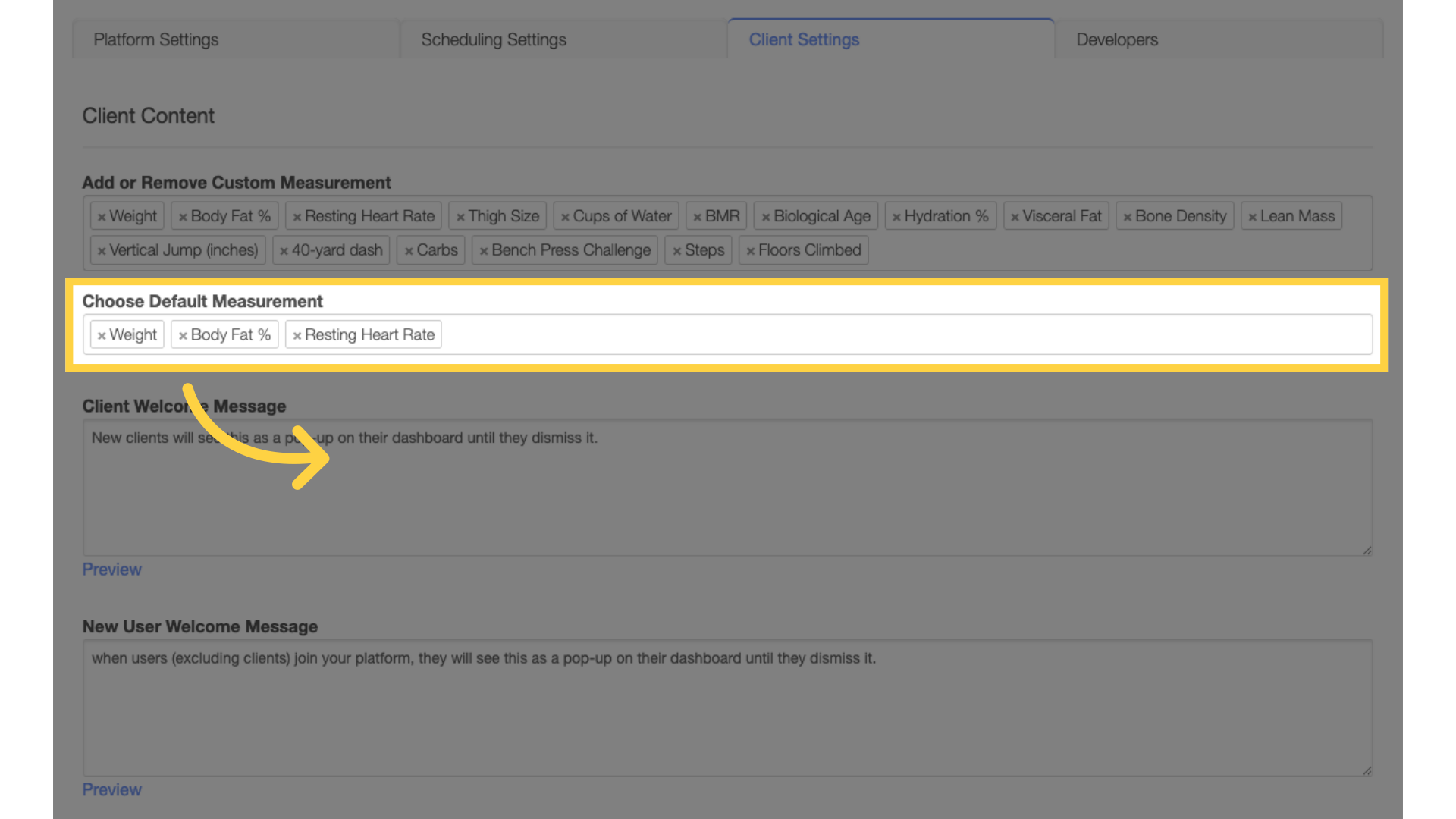
6. Click “Save”.
Scroll down and click on the “Save” button.
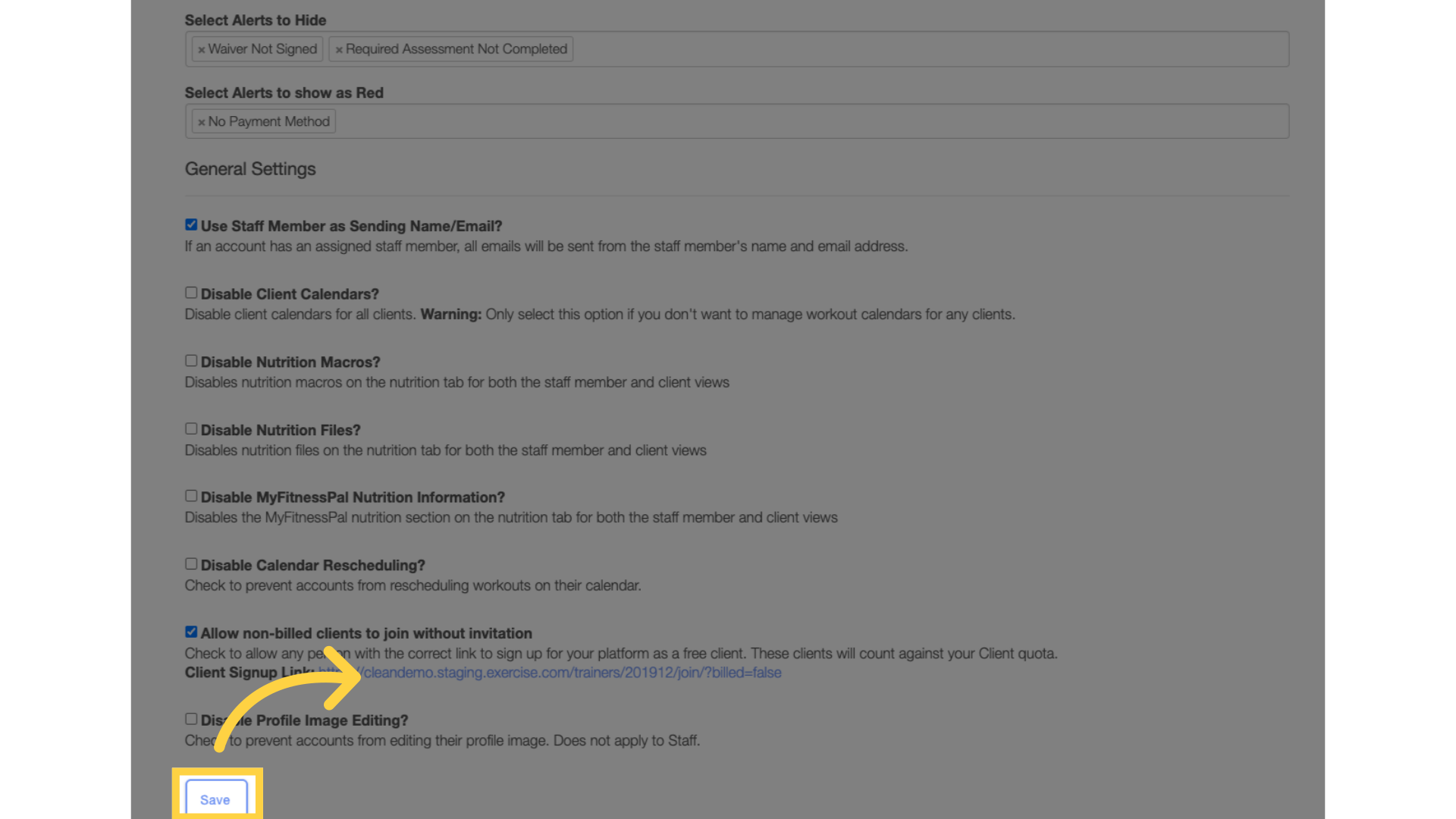
Now you can set up default measurements on the measurement charts view!









