How do I delete a client?
Posted by
Support Team
on
September 10, 2020
— Updated on
May 5, 2025
Learn how to efficiently remove a client in just a few clicks with this guide.
1. Click “Clients”.
Follow the precise instructions to navigate through the deletion process seamlessly. Navigate to the Clients section.
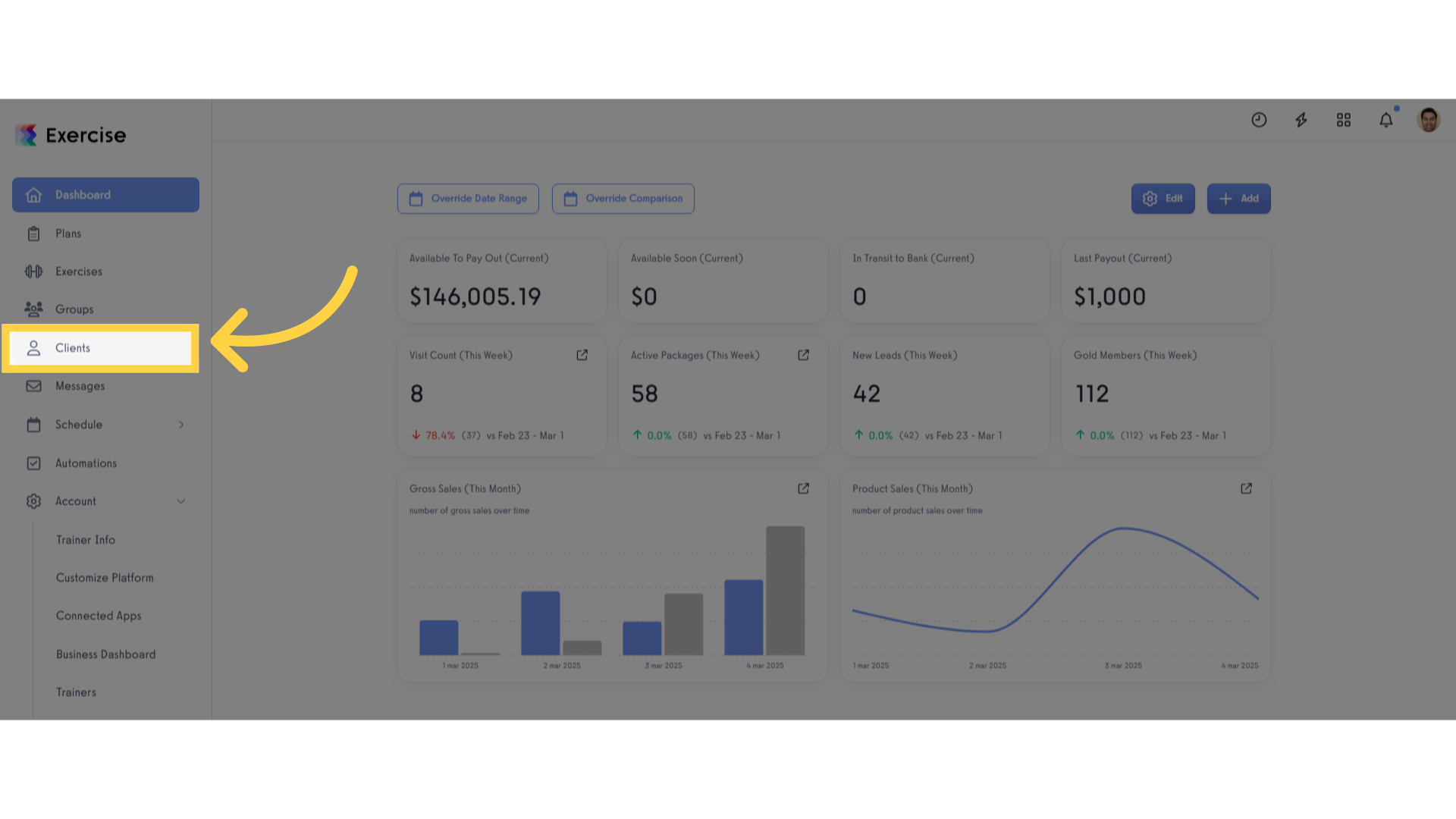
2. Select the client.
Select the client you want to delete.
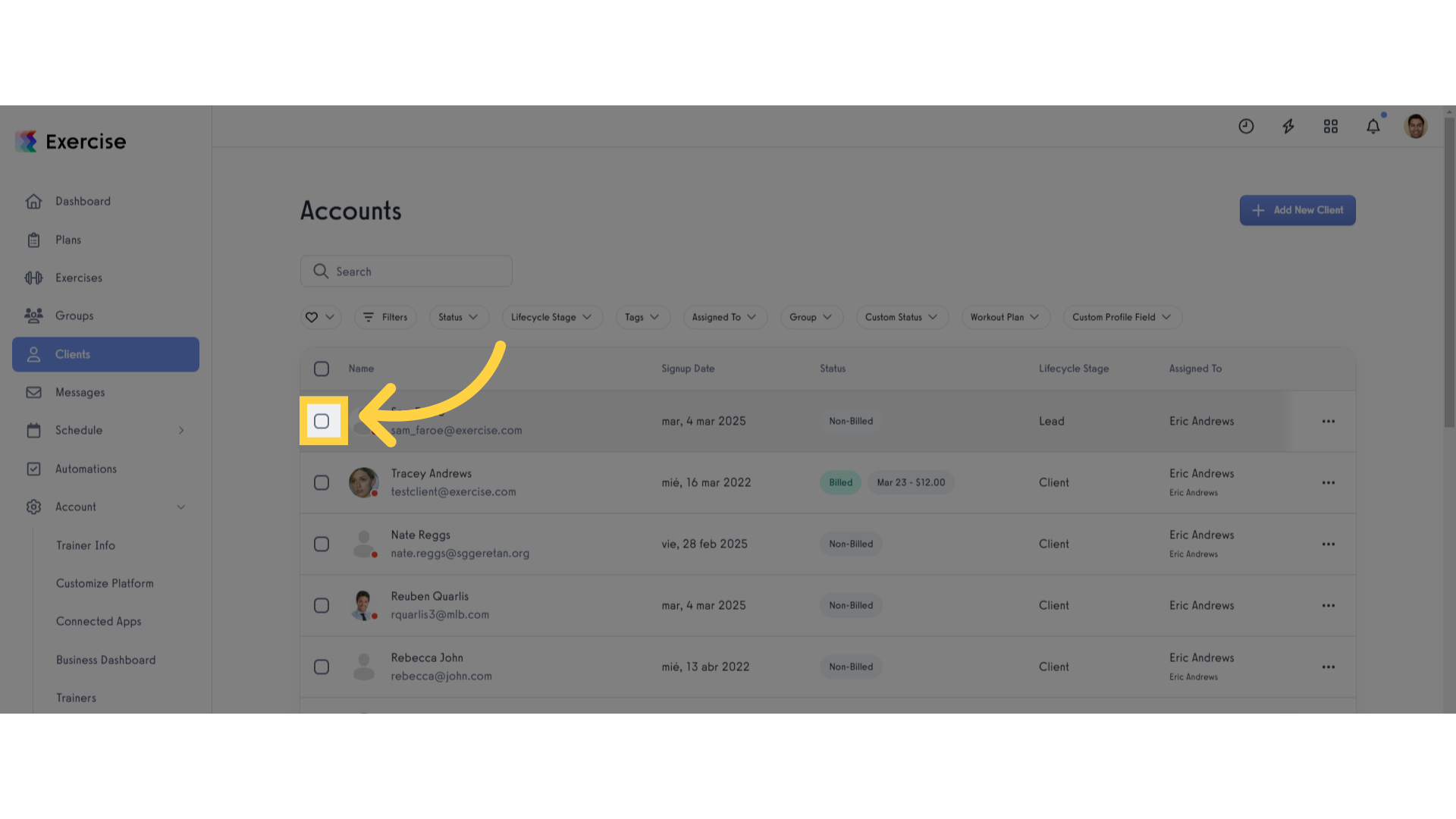
3. Click the circle icon in the bottom page.
Access the client’s account details by clicking the button at the bottom of the page.
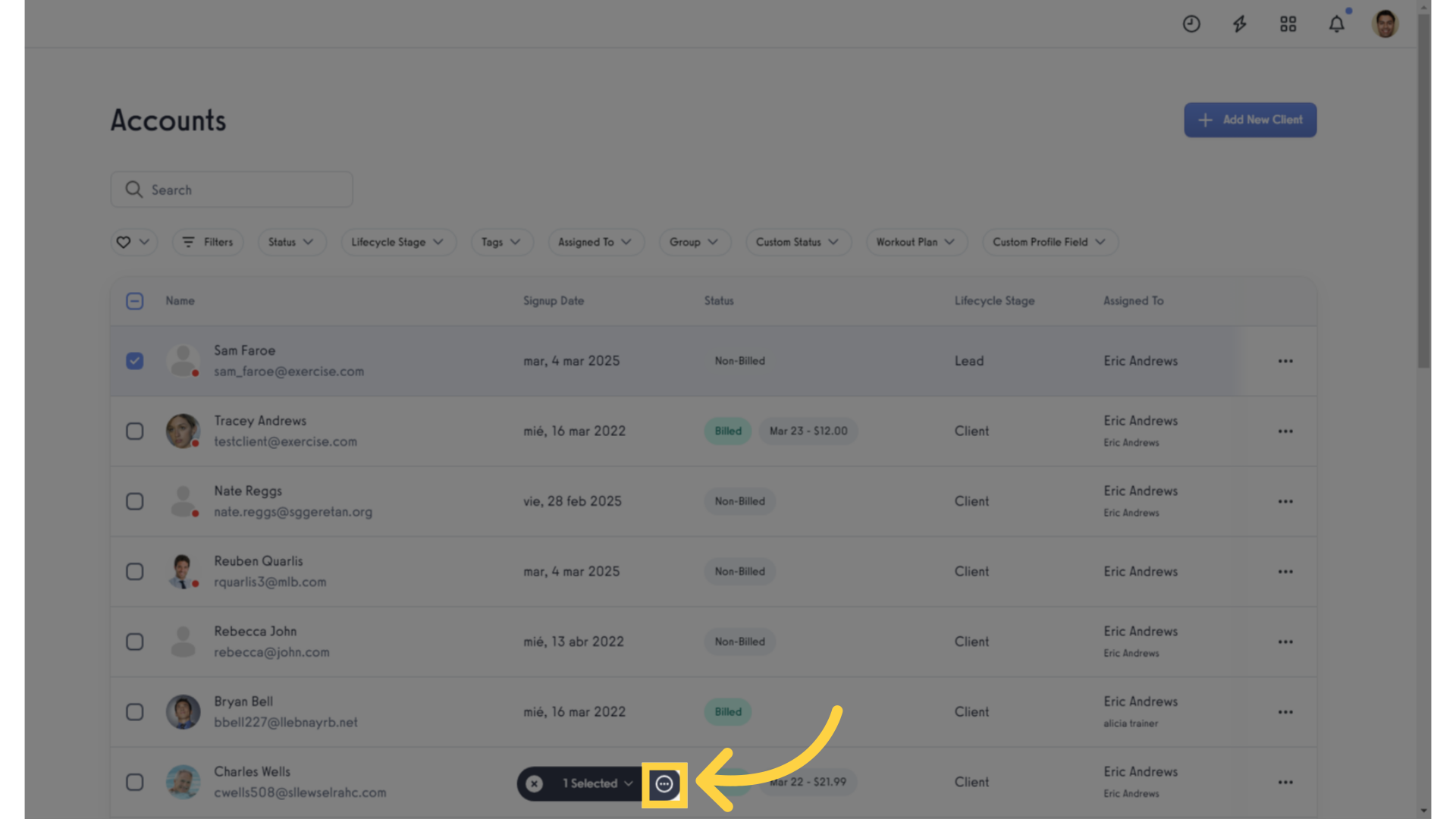
4. Click “Delete”.
Initiate the deletion process.
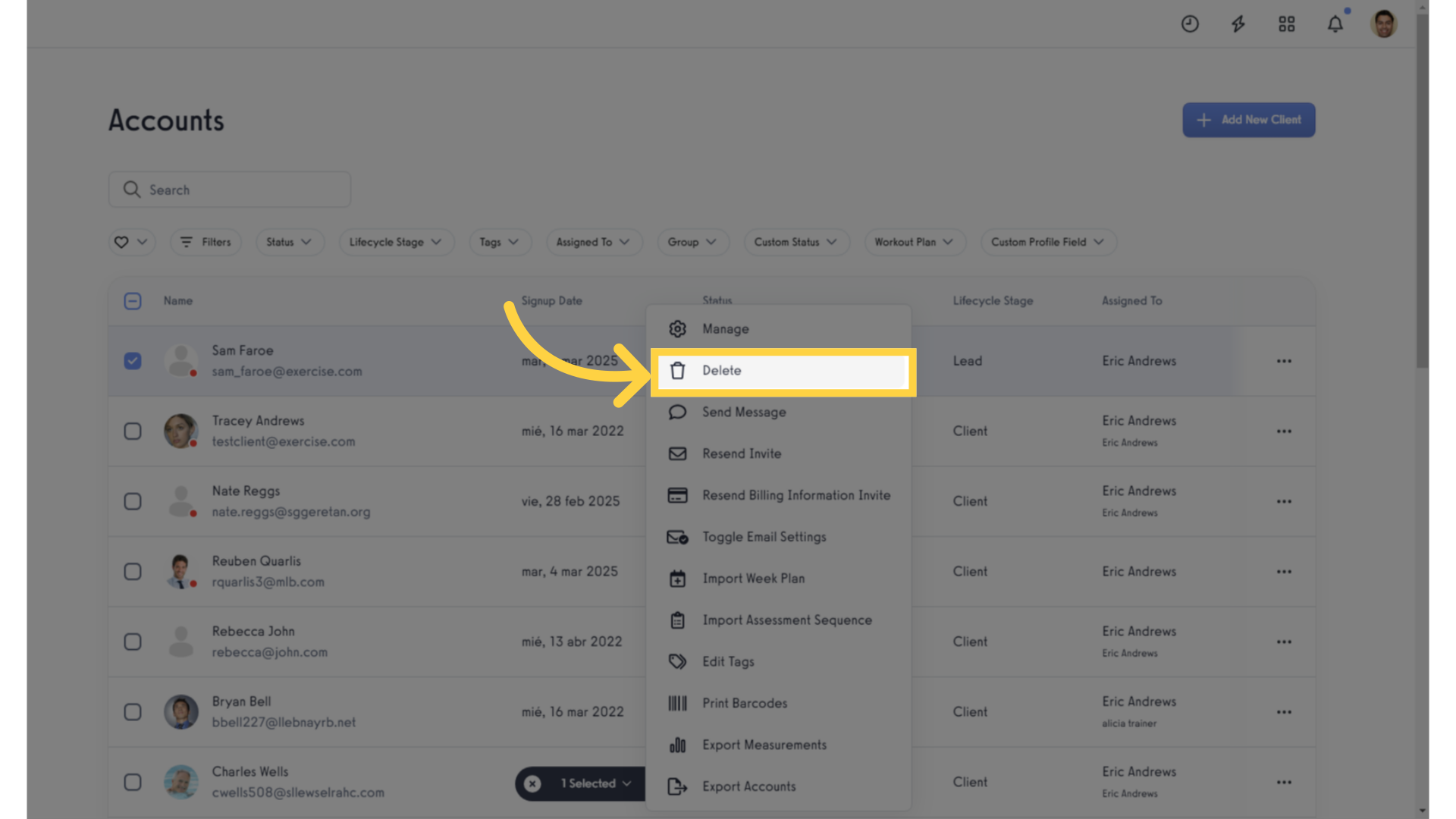
5. Click “Remove as client(s) and delete account(s)”.
Confirm the deletion action.
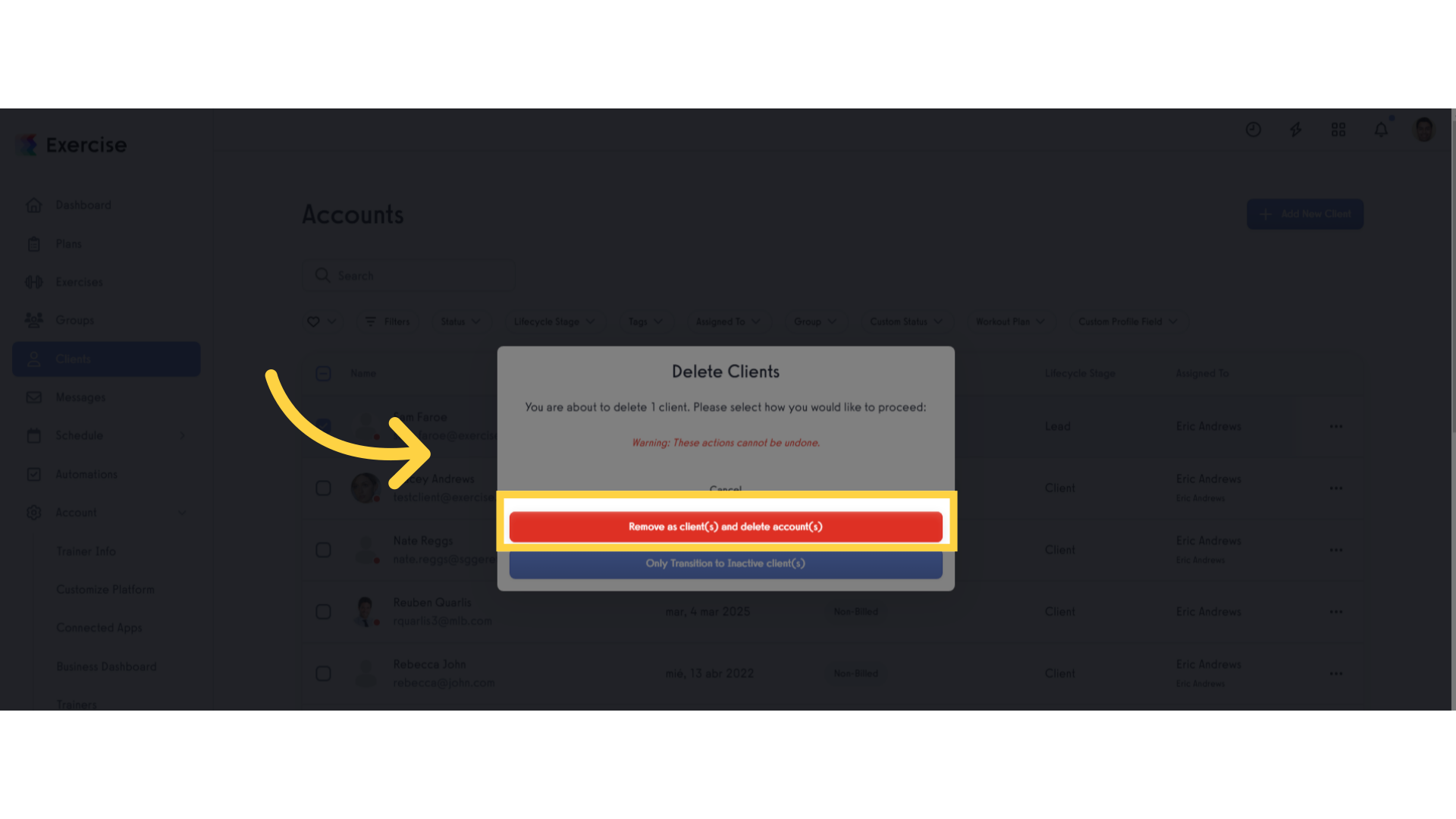
6. Click “Delete”.
Finalize the deletion process.
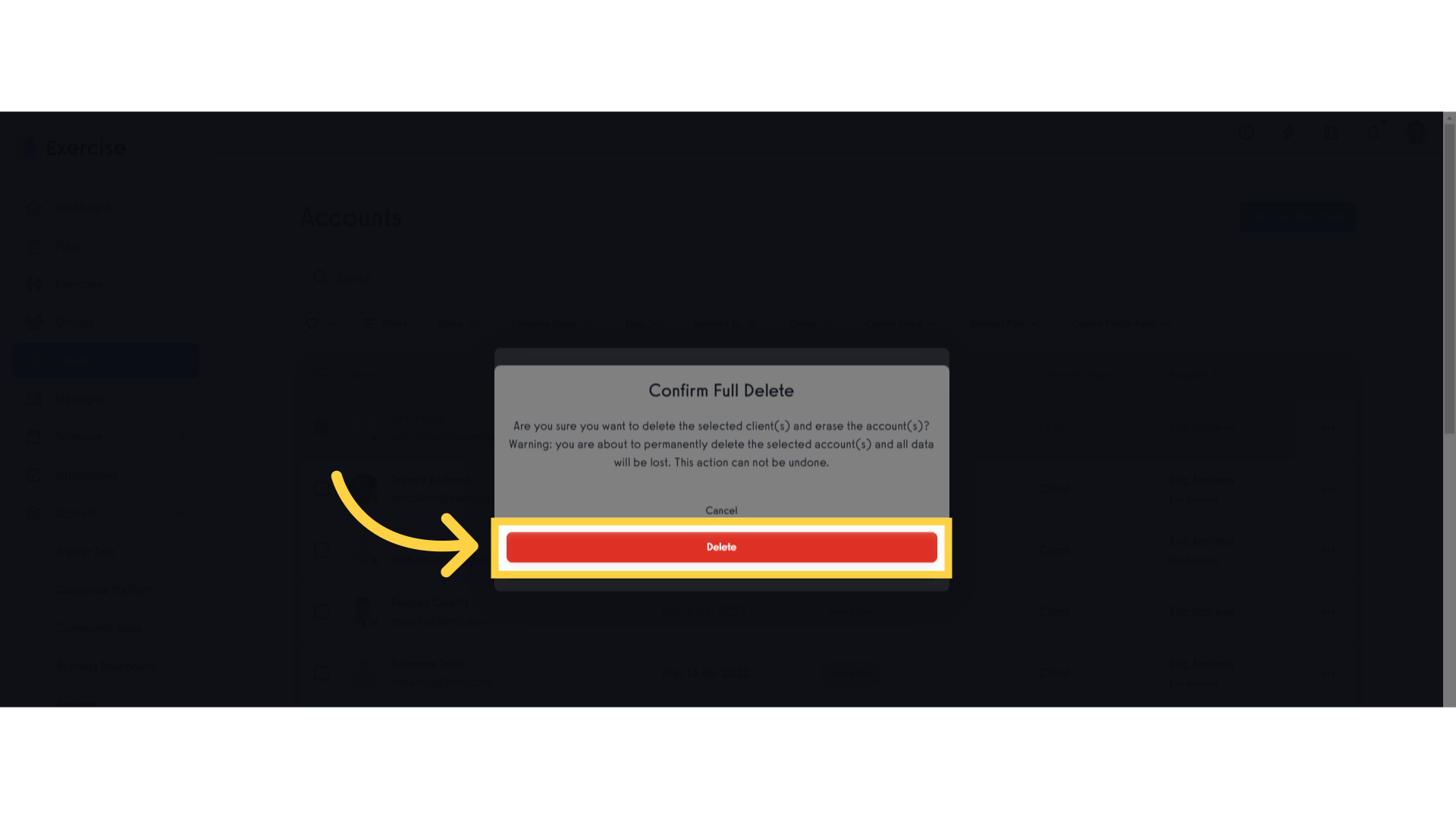
7. Appears a confirmation message.
Confirmation of client deletion.
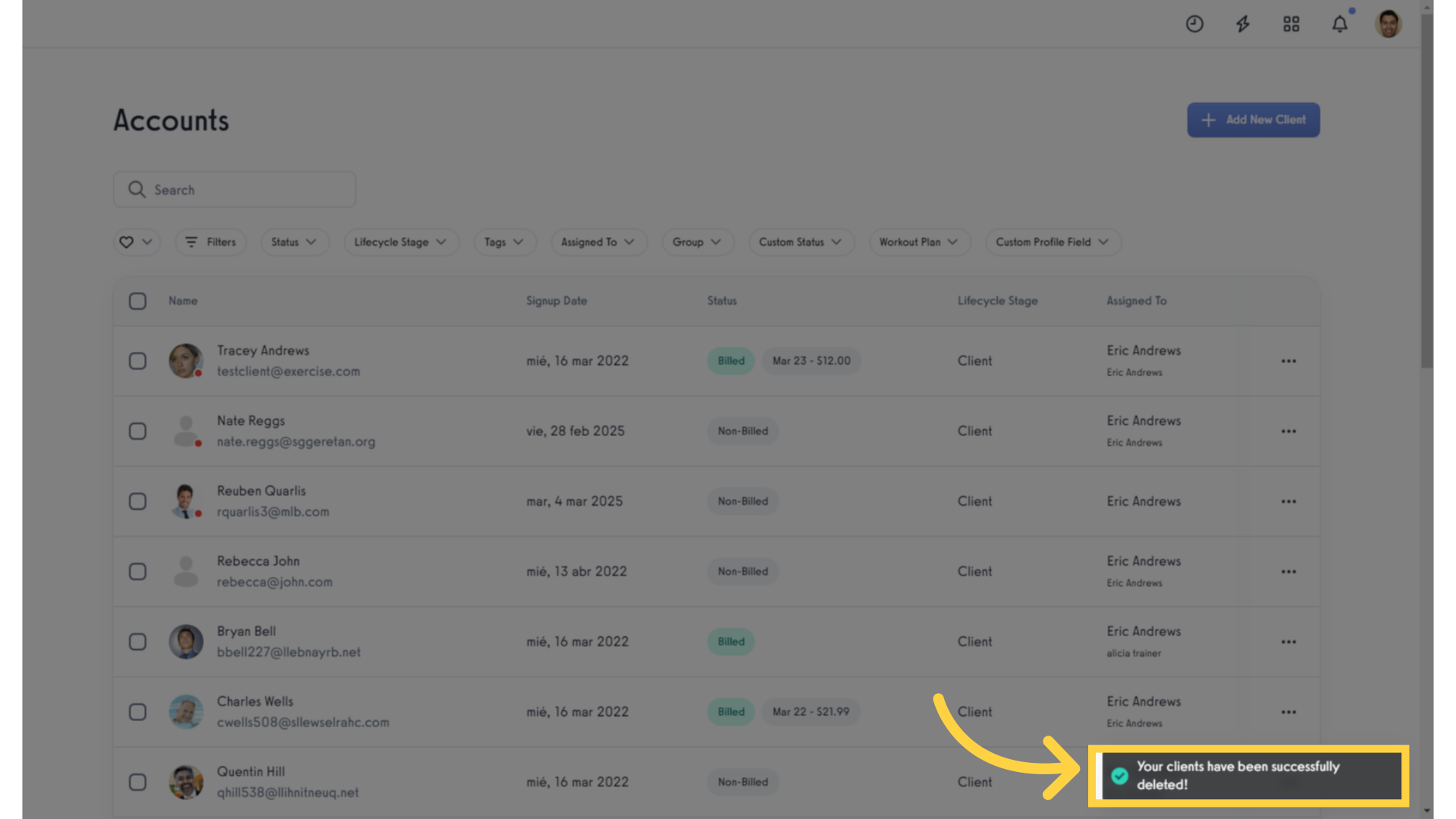
This guide covered the step-by-step process to delete a client efficiently. From accessing the client’s account to confirming the deletion action, you can now easily manage client removals.









