How do I delete a staff member?
Posted by
Support Team
on
September 10, 2020
— Updated on
June 9, 2025
This guide will walk you through the process of deleting a staff member.
1. Click the three-dot menu
Click the three-dot menu next to the Account tab to reveal additional tabs.
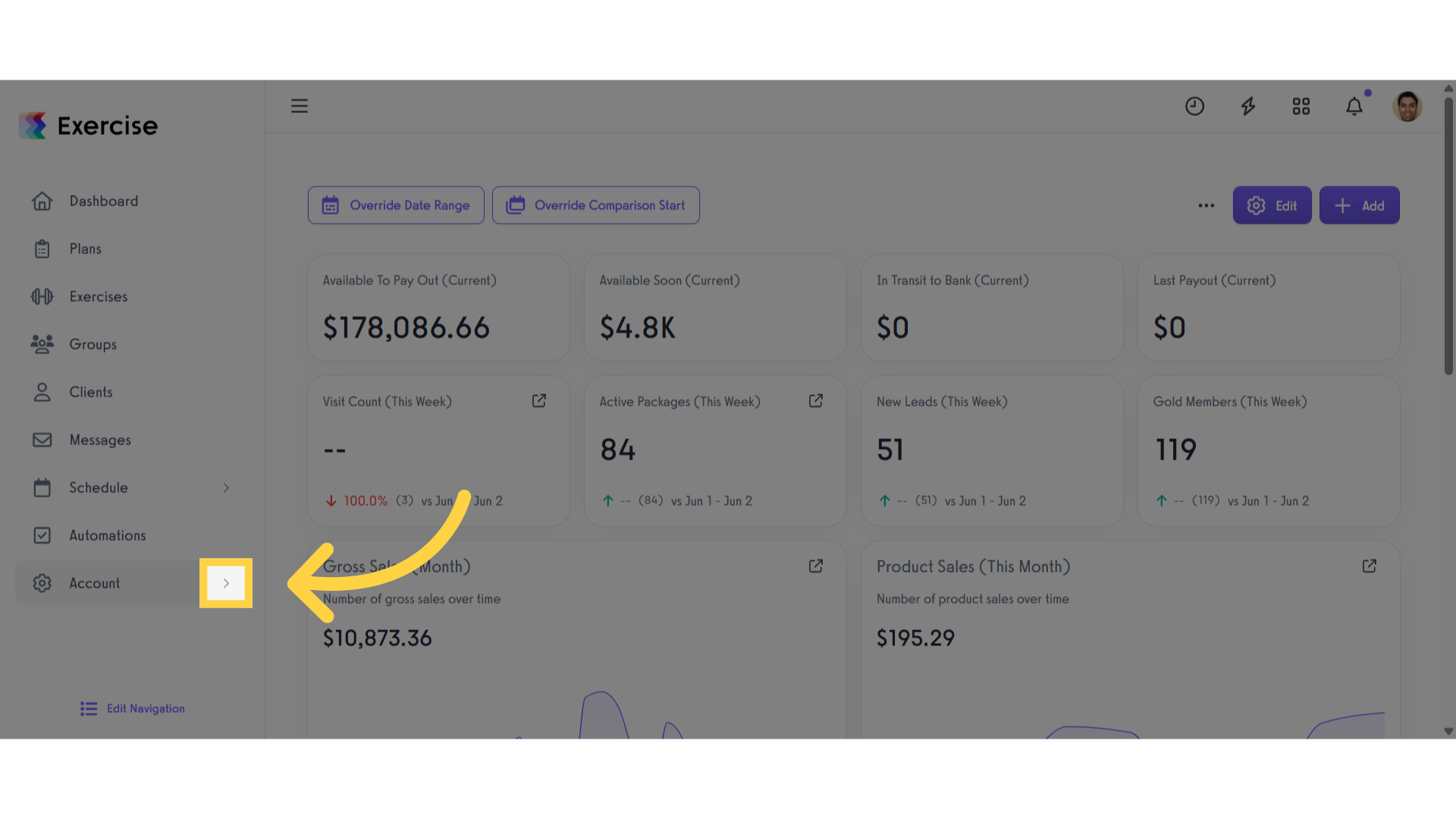
2. Click “Trainers”
Click the “Trainers” tab.
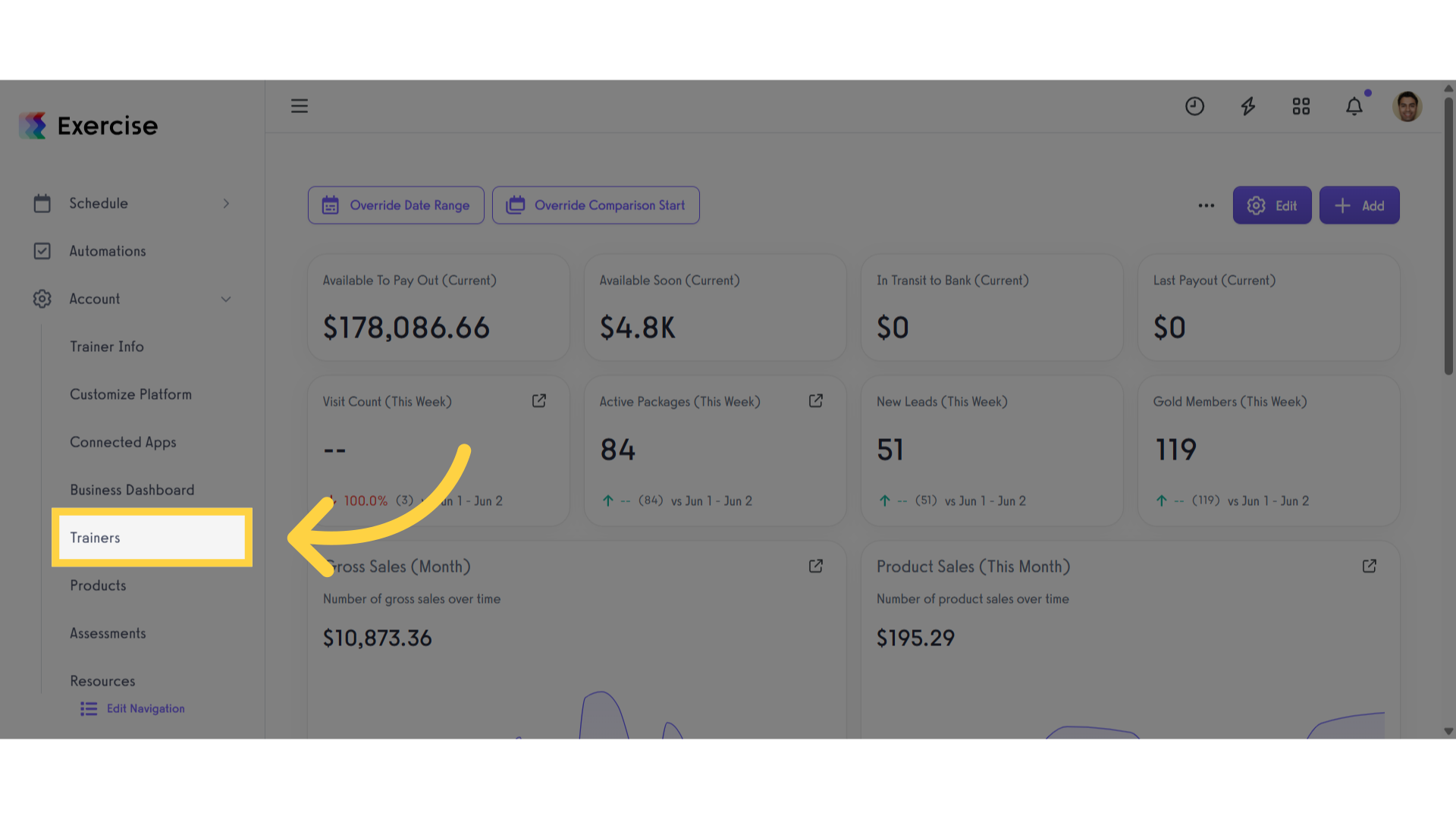
3. Click the delete icon
Locate the staff account you want to delete, then click the delete icon next to it.
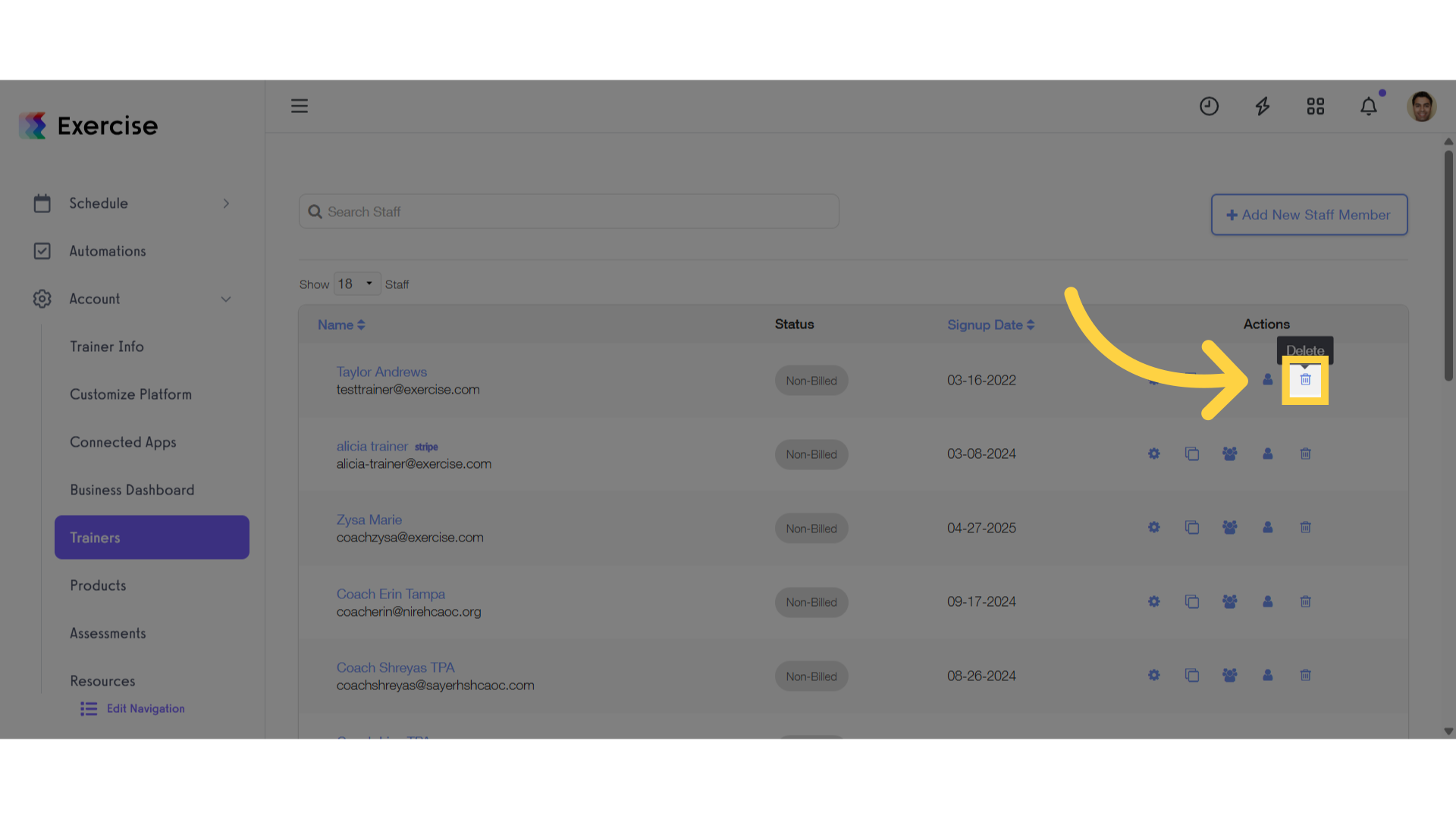
4. Click “yes”
Confirm the action by selecting “yes.”
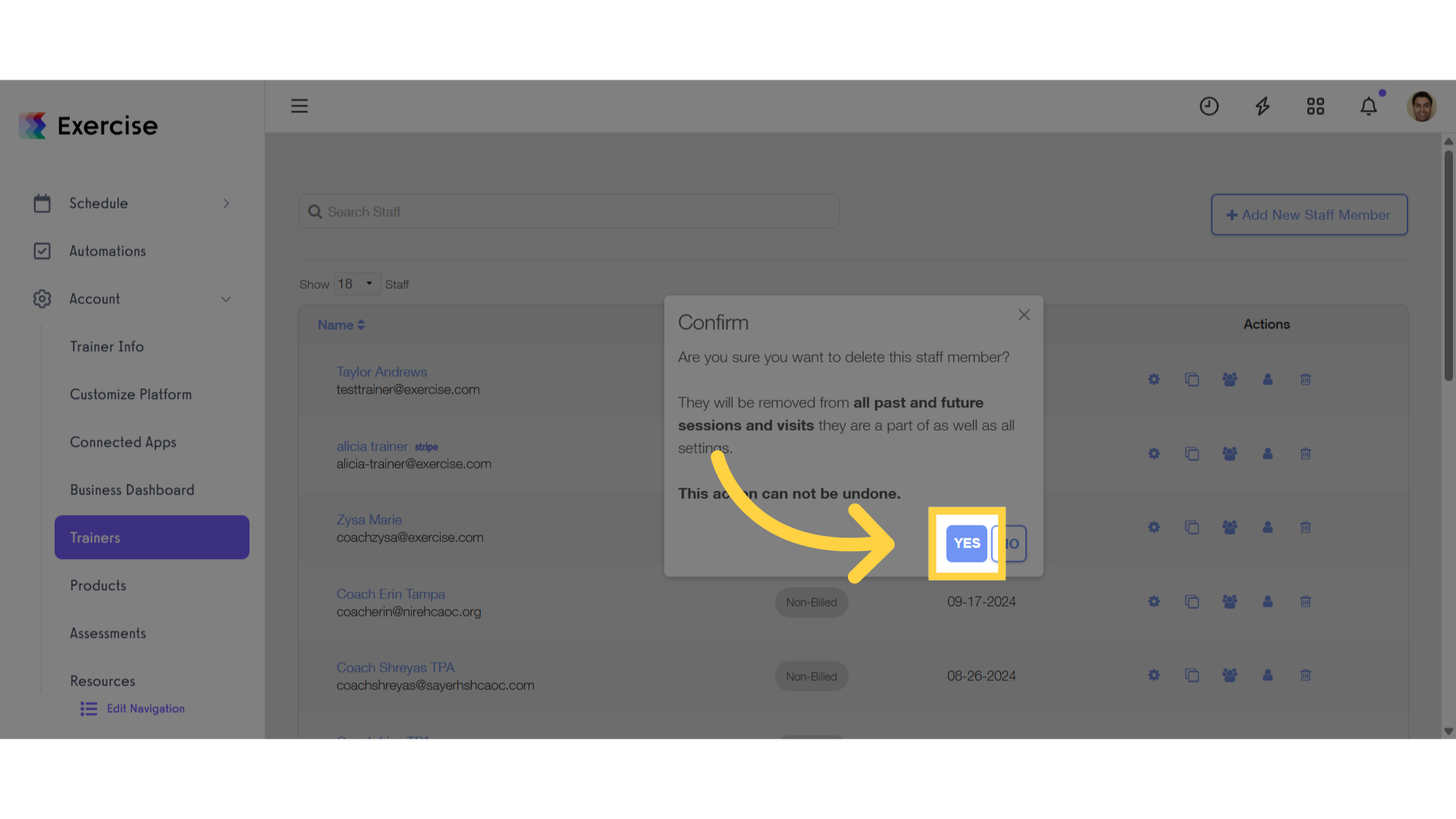
5. Click “Only Remove as Staff Member”
Click the “Only Remove as Staff Memer” button.
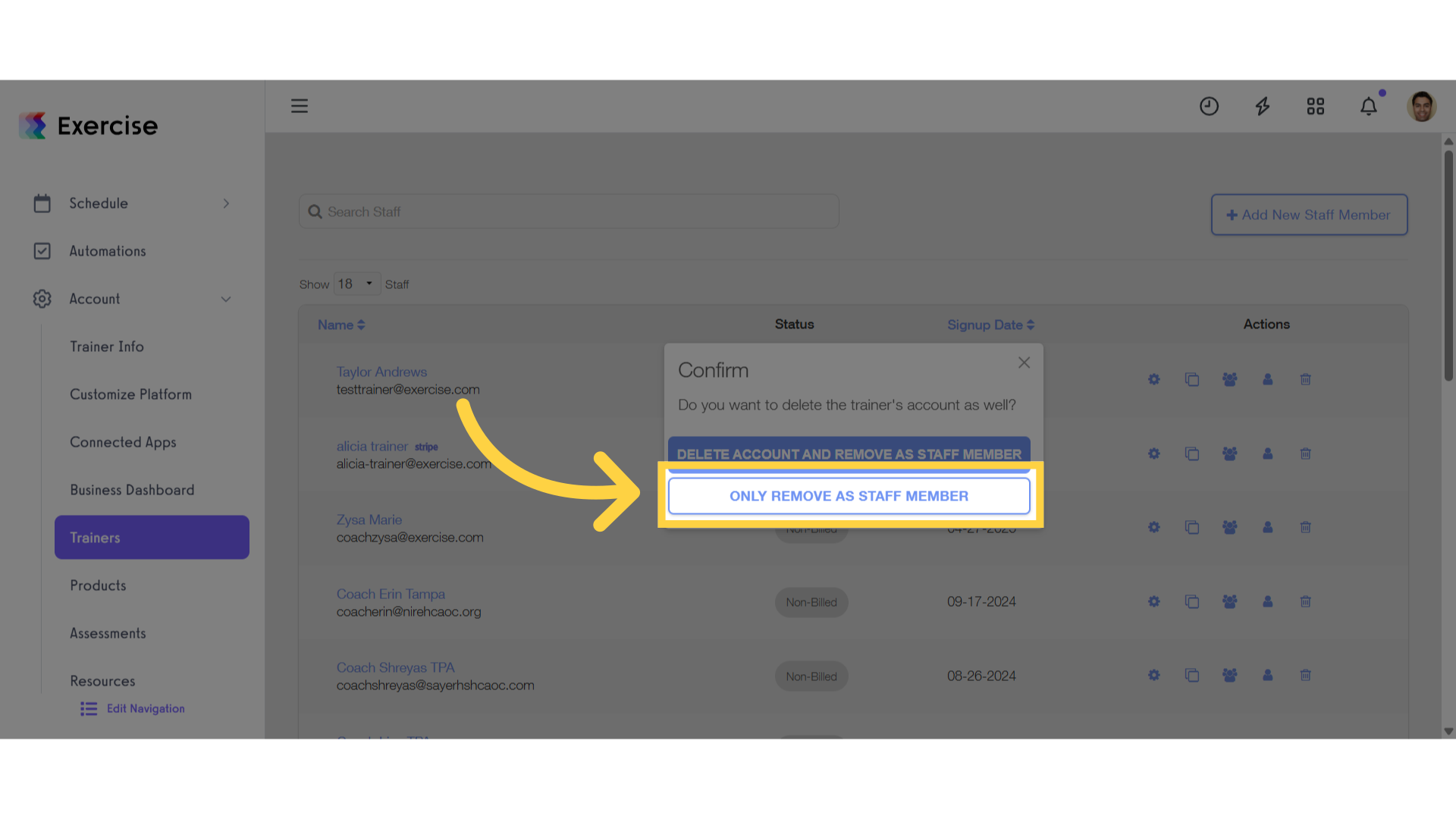
This guide covered the steps to delete a staff member.









