Support
Platform Customization
How do I disable the “New Workout Plan Started” email when starting a plan for a client?
How do I disable the “New Workout Plan Started” email when starting a plan for a client?
Posted by
Support Team
on
September 10, 2020
— Updated on
May 14, 2025
Learn how to disable the “New Workout Plan Started” email notification when initiating a plan for a client.
1. Click “Clients”.
Click “Clients”.
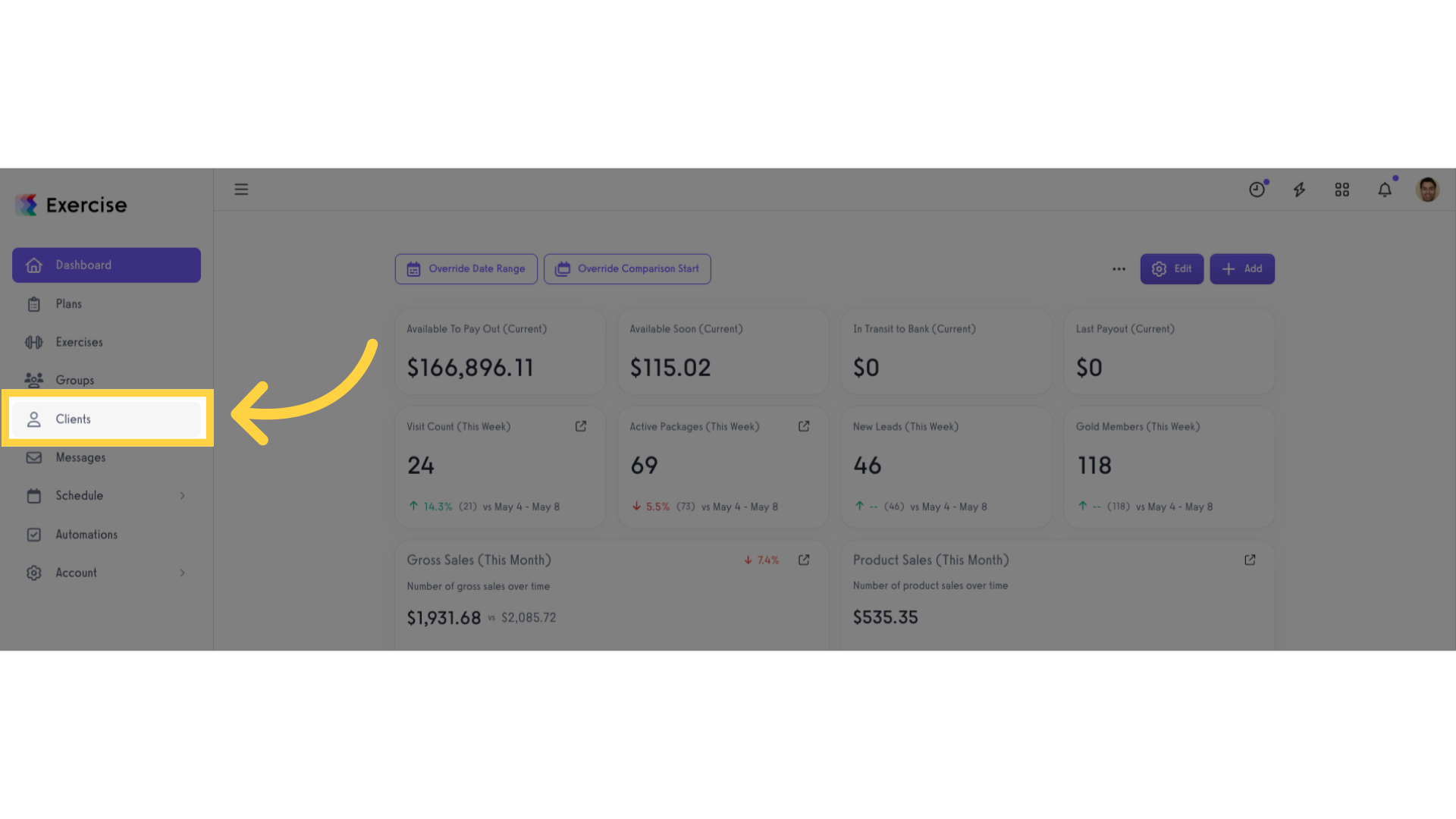
2. Select a client.
Select a client and tick the checkbox beside the client’s name.
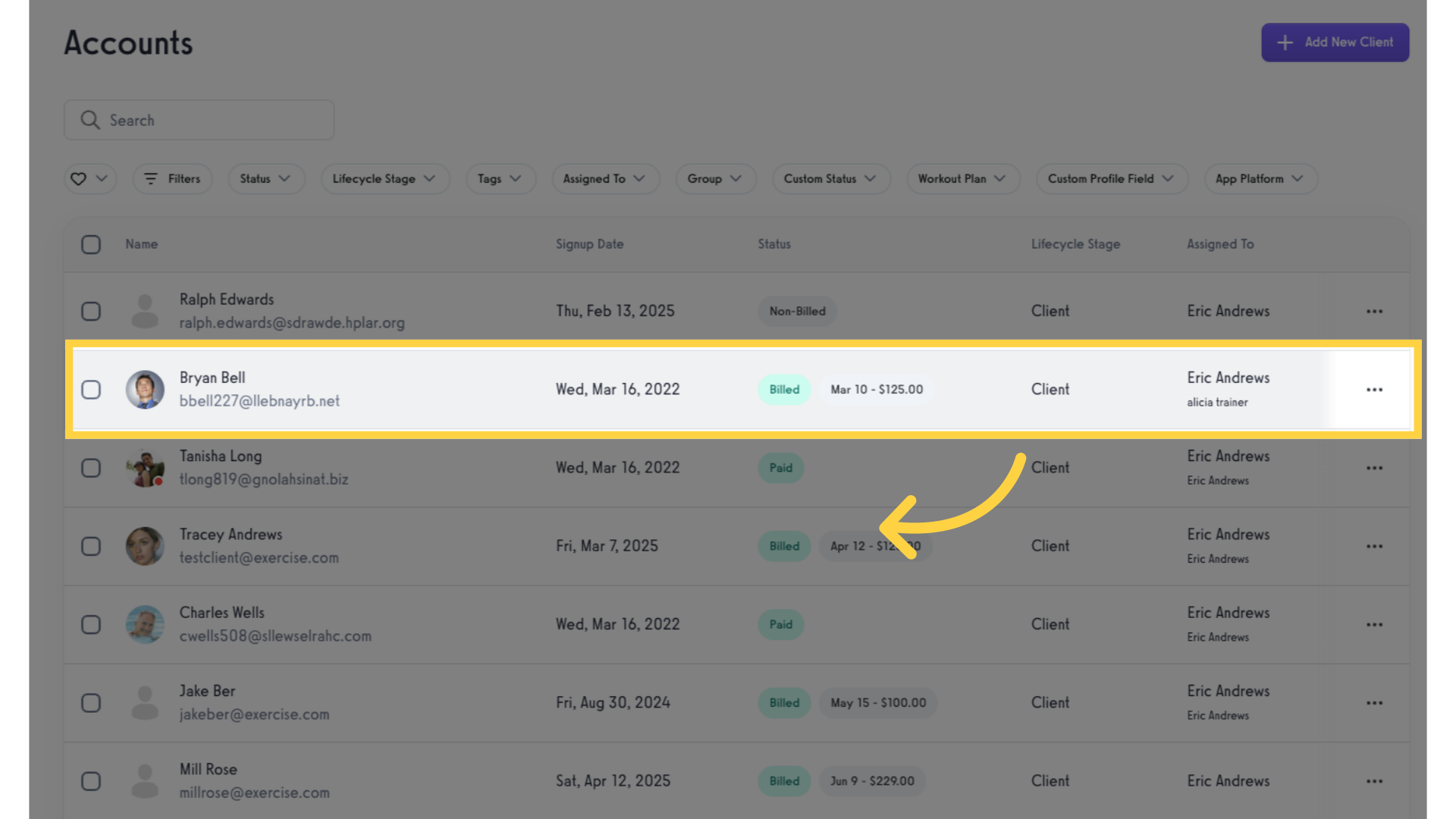
3. Click the ellipsis.
Click the ellipsis to show the menu.
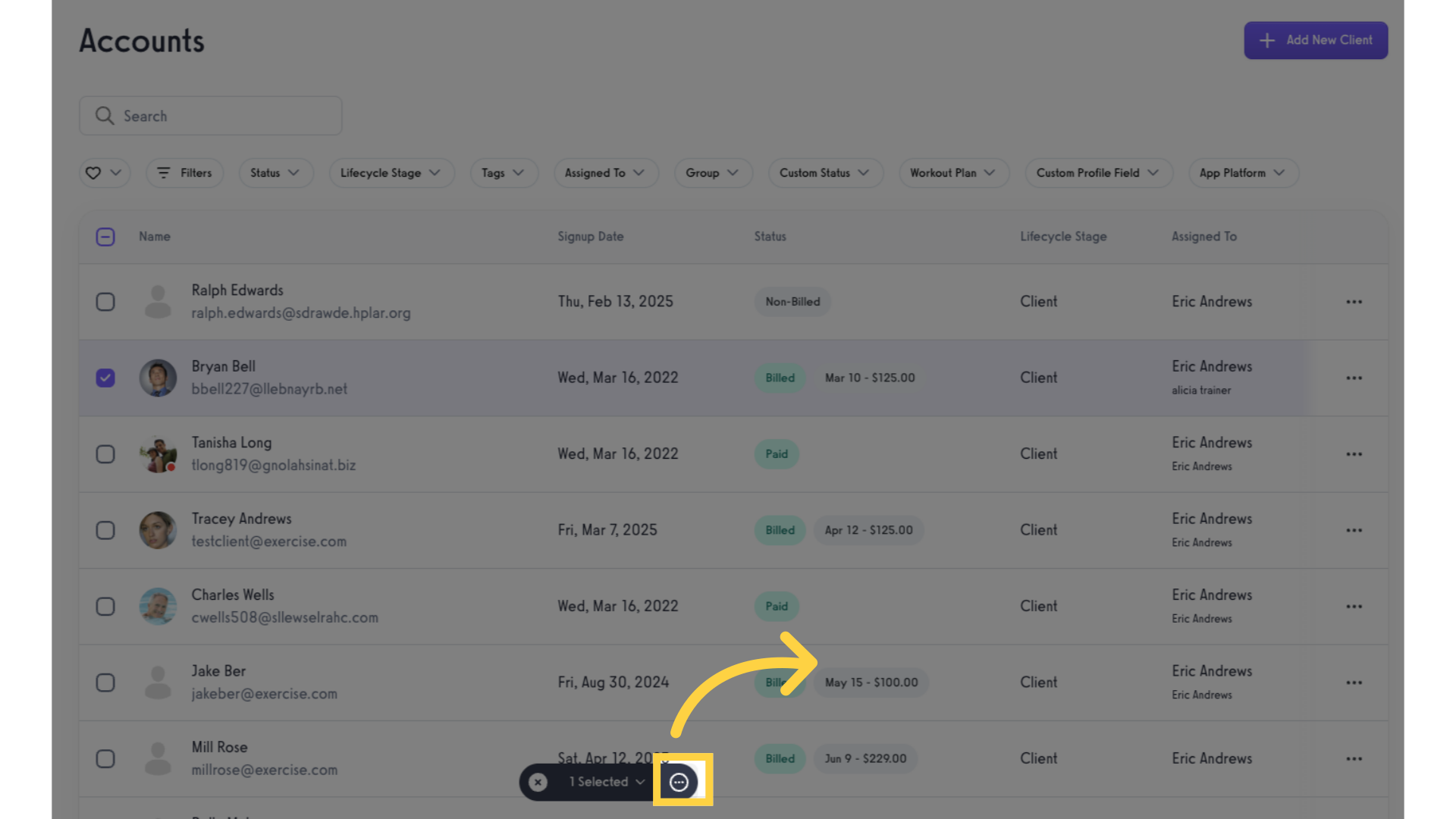
4. Click “Import Week Plan”.
Choose to import a new weekly plan for the client.
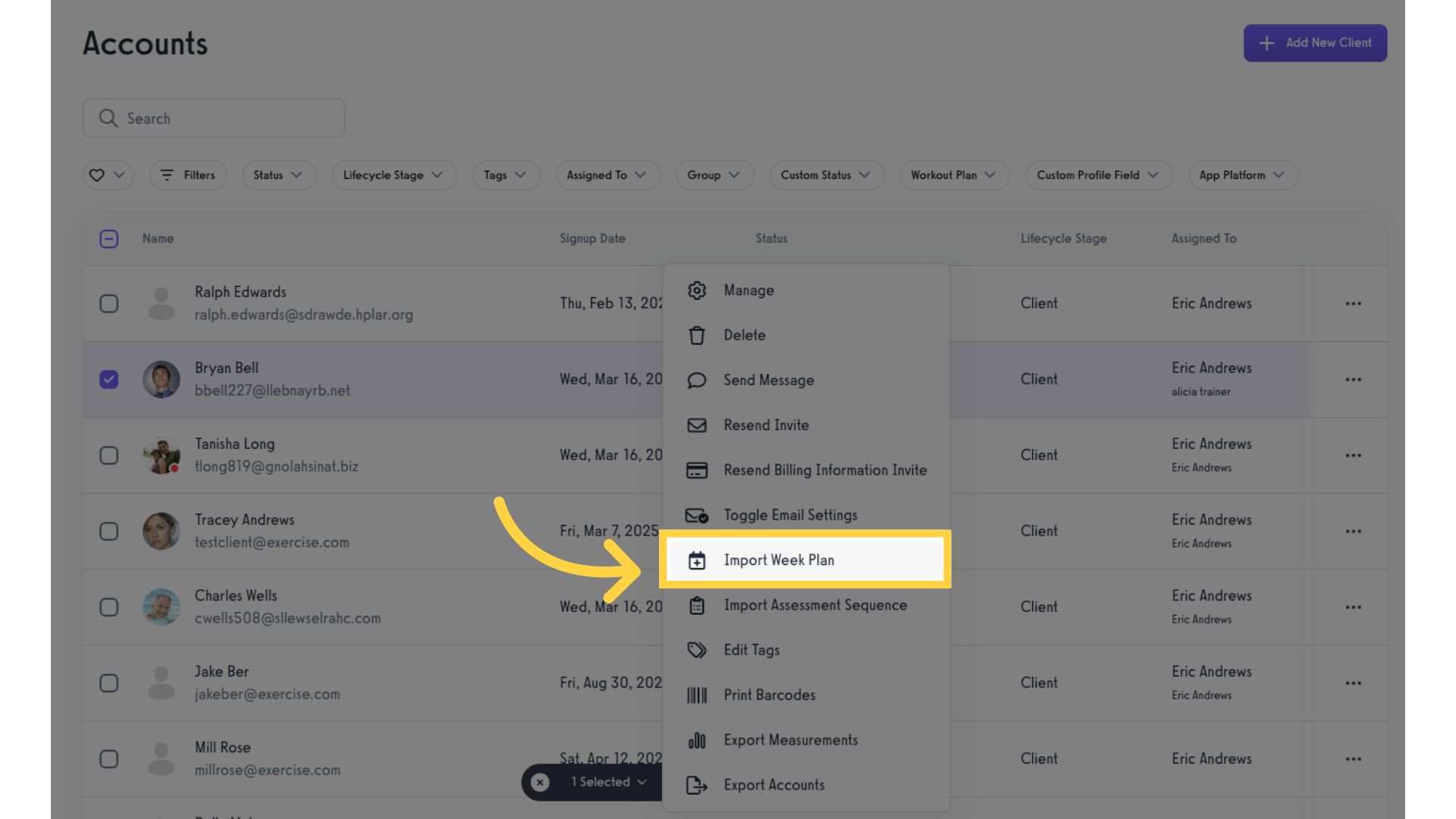
5. Select Workout Plan.
Select the plan from the drop-down list.
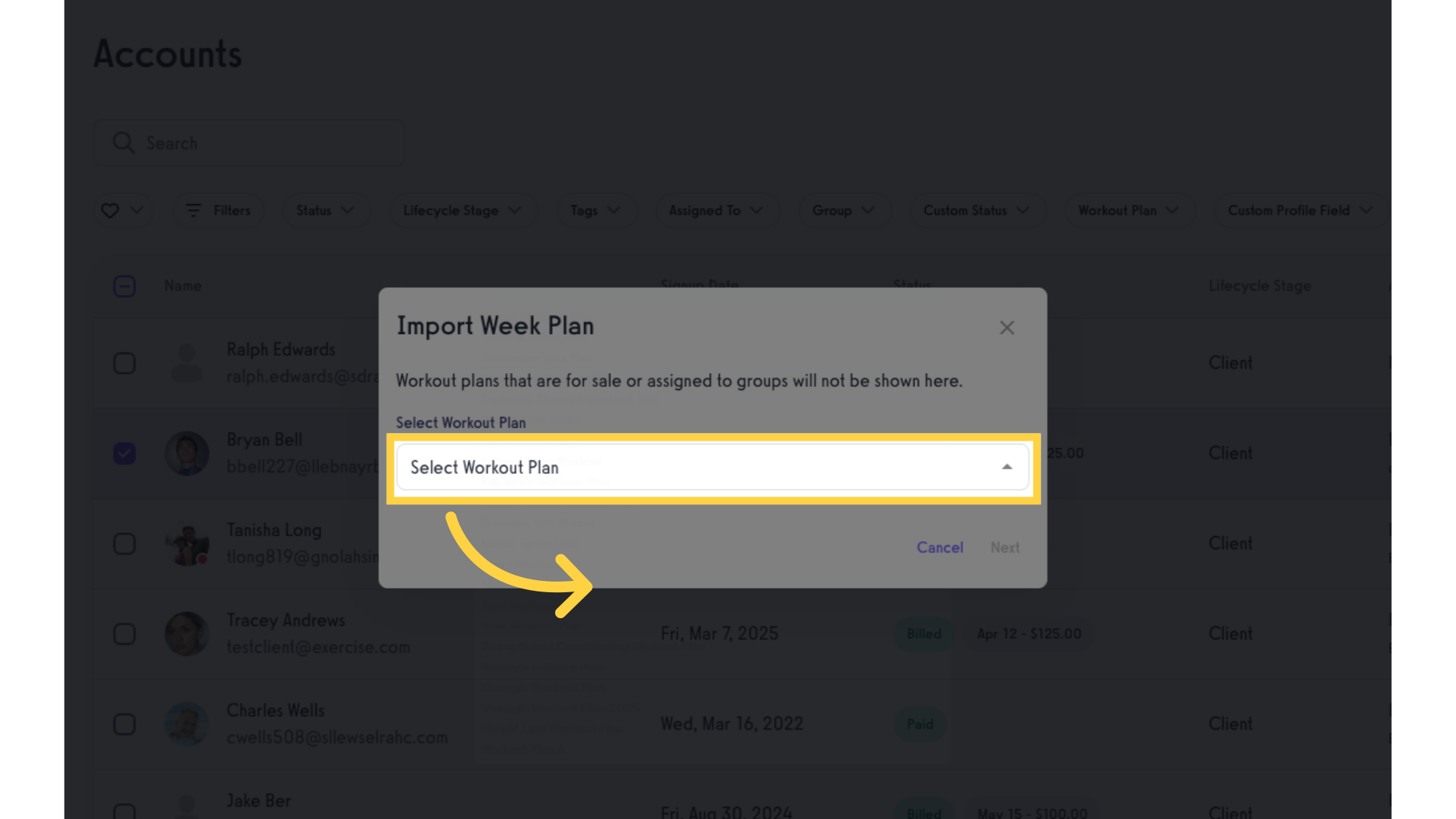
6. Click “Next”.
Click “Next”.
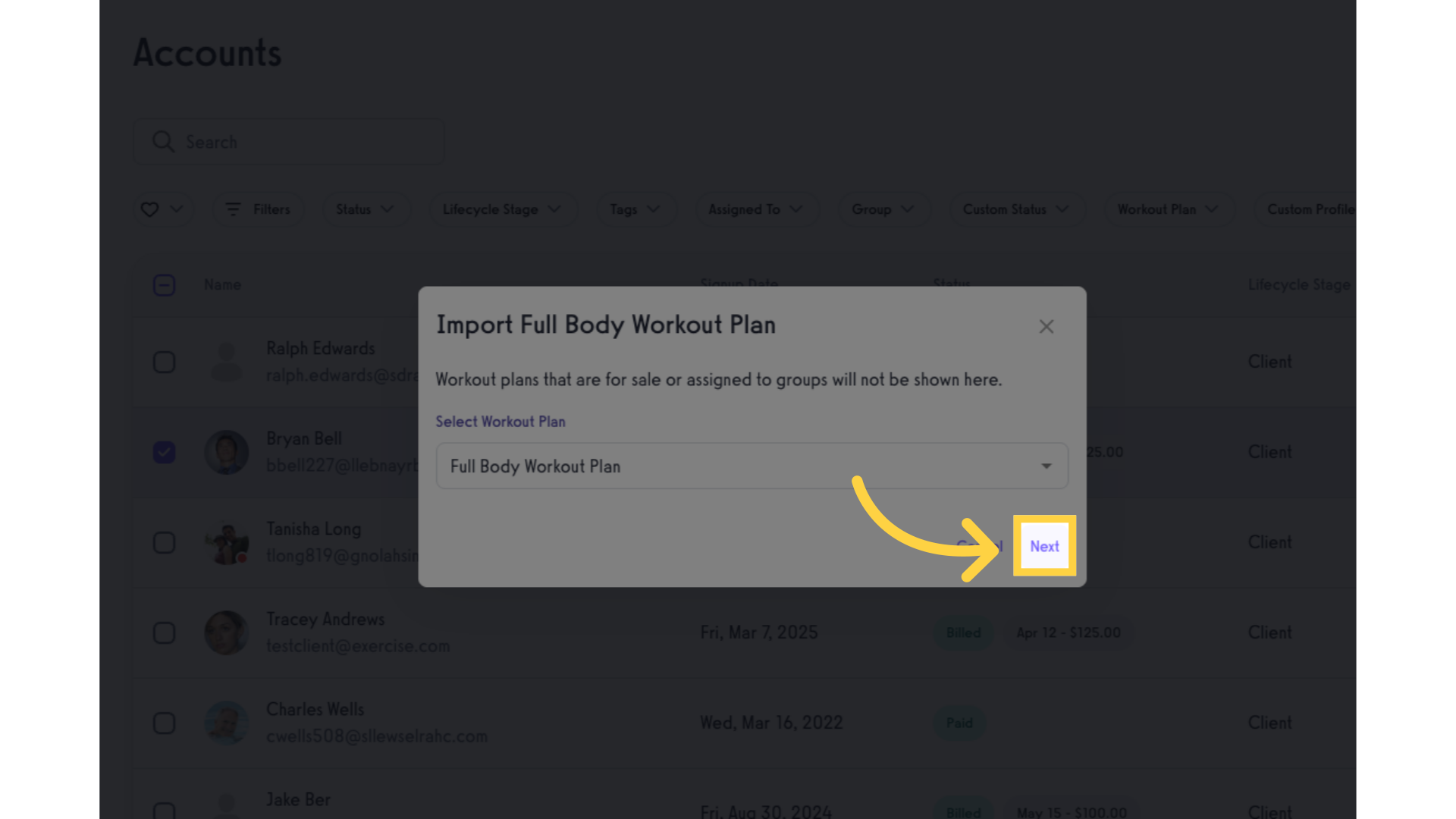
7. Customize plan.
Customize the plan and untick the “Send client an email notification” checkbox.
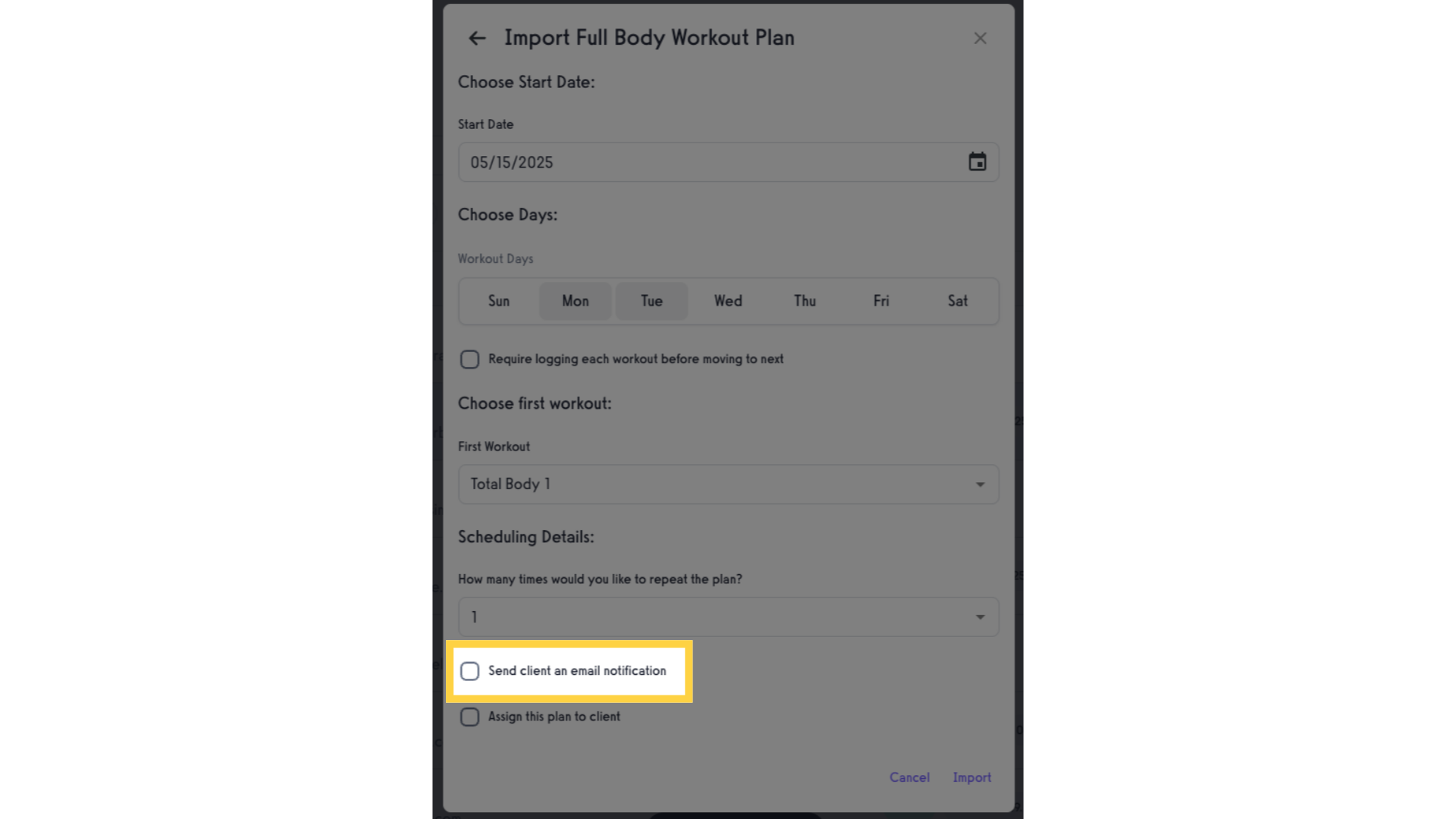
8. Click “Import”.
Click “Import” afterwards.
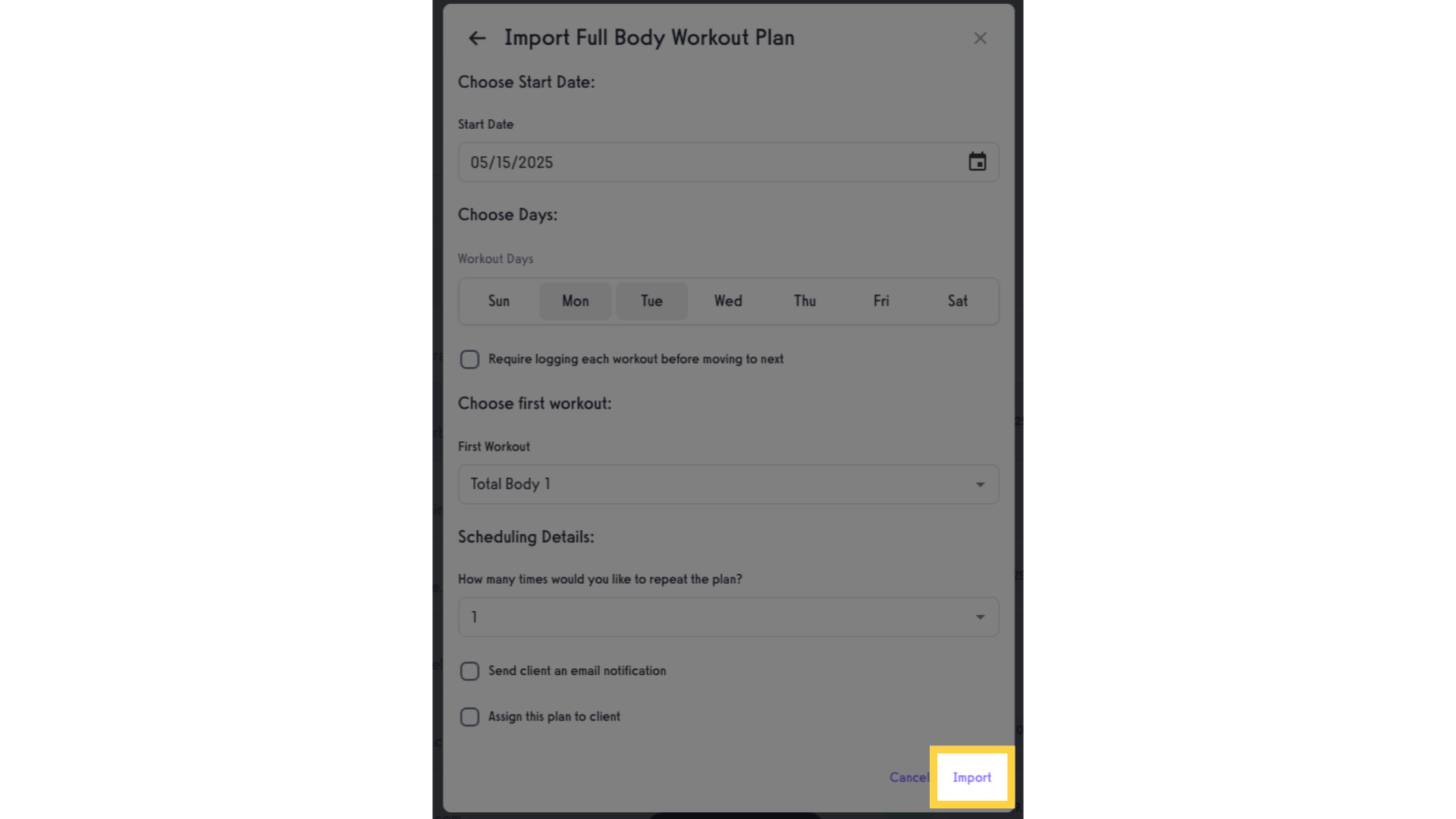
This guide walked you through the process of disabling the “New Workout Plan Started” email alert.









