How do I edit 1-Rep Maximum information for my clients?
You can use our progression percentages when creating plans to convert a client’s 1-Rep Max into a specific weight for them use when they do that exercise.
You can also edit your clients’ rep-max information even when they are in the middle of a workout plan!
This guide will walk you through the process of editing 1-Rep Maximum information for your clients.
1. Click “Clients”.
Navigate to the Clients section.
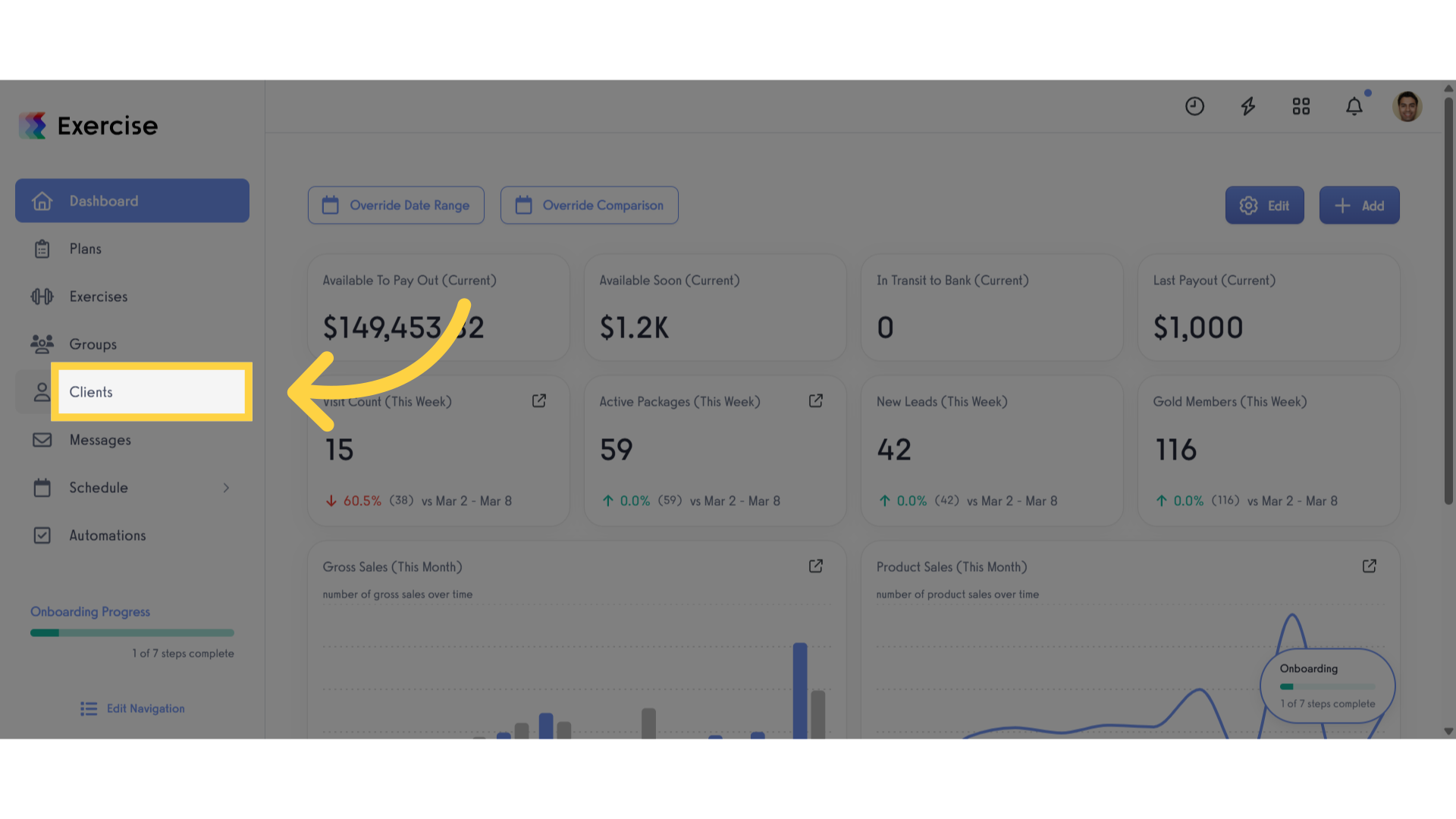
2. Select client.
Select the specific client that you want to edit rep maximum.
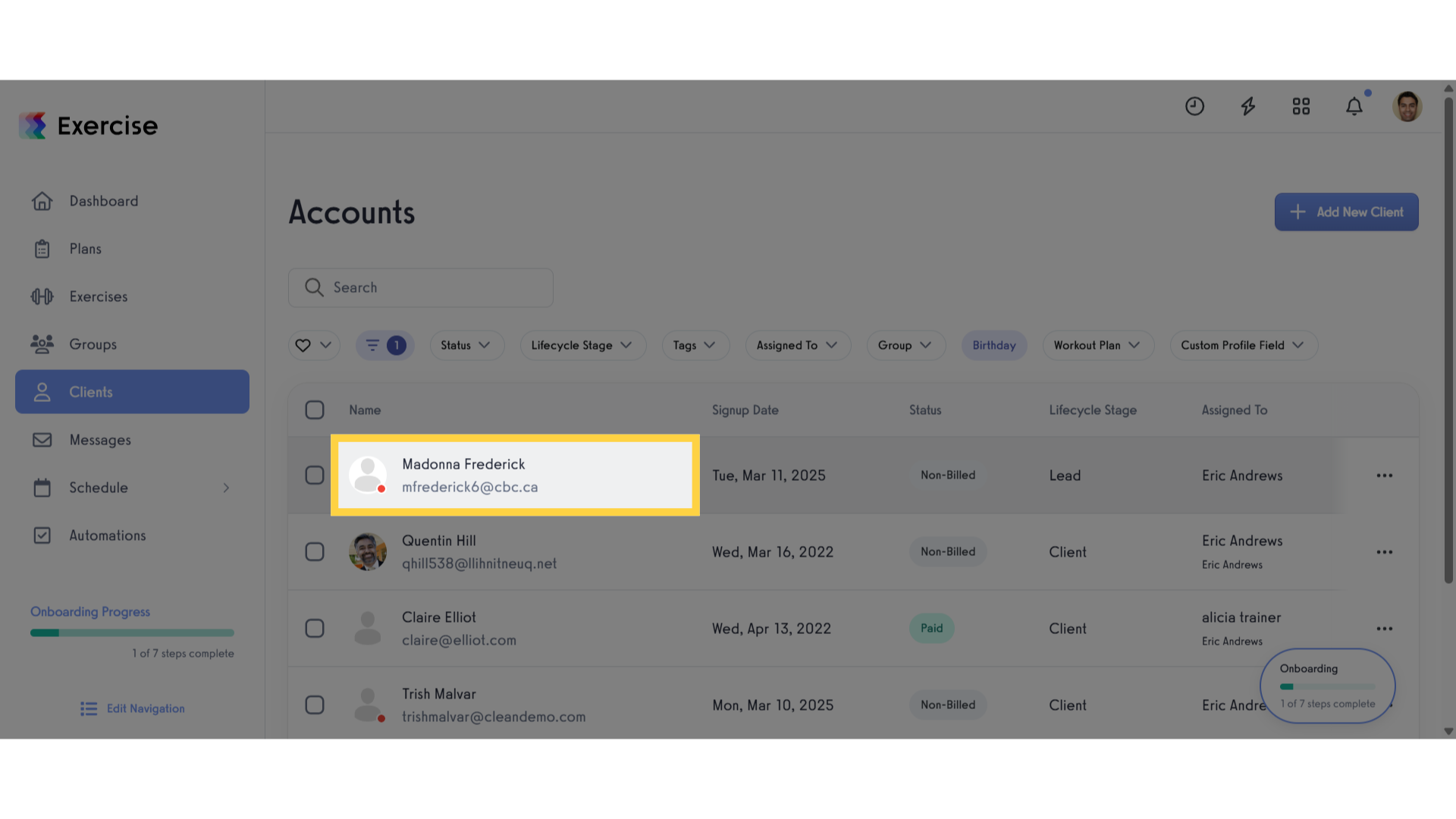
3. Click “Workouts”.
Access the Workouts tab.
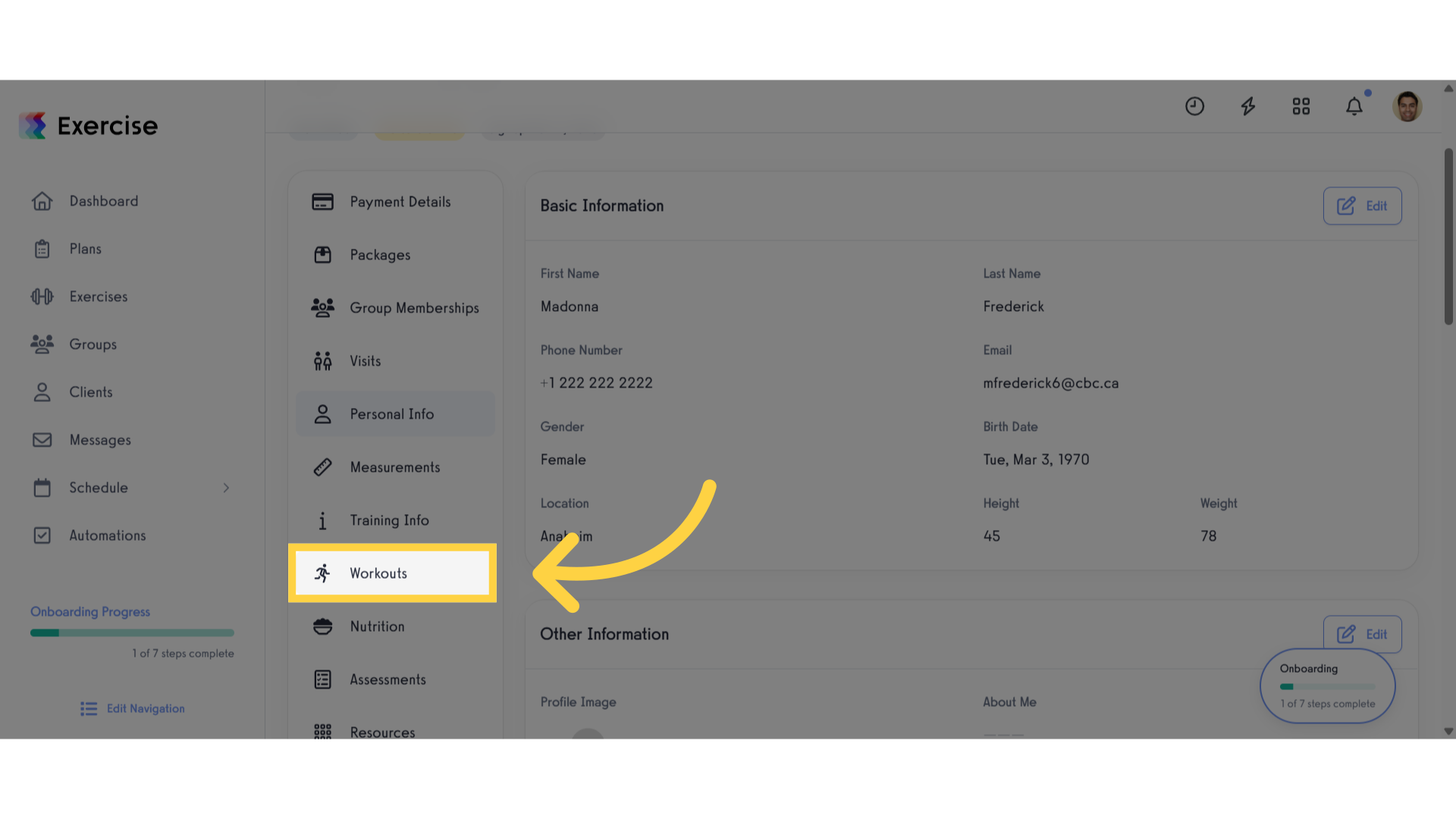
4. Click “Add Rep Max”.
Scroll down and click Add Rep Max.
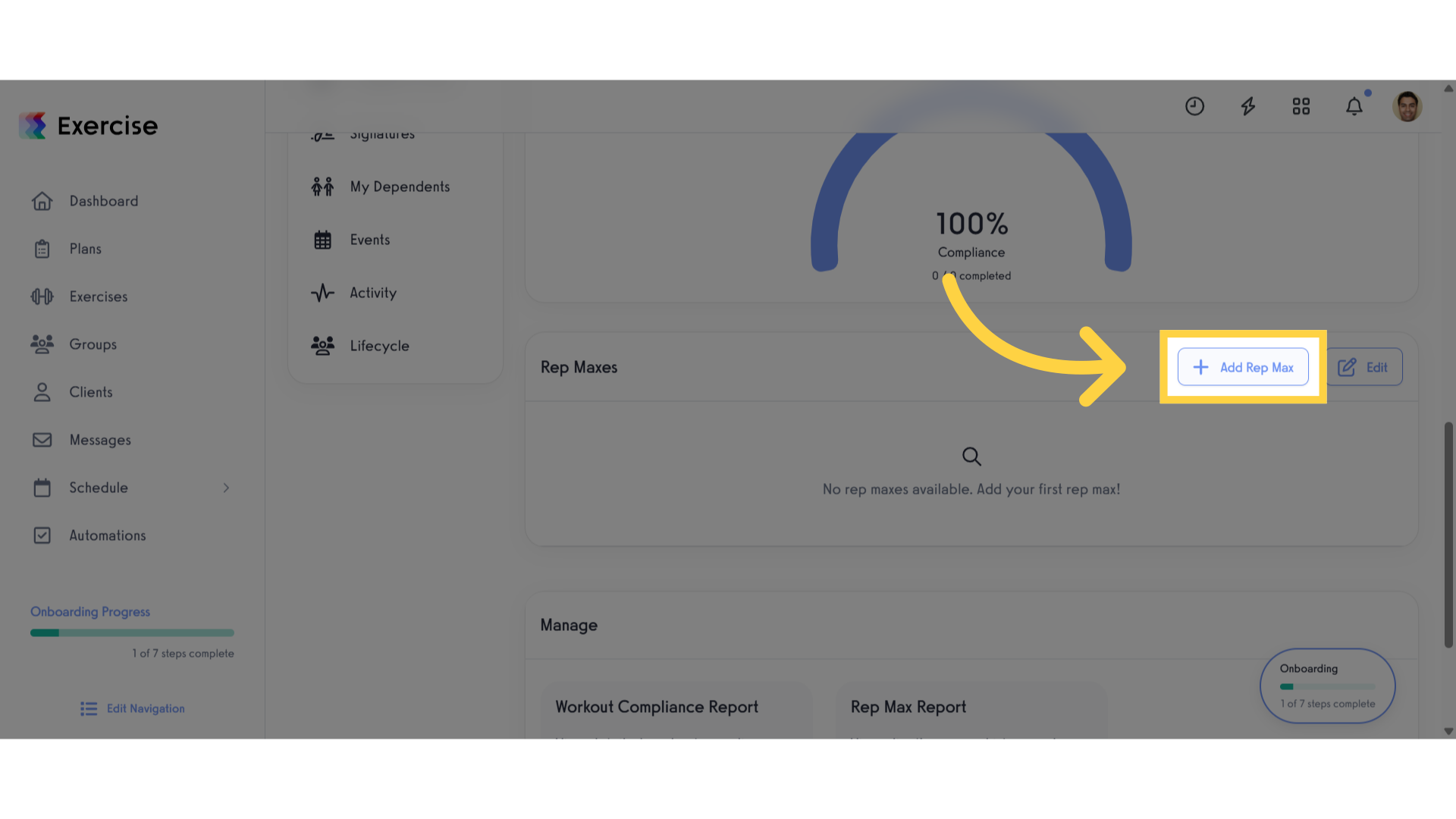
5. Add New Rep Max.
Select an exercise that you want, input a reps and weights.
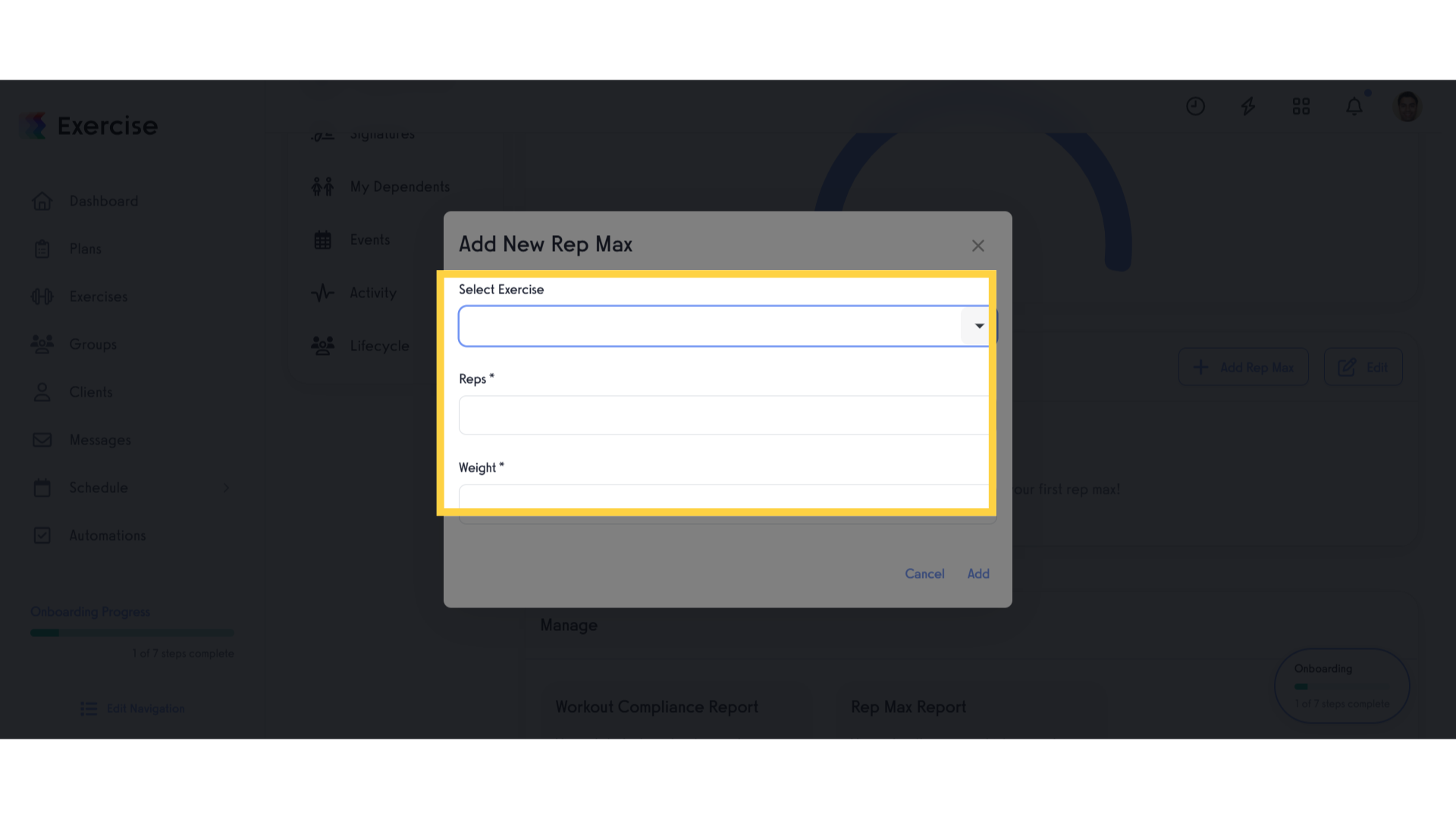
6. Click “Add”.
After entering your desired information, click the Add button to save the entered rep max information.
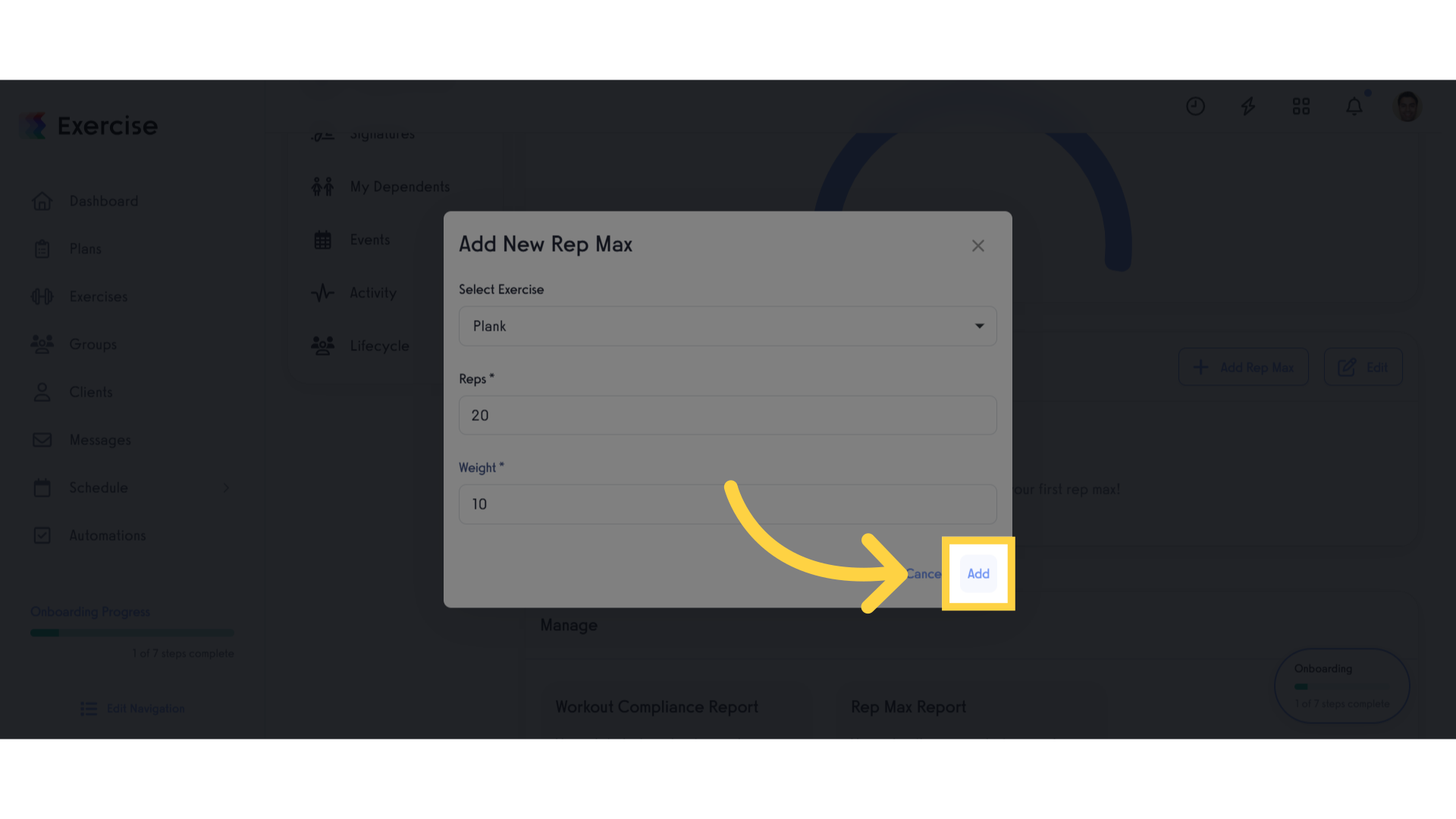
7. View created rep max.
Review the created rep max.
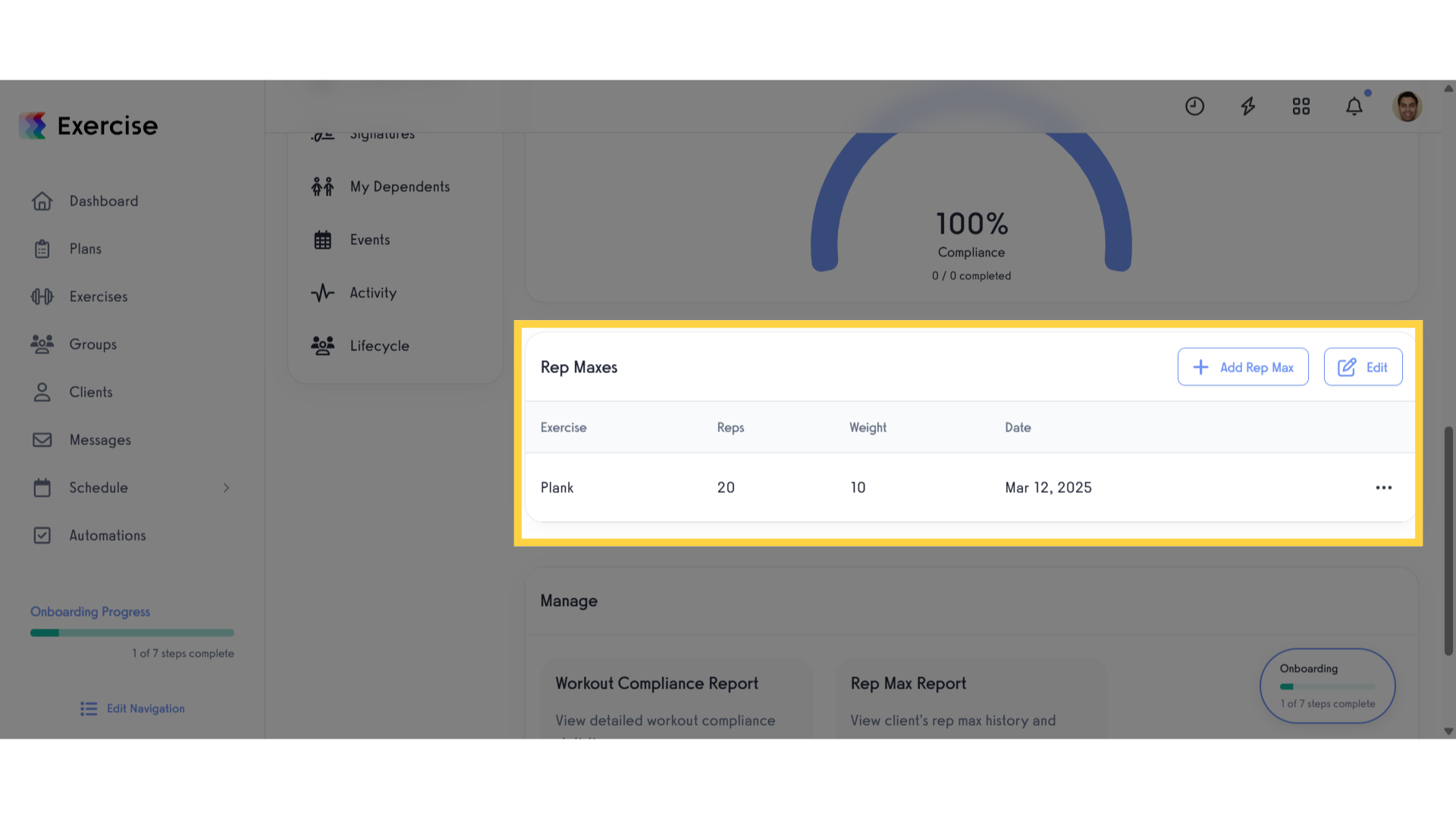
8. Edit Rep Max.
Click the selected button
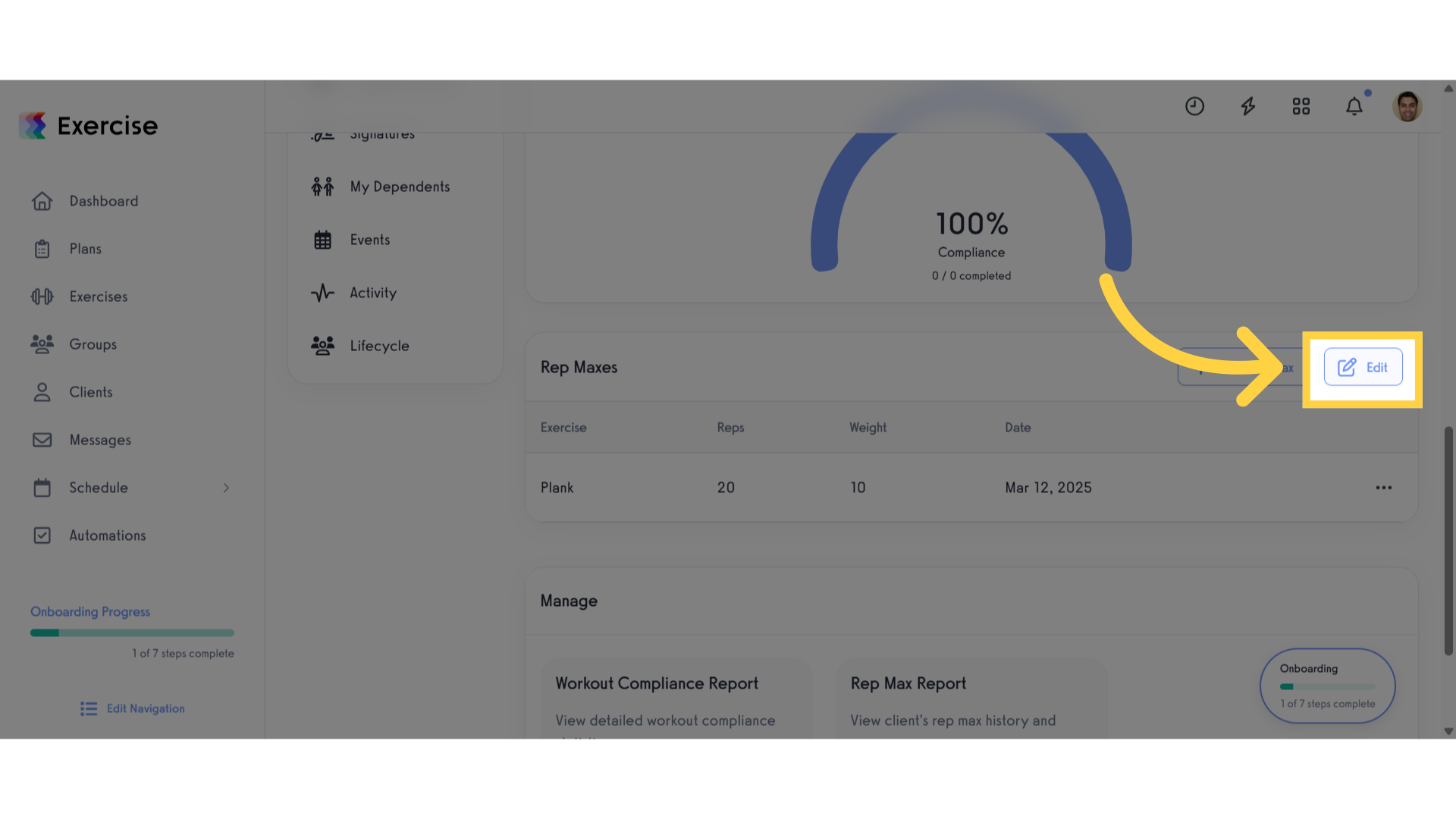
9. Edit Weights.
Edit the weights and click save
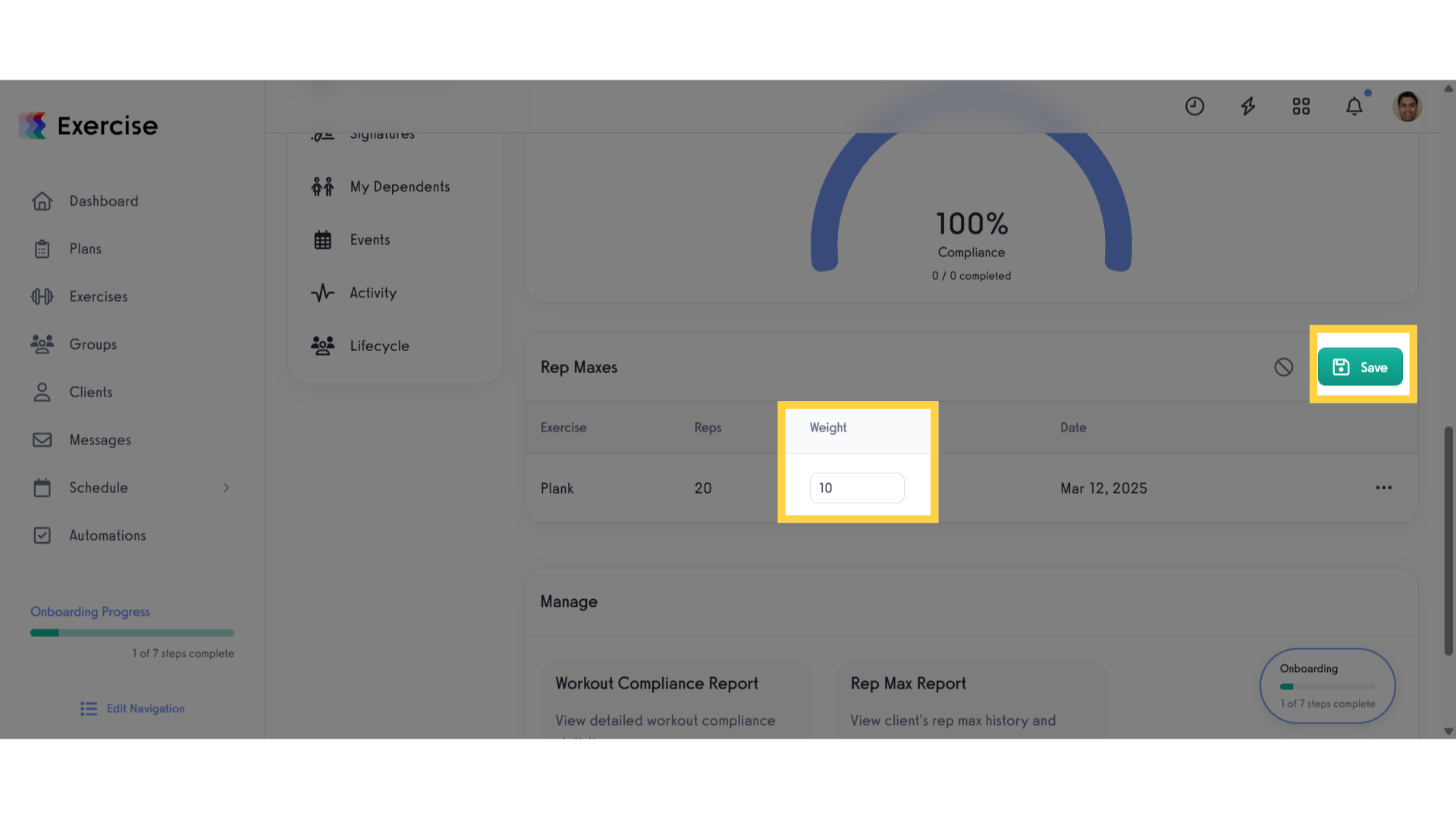
The guide covered navigating to the client’s profile, adding and editing 1-Rep Maximum information.









