How do I edit the number of payments for a subscription scheduled in the future?
Introducing the payment editing feature for our subscription service! This enables you to effortlessly modify the number of payments for future subscriptions.
1. Click “Clients”.
Click the “Clients” section to manage customer subscriptions through the Payment Details page.
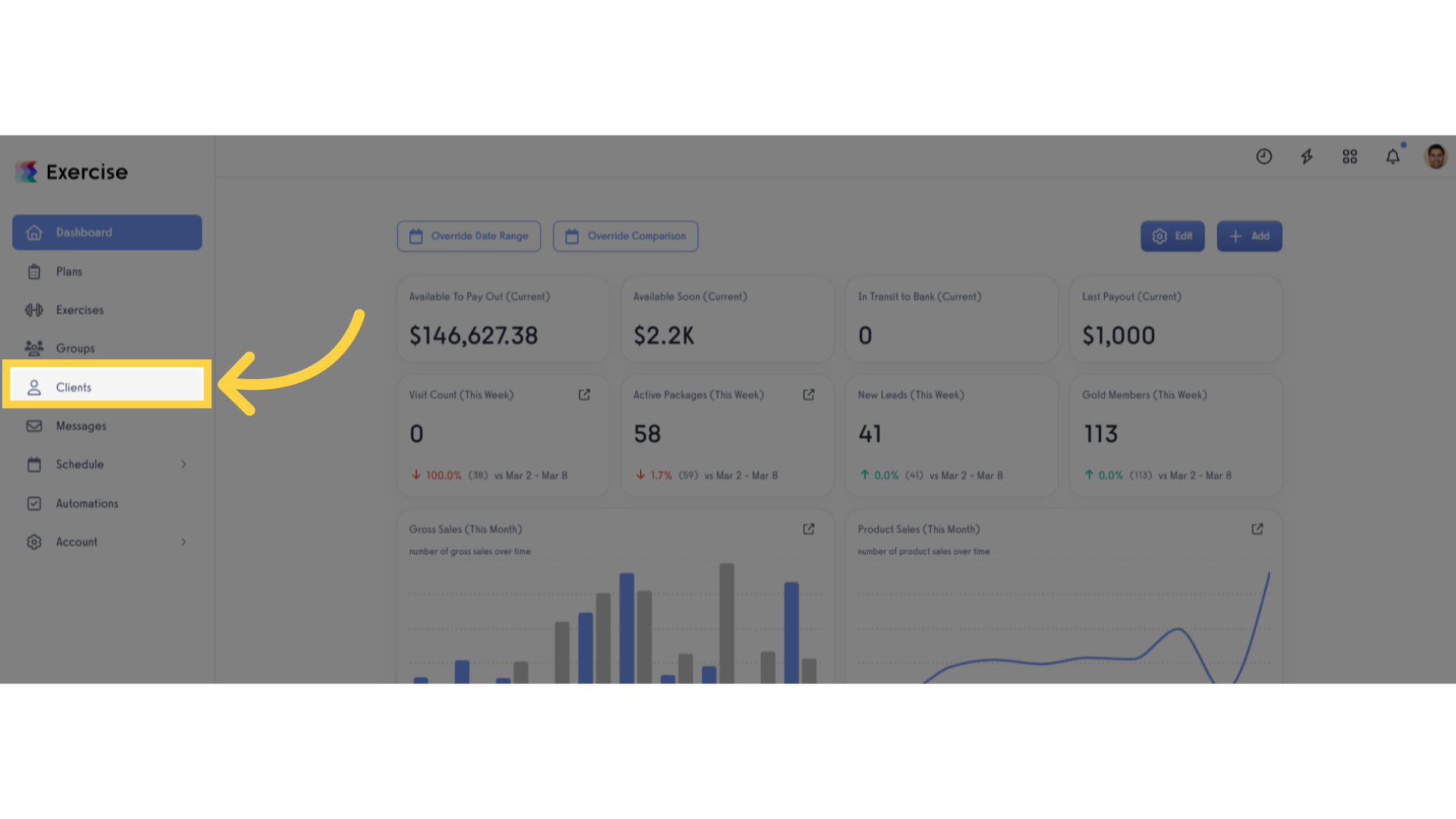
2. Search or select specific client.
In the clients list page you can either search or select a specific client where you can access their payment details.
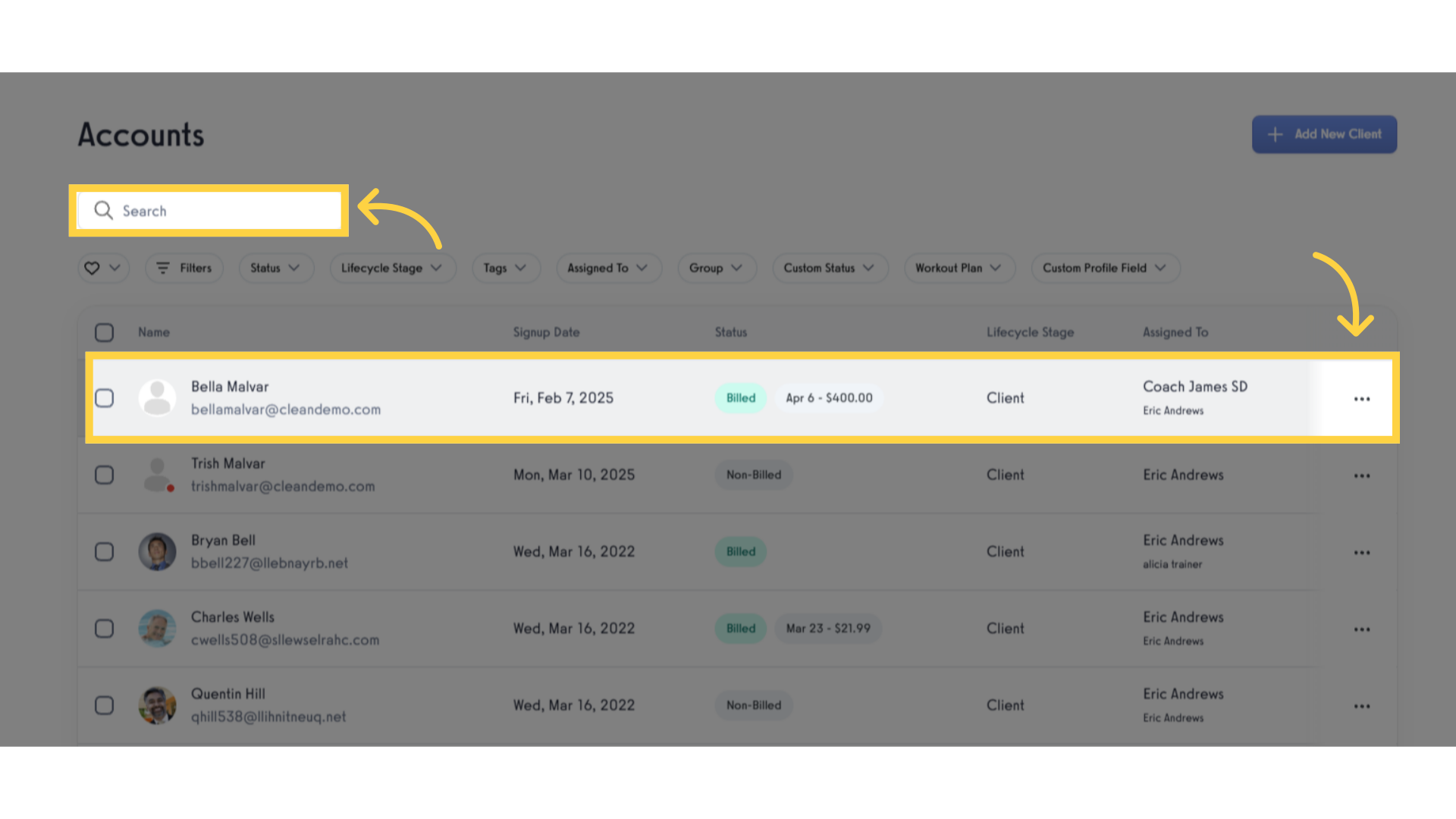
3. Click “Payment Details”.
Navigate to the “Payment Details” section to view the client’s subscription, where you can edit the payment for future scheduled subscriptions.
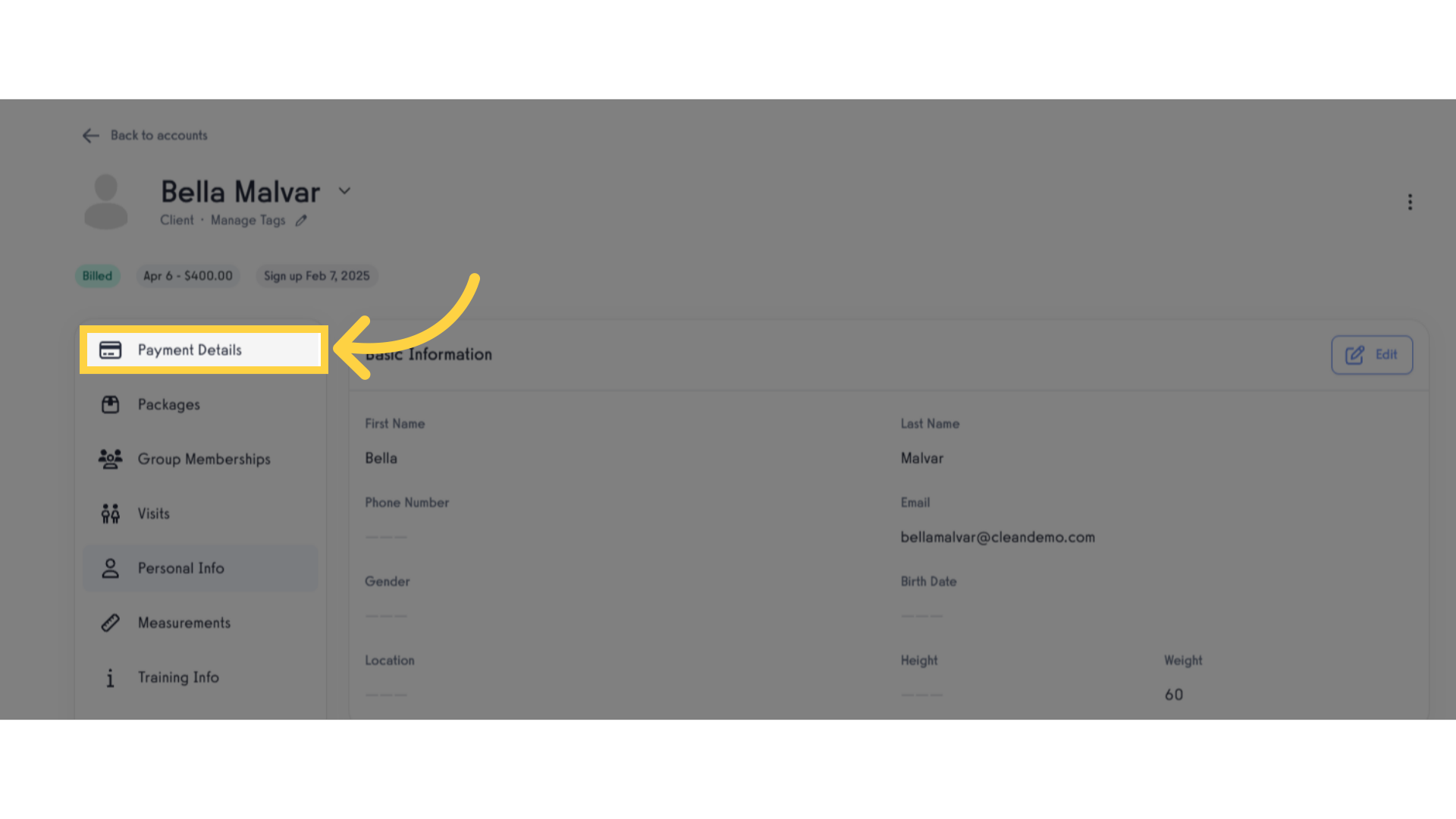
4. Click the triple horizontal dots.
This action will bring you to the section where you can modify the payment terms.
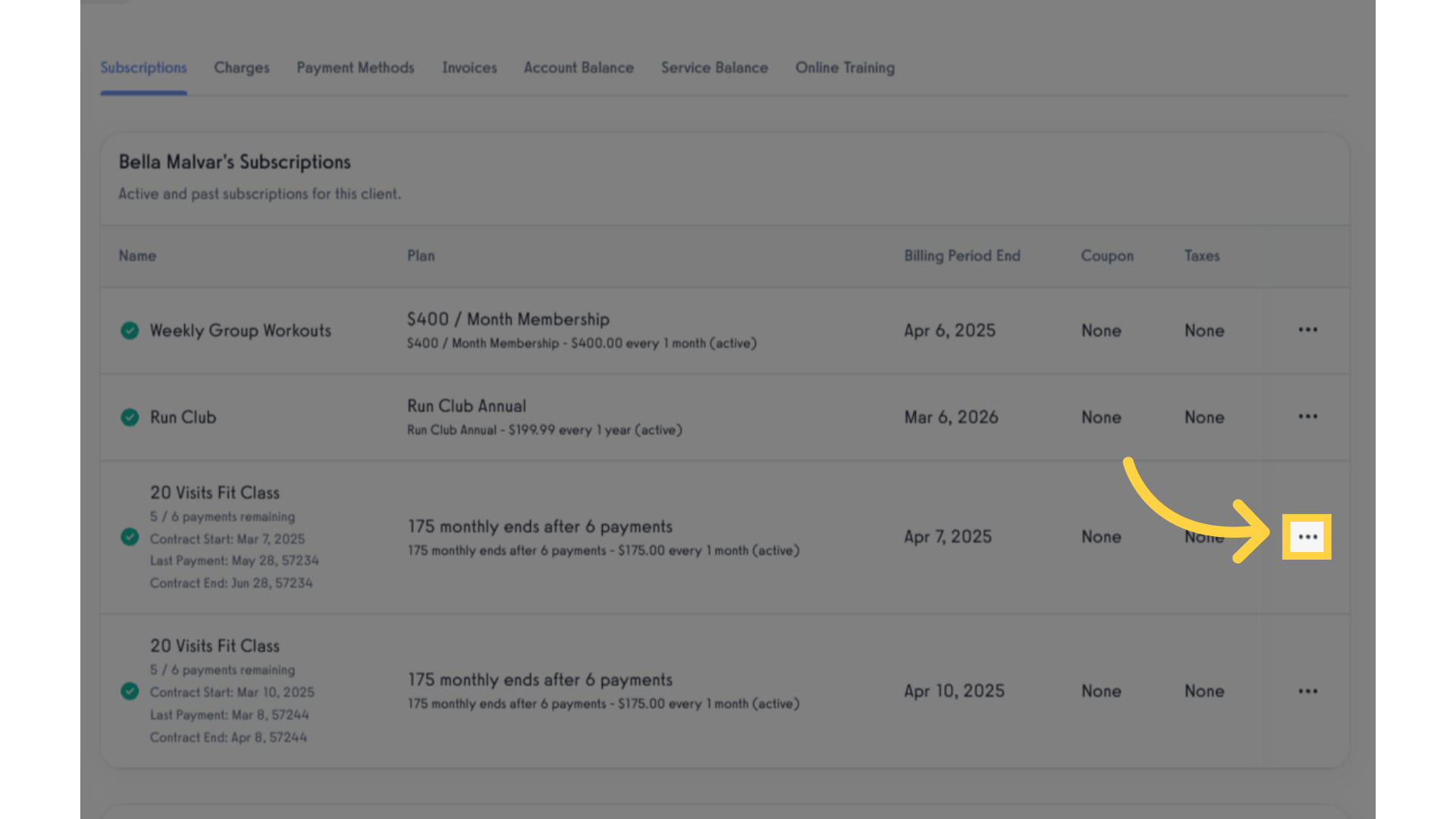
5. Click “Edit Payments”.
Click the “Edit Payments” option, and a prompt window will appear displaying the client’s payment details for the specific subscription.
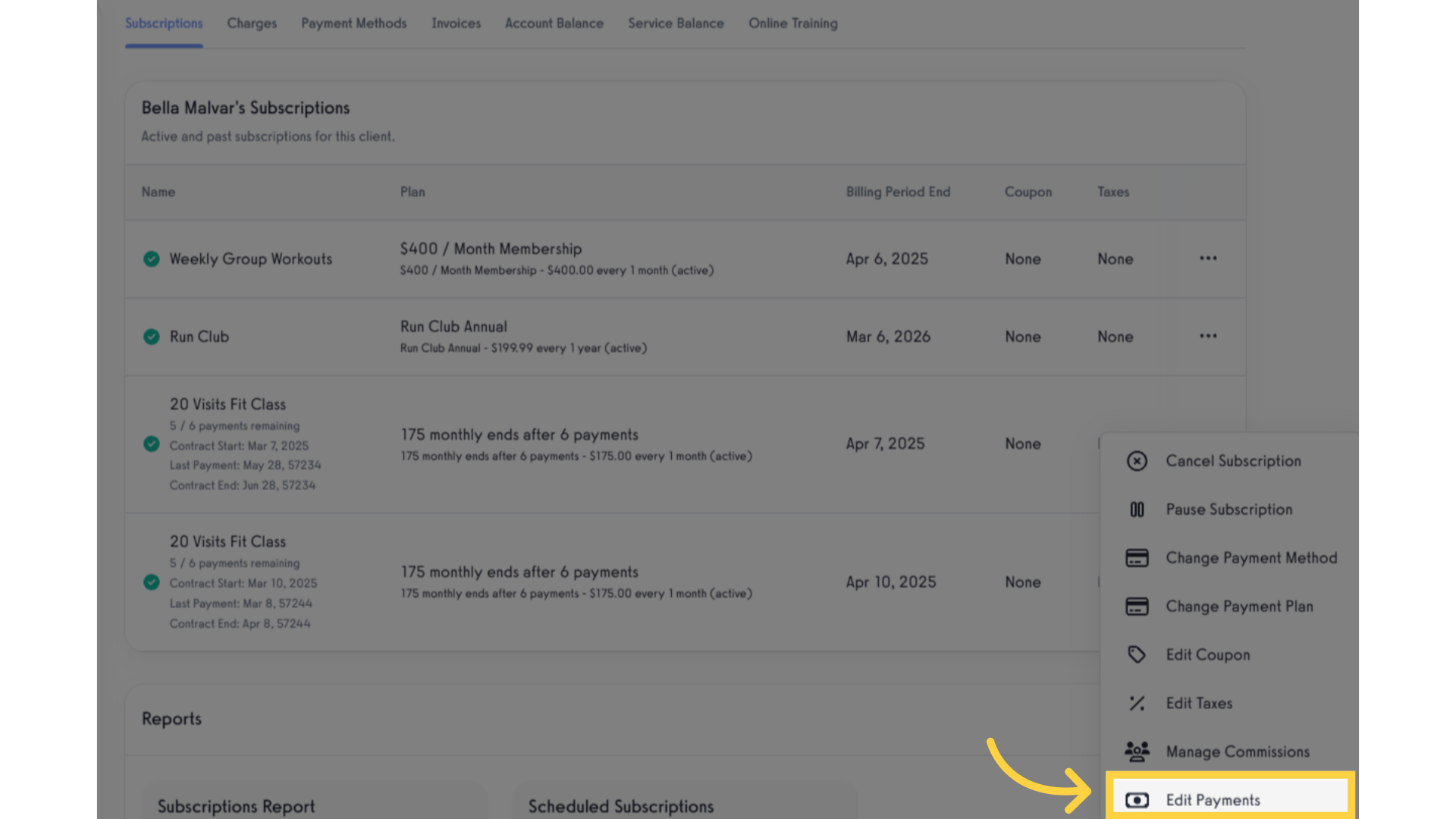
6. Input number of successful payment.
Under the “Successful Payments” field, you can either enter the number manually or use the up and down arrows to adjust the number of successful payments. Once you’ve entered the number, click the “Save Payments” button to update it successfully.
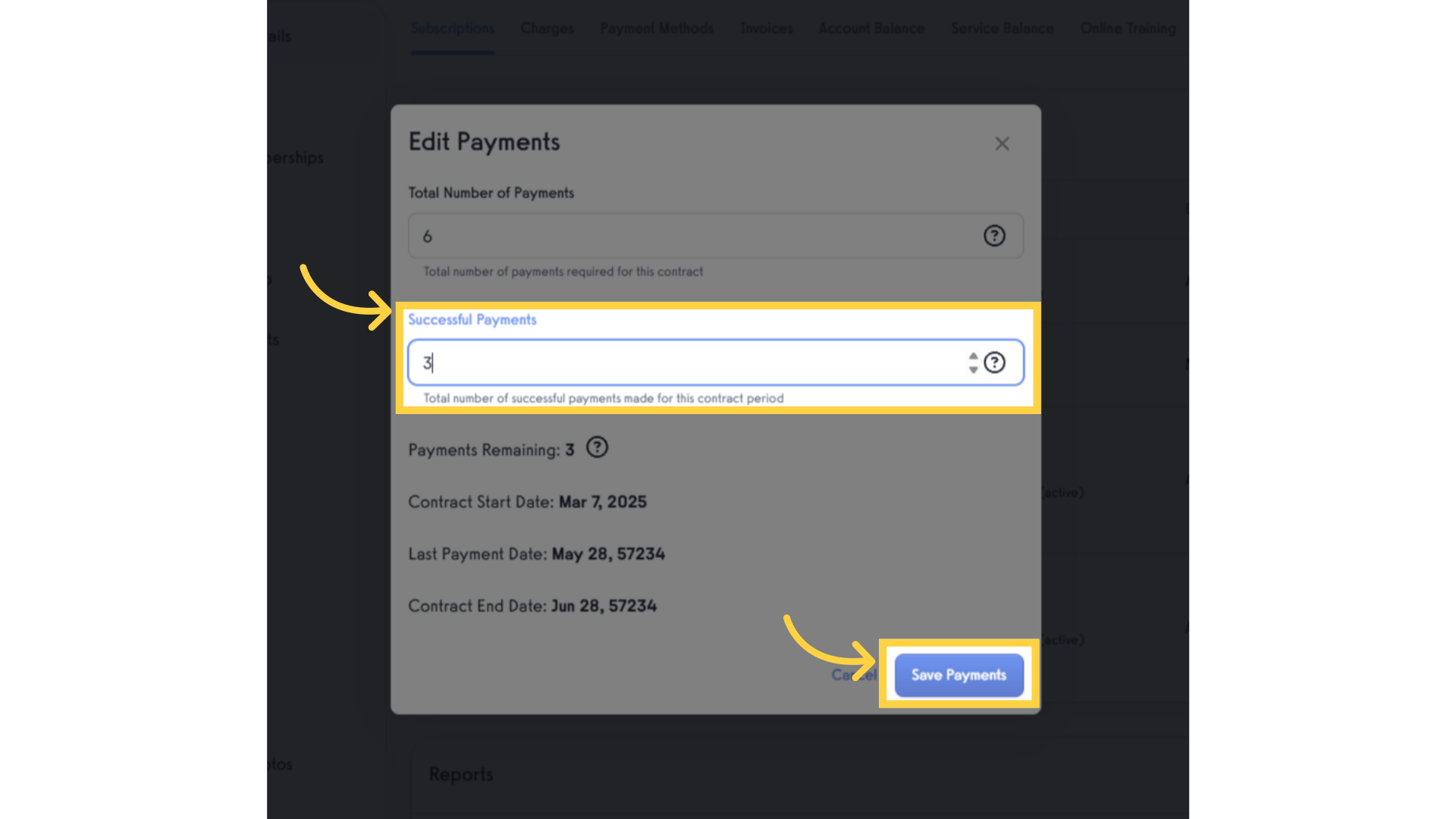
7. Check if the updated successful payments already reflected in the Subscription tab under Payment Details page.
Check if the updated successful payments already reflected in the Subscription tab under Payment Details page.
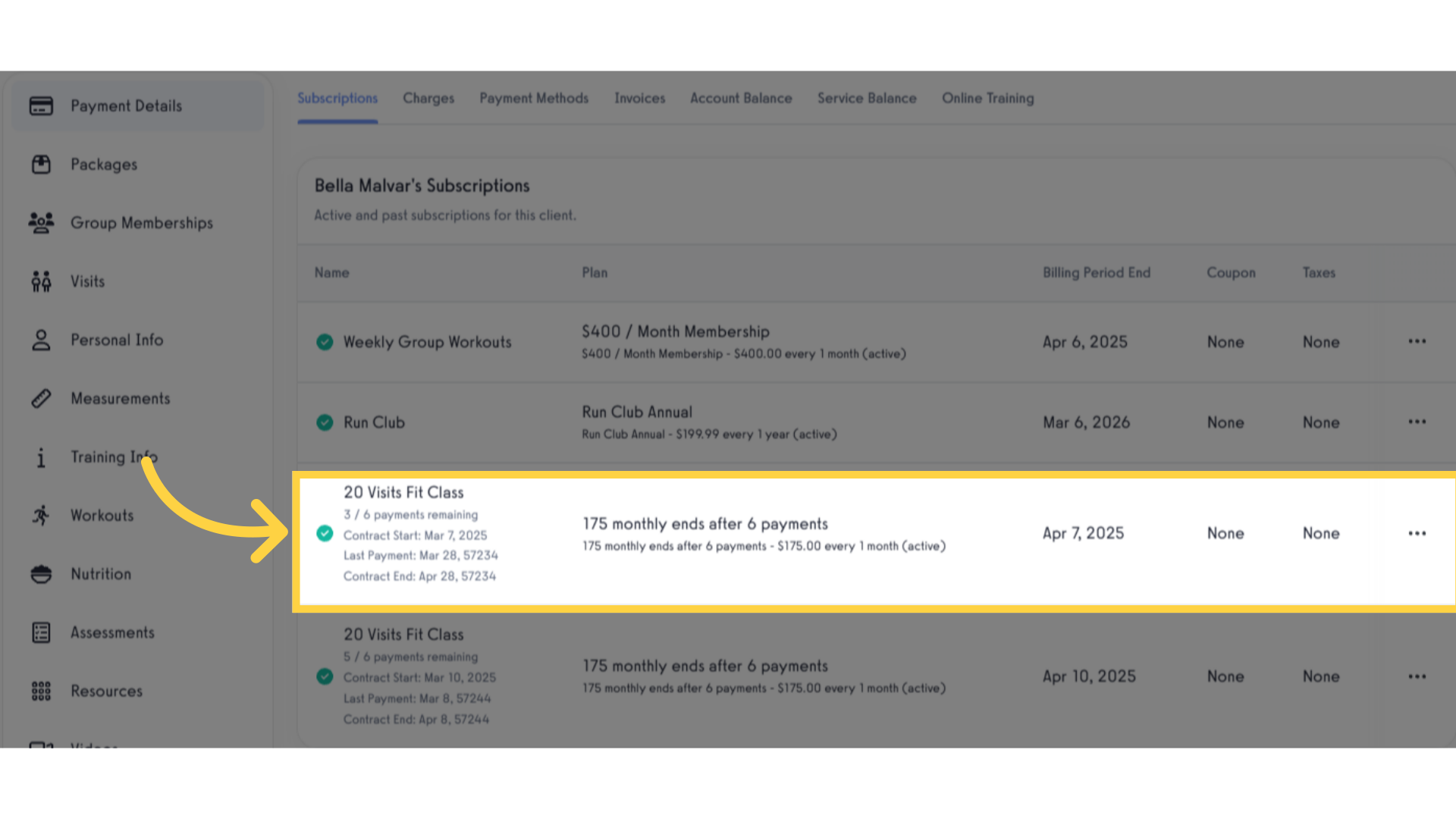
By utilizing this feature to edit payments, you now update the number of payments for a subscription scheduled in the future!









