How to enable a sub-trainer to receive head trainer notifications
This guide will show you how to grant a sub-trainer access to receive notifications meant for the head trainer.
1. Click the arrow menu
Click the arrow menu next to the “Account” tab to reveal additional tabs.
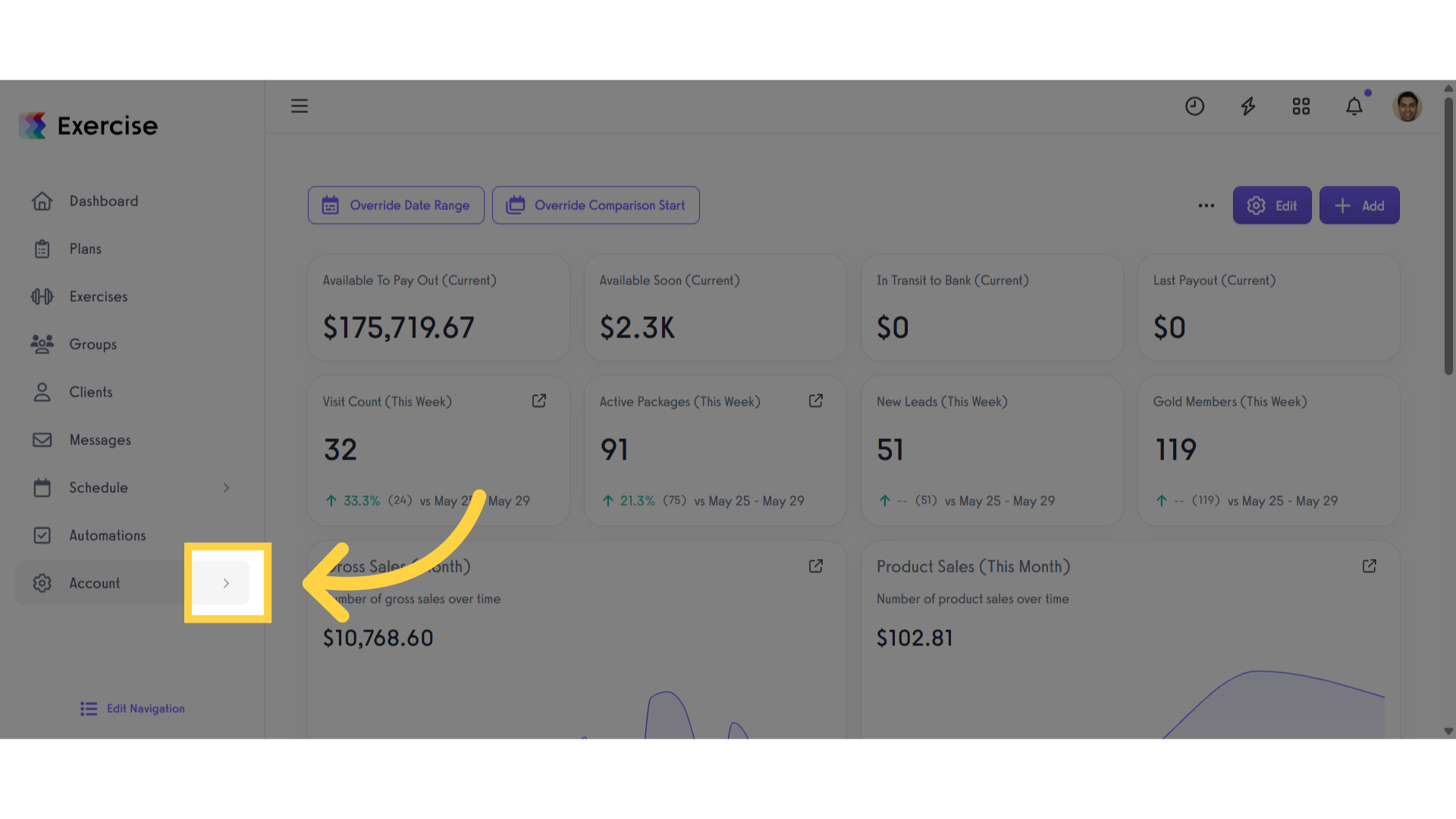
2. Click “Trainers”
Click the “Trainers” tab.
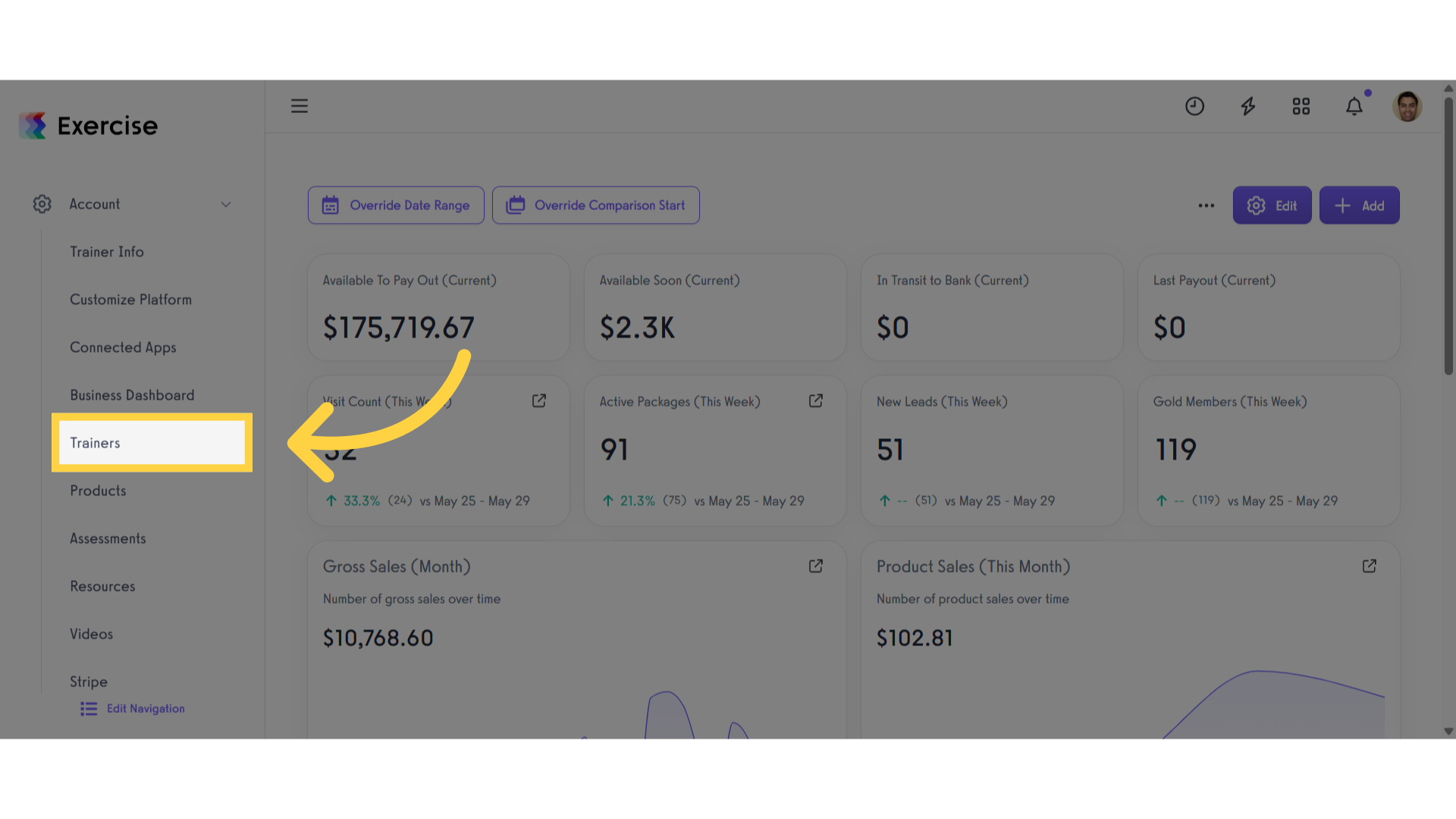
3. Click the gear icon
Locate the staff member you want to set up, then click the gear icon to manage their settings.
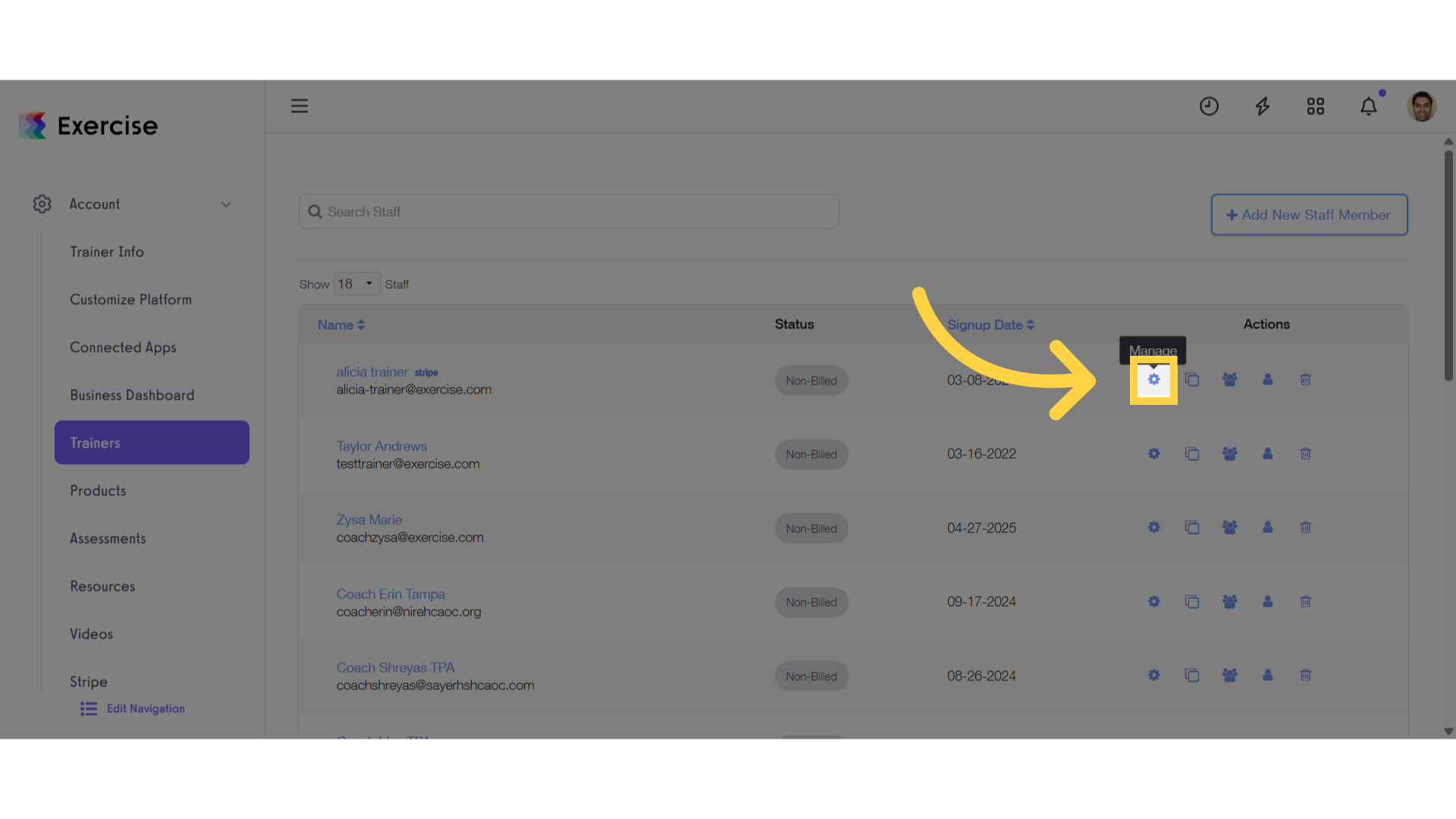
4. Click “Permissions”
Click the “Permissions” tab.
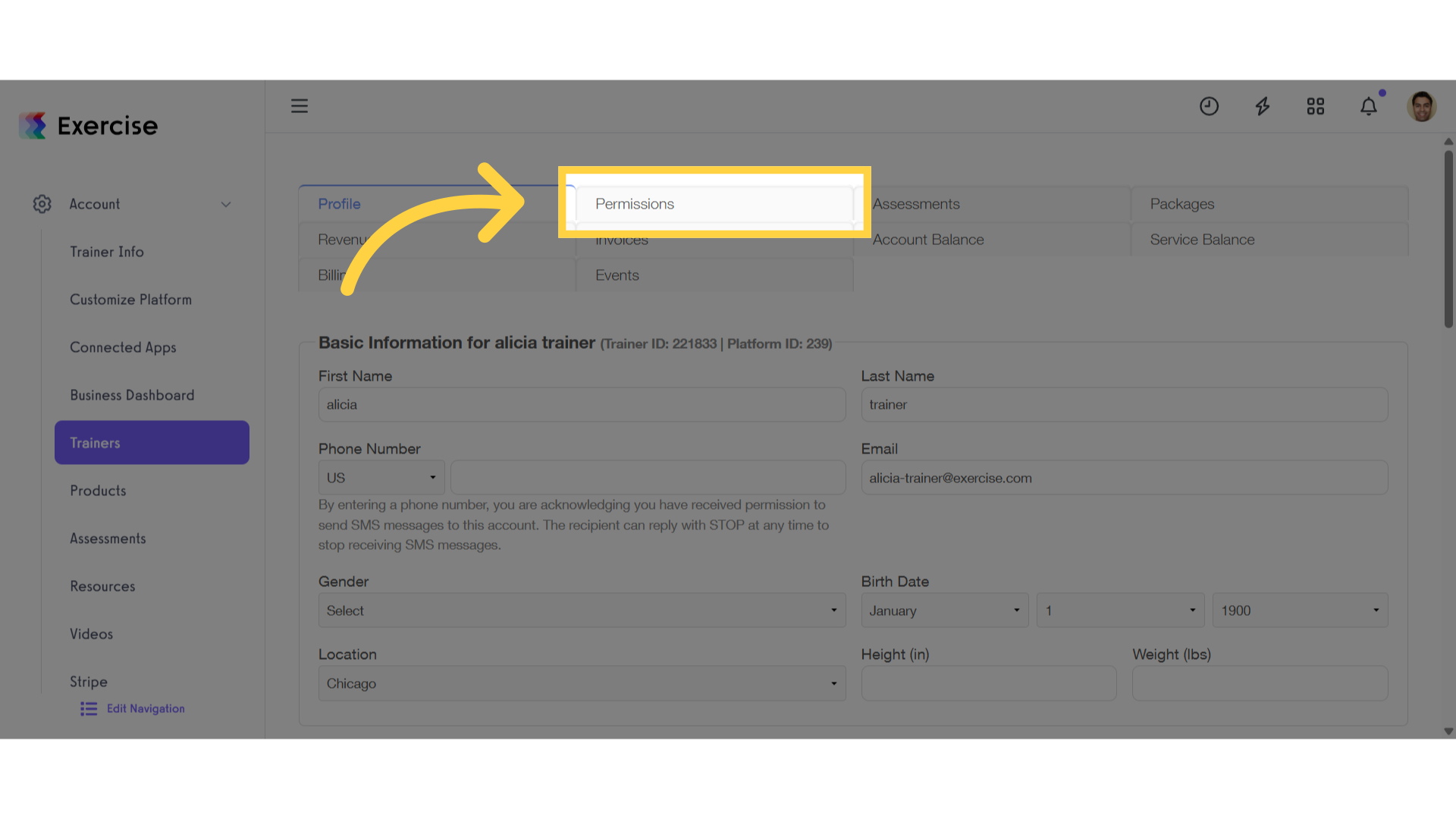
5. Admin Emails
In the “Permission” tab, scroll down to the “Admin Emails” section.
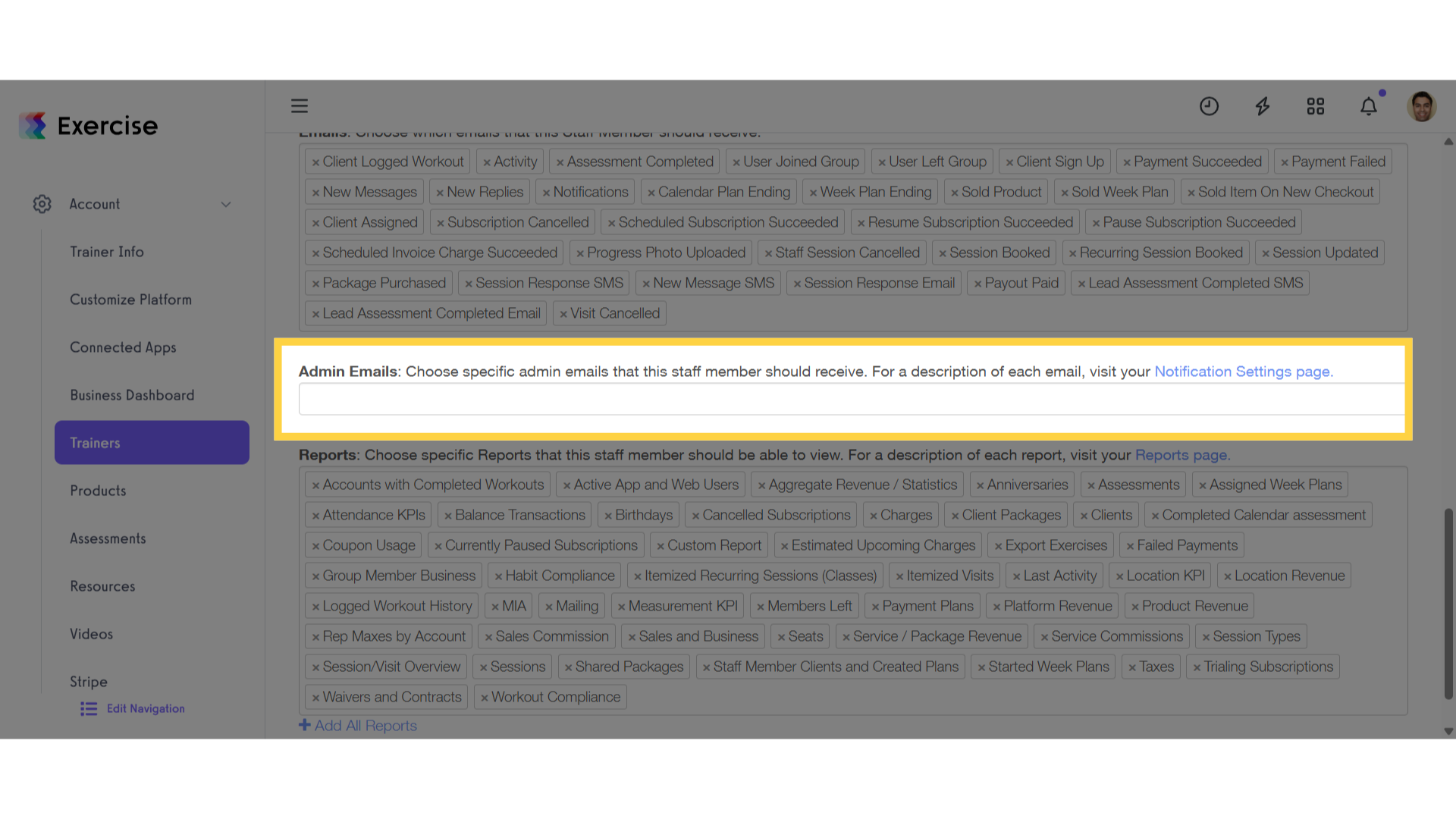
6. Select Admin Emails
Scroll down and choose the admin email notifications you want the staff member to receive, such as Payment Succeeded, Payment Failed, Subscription Cancelled, Package Purchased, and Assessment Completed.
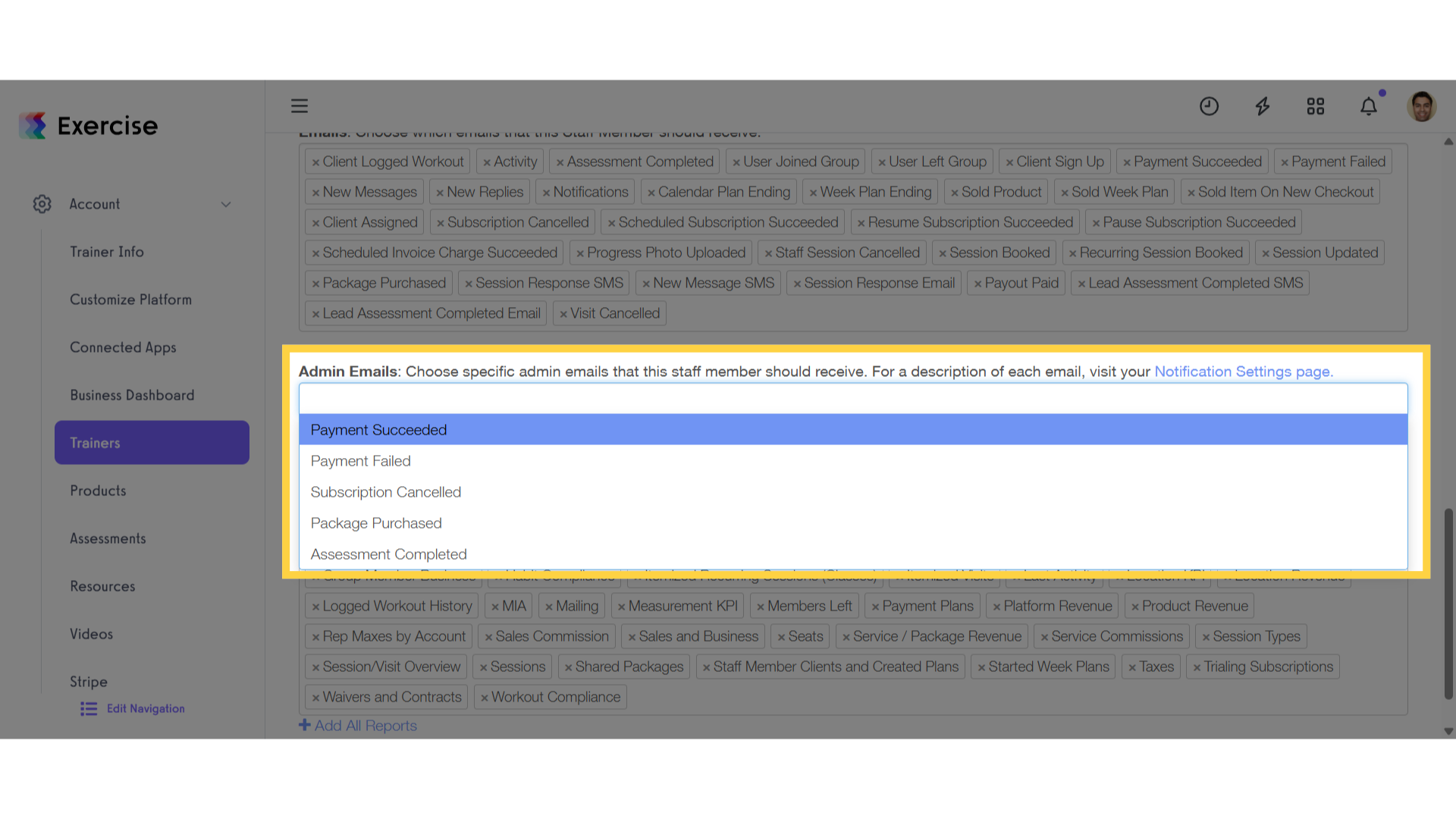
7. Click “Save Staff Member”
Scroll down, and click the “Save Staff Member” button to save the changes.
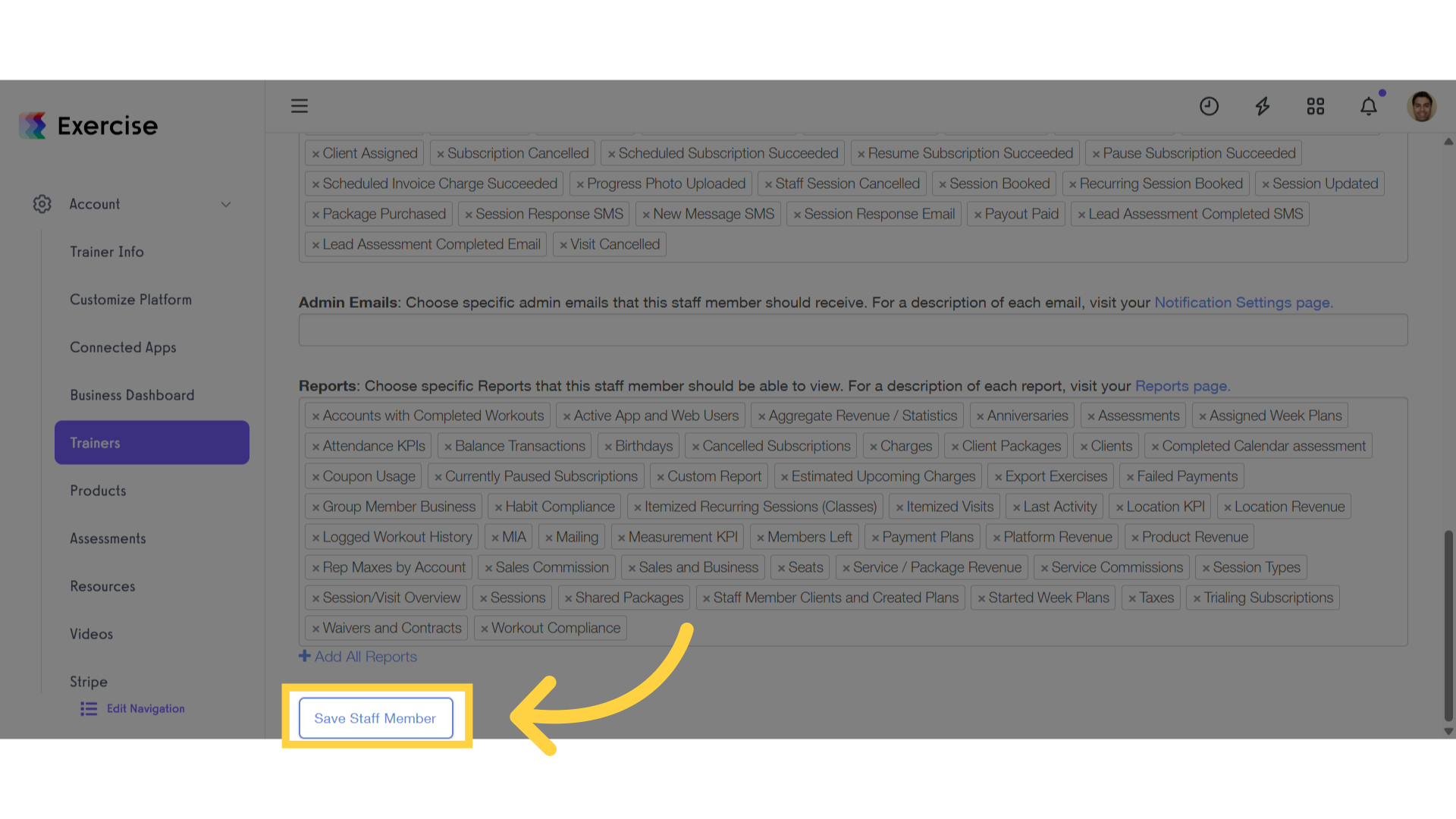
This guide covered the process of granting a sub-trainer access to receive notifications intended for the head trainer.









