How do I filter clients by service / class they’ve attended?
This filtering feature is designed for client to quickly identify clients based on the services or classes they have attended.
1. Click “Clients”.
Begin your journey by accessing the ‘Clients’ section, where you can manage and view all client data, setting the stage for effective filtering.
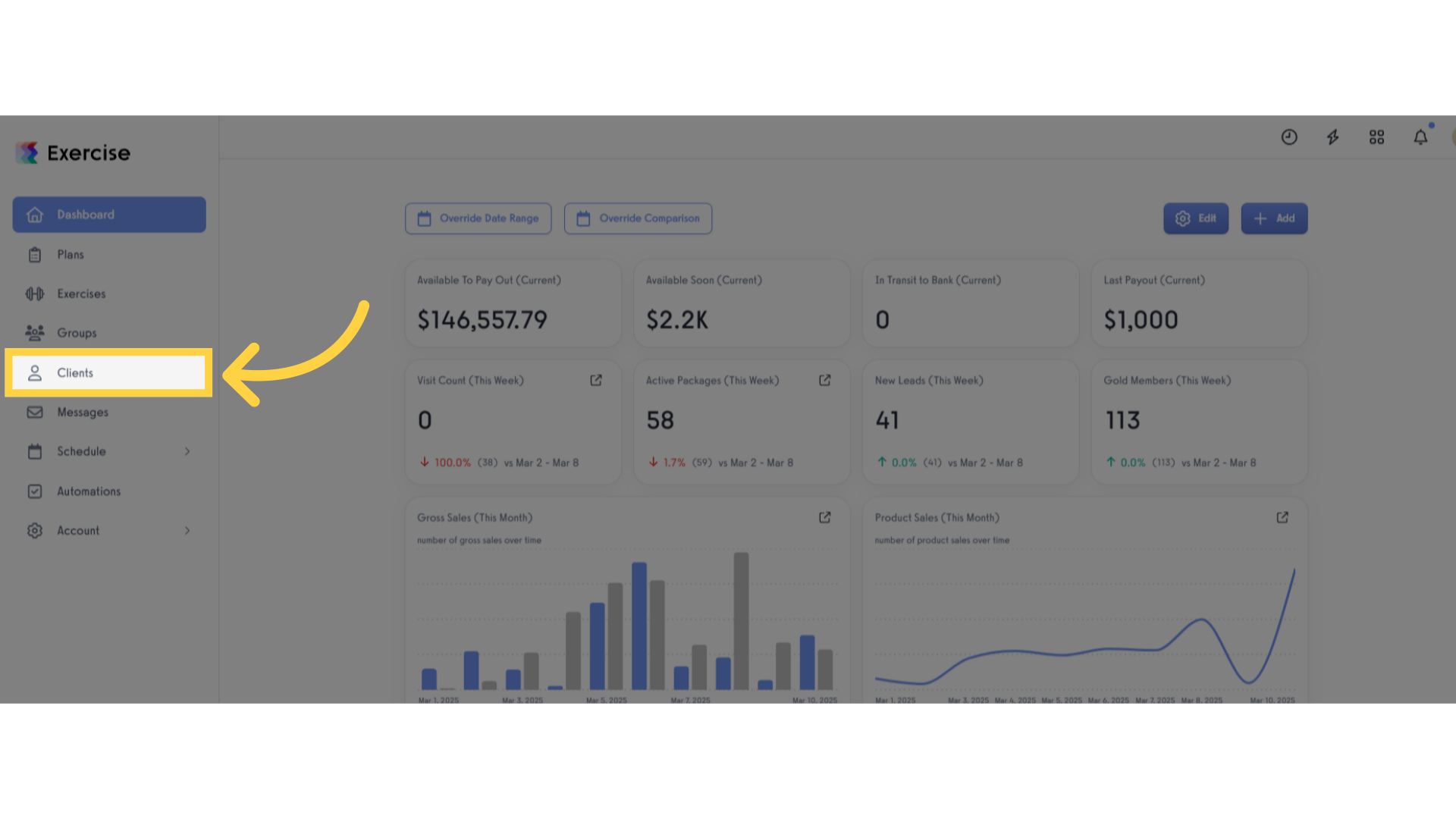
2. Click “Filters”.
Navigate to the ‘Filters’ option to refine your search, ensuring you can quickly find the specific clients you need based on their service or class they have attended.
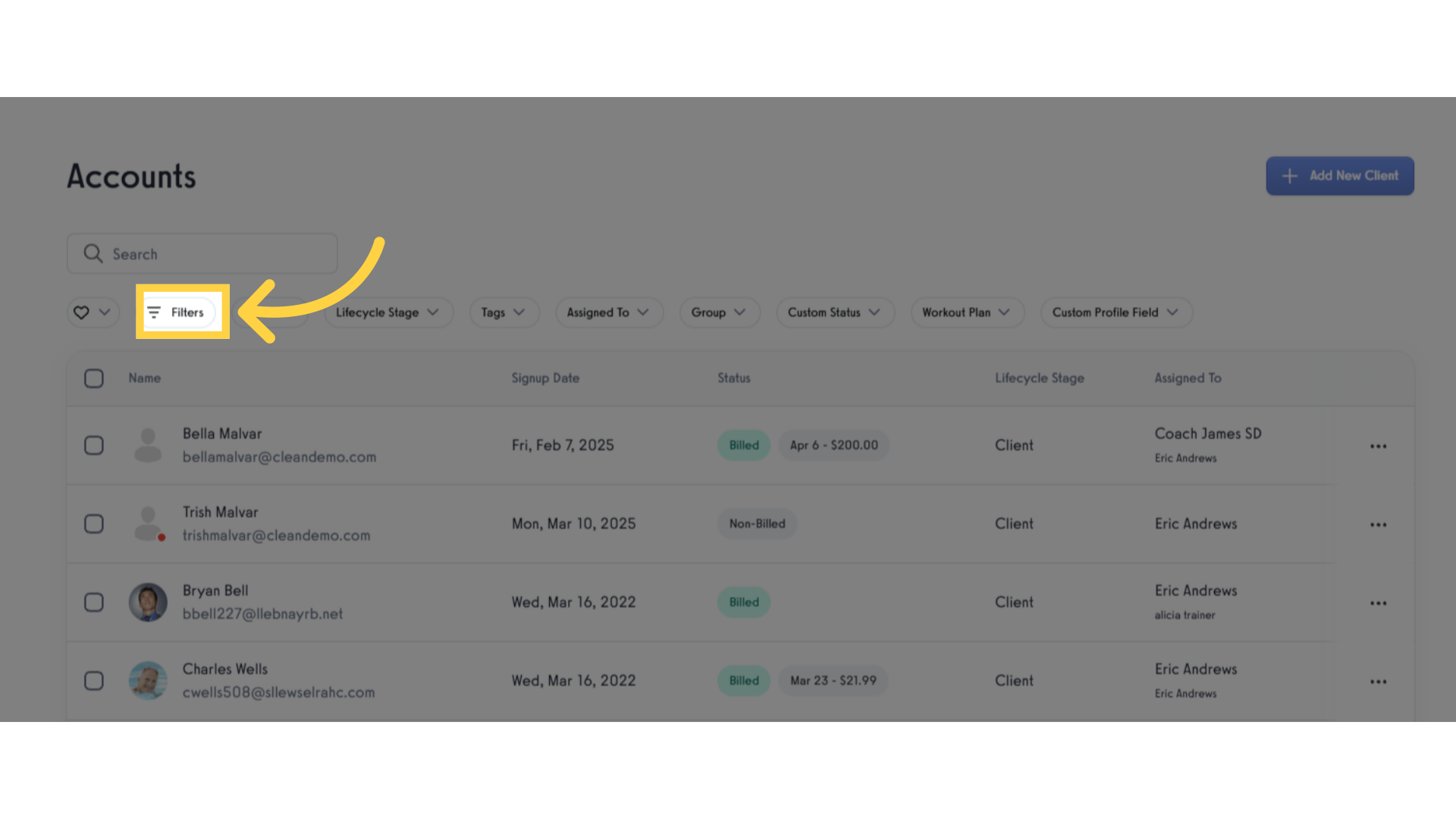
3. Click “Custom Status”.
Select ‘Custom Status’ in order to select ‘Has Visited This Service’ option.
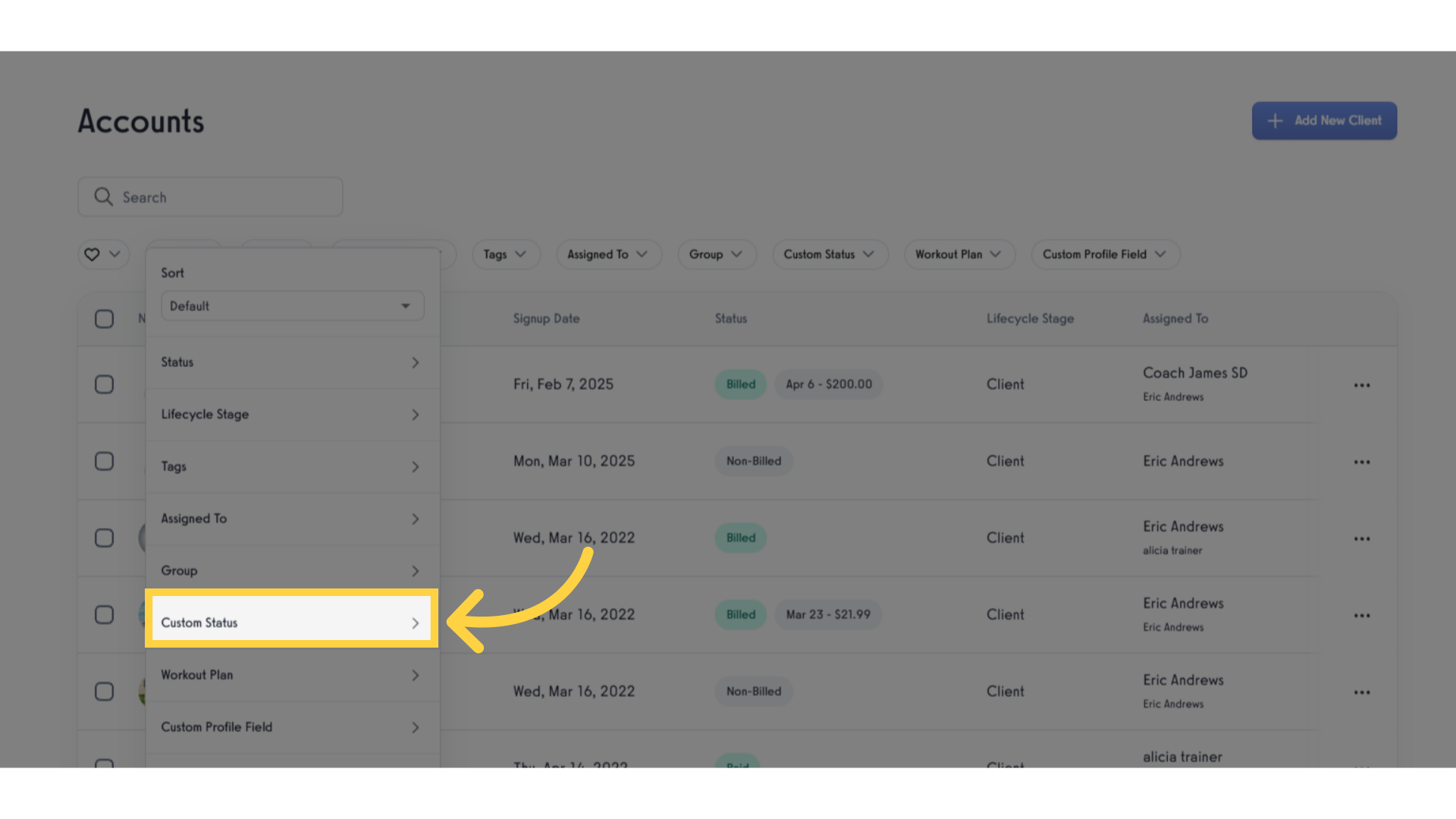
4. Search and select “Has Visited This Service”.
Choose ‘Has Visited This Service’ to filter clients who have engaged with specific services, providing insights into client participation.
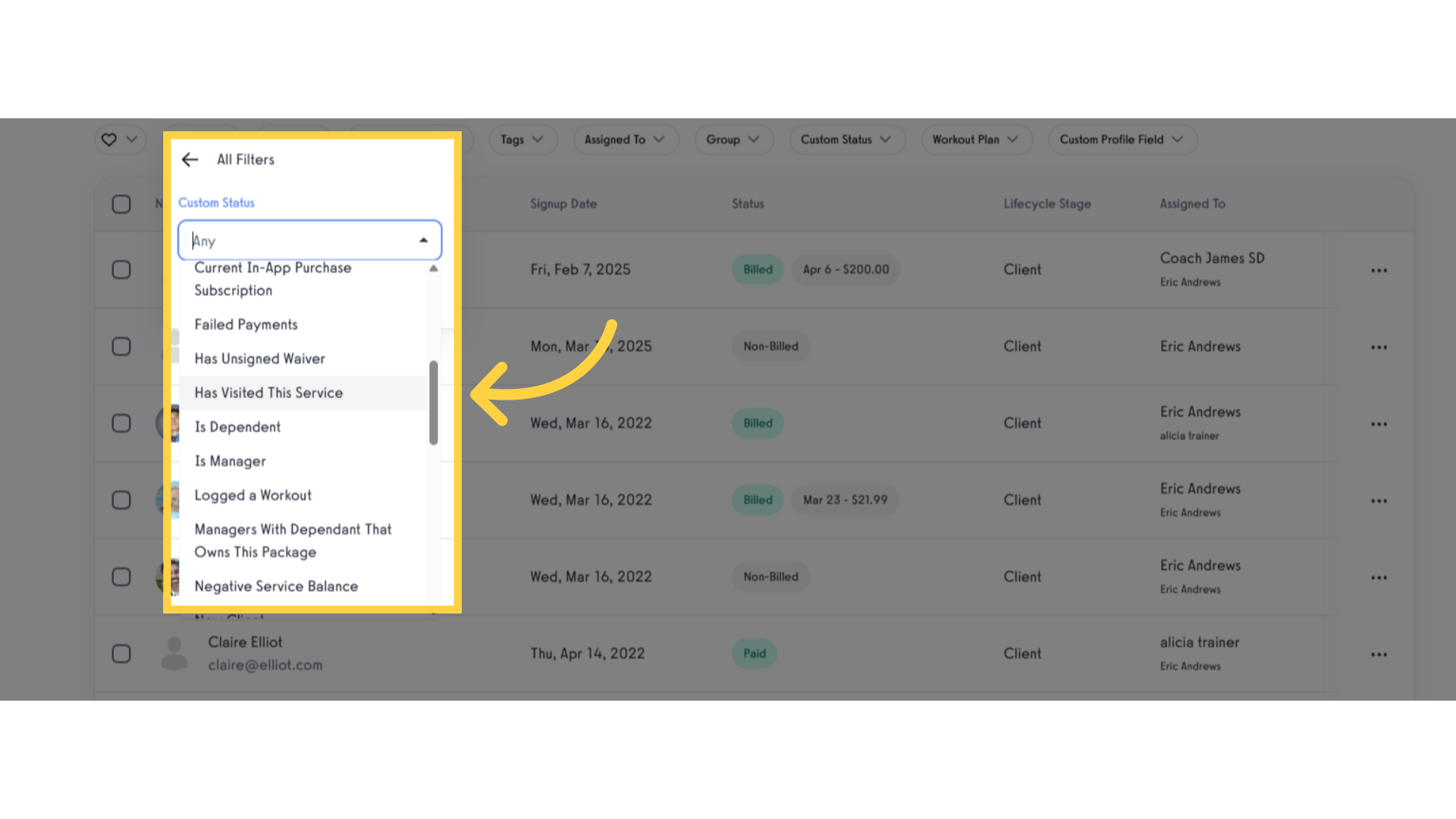
5. Click “Private Skills Session”.
Select ‘Private Skills Session’ under Service dropdown list to focus on clients who have attended this particular service.
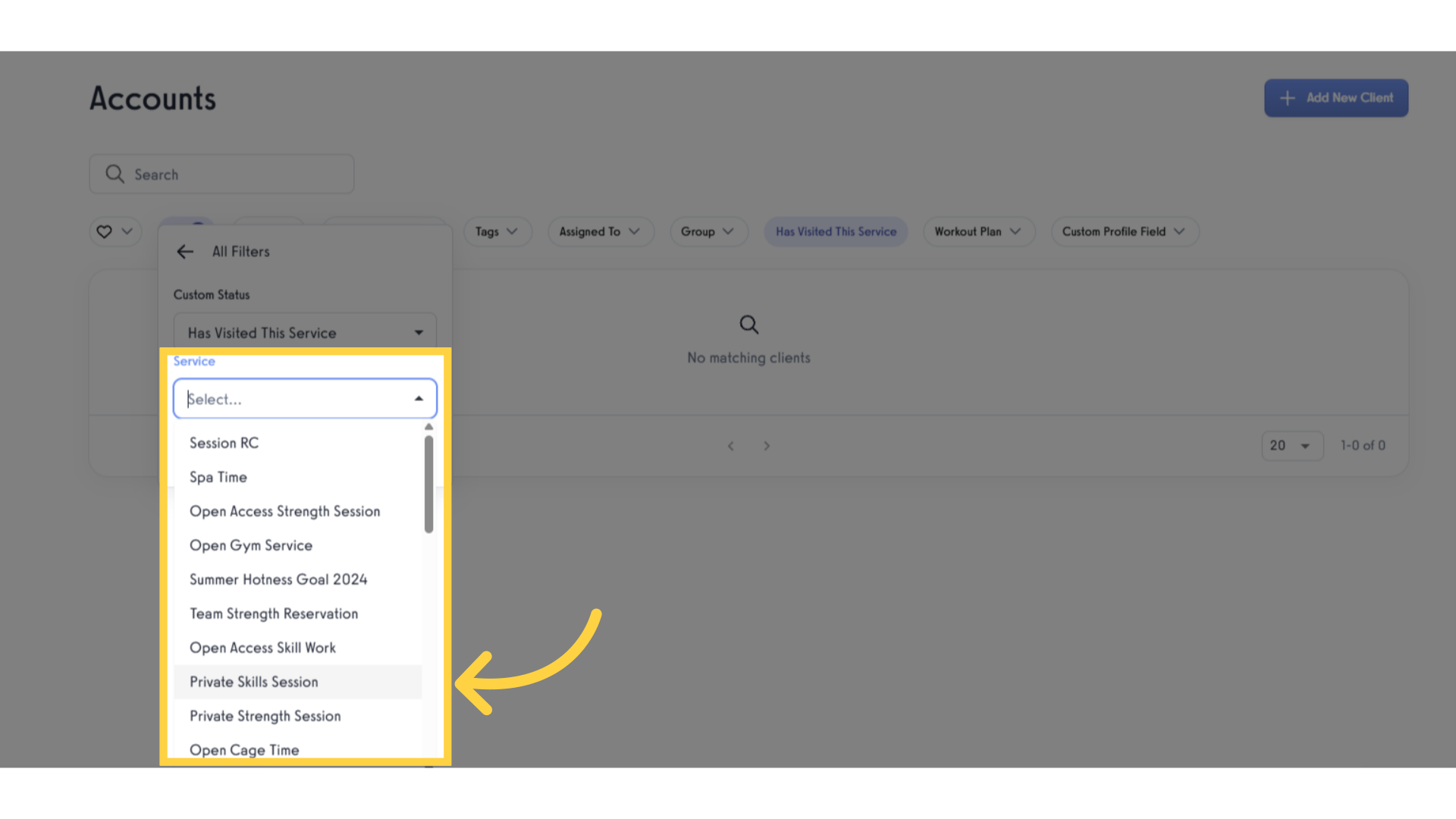
6. Check the filtered clients to see the services or classes they’ve attended.
Finalize your filter settings to generate a tailored view of clients, empowering you to take informed actions based on their service history.
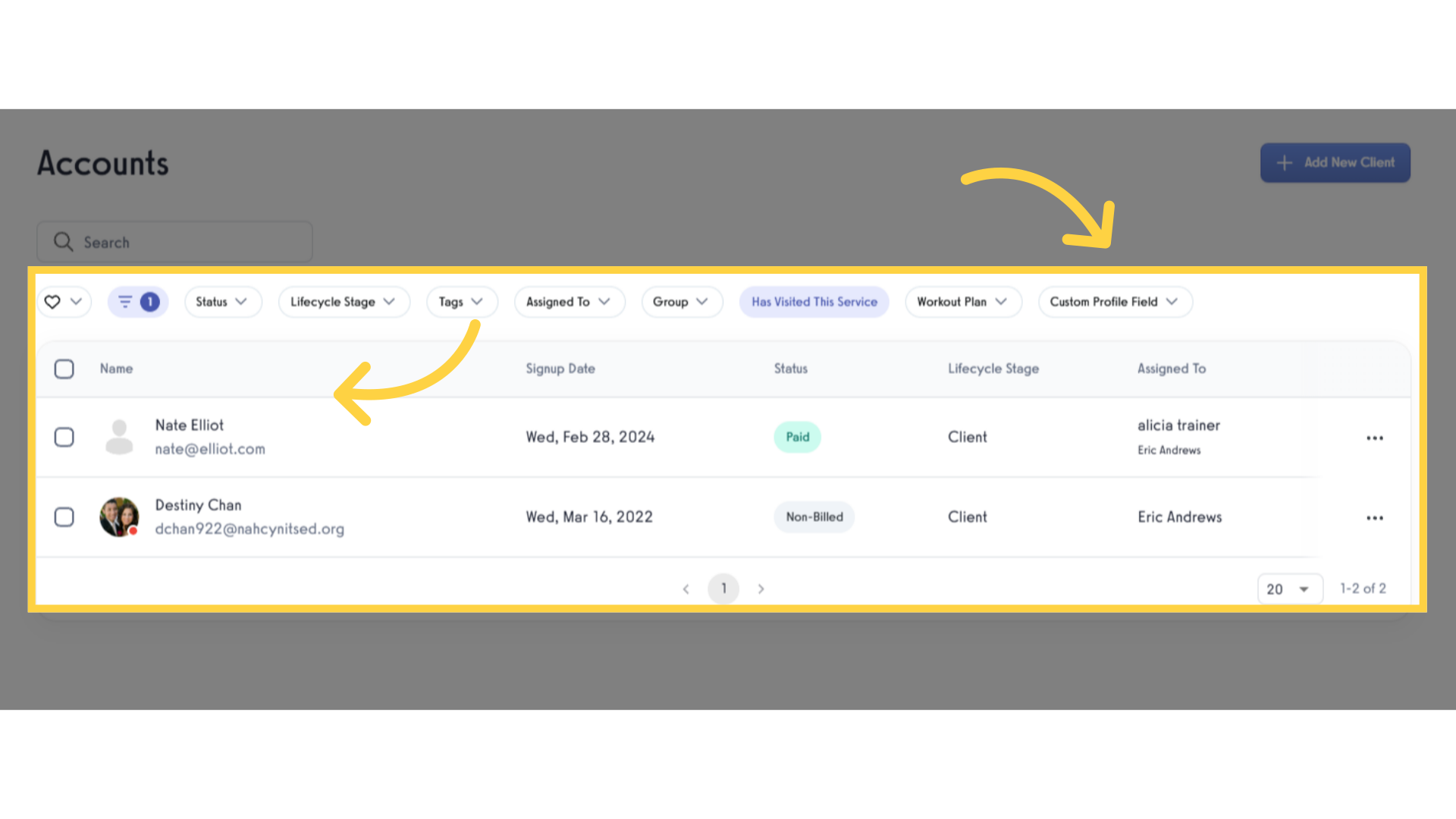
By utilizing the filtering feature, users will effortlessly identify and engage with clients based on their service or class they have attendance.









