How to Filter Your Staff Schedule Using Tags
This guide will walk you through how to filter staff schedule using tags.
1. Click the three dot menu
Click the three dot menu next to the Account tab to reveal additional tabs.
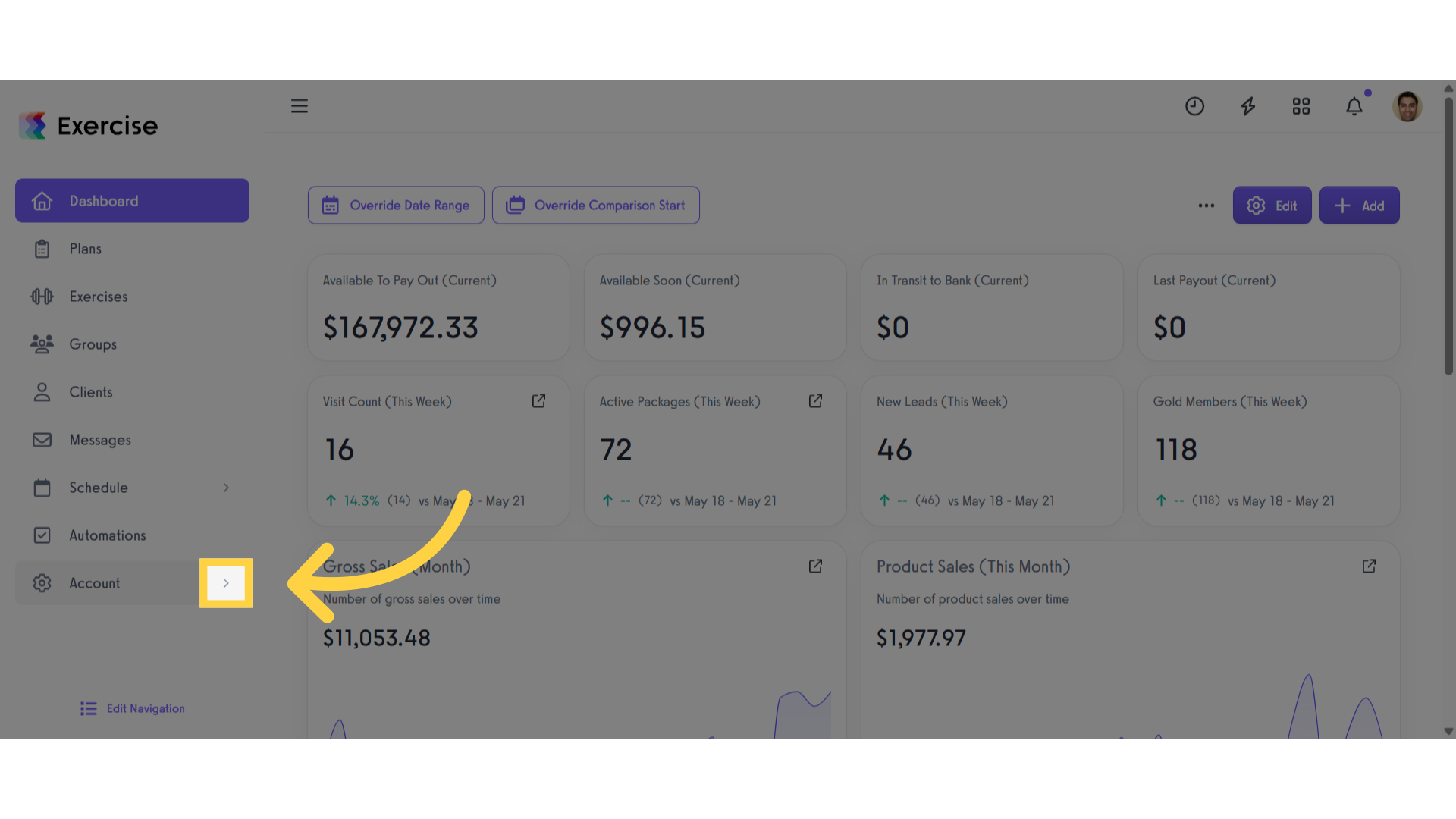
2. Click “Tags”
Scroll down and click ‘Tags’ tab.
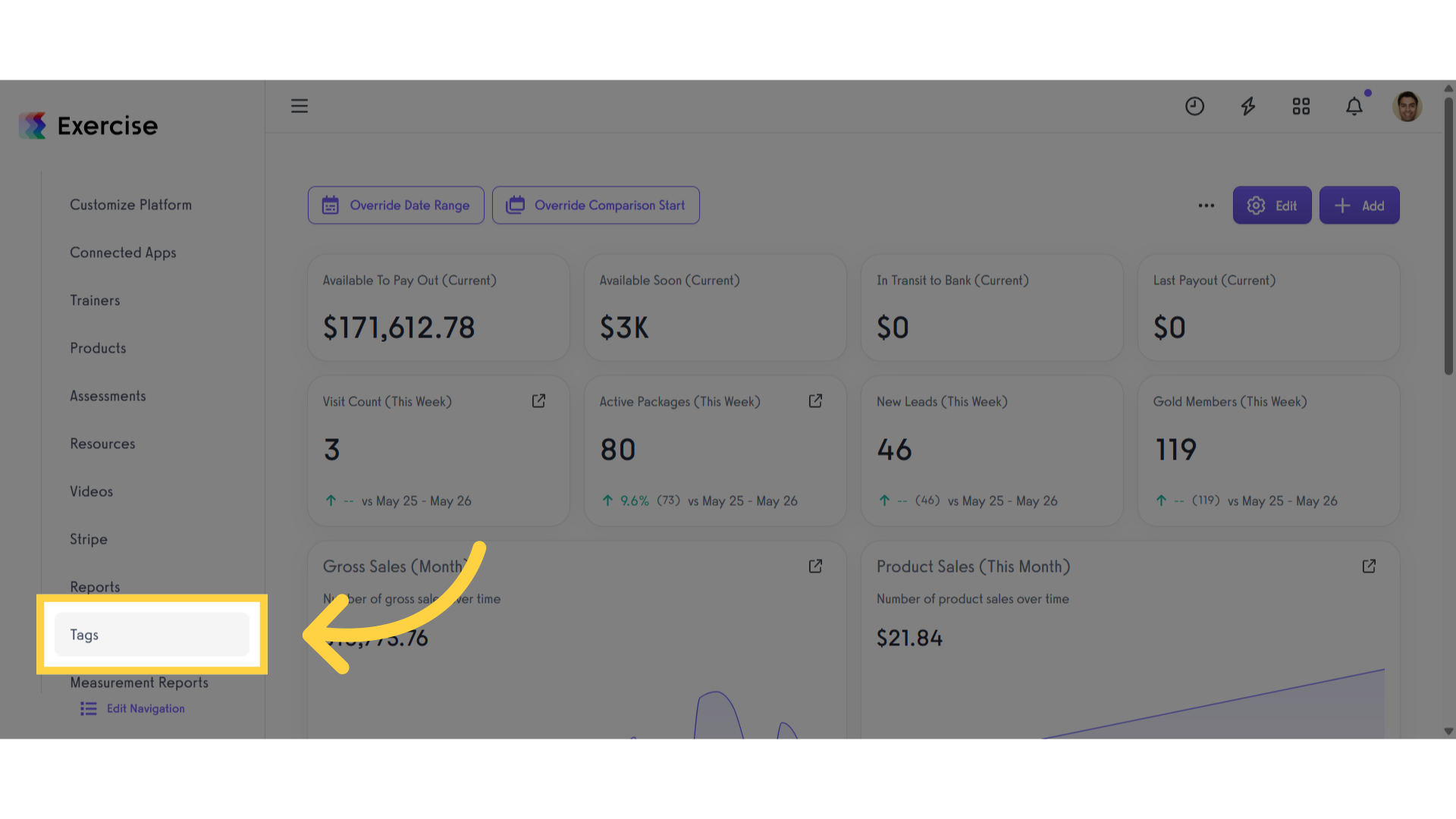
3. Open the dropdown menu and choose “Staff”
Open the dropdown menu and choose ‘Staff’
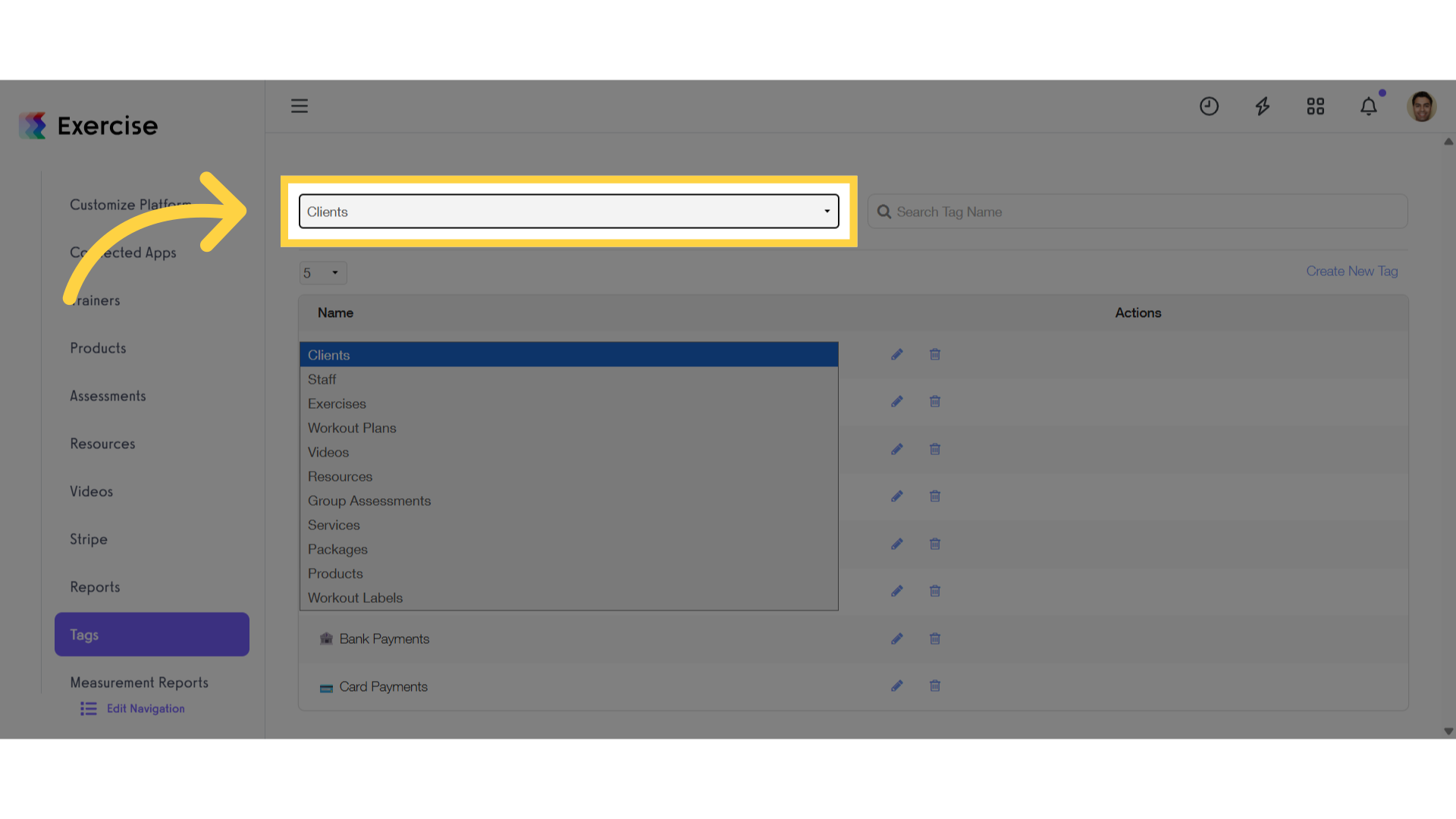
4. Click “Create New Tag”
Click the ‘Create New Tags’.
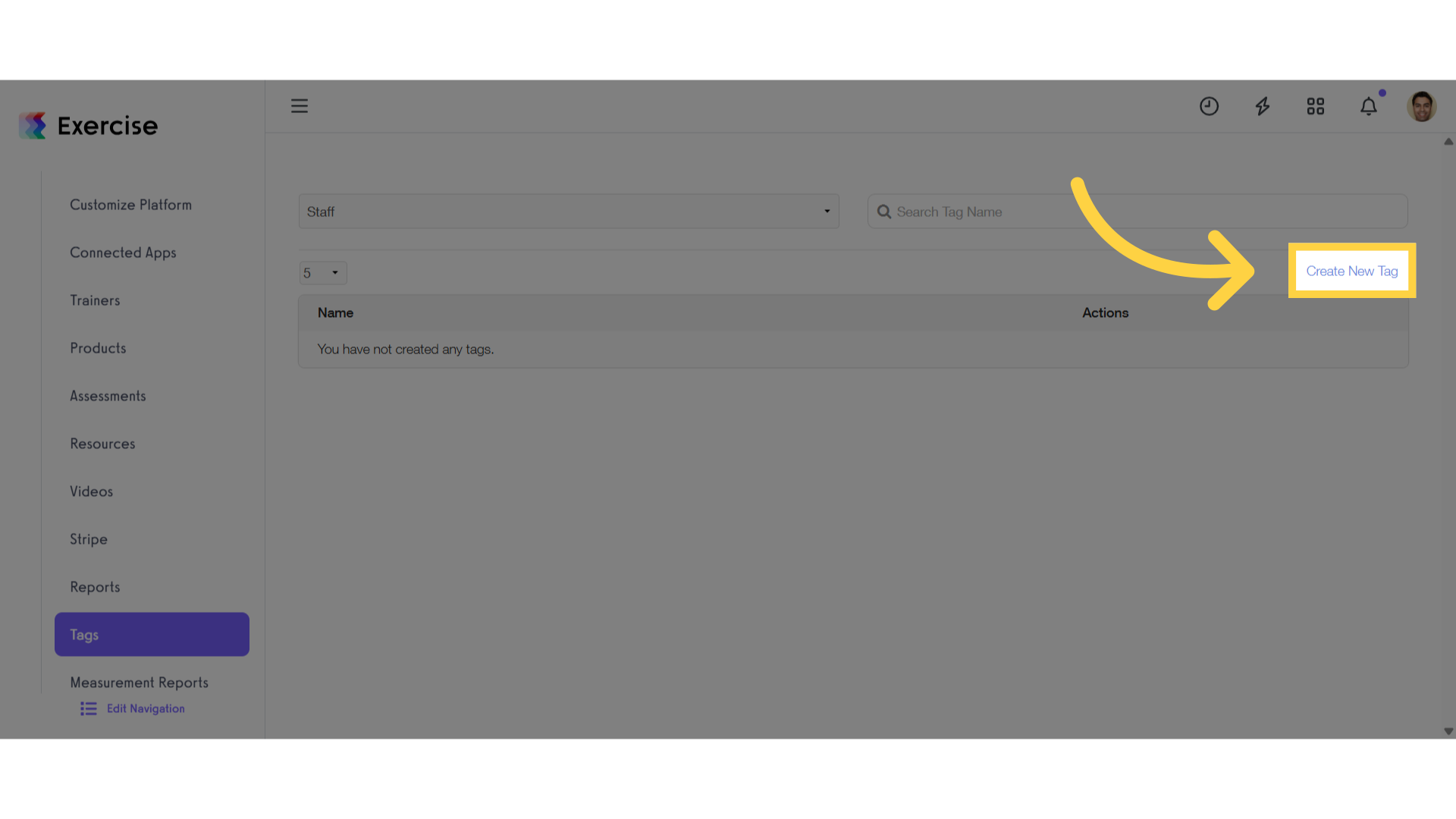
5. Enter a new tag name
Enter a new tag name.
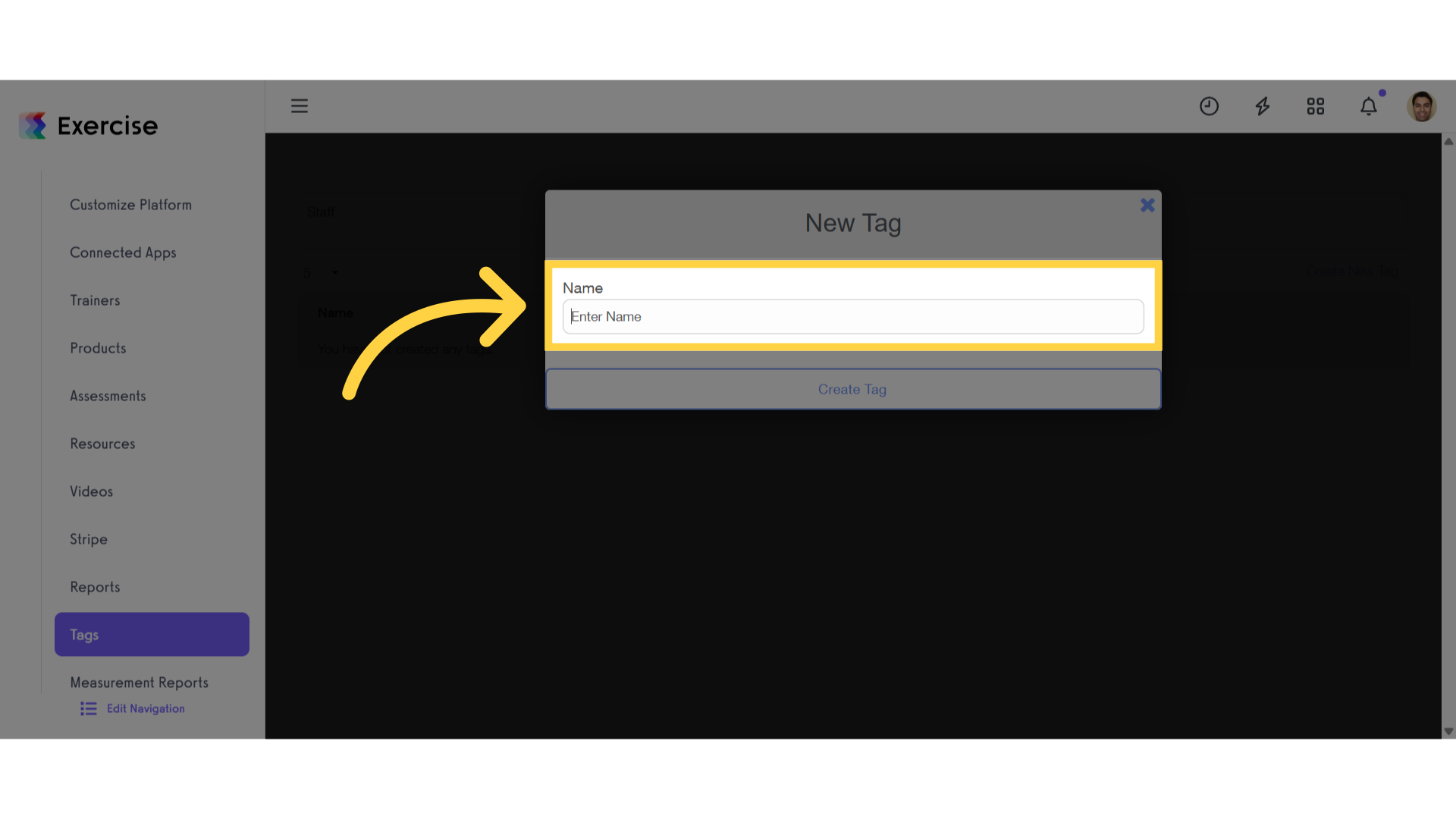
6. Click “Create Tag”
Once you’ve entered the new tag name, click ‘Create Tag’.
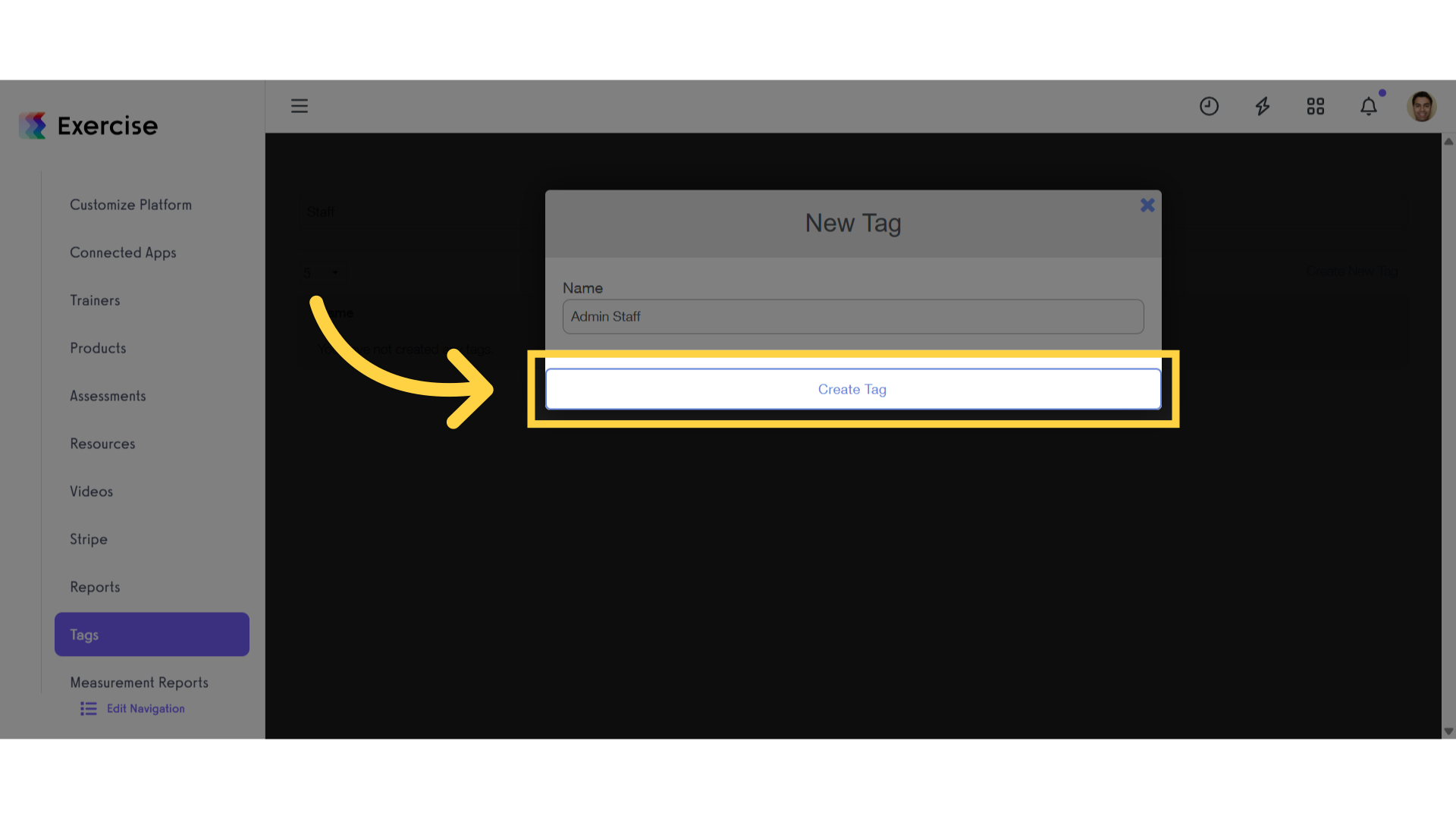
7. Go to the “Trainers” tab on the left side bar.
Click the ‘Trainers’ tab on the left side bar.
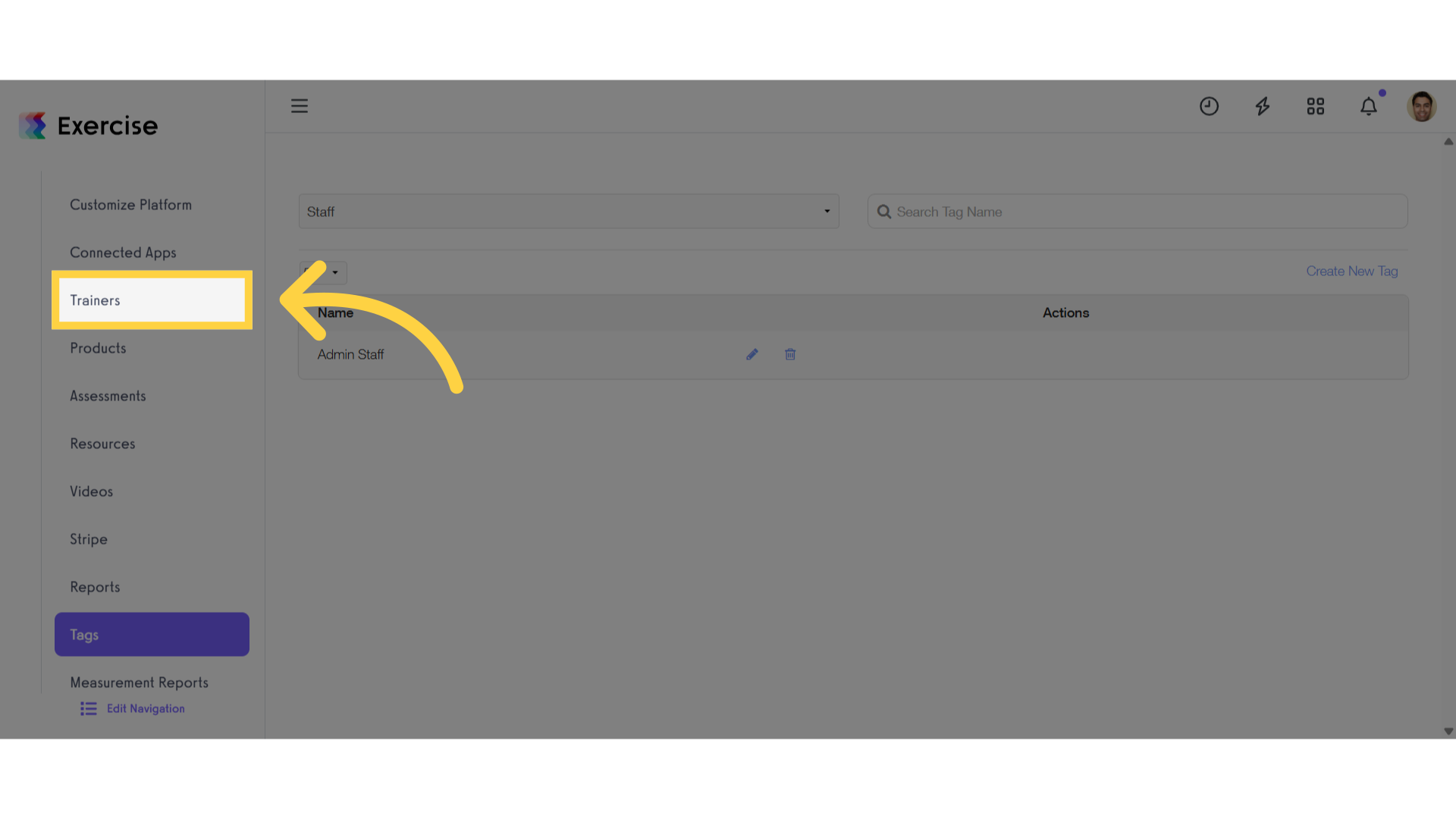
8. Manage a Staff Member
Click on the gear icon next to the staff member.
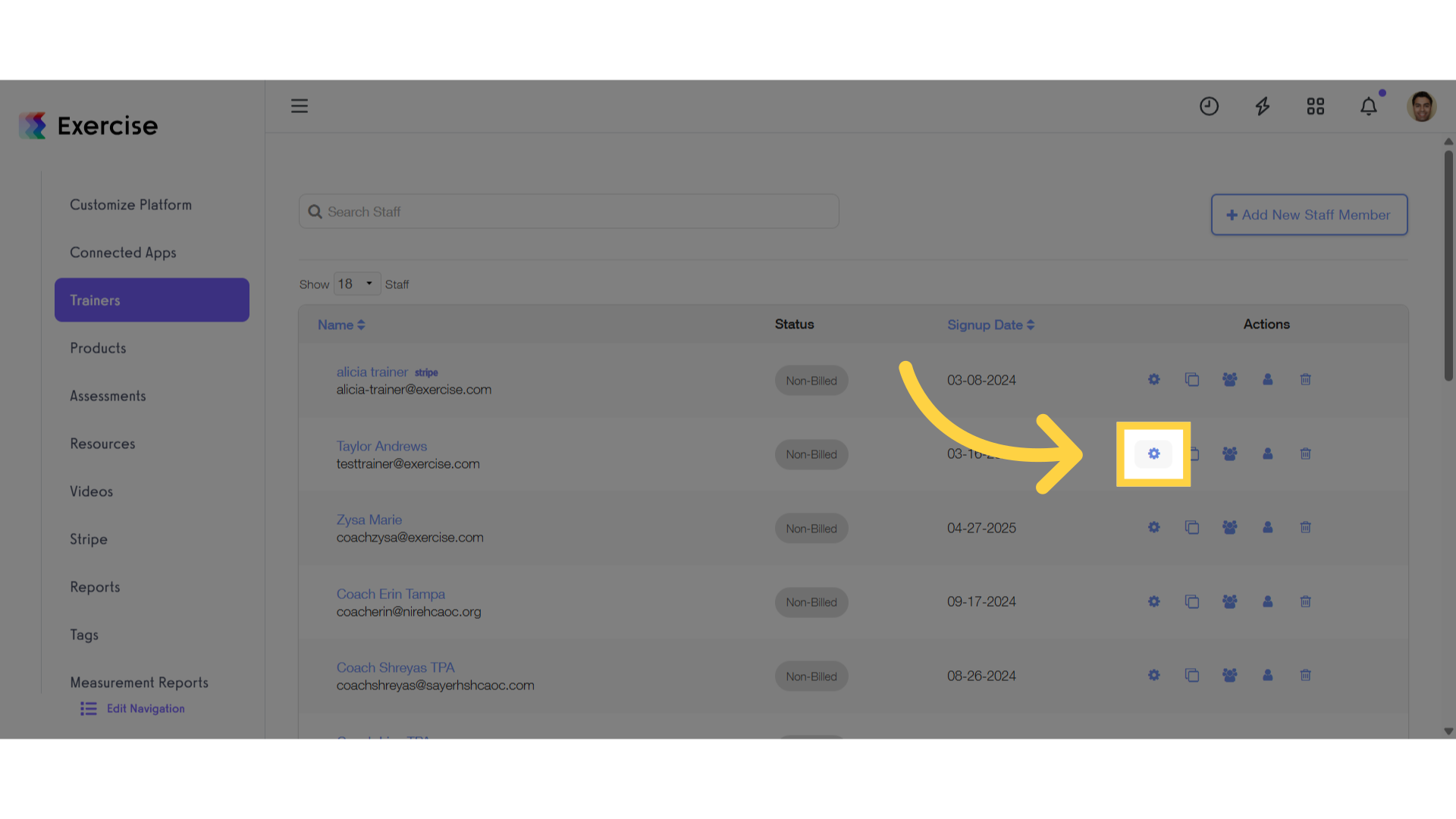
9. Select Tags
On the Profile tab scroll down to the “Tags” section and select the tag(s).
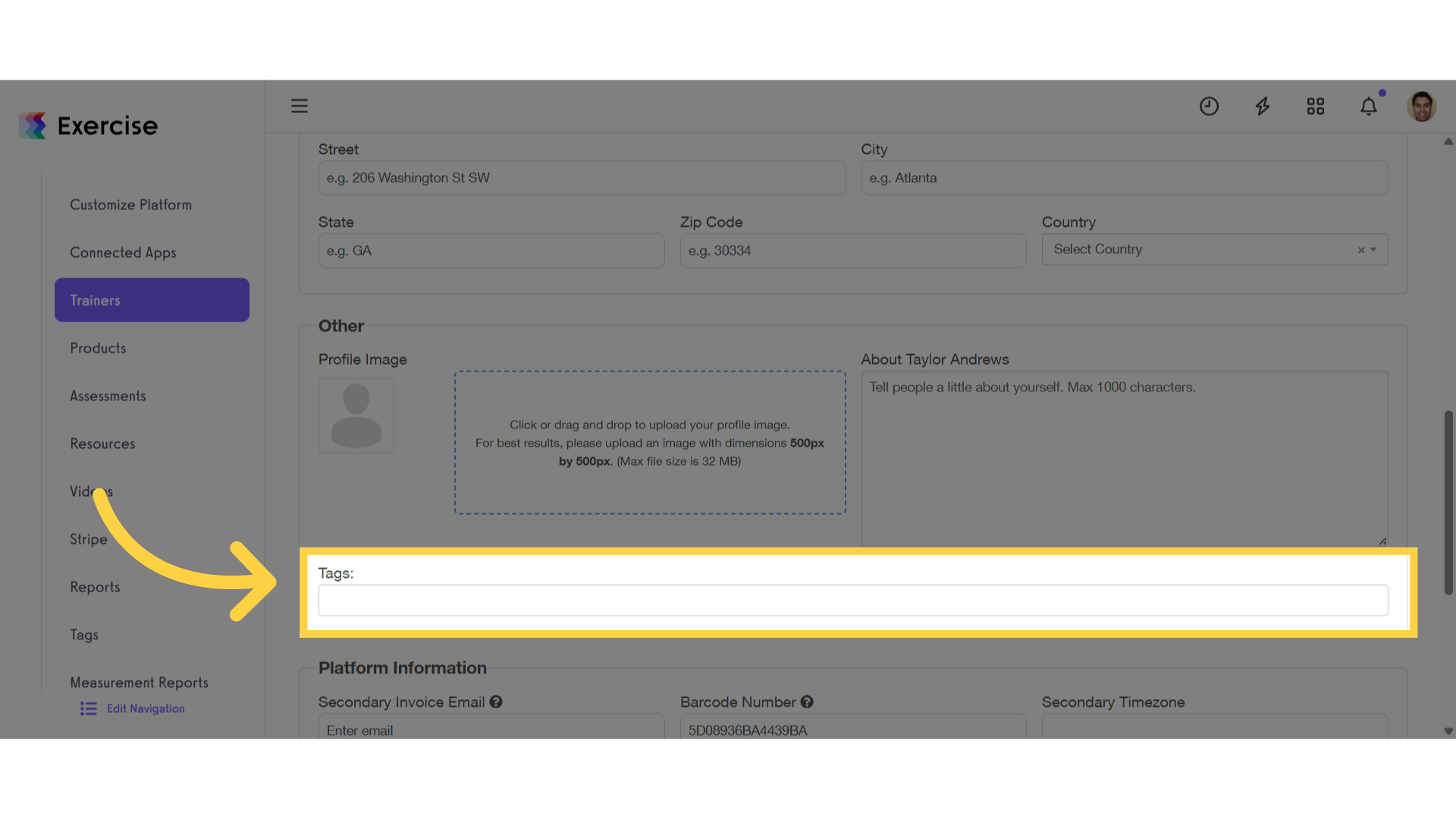
10. Click “Save Staff Member”
After selecting tags, click the ‘Save Staff Member’ button.
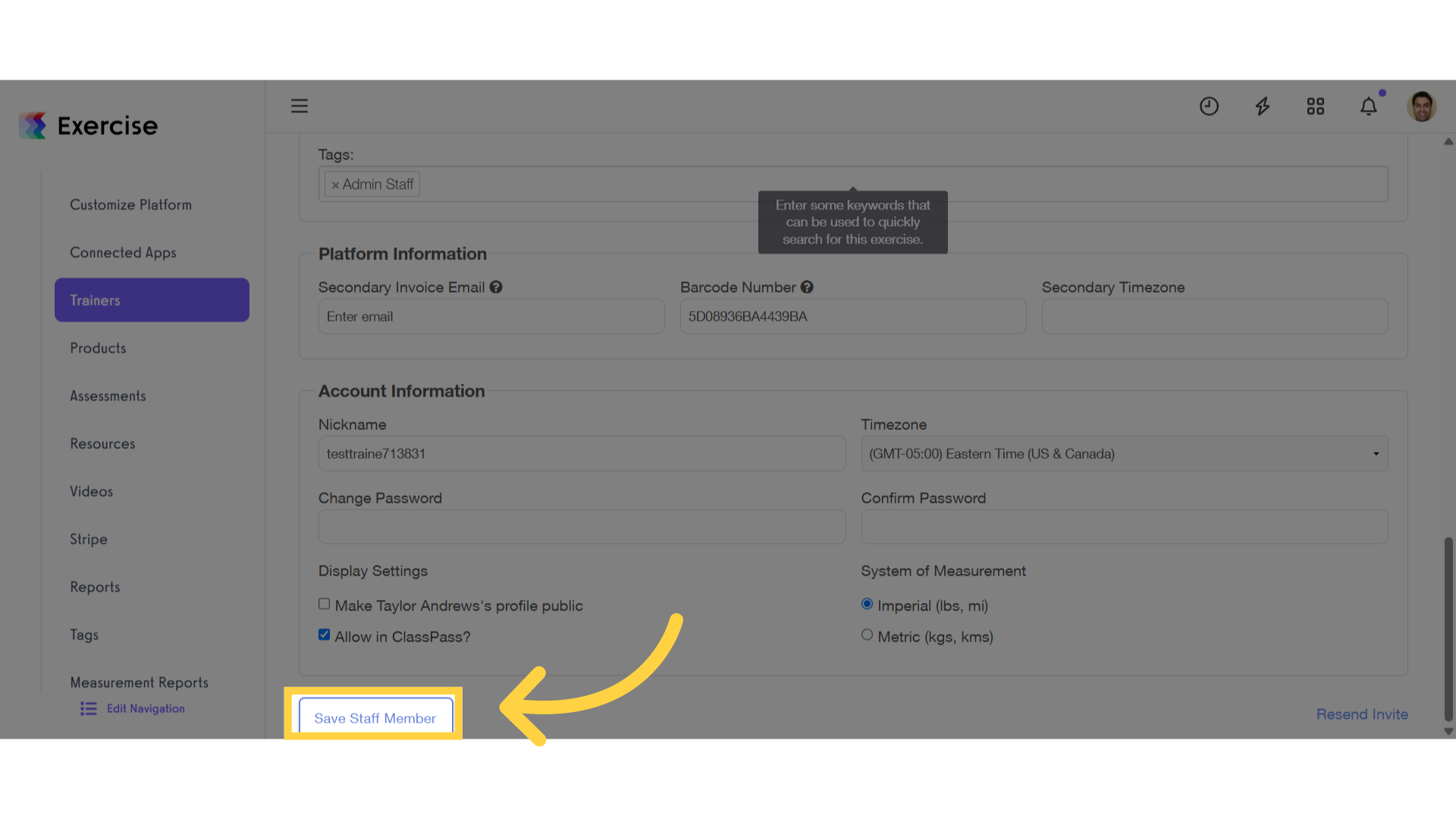
11. Click “Calendar”
Access the calendar feature.
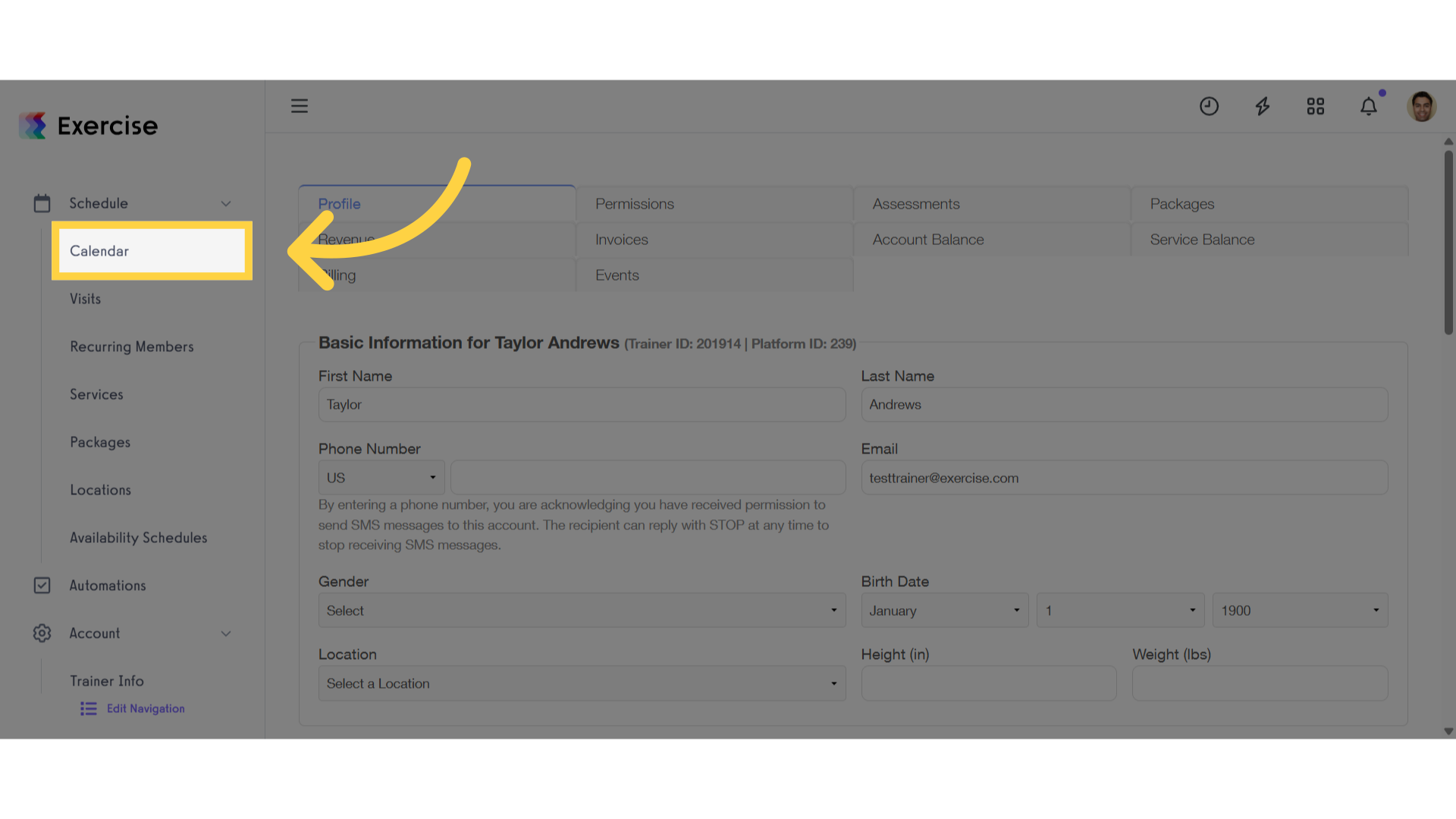
12. Click “edit”
Now on the ‘Calendar’ tab click the ‘Edit’ to open a modal.
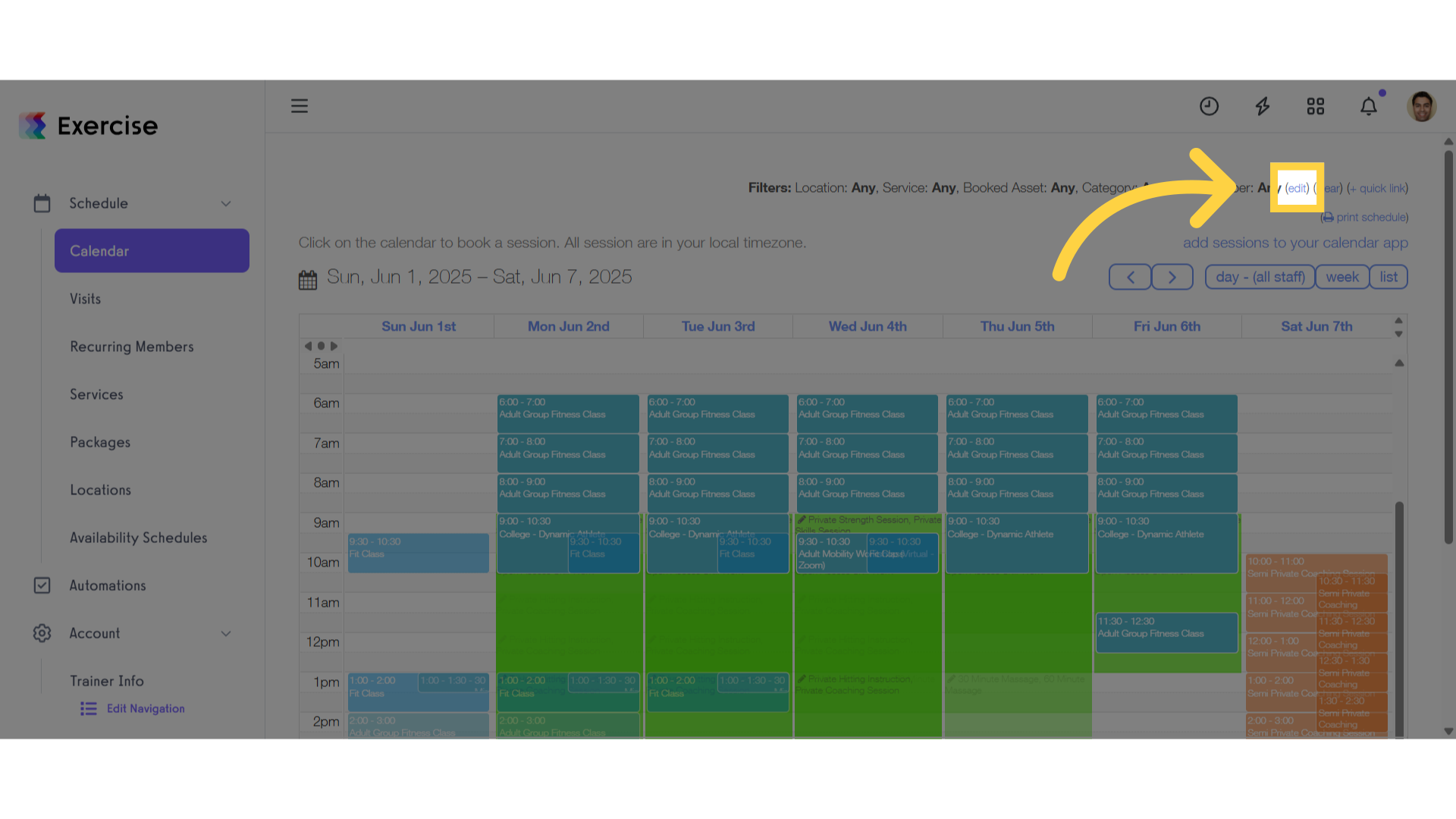
13. Select a tags on “Staff Member tags” filter
Select a tags.
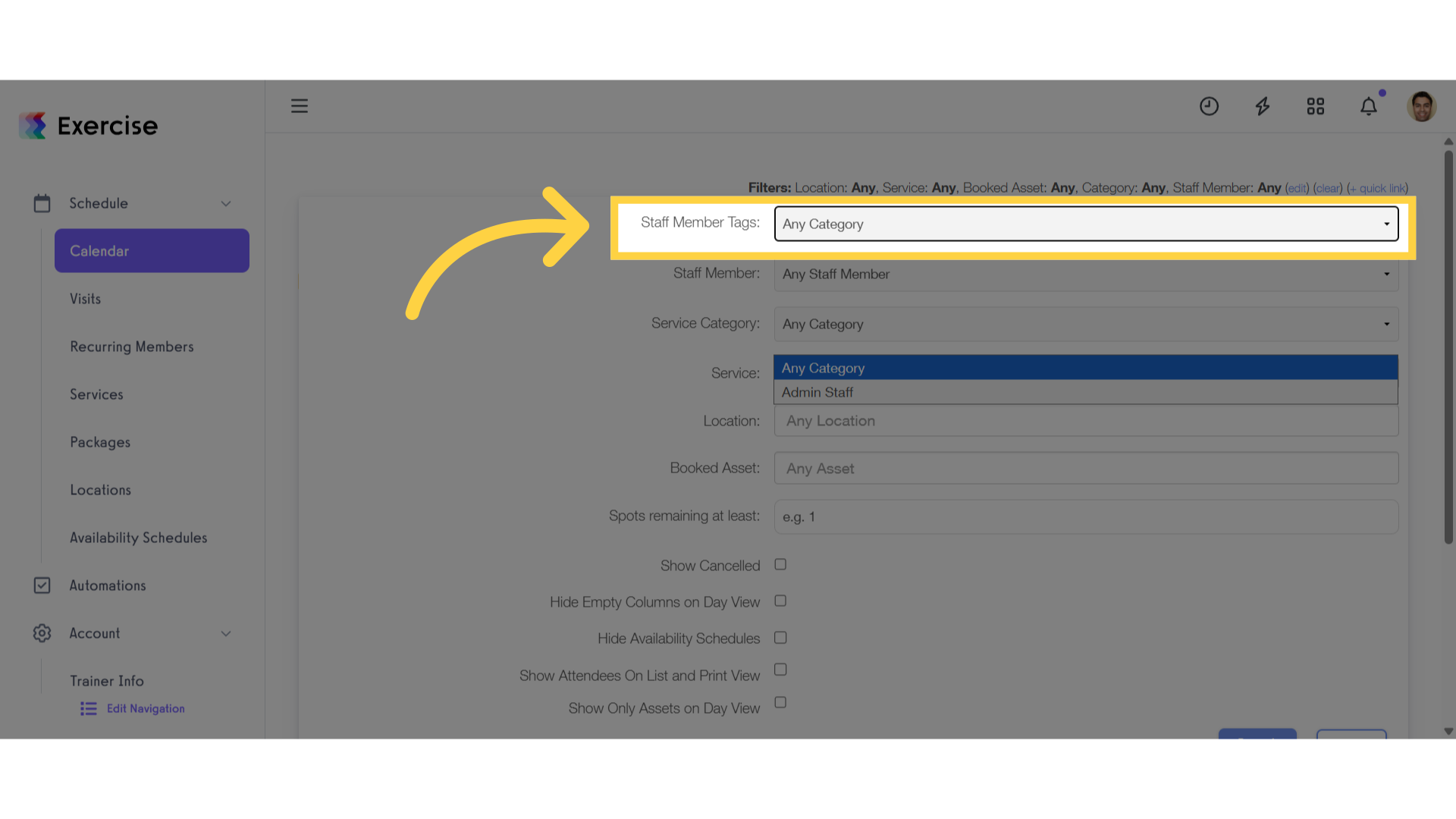
14. Click “Search”
Click the ‘Search’ button to filter the calendar by staff member tags.
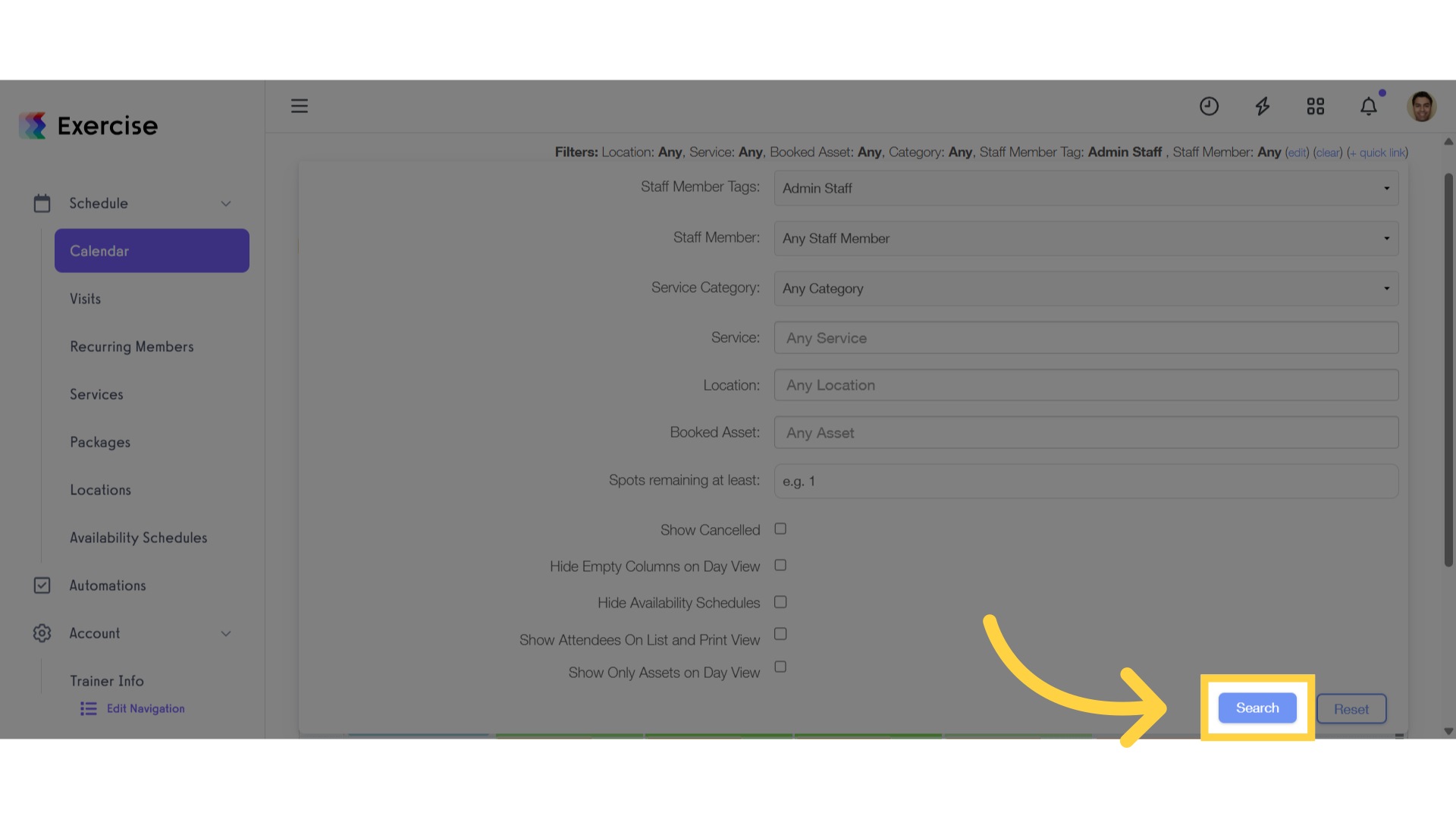
This guide covered how to filter staff members using tags









