How to Generate a Location KPI Report
Posted by
Support Team
on
February 17, 2021
— Updated on
May 22, 2025
This guide will walk you through generating a Location KPI Report.
1. Account
Navigate to ‘Account’.
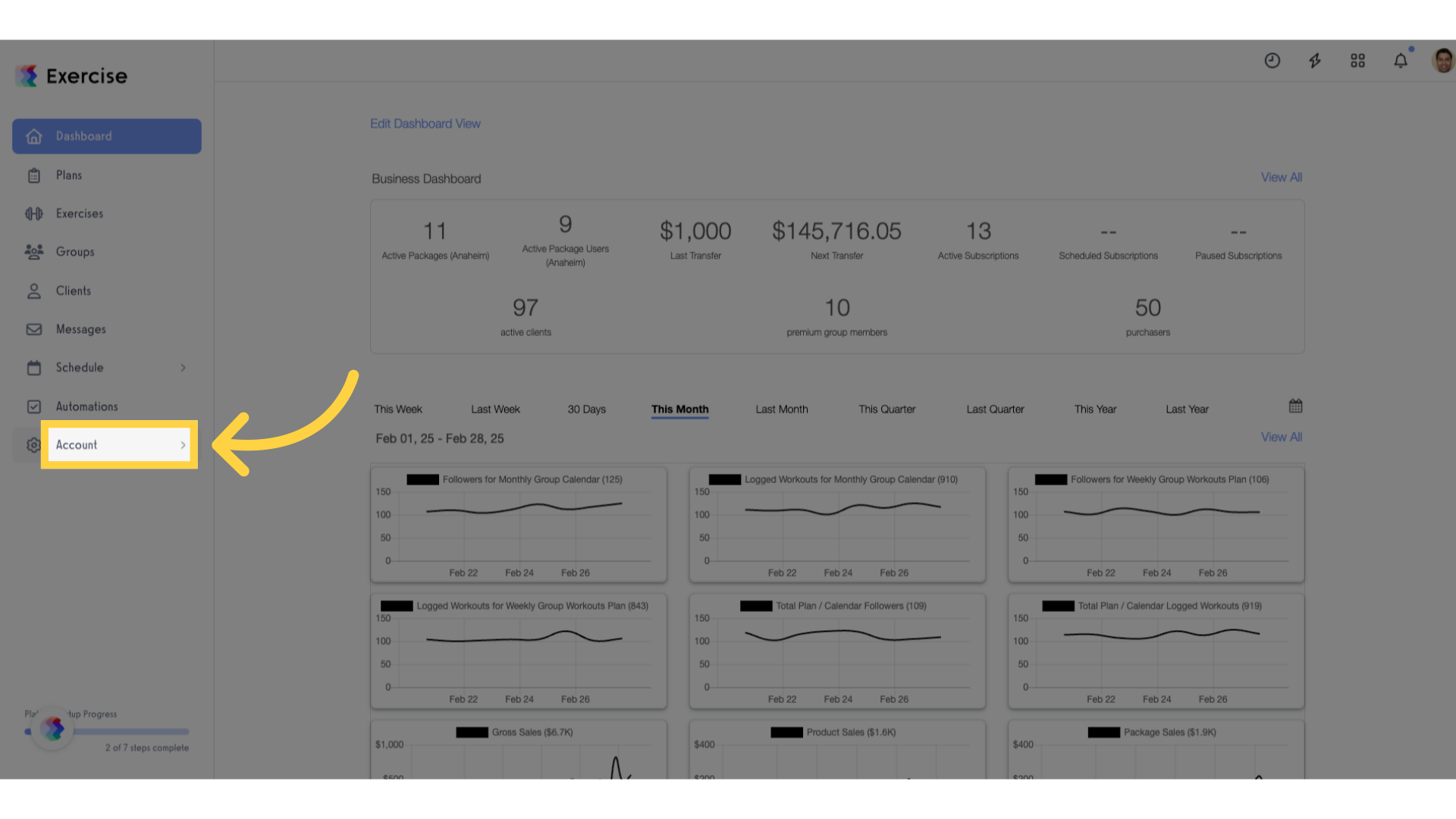
2. Reports
Access the ‘Reports’ section.
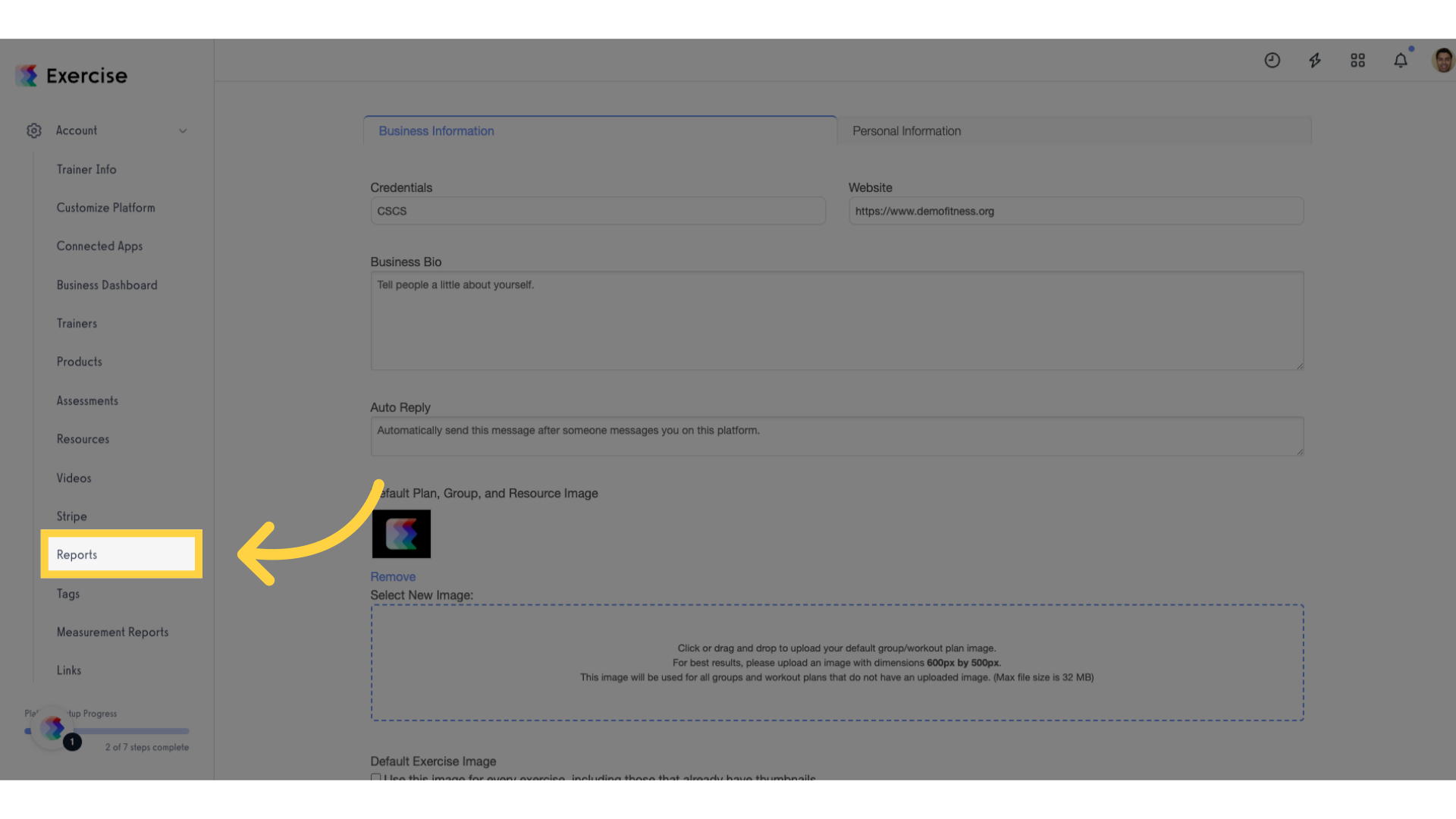
3. Click “Location KPI”
Click the “Location KPI” report.
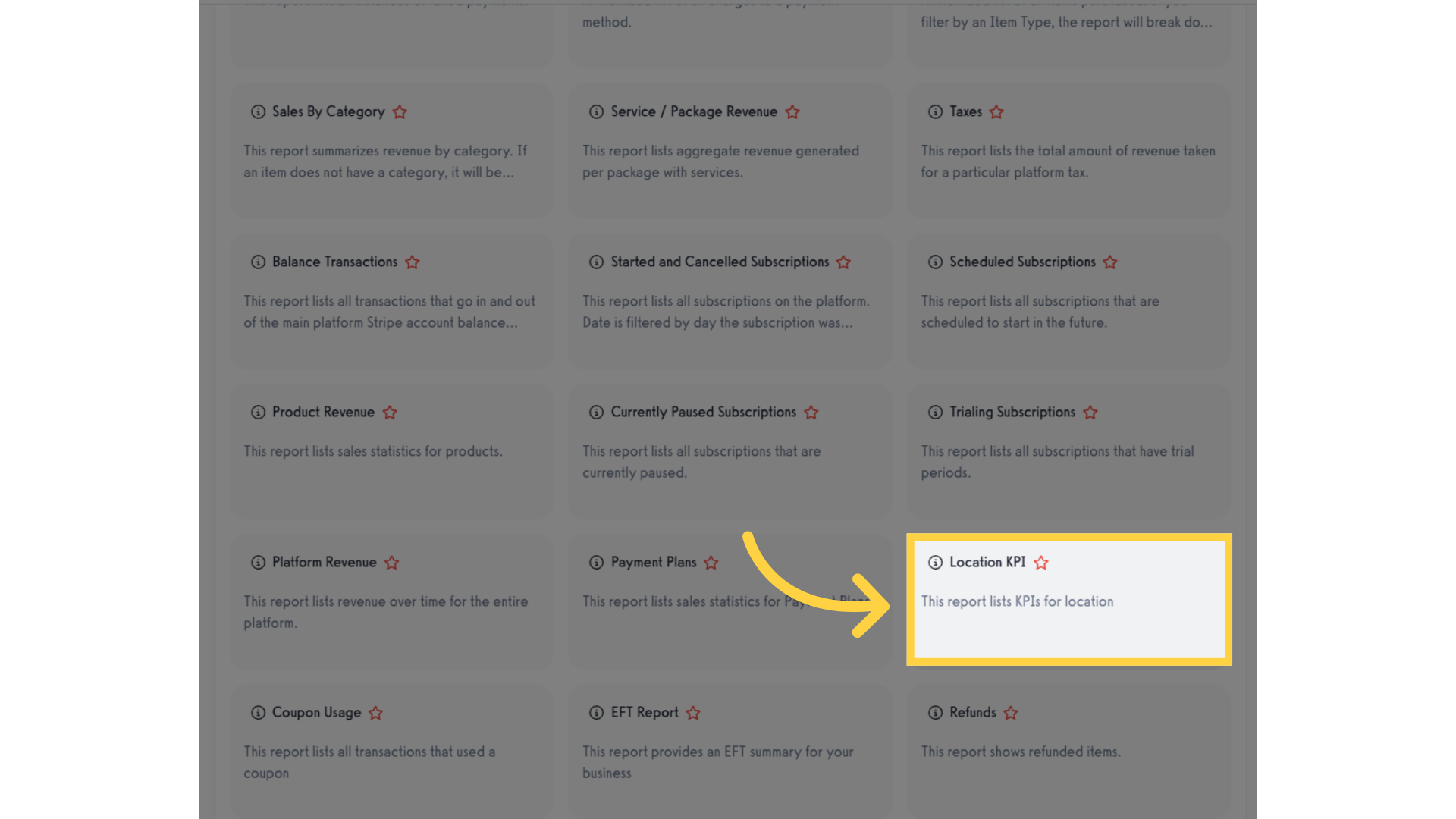
4. Set Filters
Filter by Destination Account and/or Staff Member.
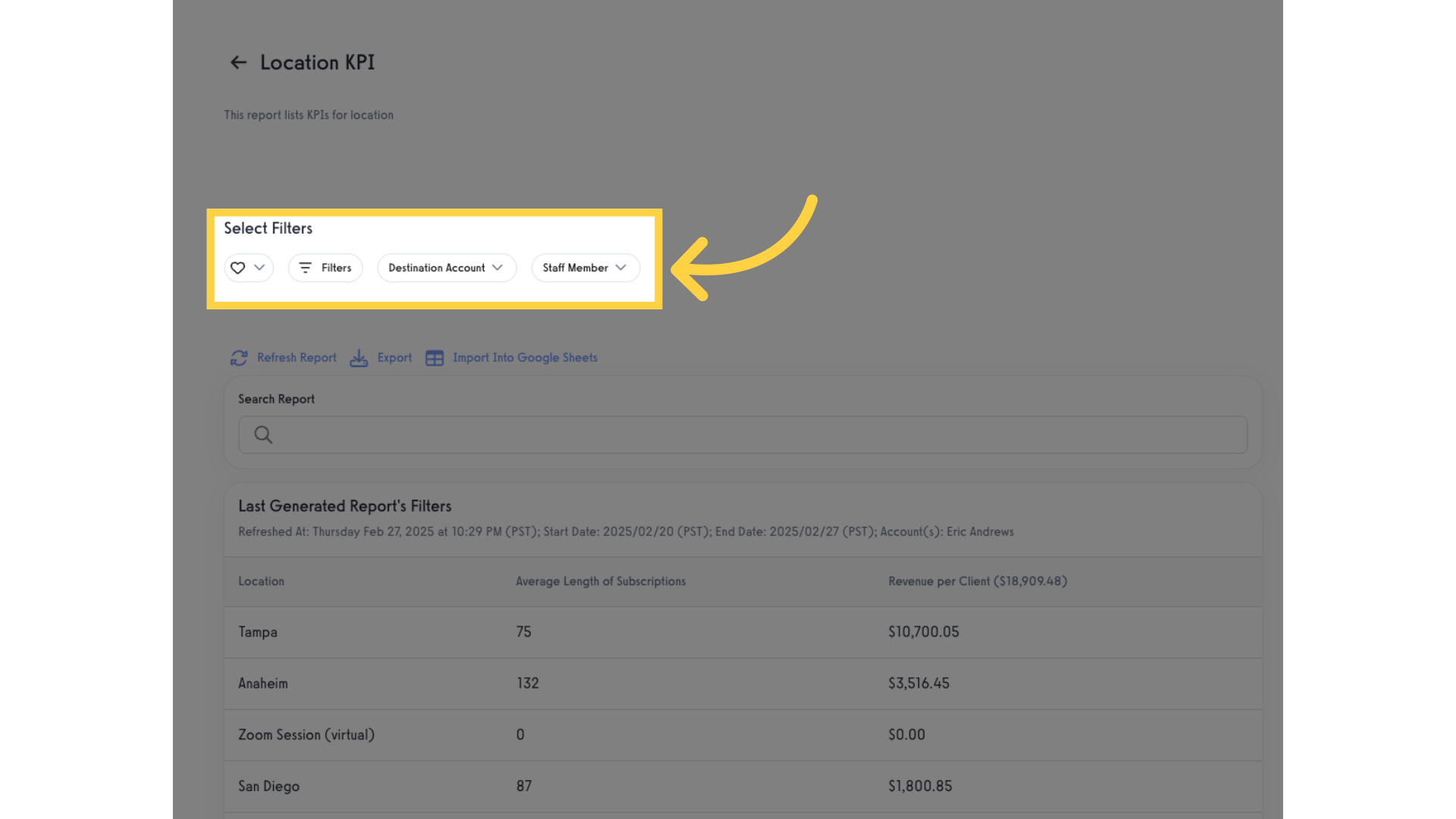
5. Refresh Report
Click “Refresh Report”.
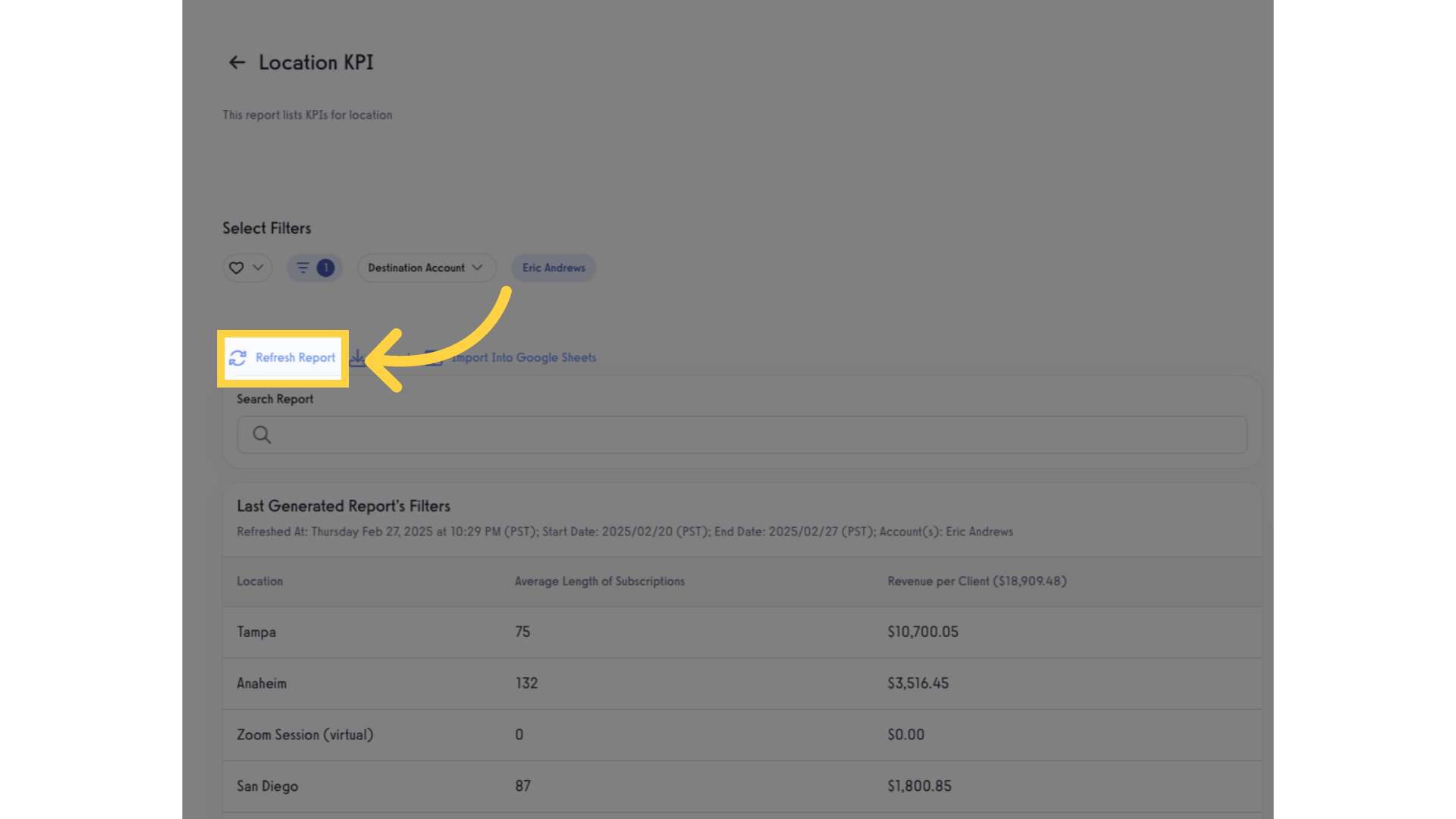
6. View Generated Report
View the generated report. The report will show the average length of subscriptions for each location and the average revenue per account.
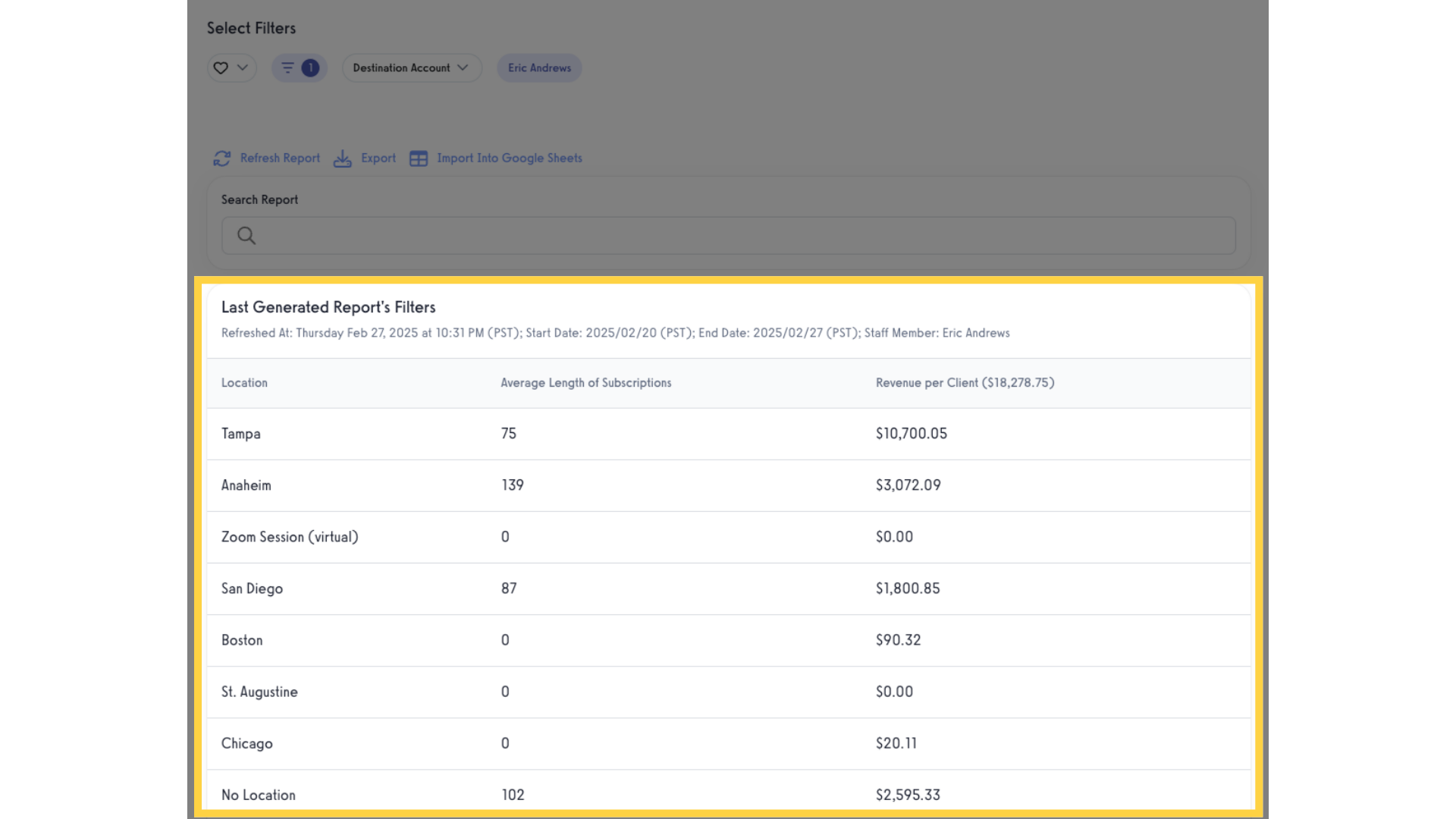
This guide covered generating a Location KPI report.
Now, you can view Location KPI reports!









