How to hide groups from their members
Introducing the new feature where you can hide groups from their members.
1. Click the menu icon.
Navigate to the menu icon.
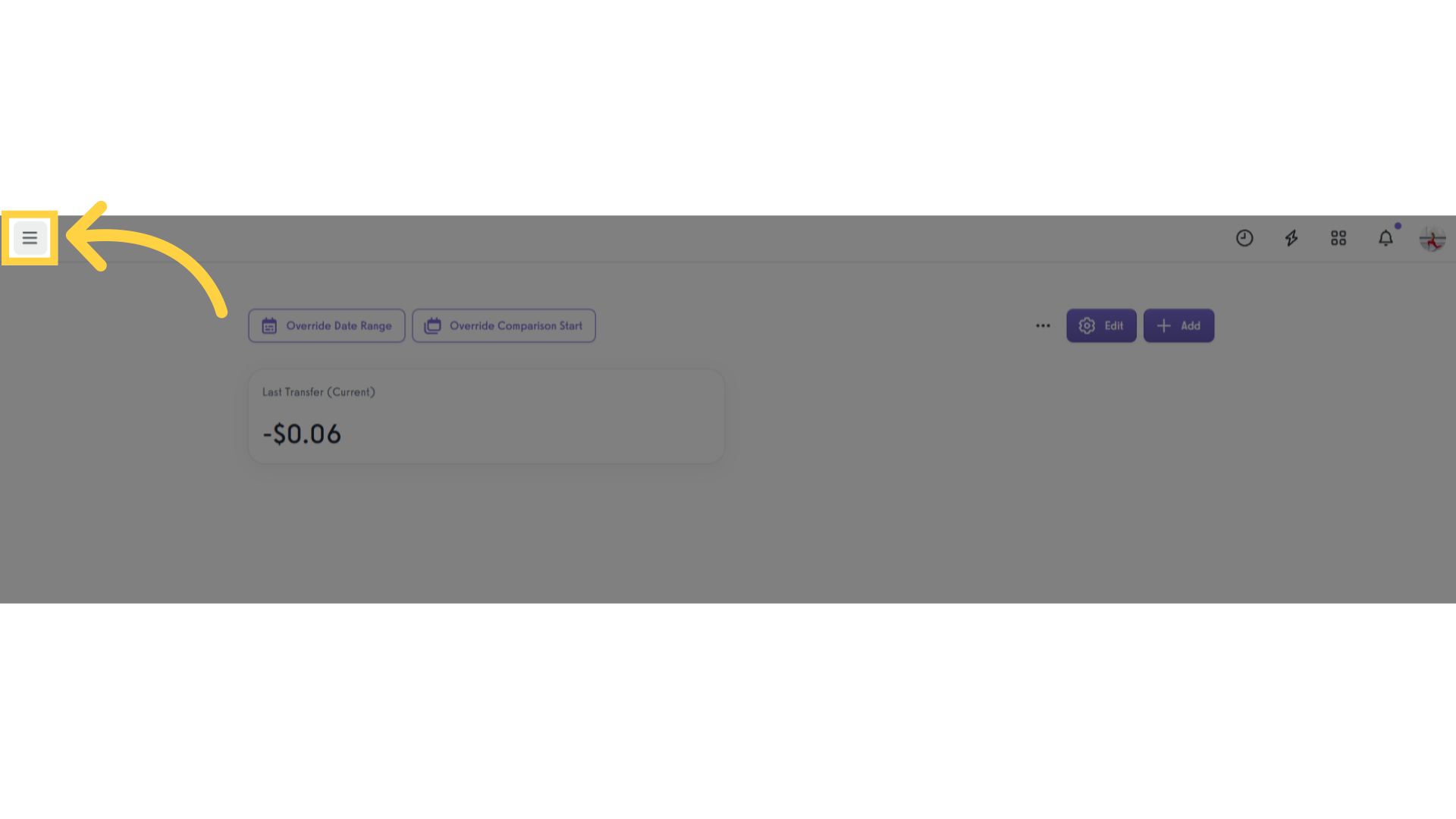
2. Click “Groups” tab.
Navigate to the Groups tab to manage your group settings.
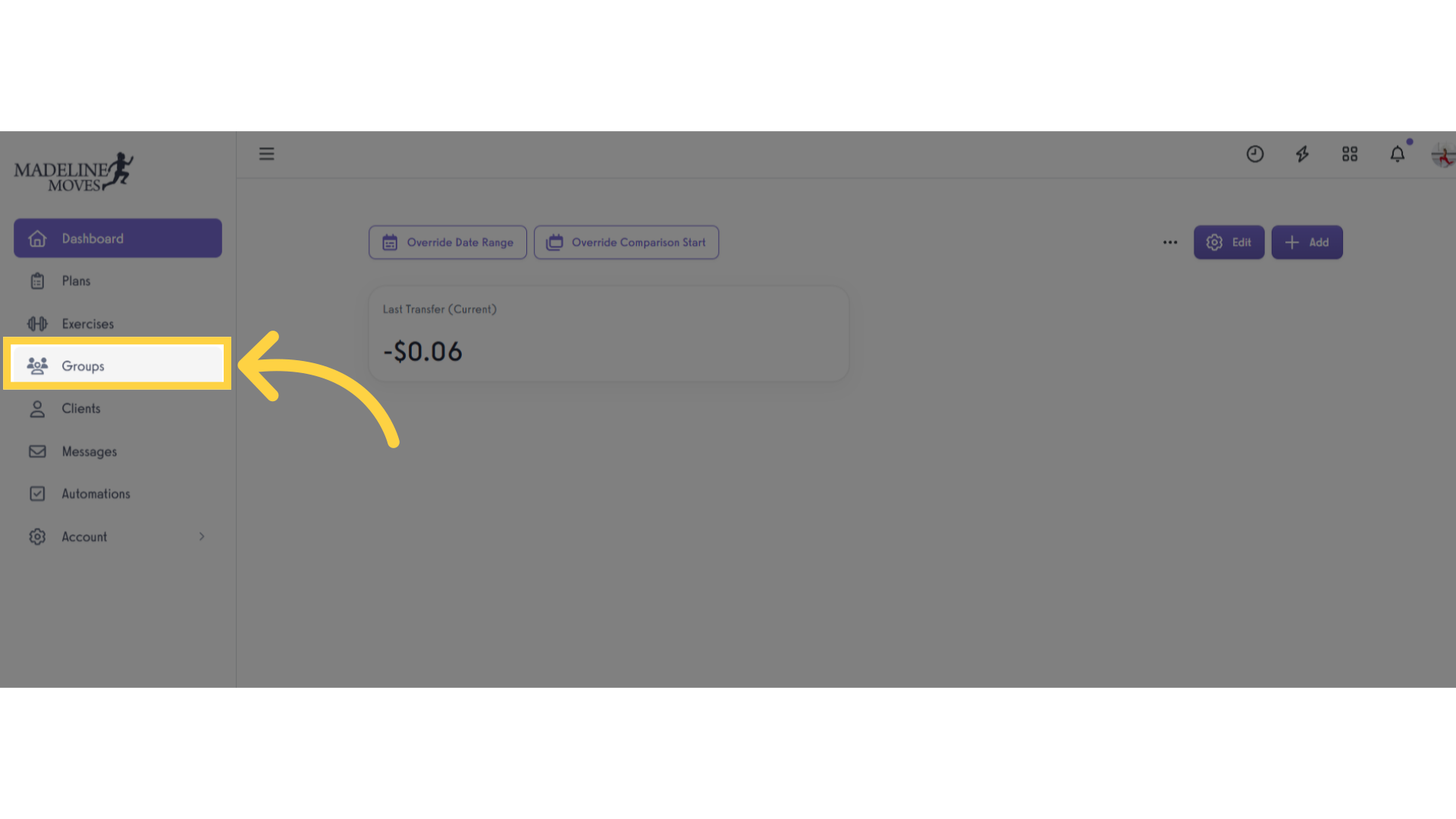
3. Search or select a specific group.
Search or select the specific group you want to modify.
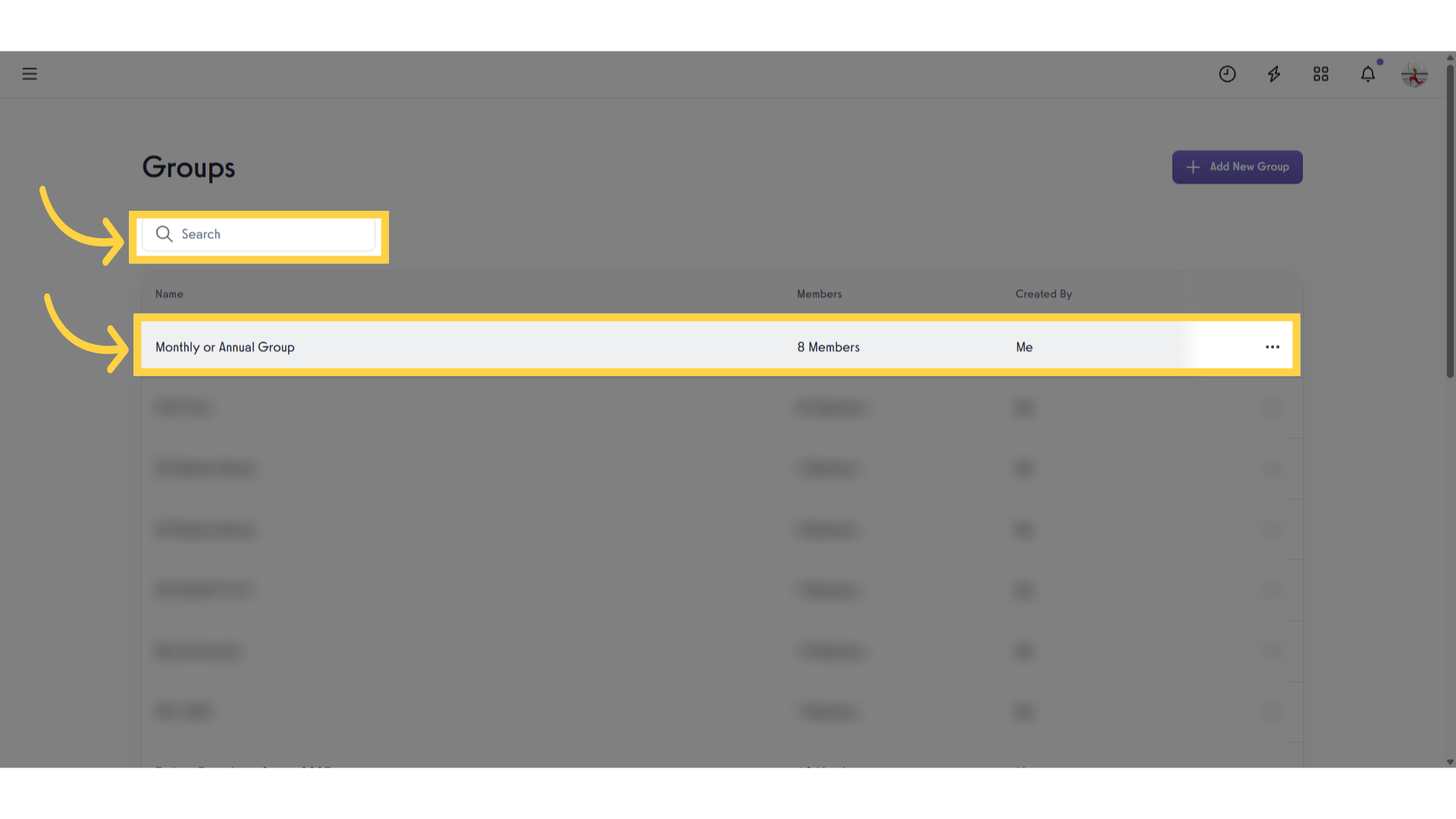
4. Click “Settings” tab.
Access the group settings to view the feature for hiding group.
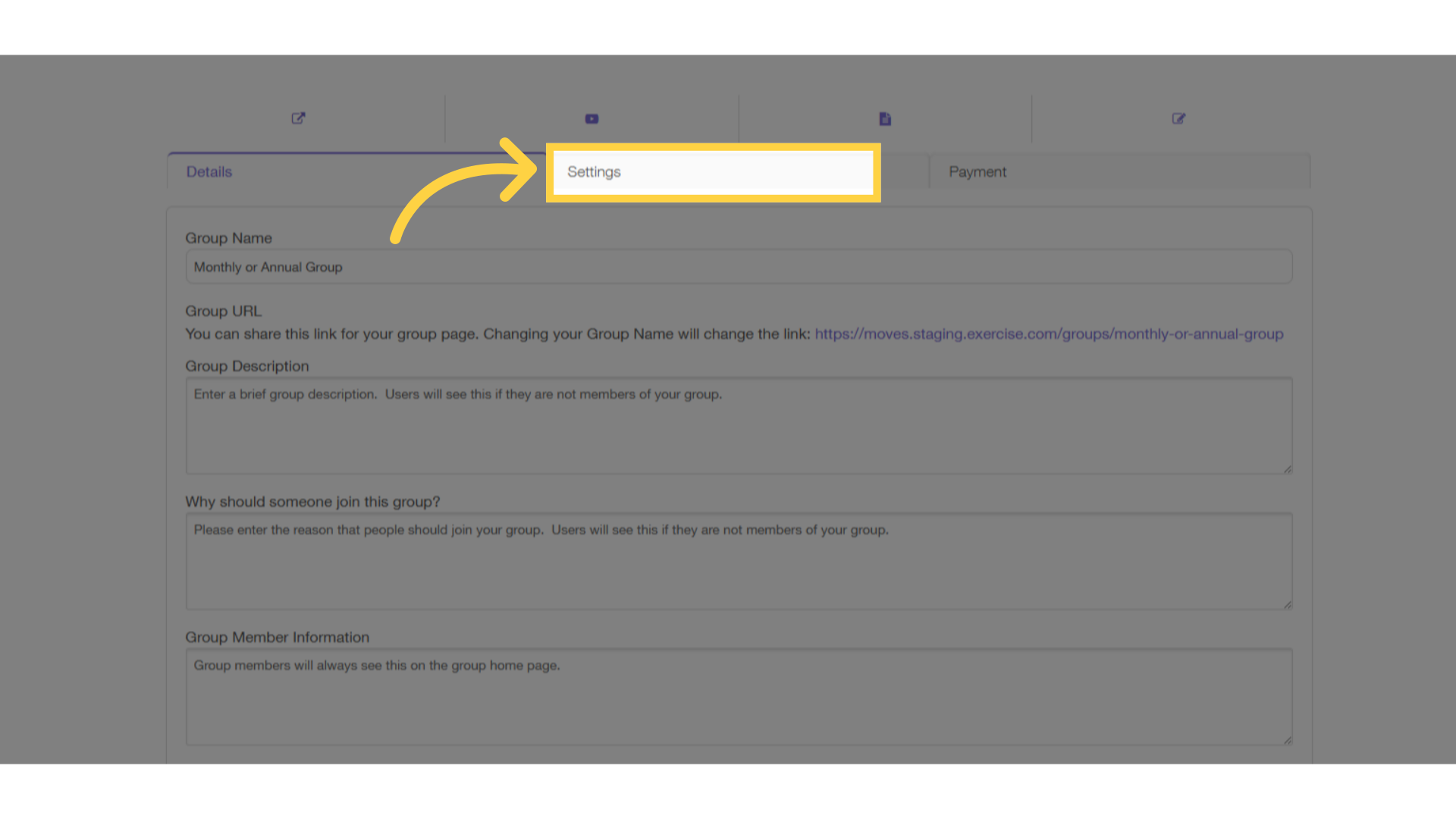
5. Enable Setting.
Click the checkbox for “Hide from members of this group? (this group will not be visible to members of this group except by direct link)”.
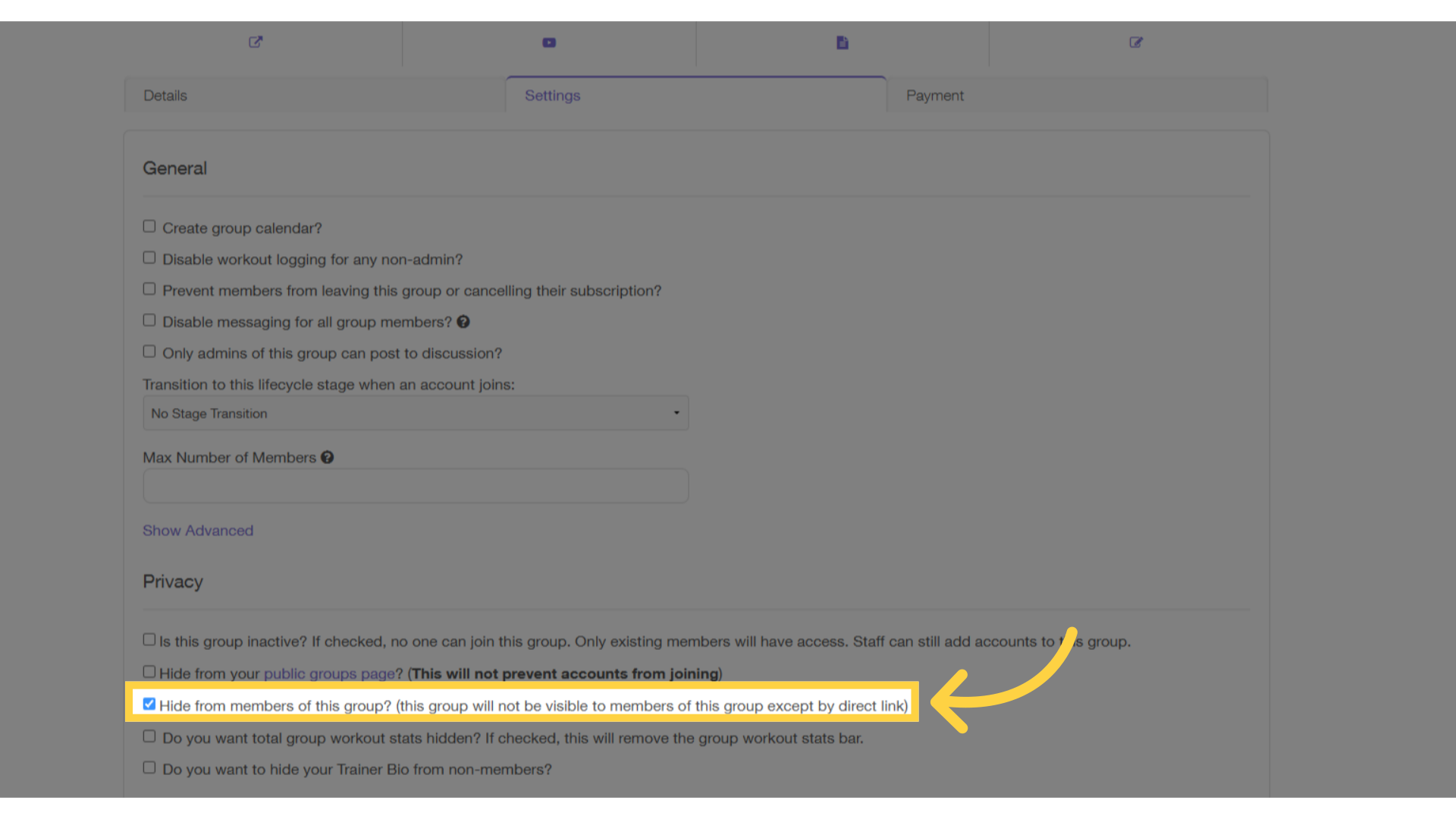
6. Click “Save Group” button.
Click the “Save Group” button to apply the changes made.
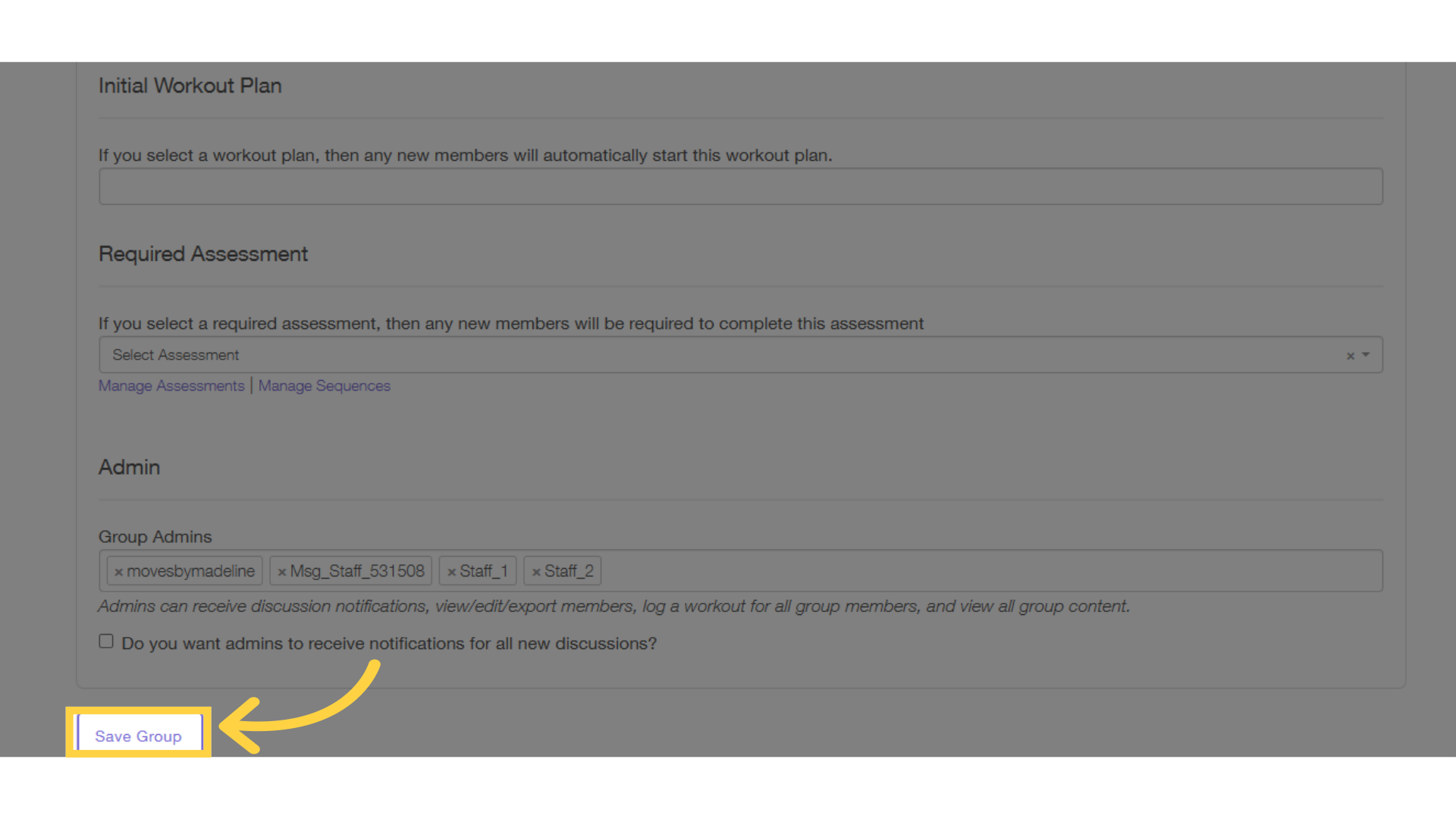
7. Search the hidden group using public groups page.
Once the settings to hide the group have been saved, check the public groups page using the trainer’s account. When searching for the hidden group, it should not appear or be accessible.
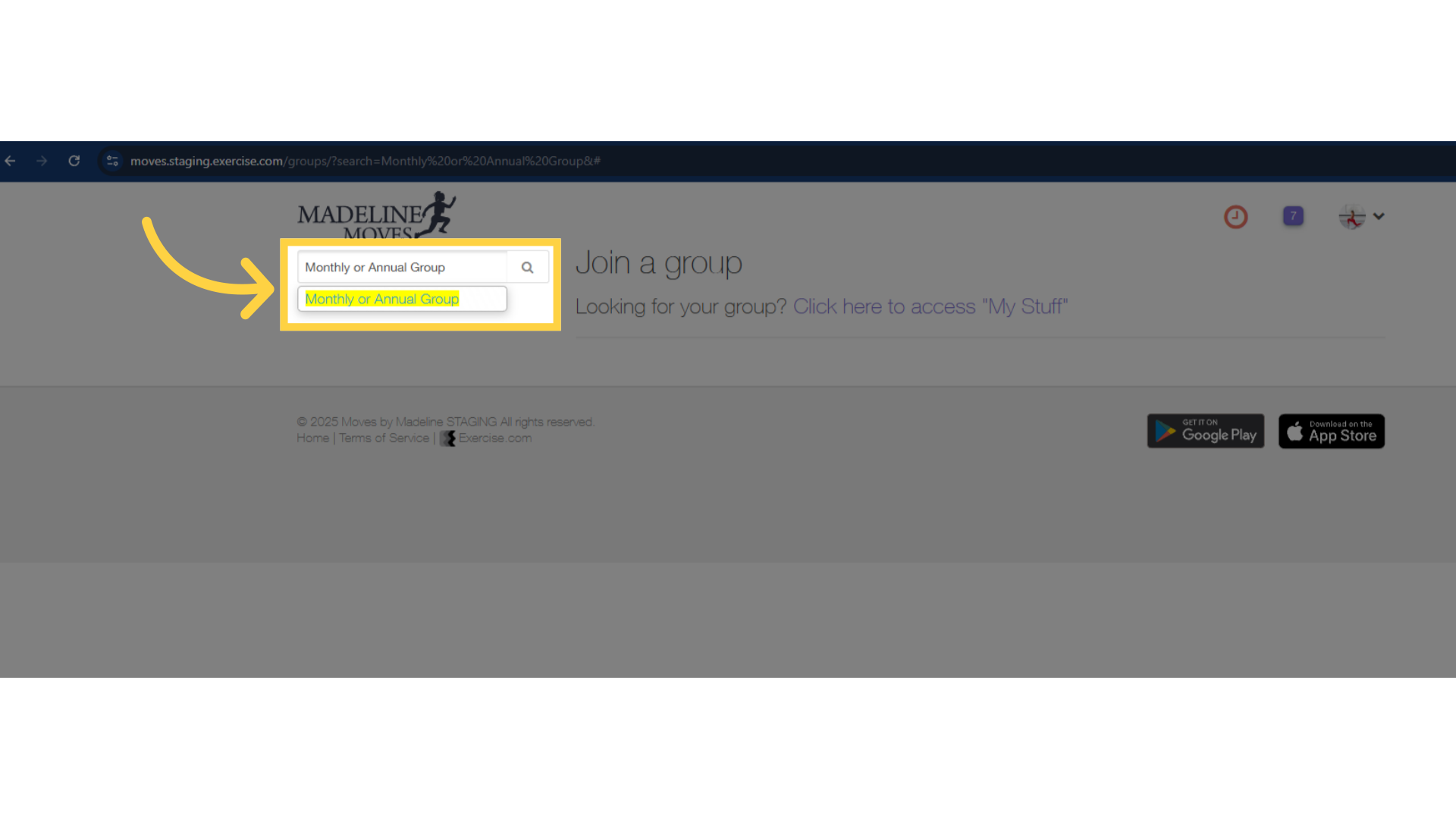
8. Click “My Stuff” then “My Groups” tab.
Verify that the group is hidden by logging in with a group member’s account. Go to the “My Stuff” tab, then click on “My Groups”. The group should not appear, even though the user is a member.”
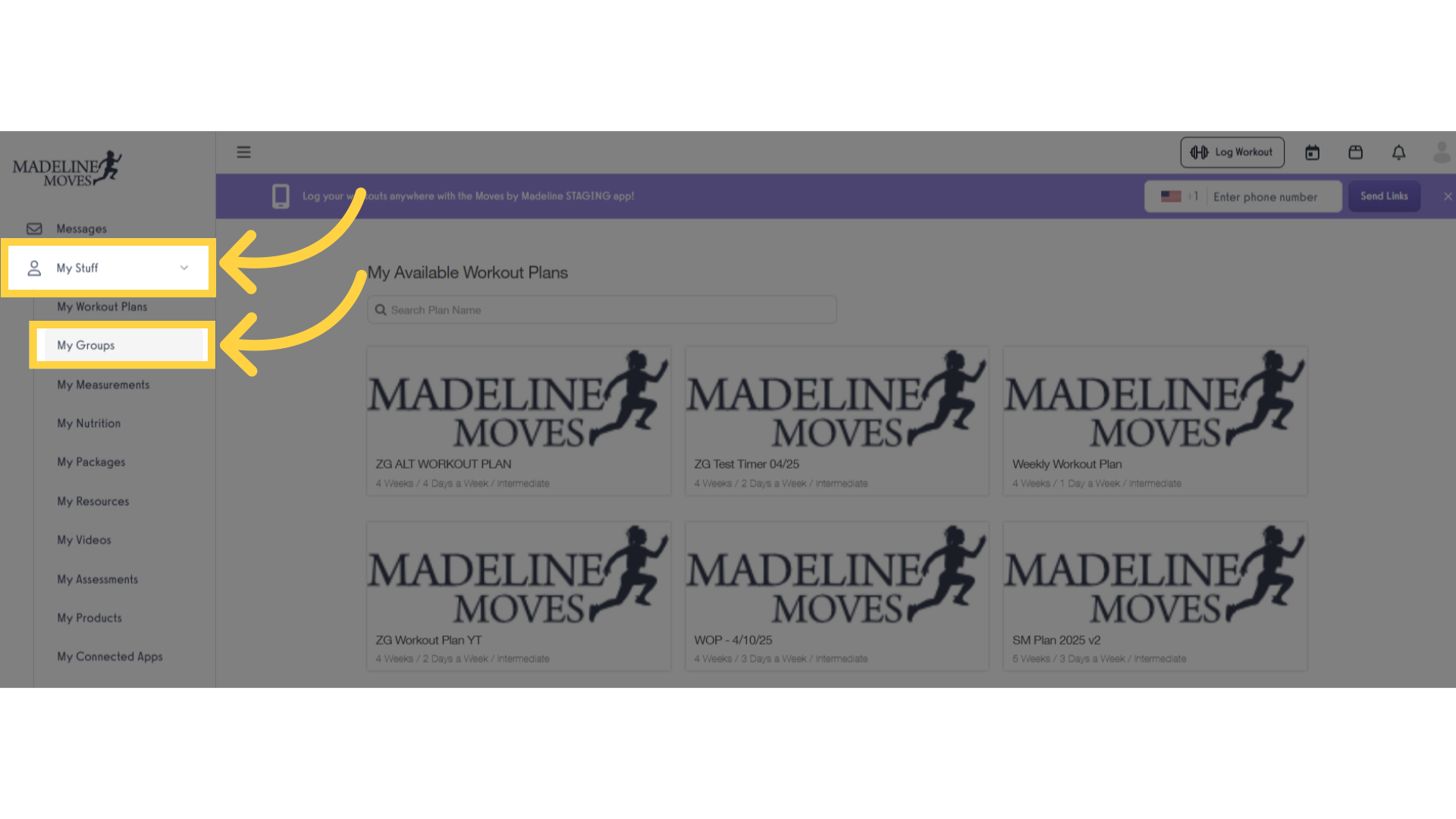
9. Click “Groups” tab of the client’s account.
Navigate to the Groups tab to also check the public page of group using the client’s account.
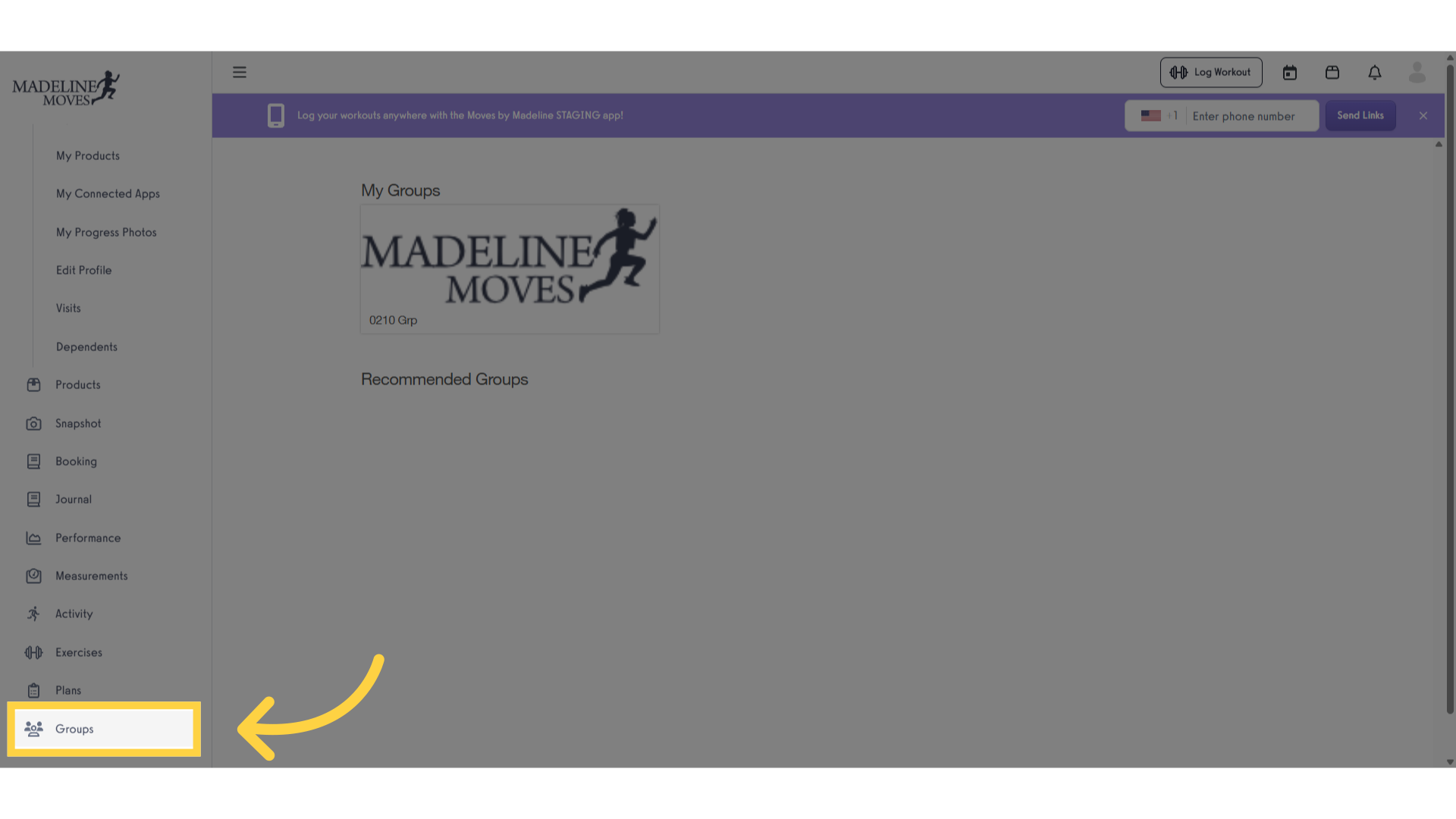
10. Search the hidden group using public groups page.
When accessing the group’s public page using the client’s account, the group should not be visible or return any results.
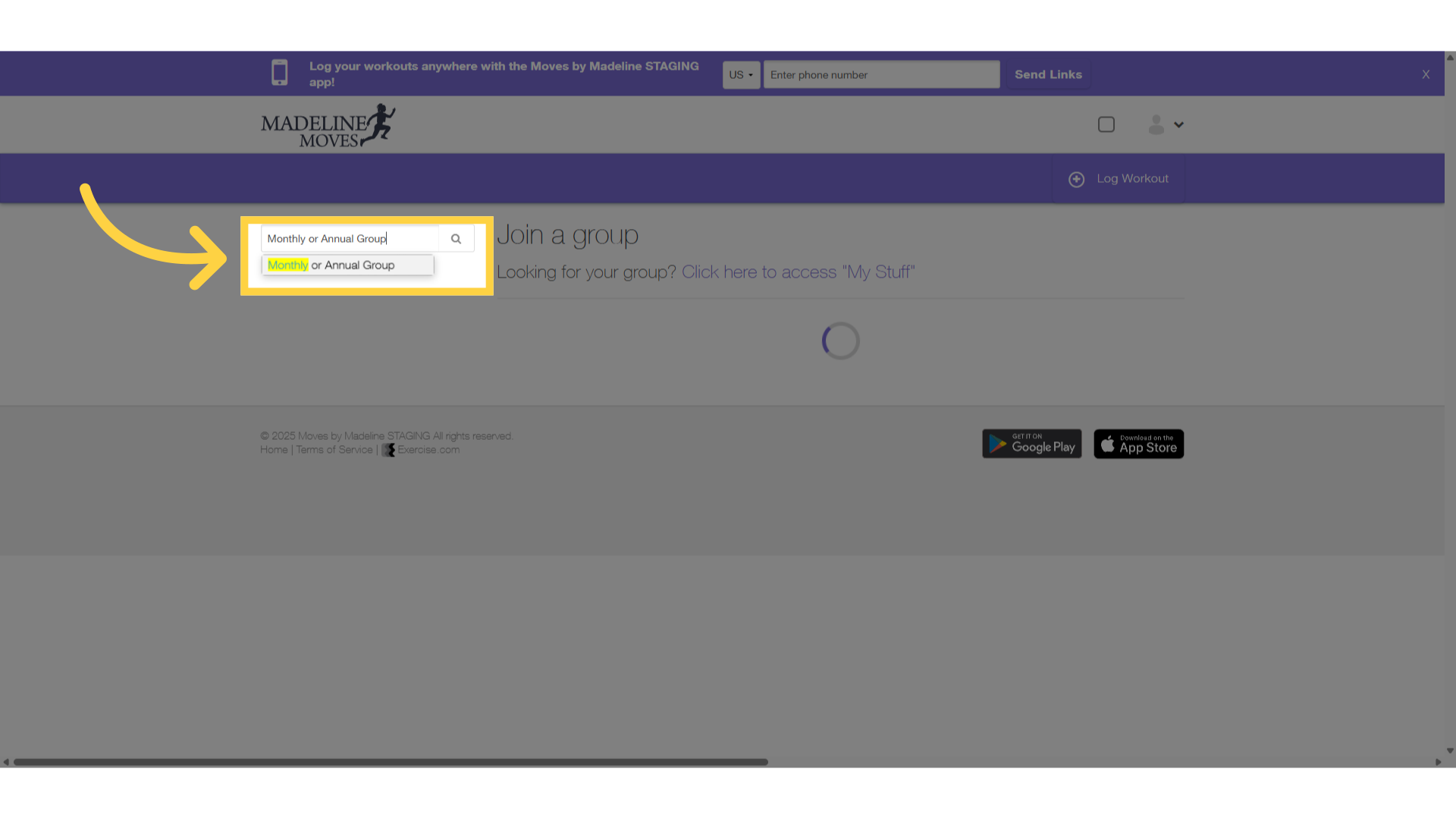
11. Hidden groups are visible via direct link.
Accessing the group via a direct link should still display the group, even if it is hidden.
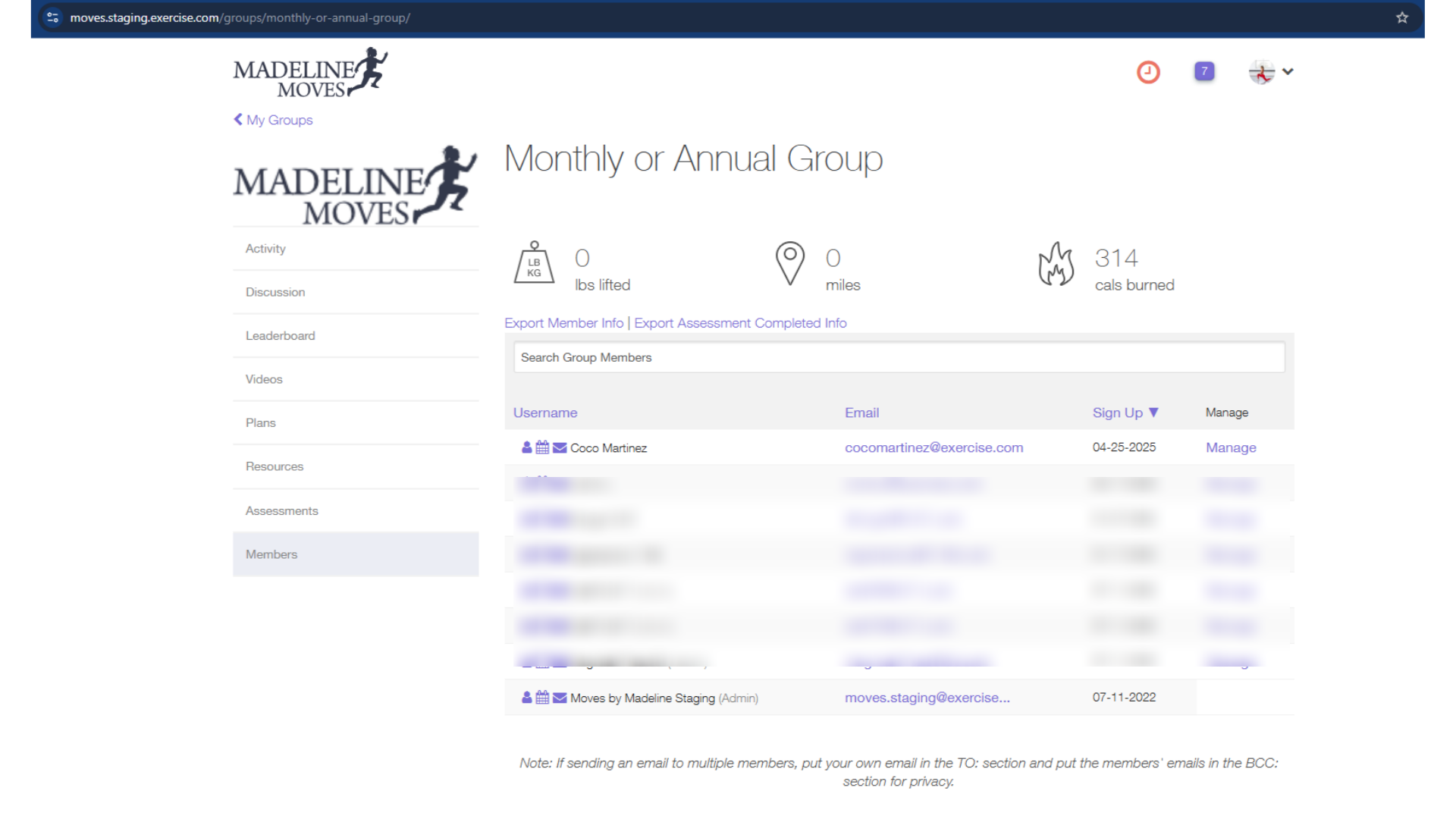
12. Hidden groups are not visible in the app.
Login using the platform app then click click the menu icon then select Groups. In the groups page search for the hidden group. The group should not display.
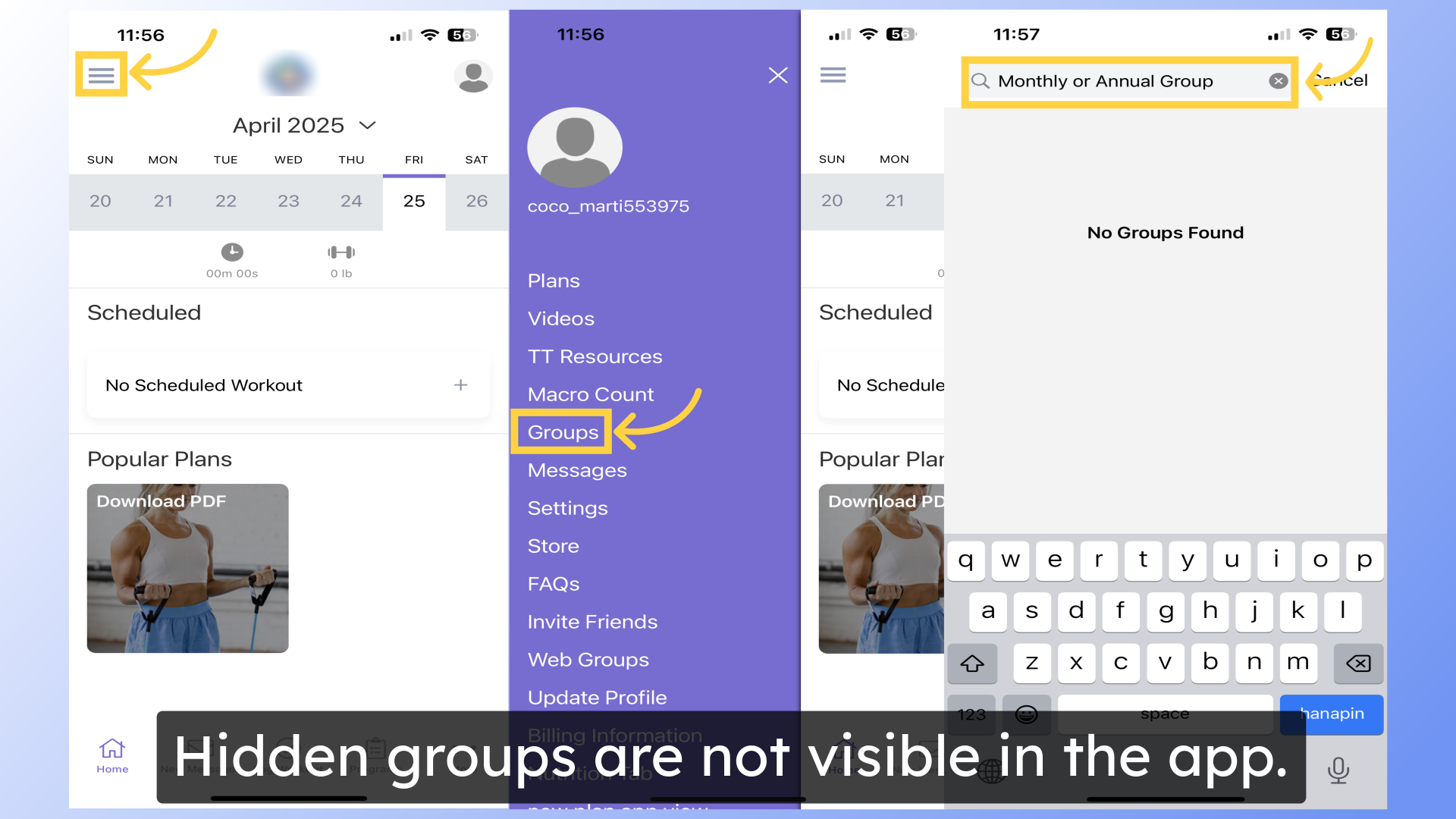
By utilizing the group visibility feature, users will experience enhanced privacy and control over group access. You can now hide groups from their members using the group settings.









