Support
Platform Customization
Hiding the Default “Block A”, “Block B” Titles from Workout Plans in the App
Hiding the Default “Block A”, “Block B” Titles from Workout Plans in the App
Posted by
Support Team
on
November 7, 2021
— Updated on
June 22, 2025
Here’s how to hide the default block titles in workout plans on the app.
1. Click “Account”.
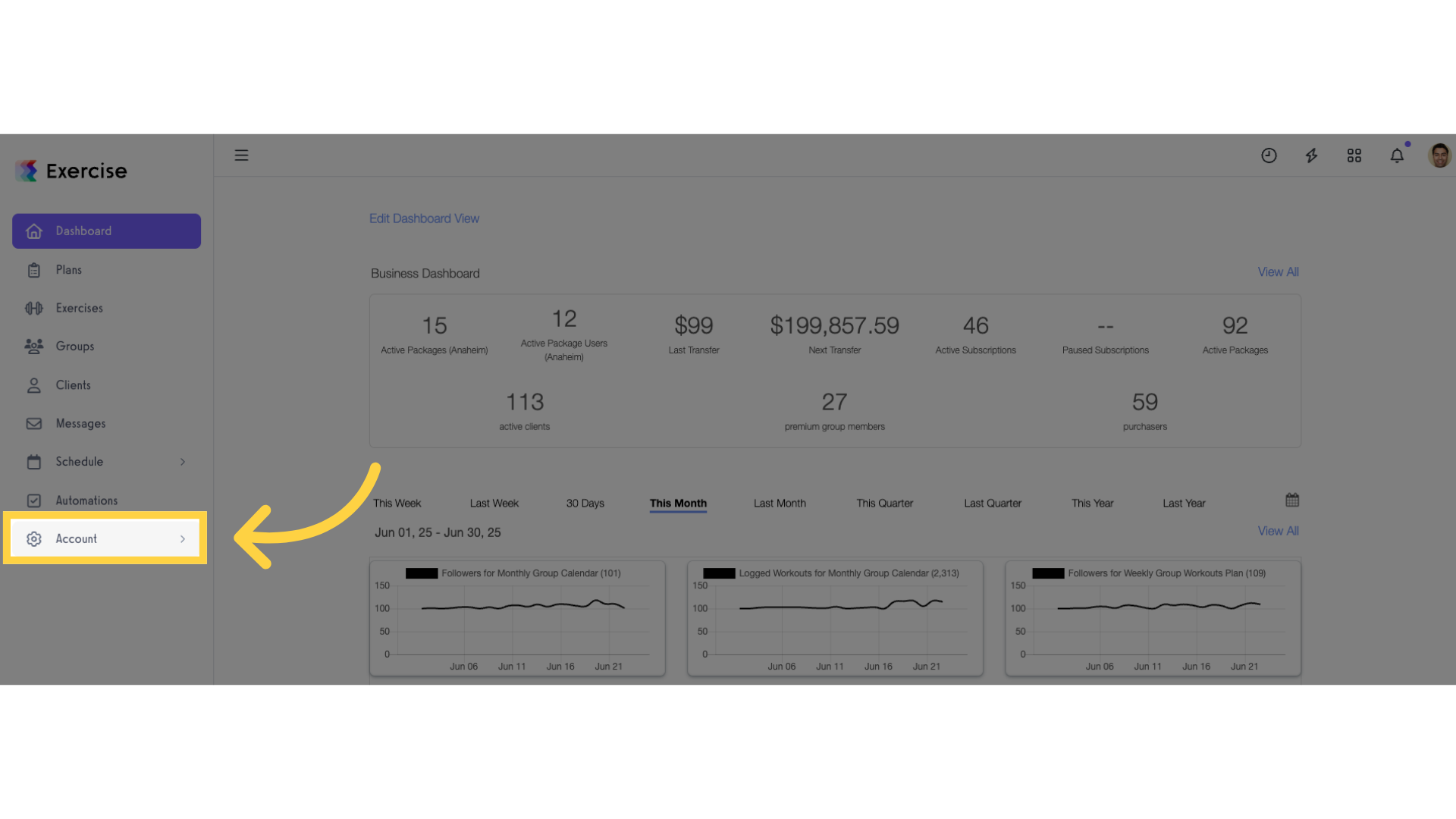
2. Click “Customize Platform”.
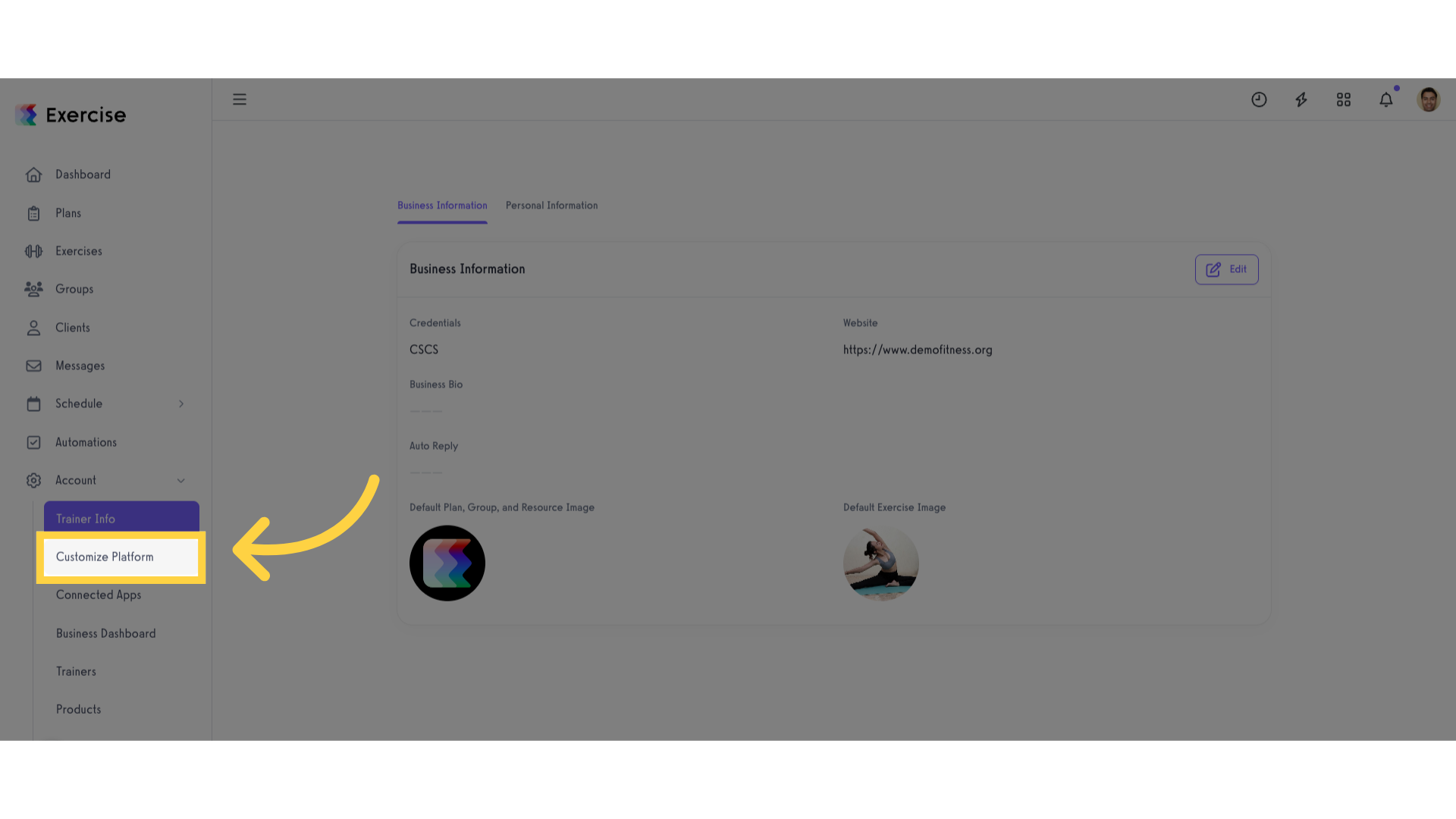
3. Hide default block titles in the app.
Scroll down to the “Visibility” section and tick the “Hide default block titles in the app?” checkbox.
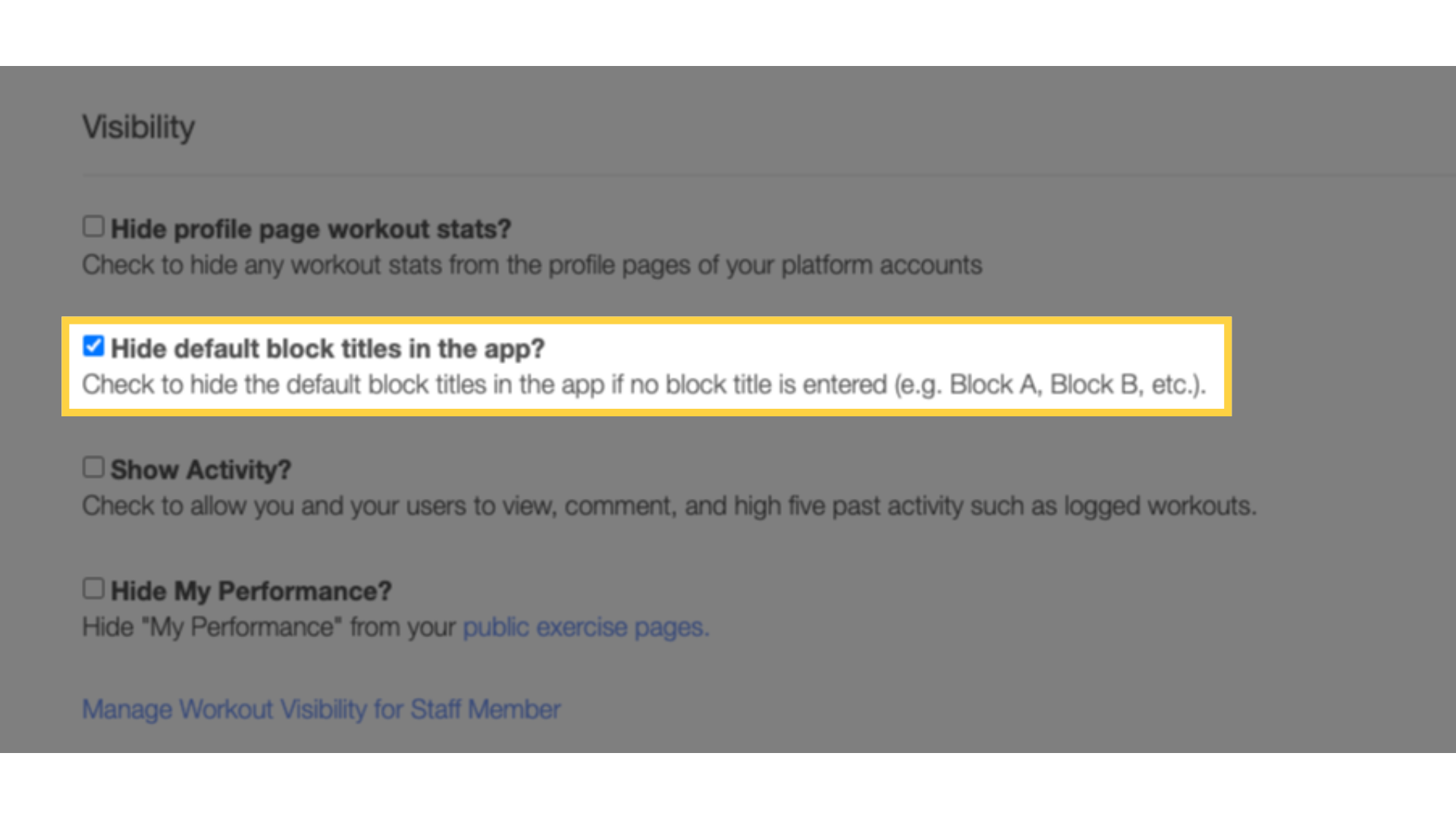
4. Save changes.
Scroll down and save the changes.
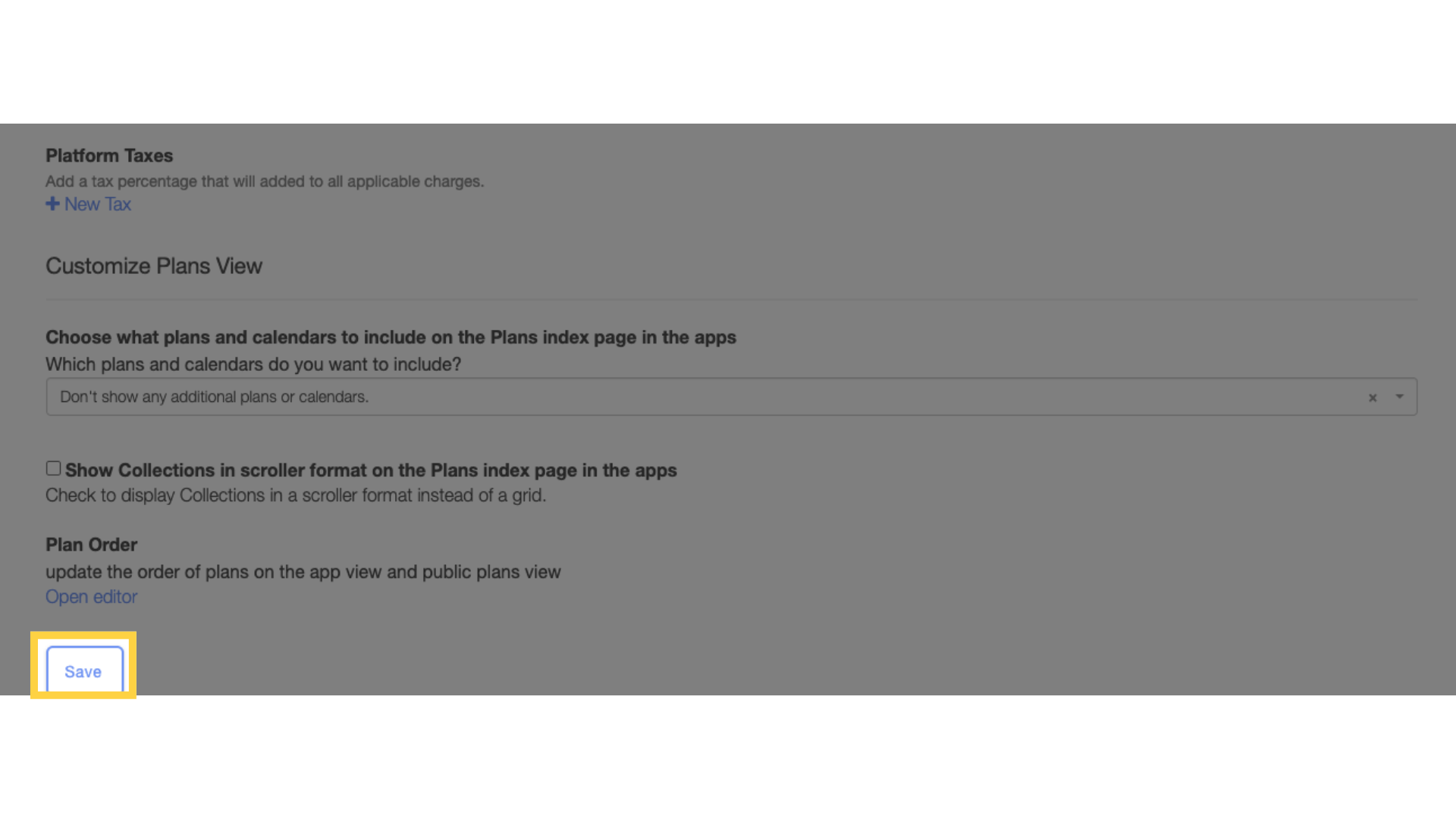
Now you can hide the default block titles in workout plans on the app.









