Within our Workout Software, you have the ability to update client passwords.
Enhance your security measures with this guide on updating passwords
1. Clients
Navigate to the “Clients” tab.
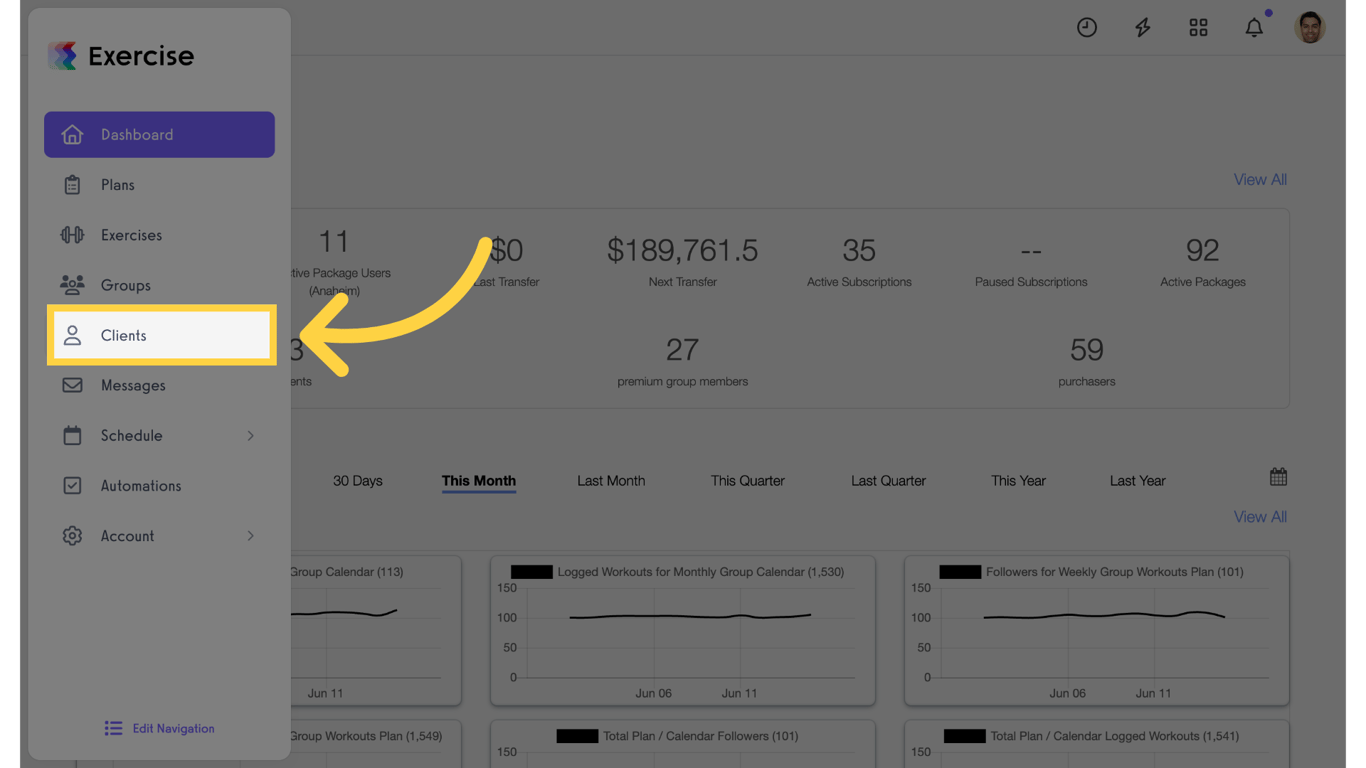
2. Select a Client
Select a client.
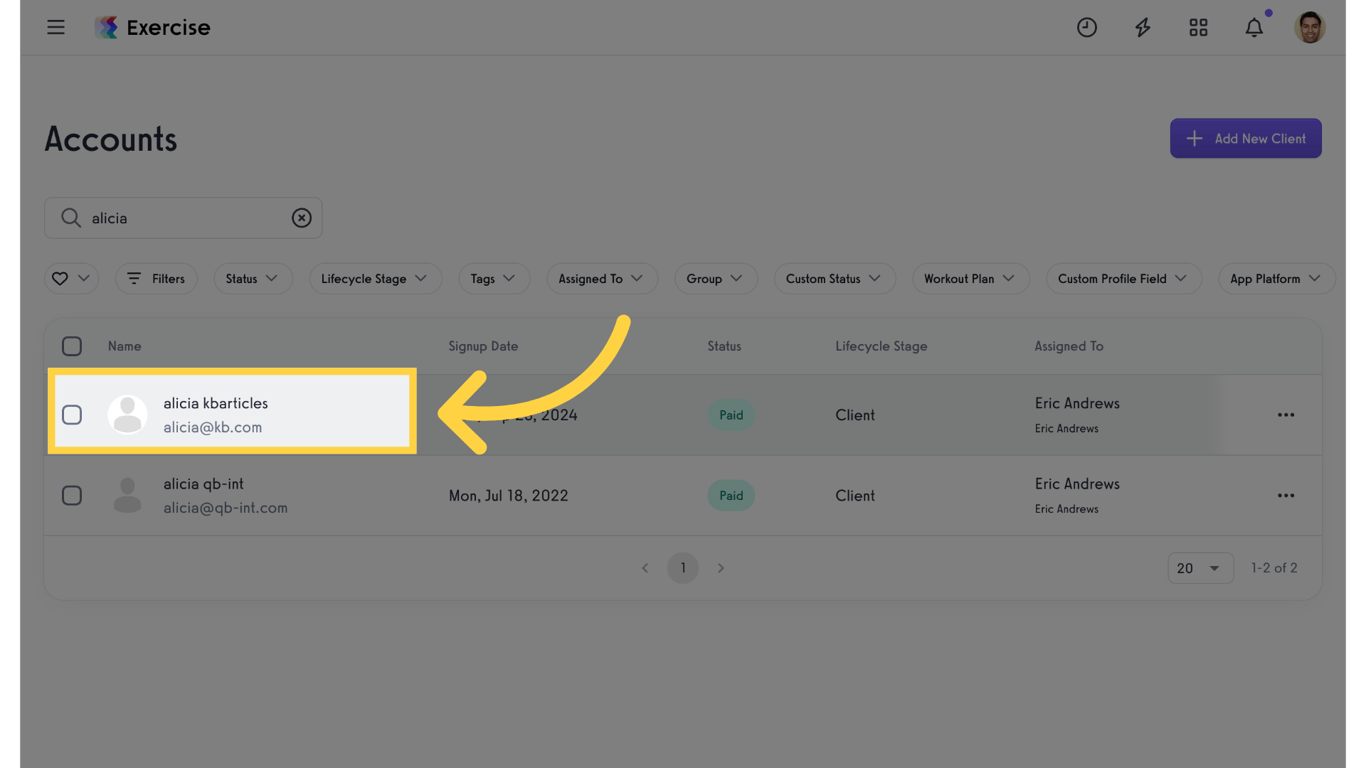
3. Edit Account Information
Click on edit for the “Account Information” section.
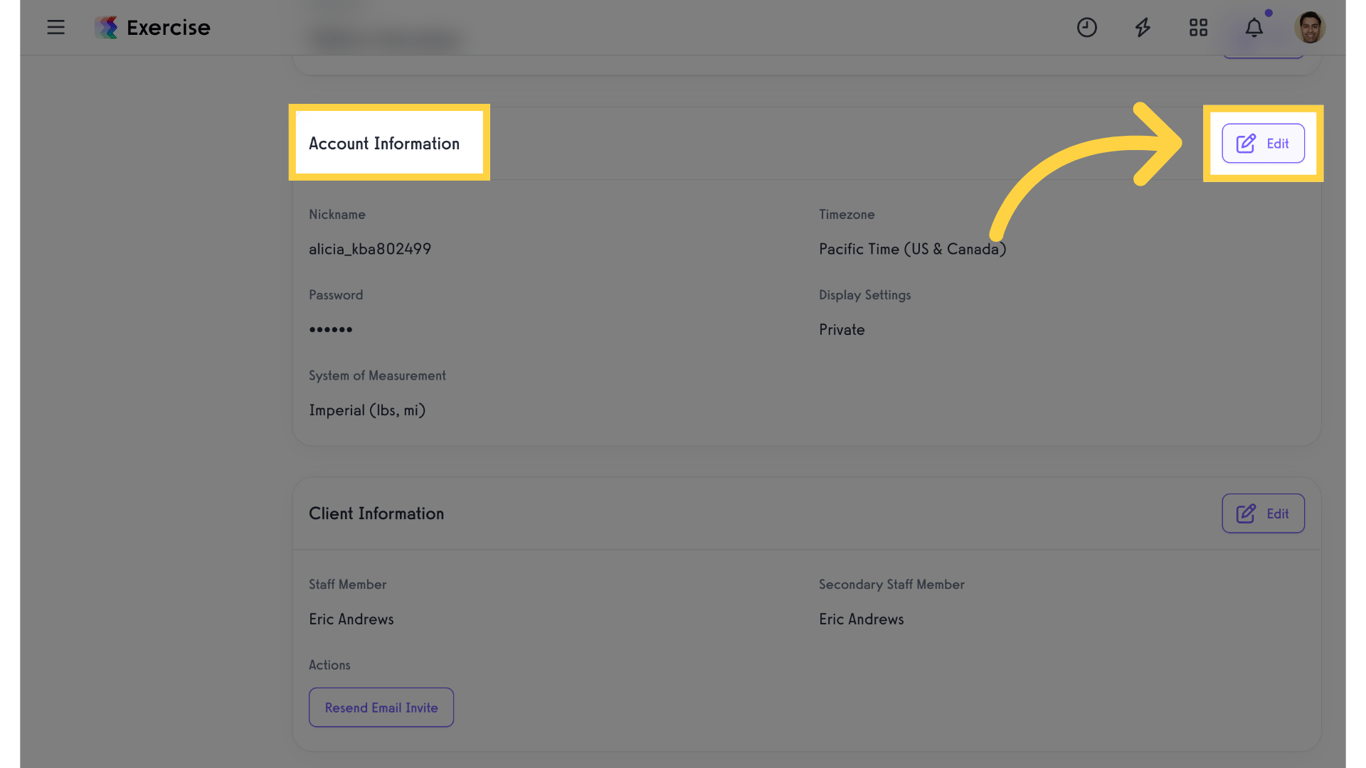
4. Change Password
Choose the “Change Password” option.
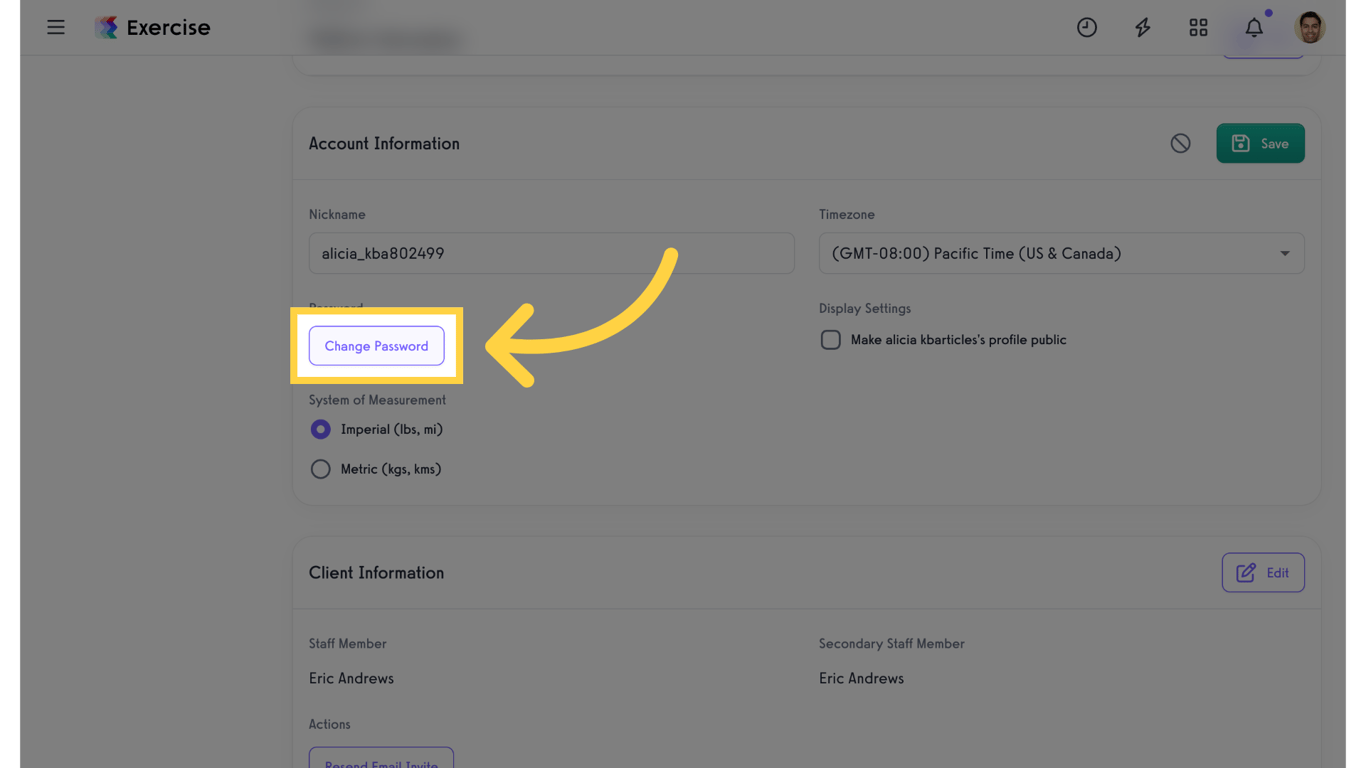
5. Enter New Password
Enter a new password.
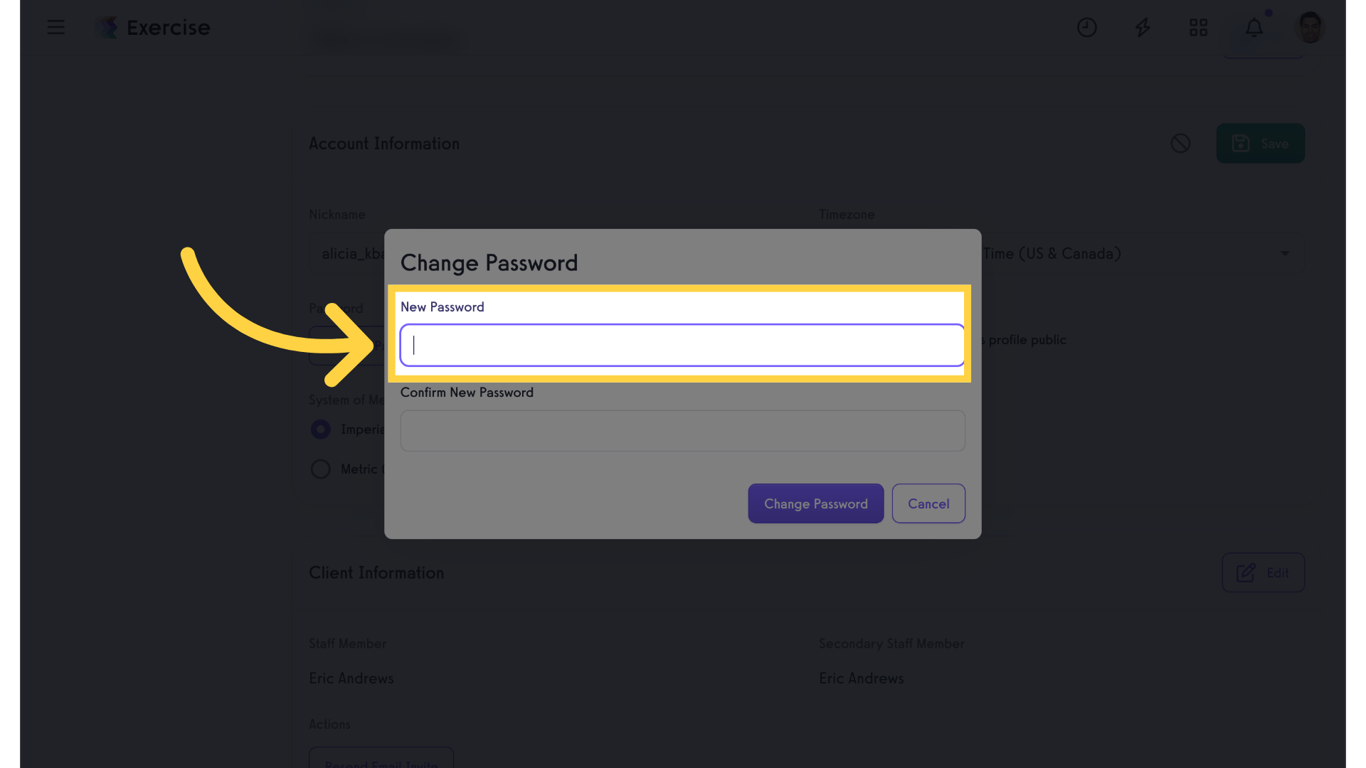
6. Confirm New Password
Confirm the new password.
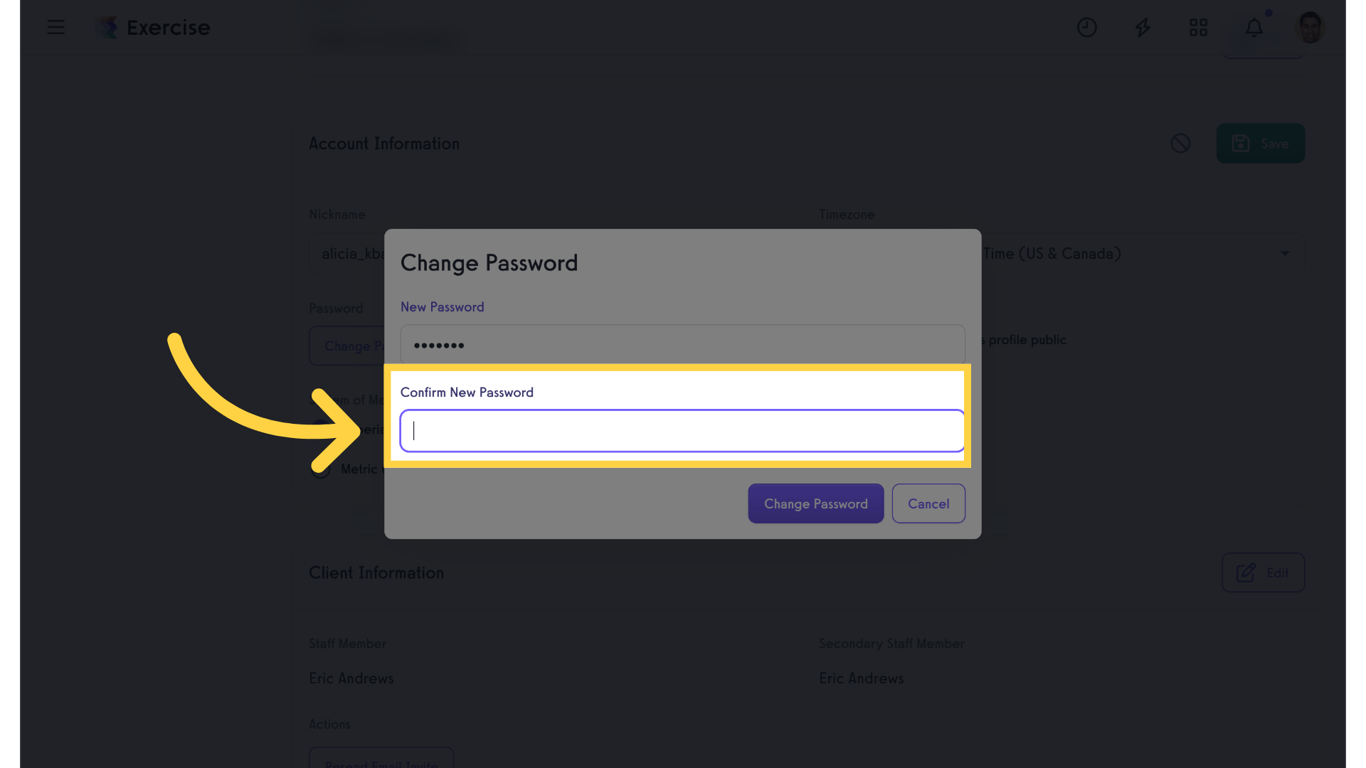
7. Change Password
Click “Change Password” to complete the update
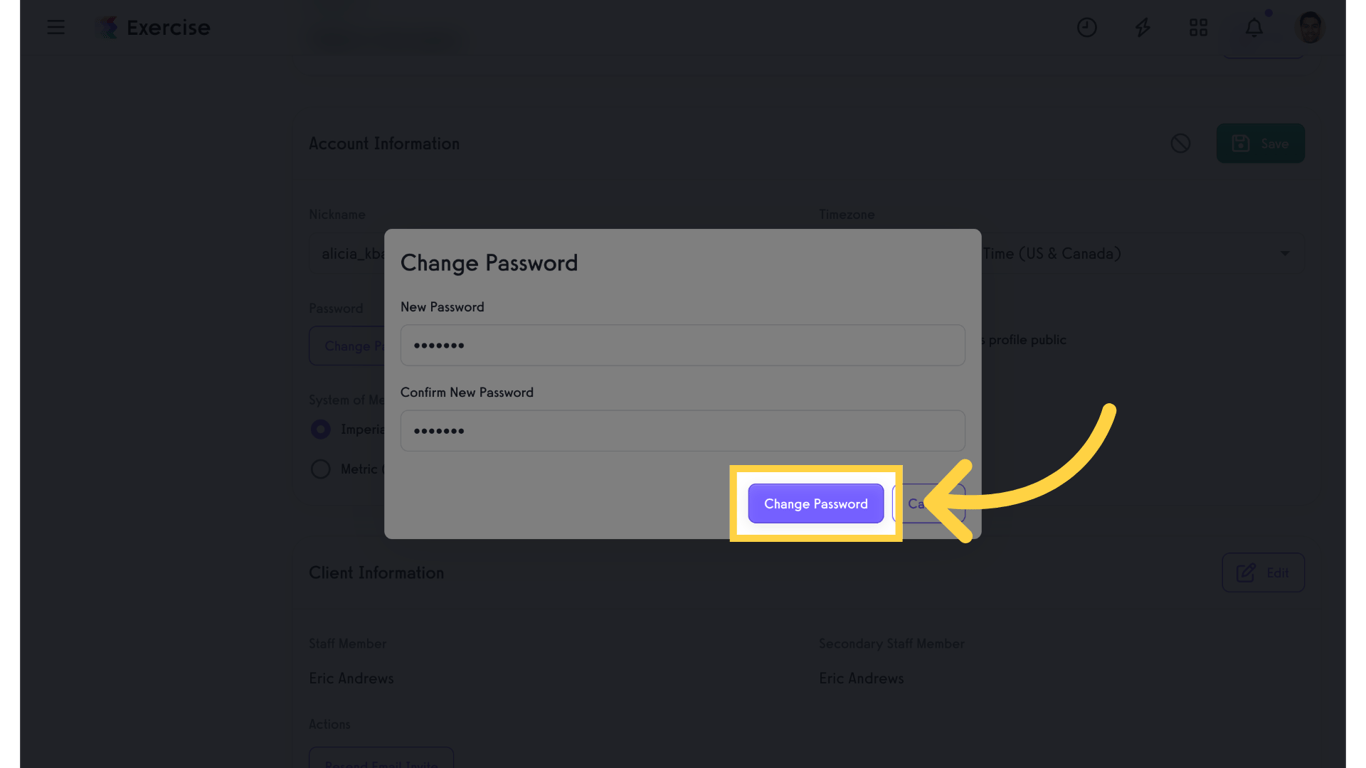
This guide covered the steps to update a client’s password.