How to Import Items as Scheduled when Importing to Client from Plan View
Posted by
Support Team
on
November 12, 2024
— Updated on
July 3, 2025
Within our Workout Software, you have the ability to import items as scheduled from the plan creator to your clients.
Explore the new screens in the Exercise application with this guide
1. Plans
Access the Plans section.
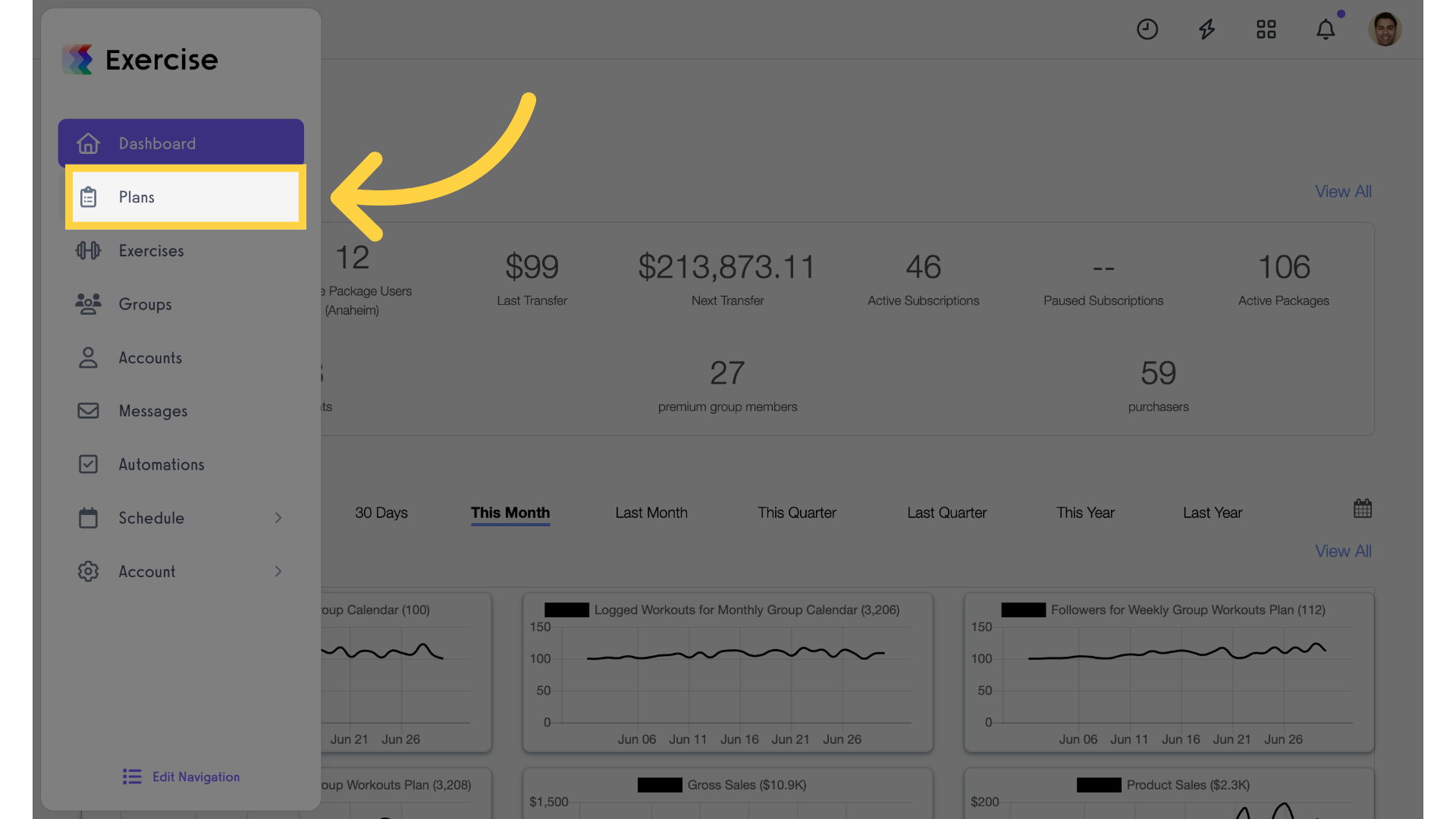
2. Select Plan
Select a plan.
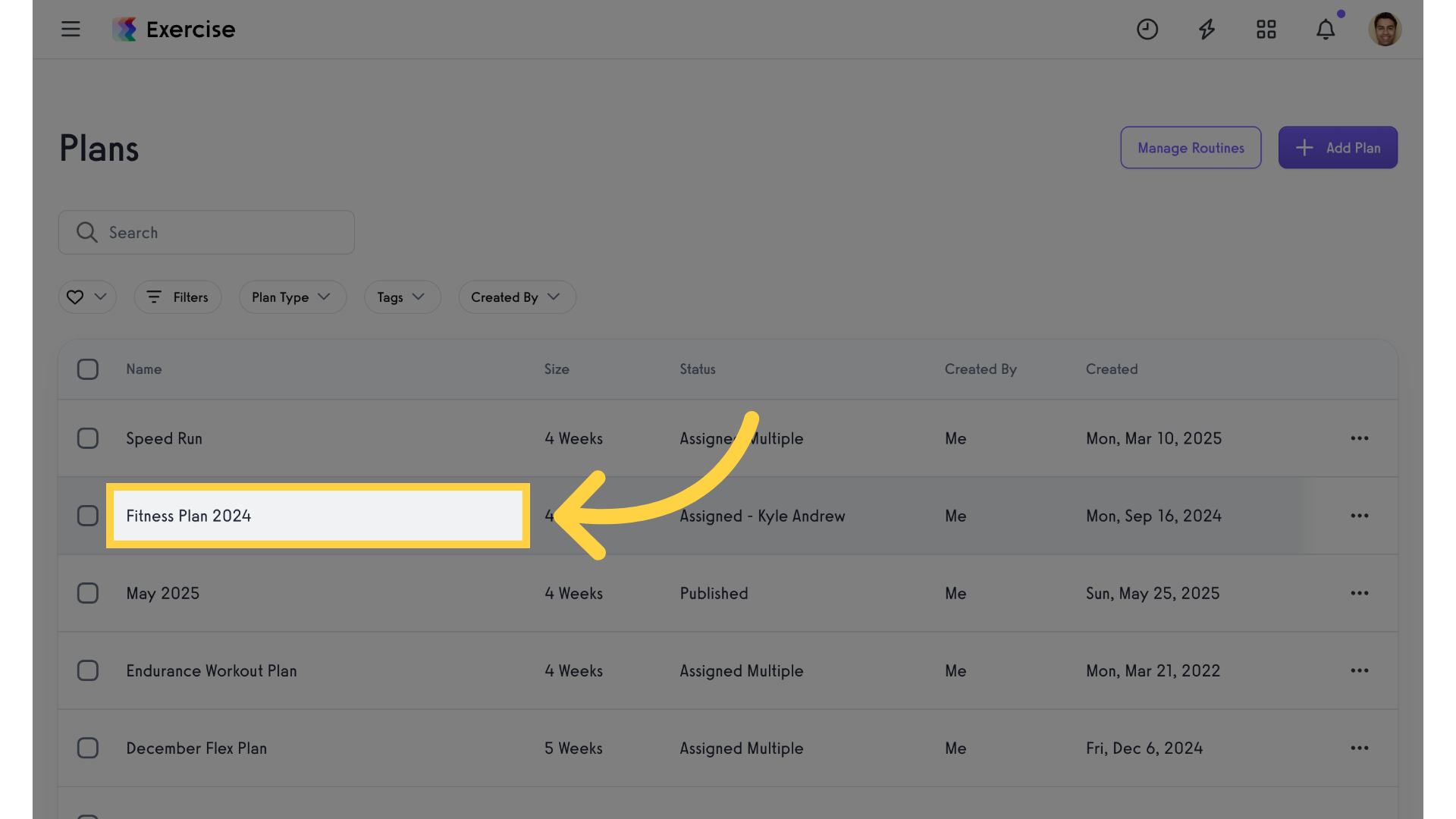
3. Clients
Click on the clients icon.
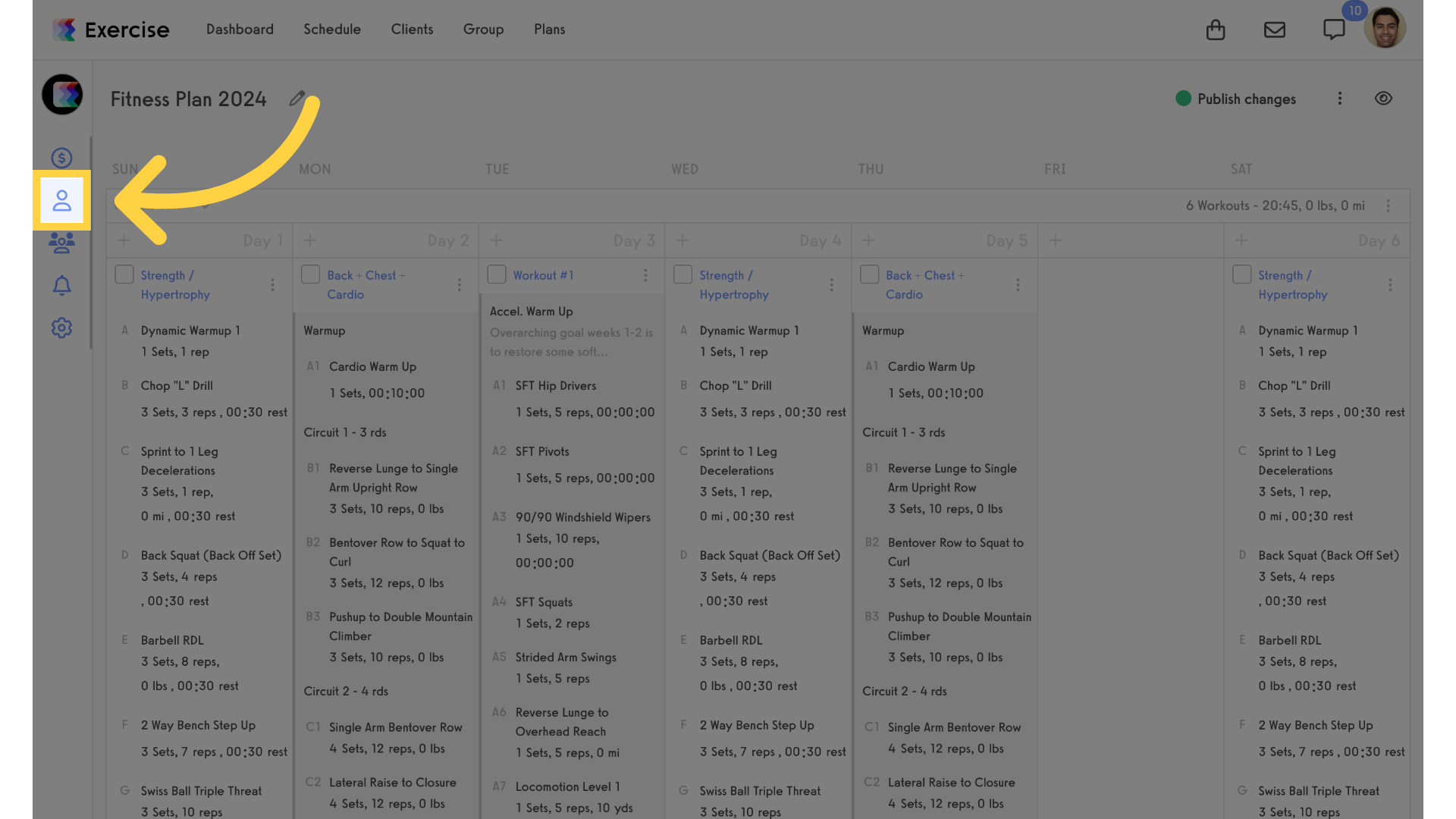
4. Search for Client
Search for a client.
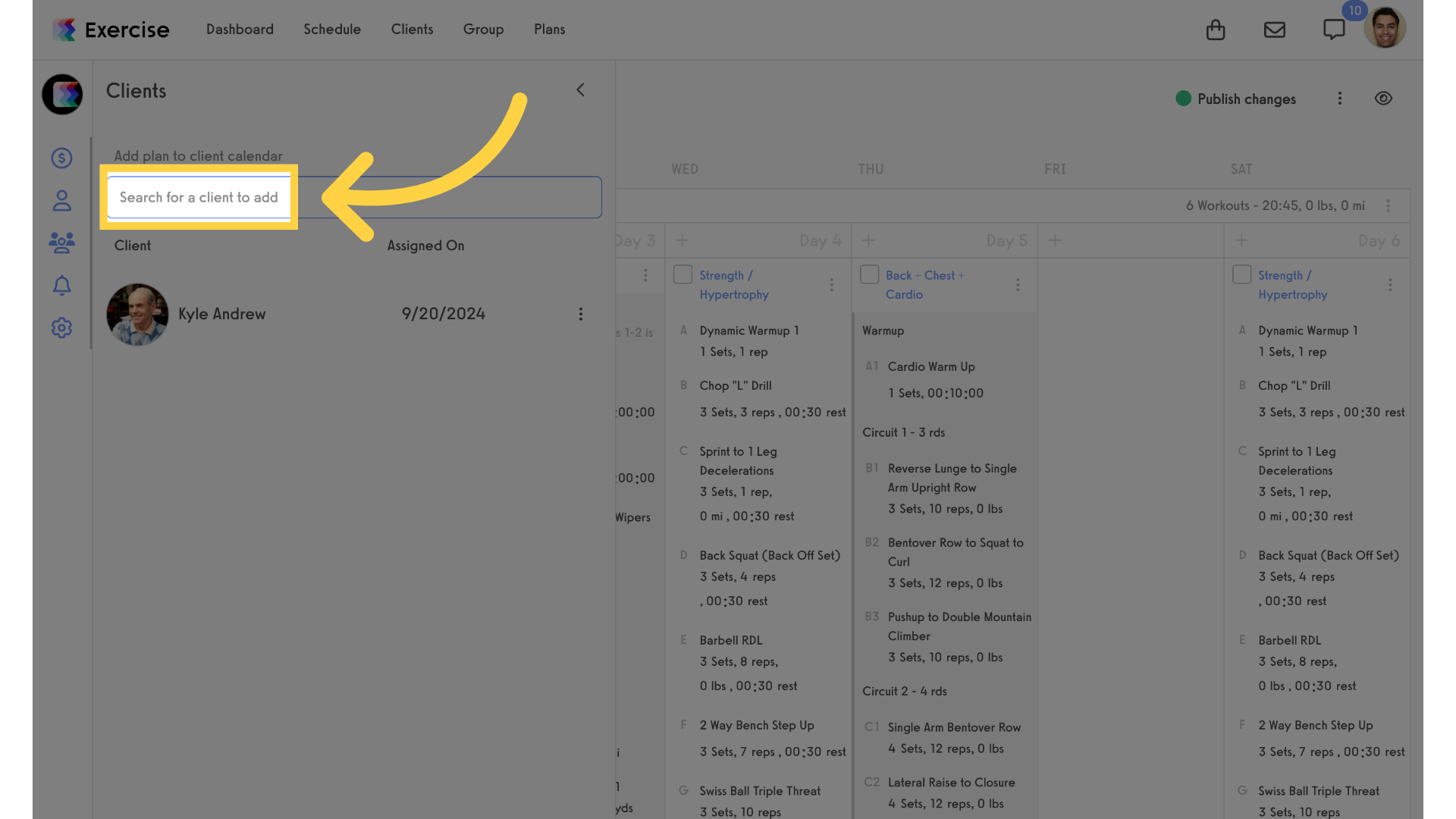
5. Select Client
Select the client from the list.
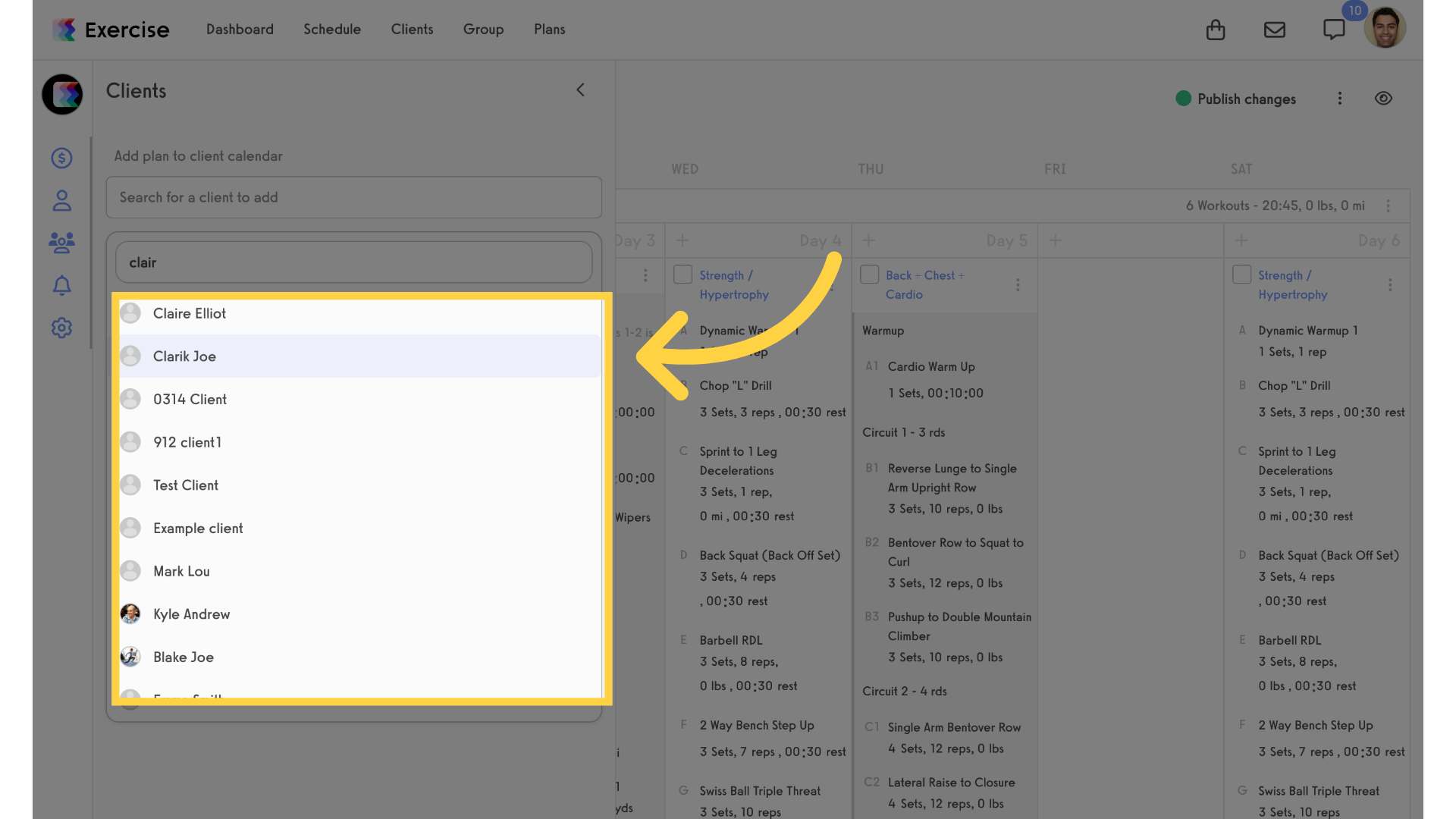
6. Import Items as Scheduled
Choose to import items as scheduled.
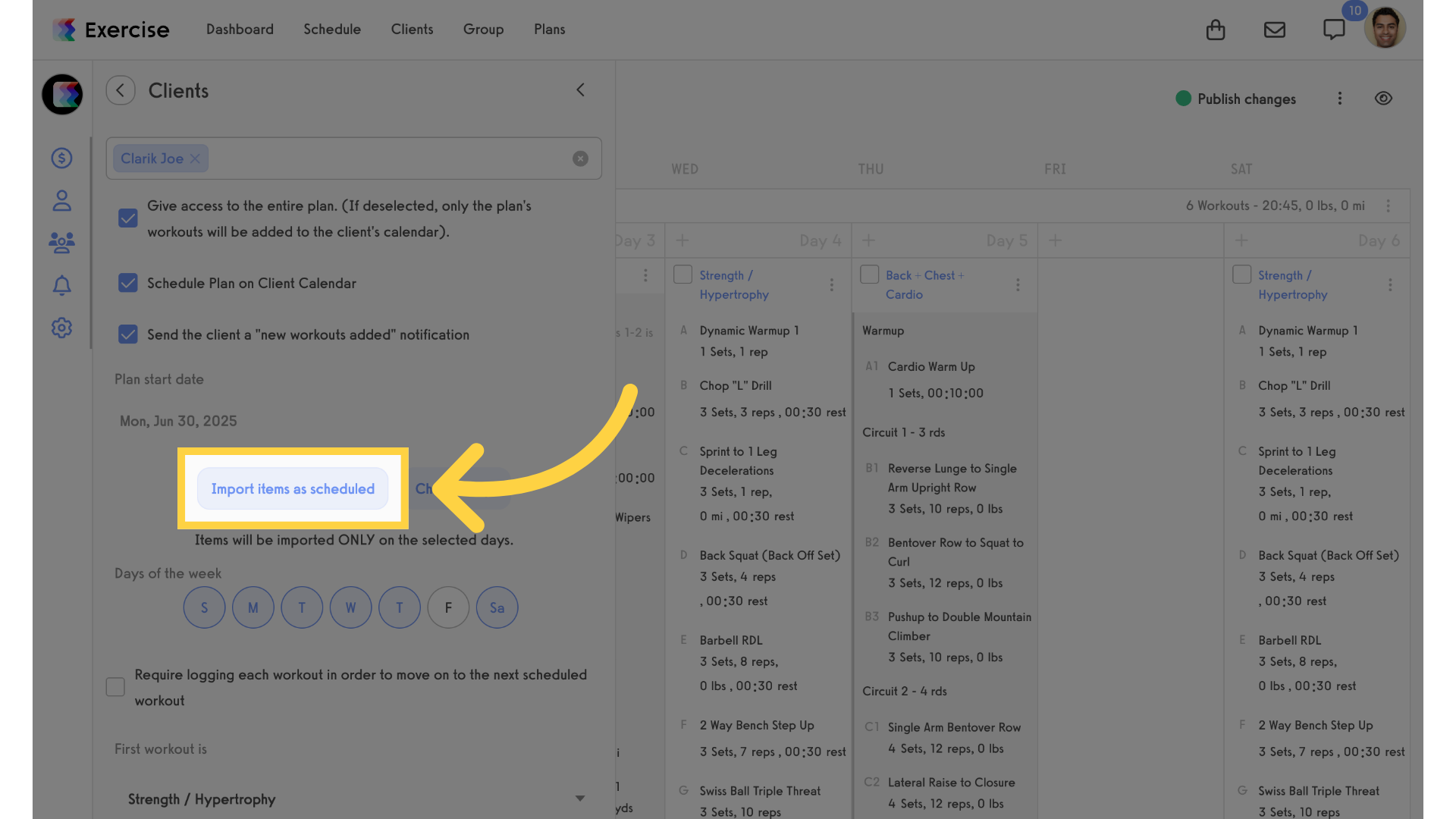
7. Add Plan
Assign the plan to the selected client.
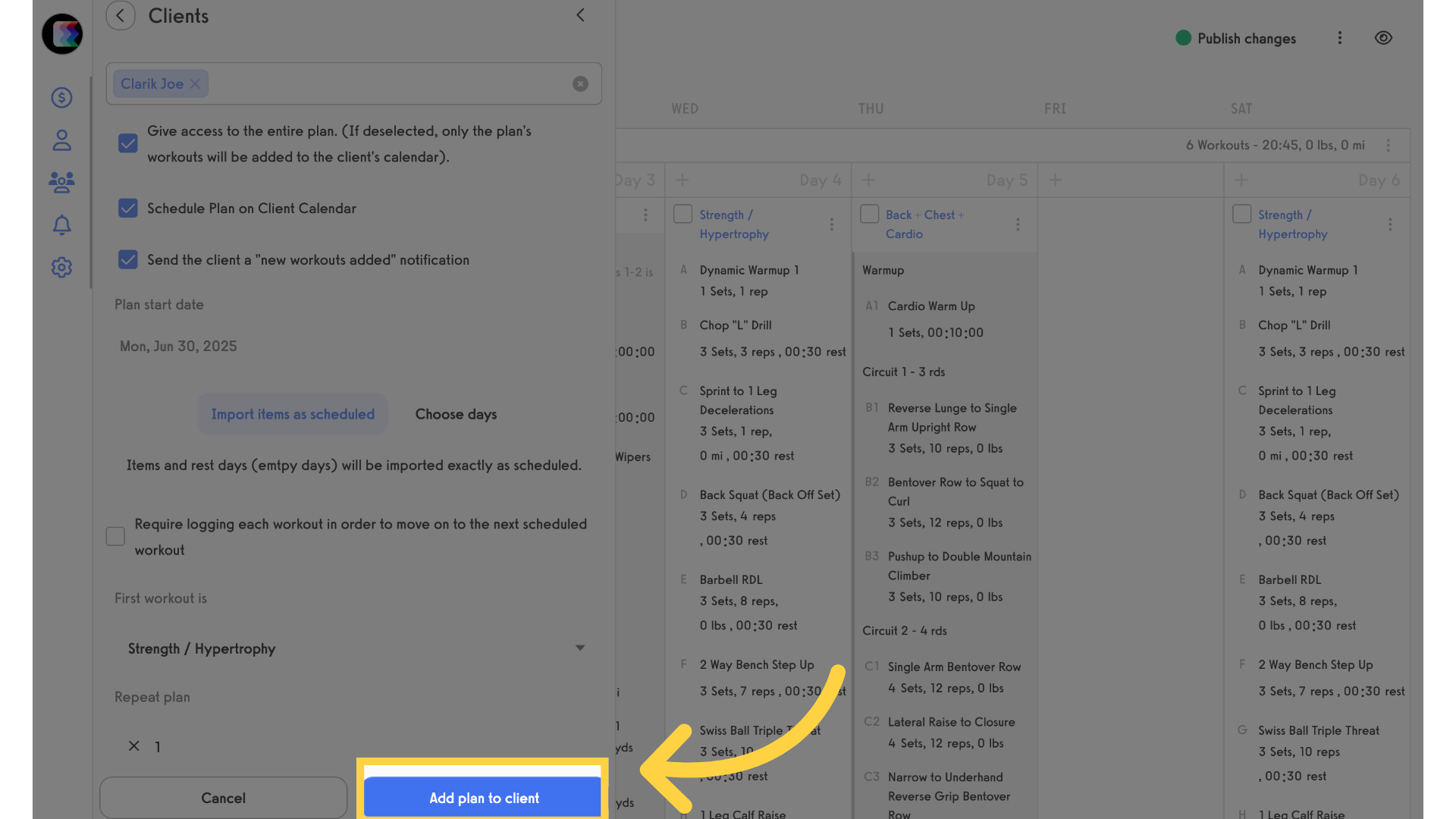
This guide covered how to import items as Scheduled from the Plan View to a client calendar.









