How do I invite a lead to sign up as a client?
Posted by
Support Team
on
September 10, 2020
— Updated on
May 29, 2025
Once a lead has filled out one of your assessments, it only takes a few quick clicks to invite them to sign.
This guide will walk you through on how to invite a lead to become a client.
1. Click the arrow menu.
Click the arrow menu.
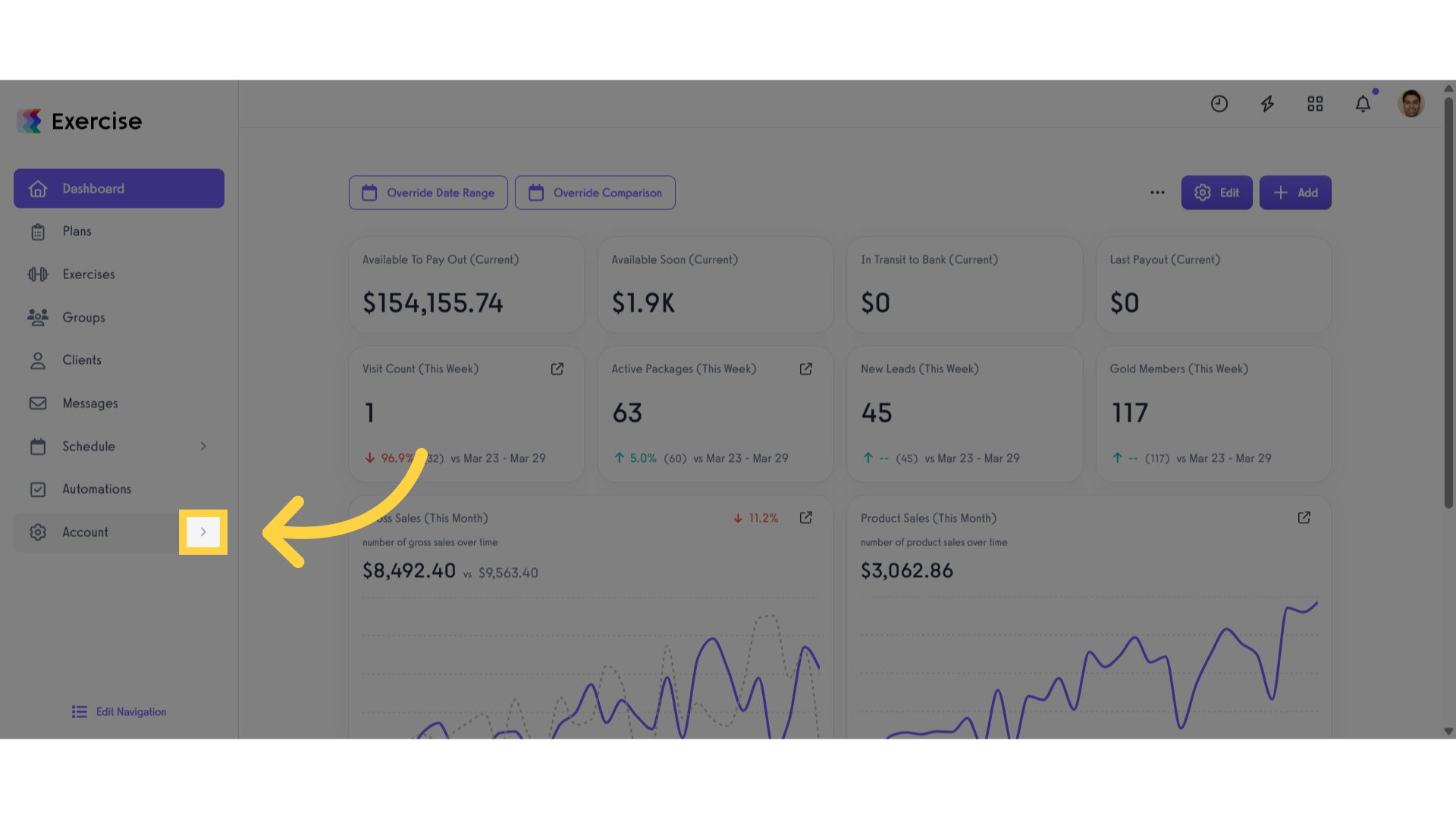
2. Click “Assessments”.
Navigate to the “Assessments” section.
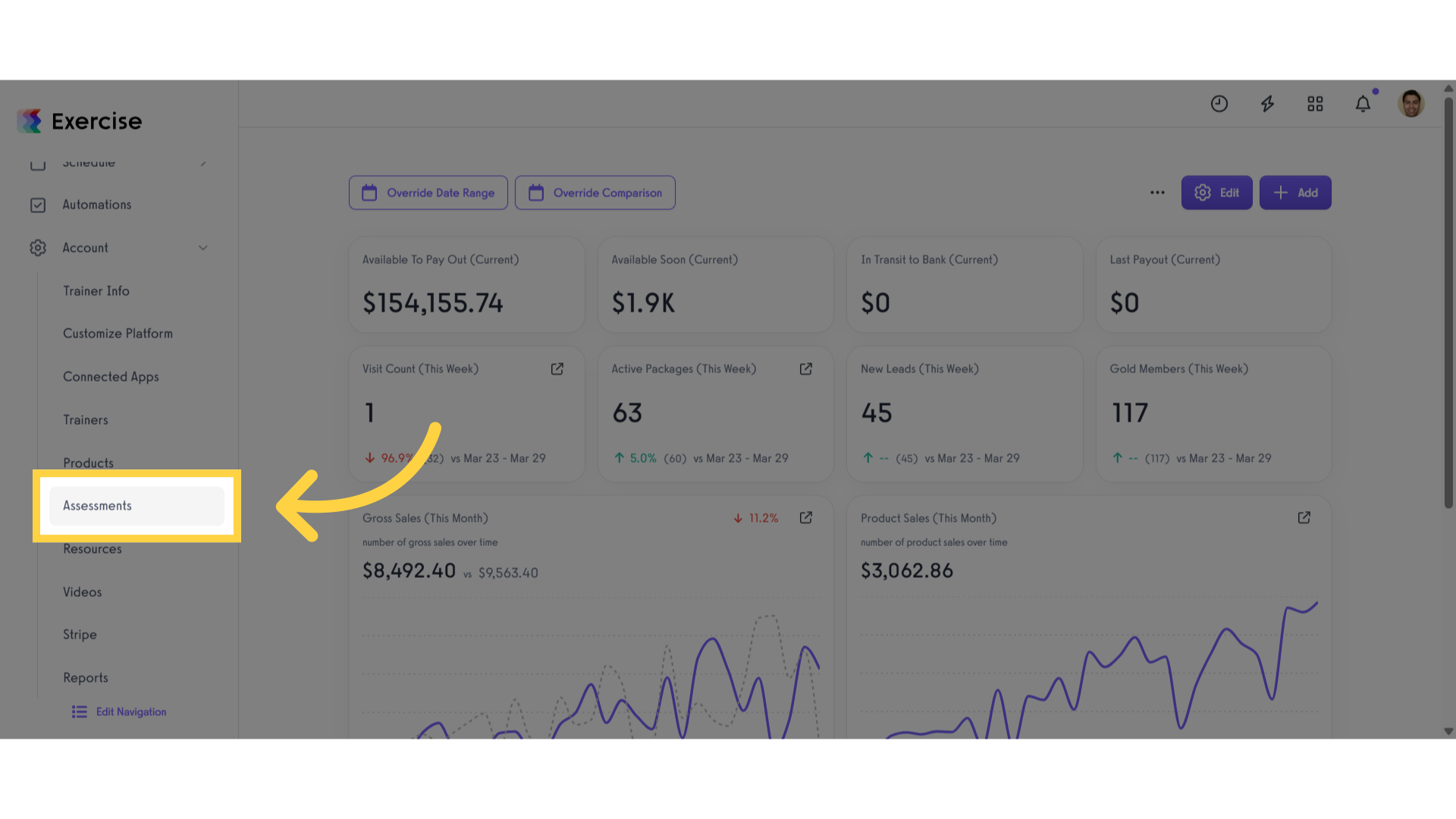
3. Click “Completed Lead Assessments”.
Click the drop down menu and click the completed lead assessments.
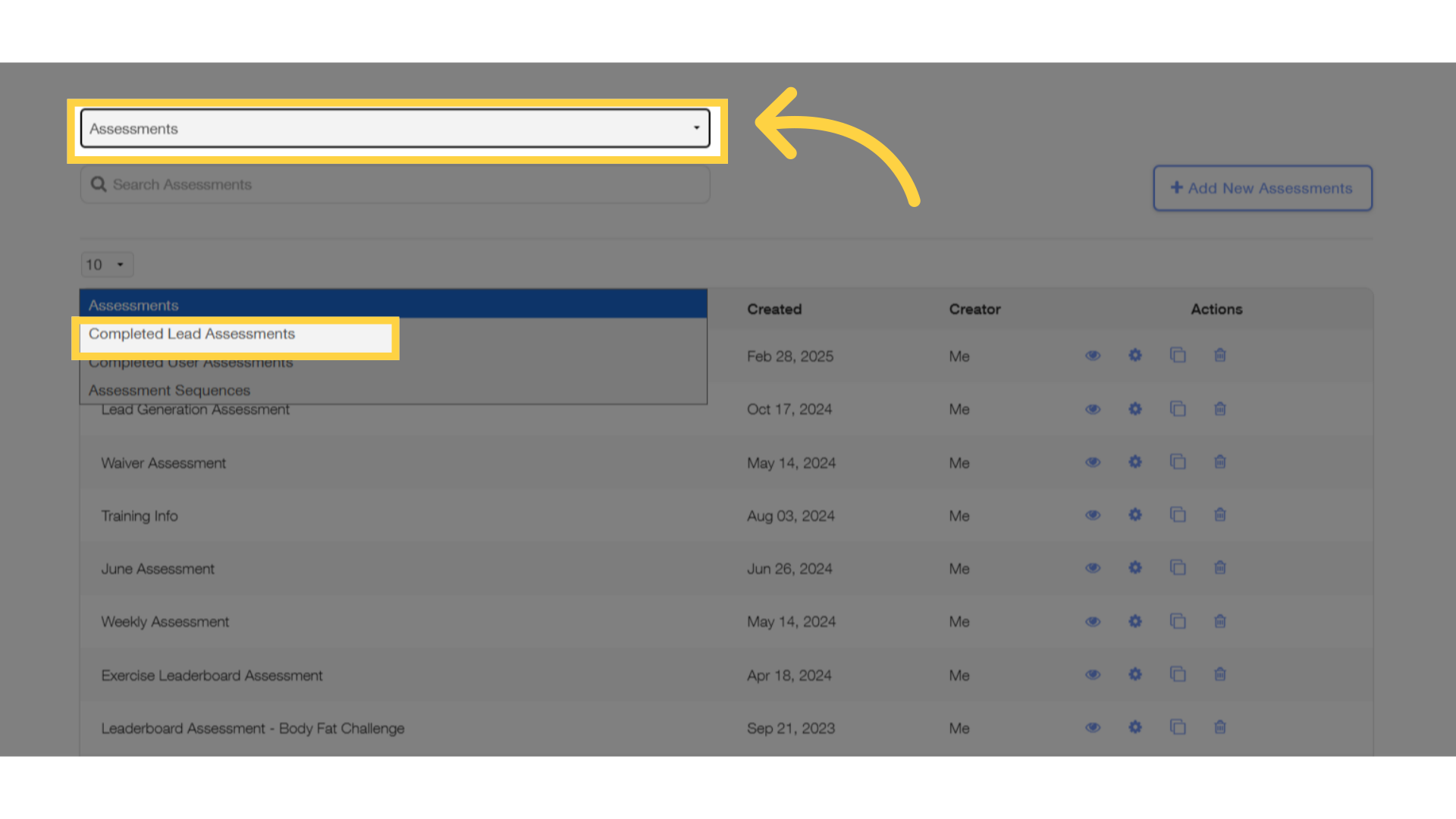
4. Click add client icon.
Under Actions, select “Add as Client” to see the lead invitation form.
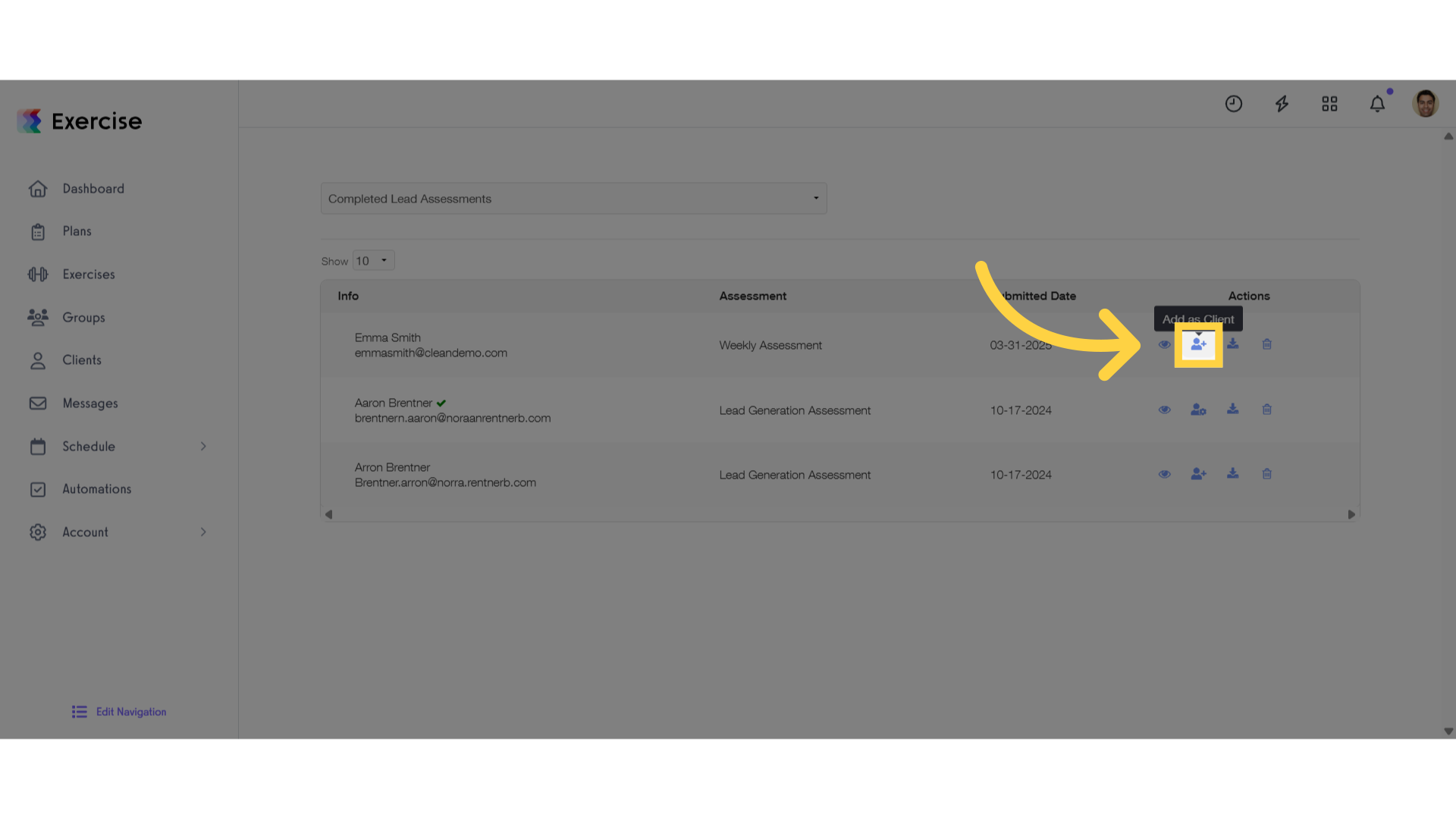
5. Fill out the required information.
Fill out all the required information.
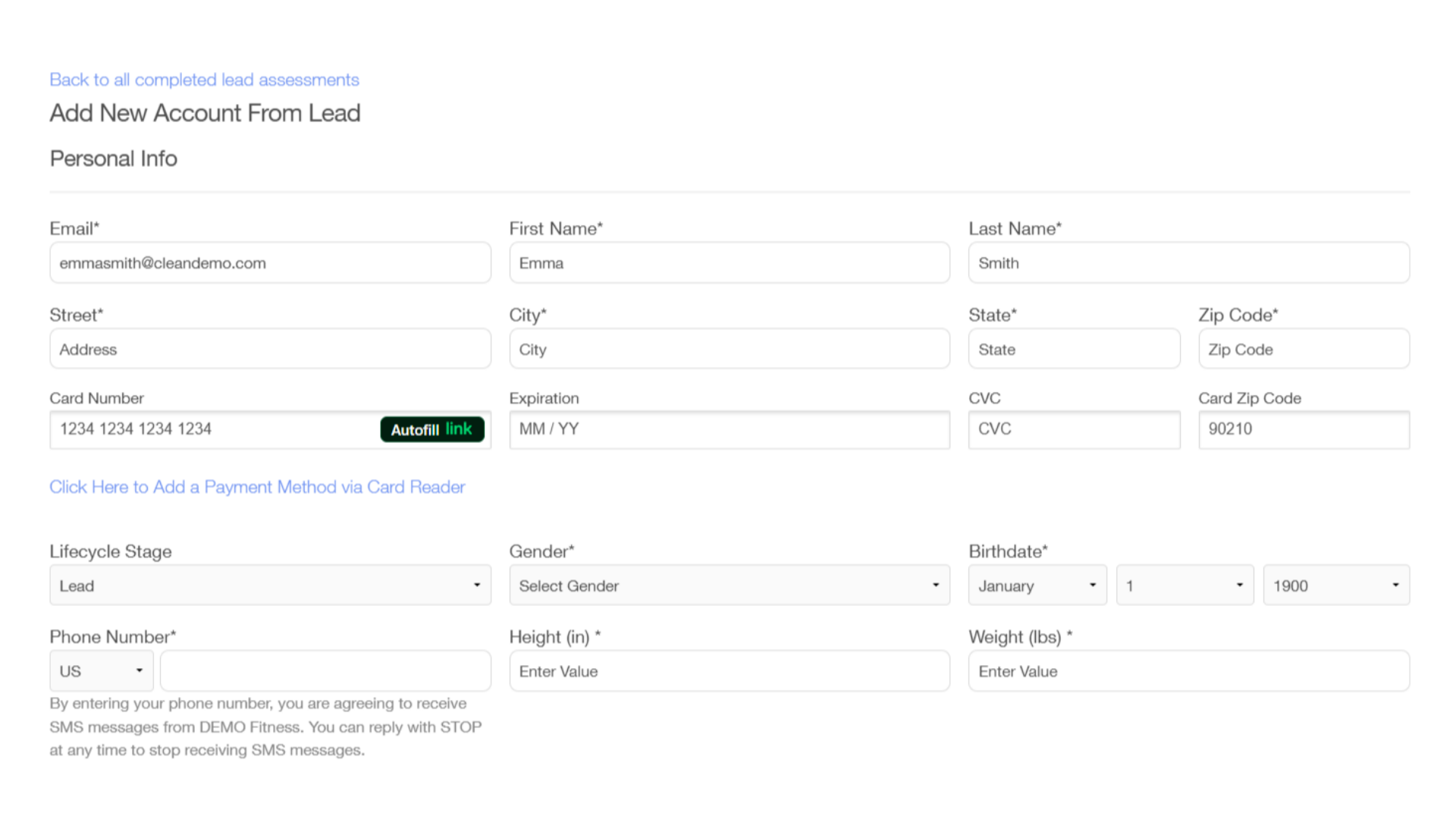
6. Click “Add Account(s)”.
After you fill out all the required information, click add account(s) when you’re ready to invite them.
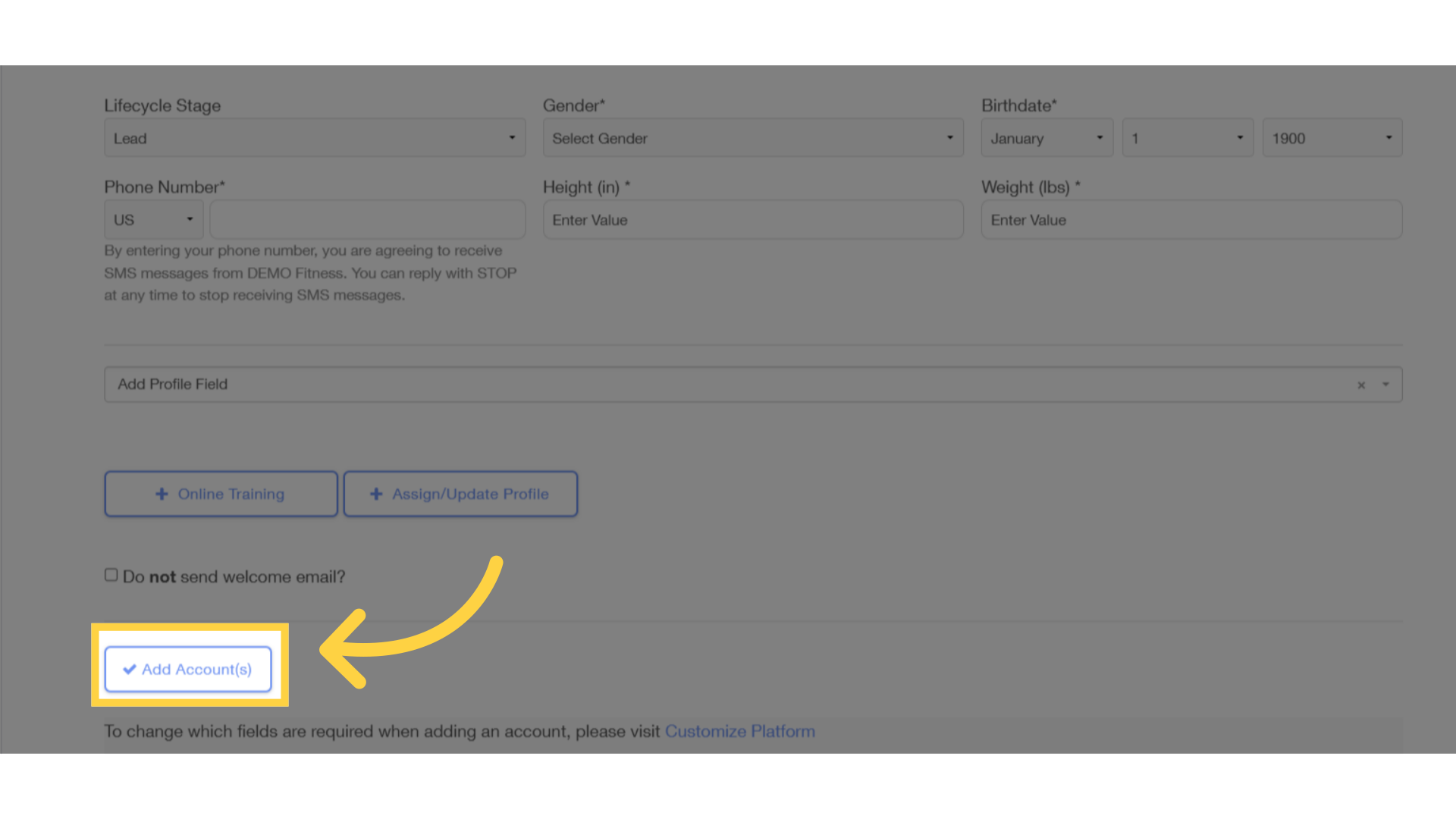
This guide provides straightforward steps on inviting a lead to become a client.









