How do I book a session for my dependent?
Within our Gym Management Software, you have the ability to book for your dependents.
Starting from the “Booking” tab of your Dashboard, follow the instructions below.
1. Select a dependent.
Select a dependent.
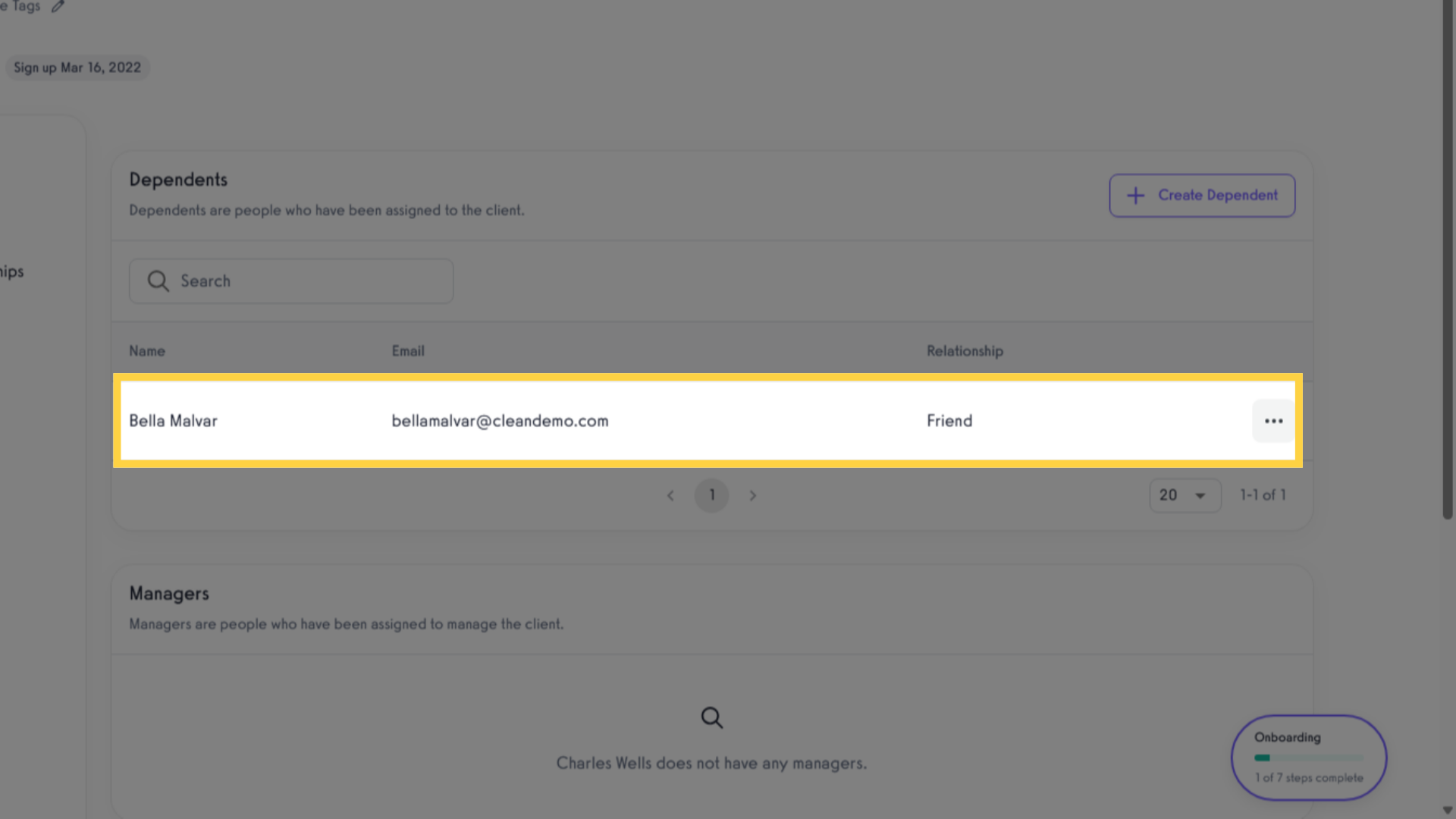
2. Click here
Access the booking section.
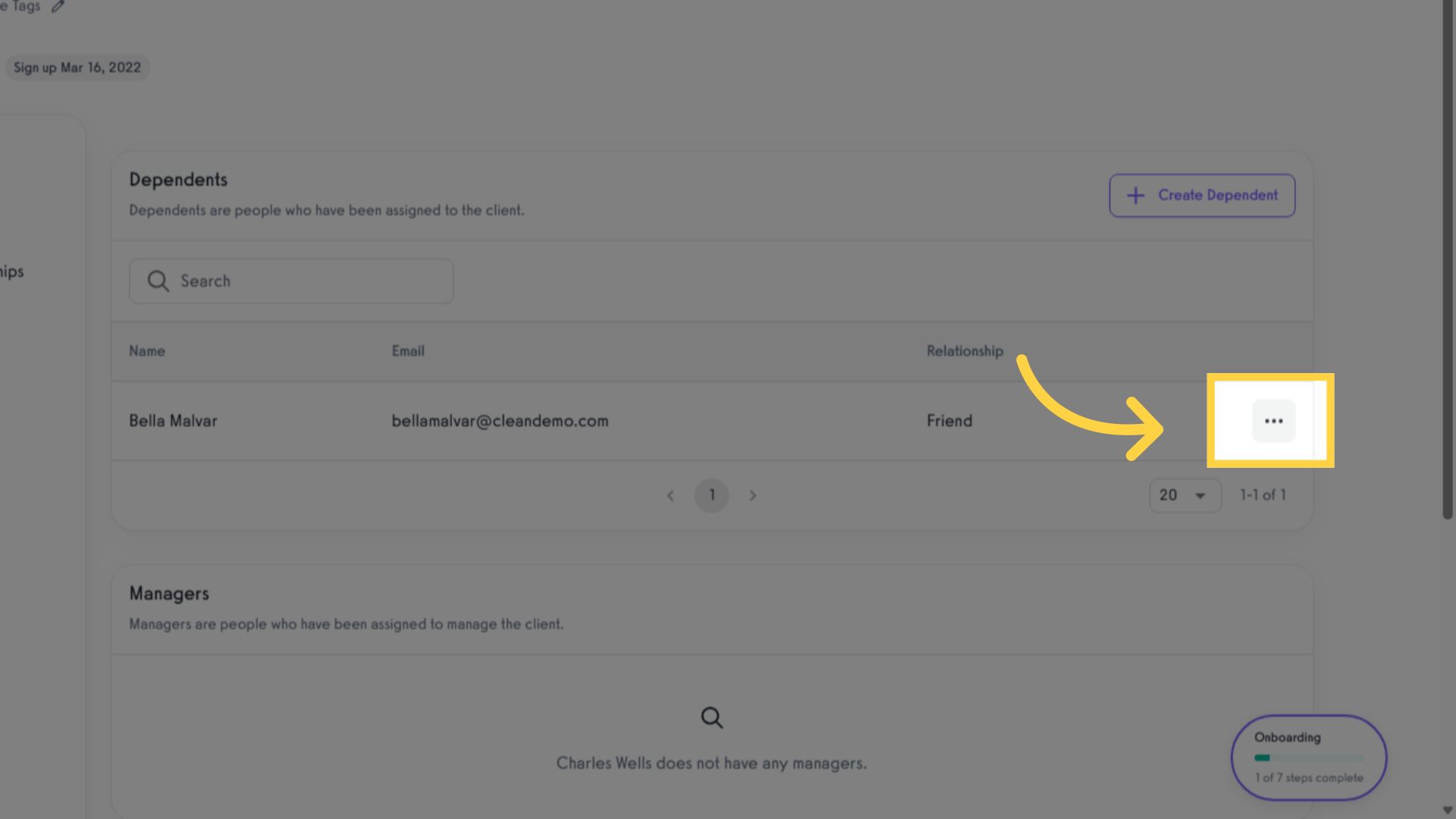
3. Click “Book Dependent”
Select the option to book for a dependent.
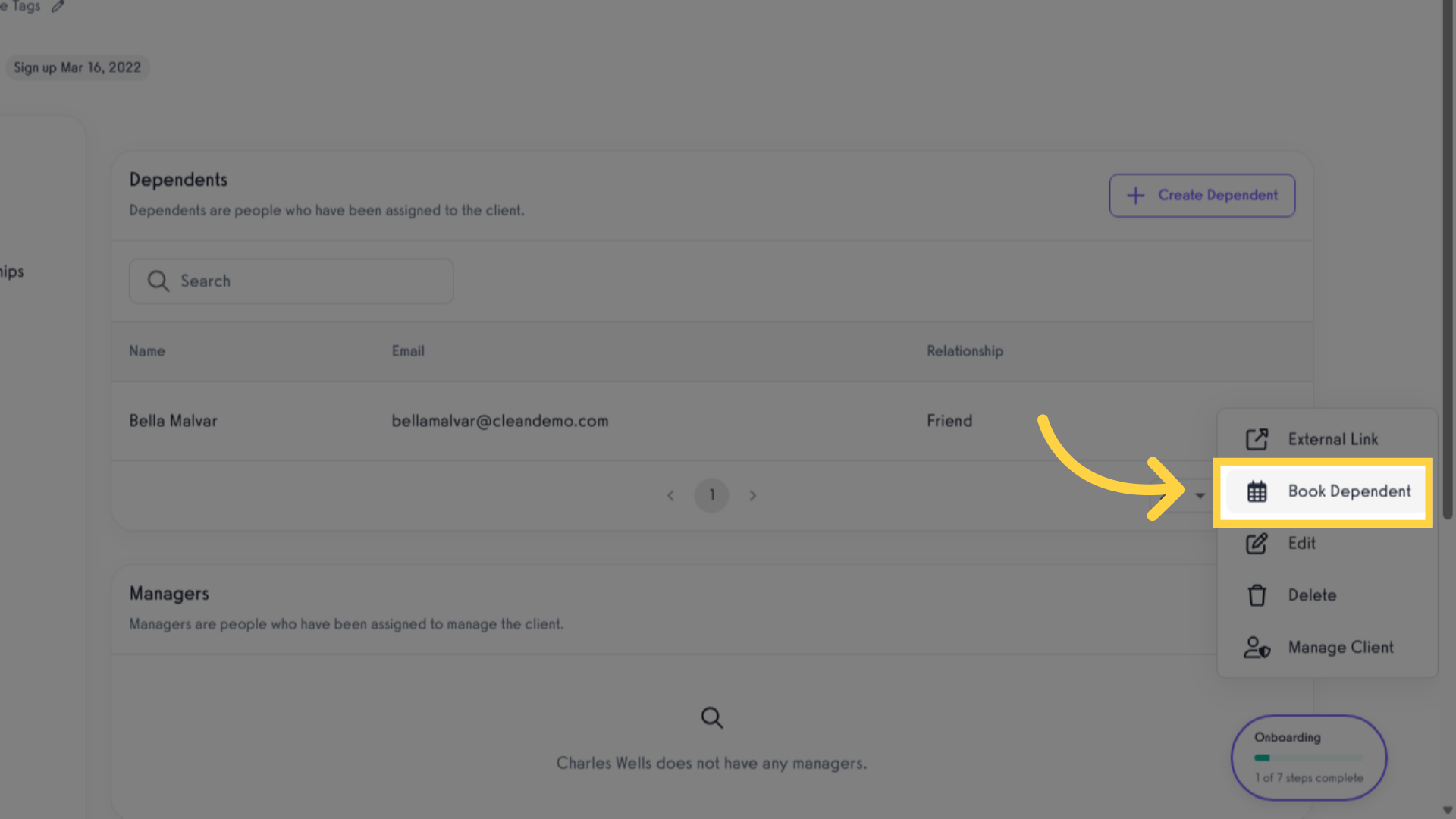
4. Choose the desired day for the session.
Choose the desired day for the session.
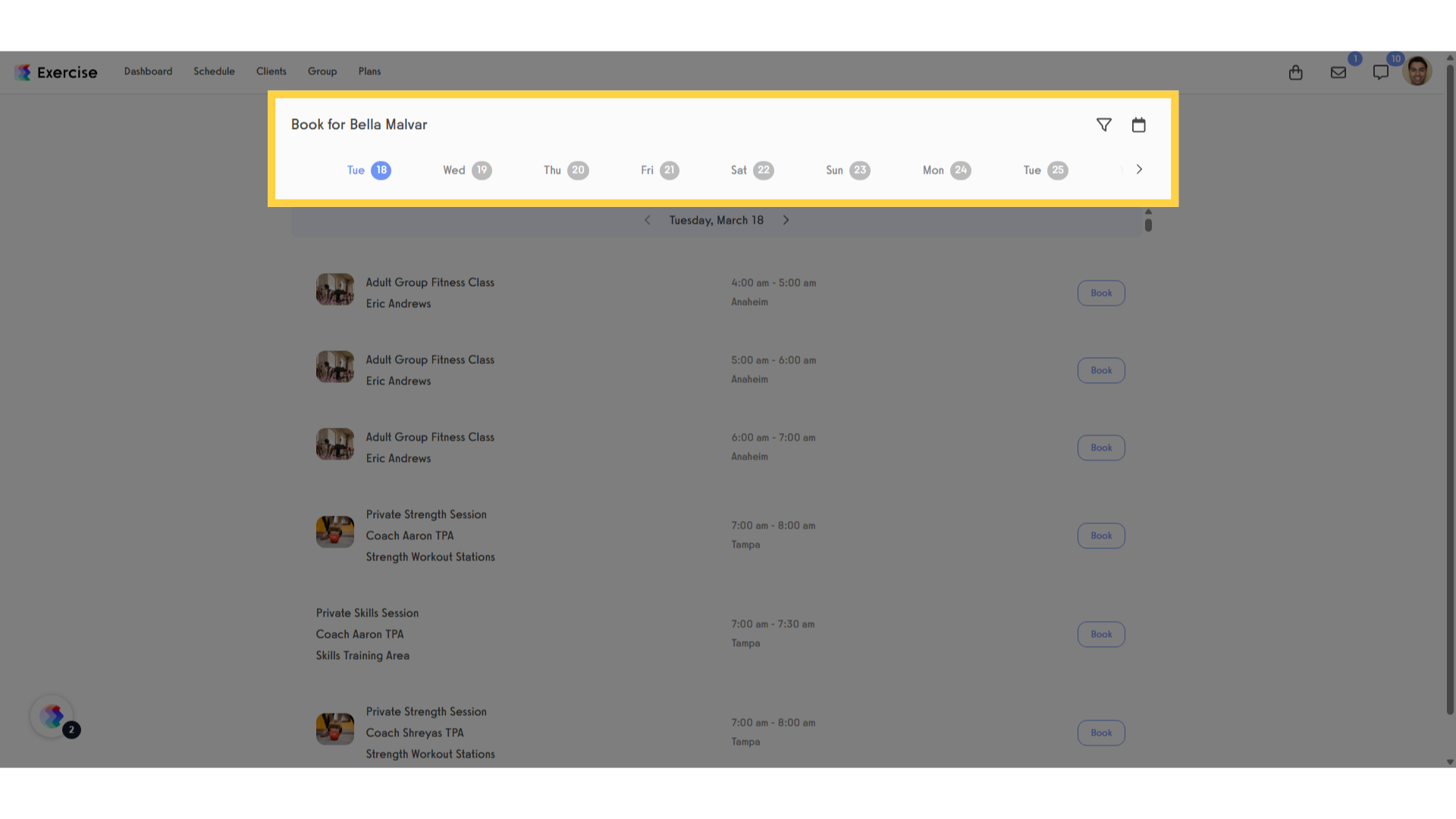
5. Click “Book”
Initiate the booking process.
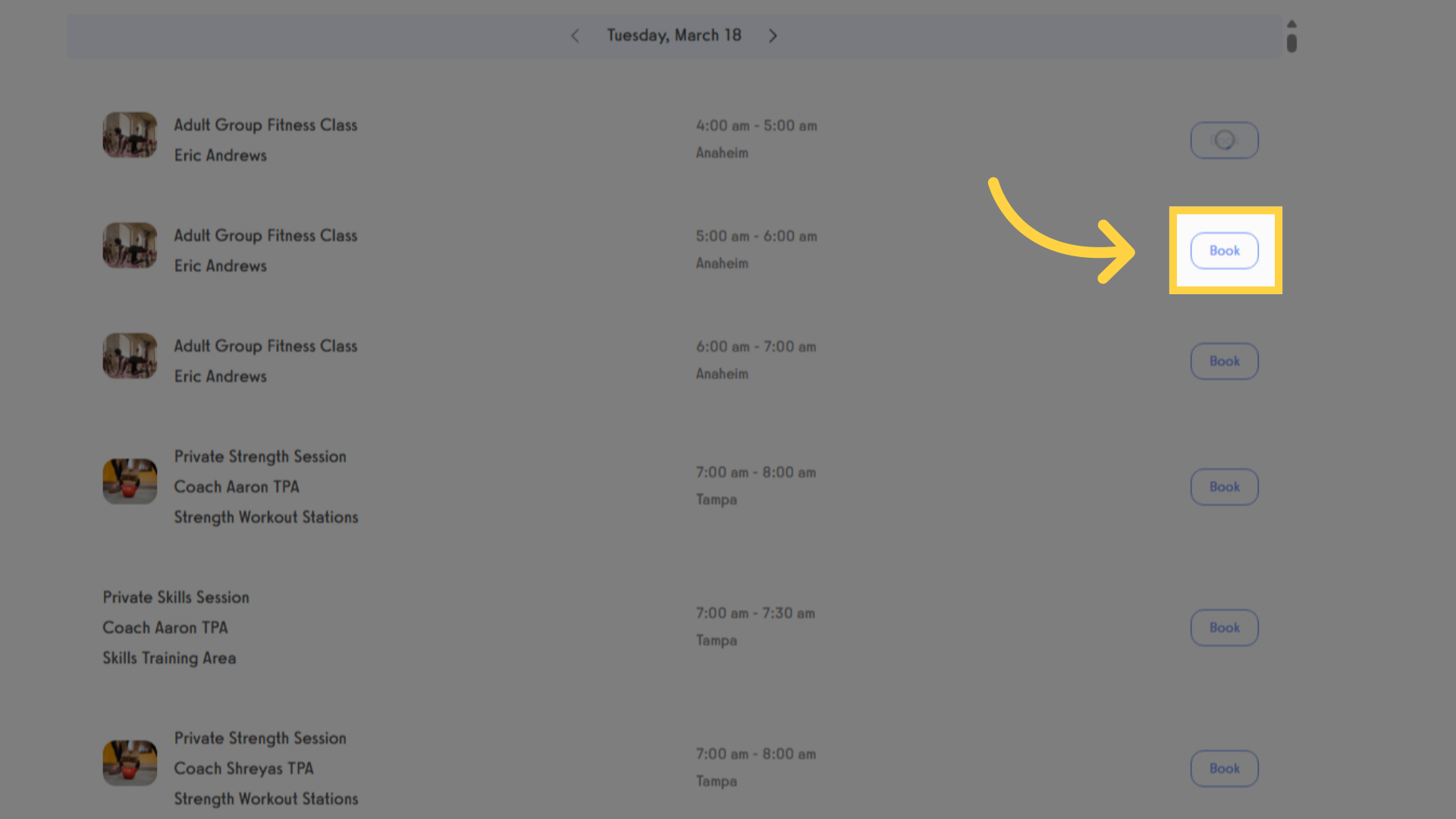
6. Select the dependent.
Access the booking section.
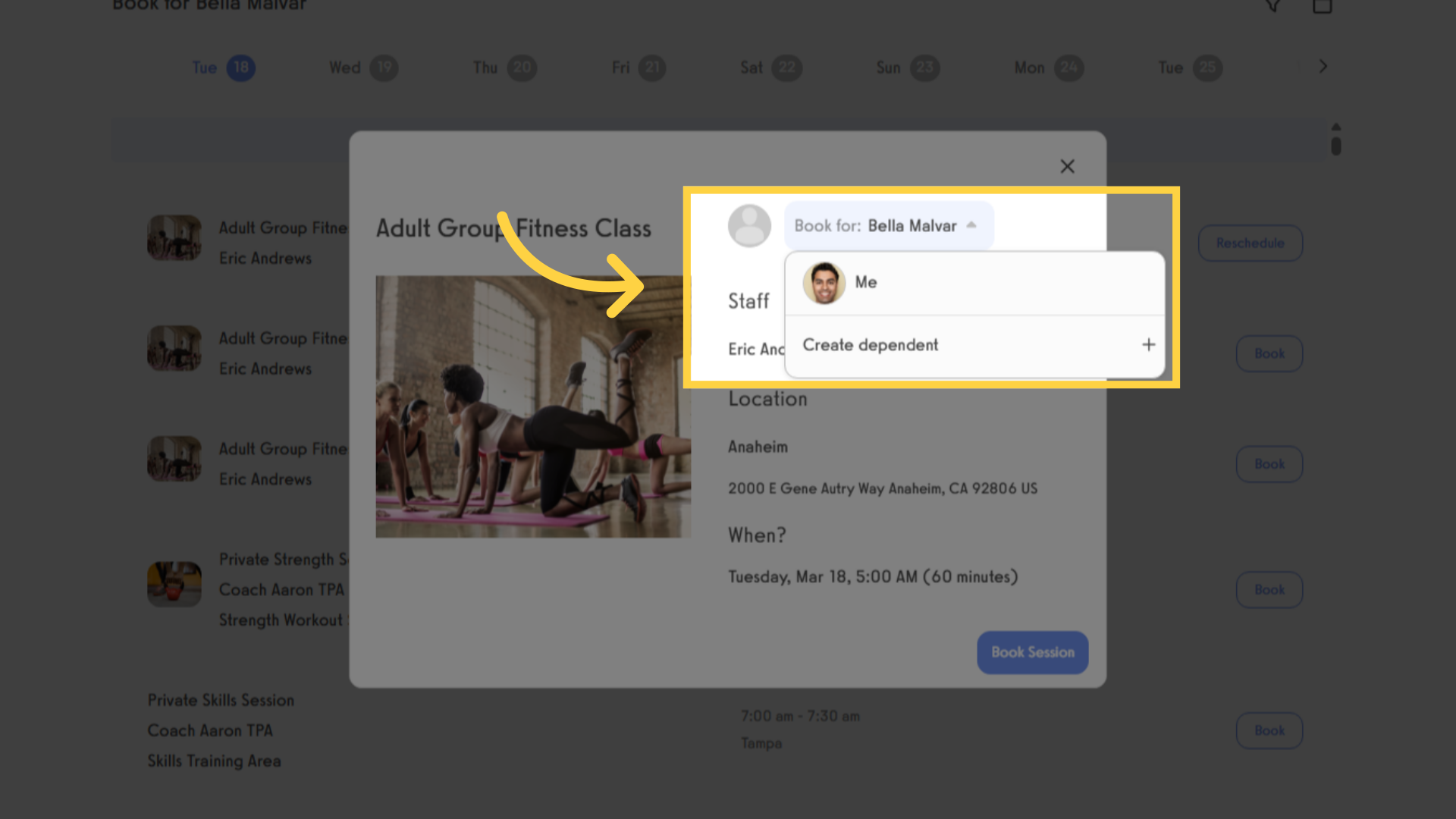
7. Click “Book Session”.
Please confirm the session booking after verifying that all session details are correct.
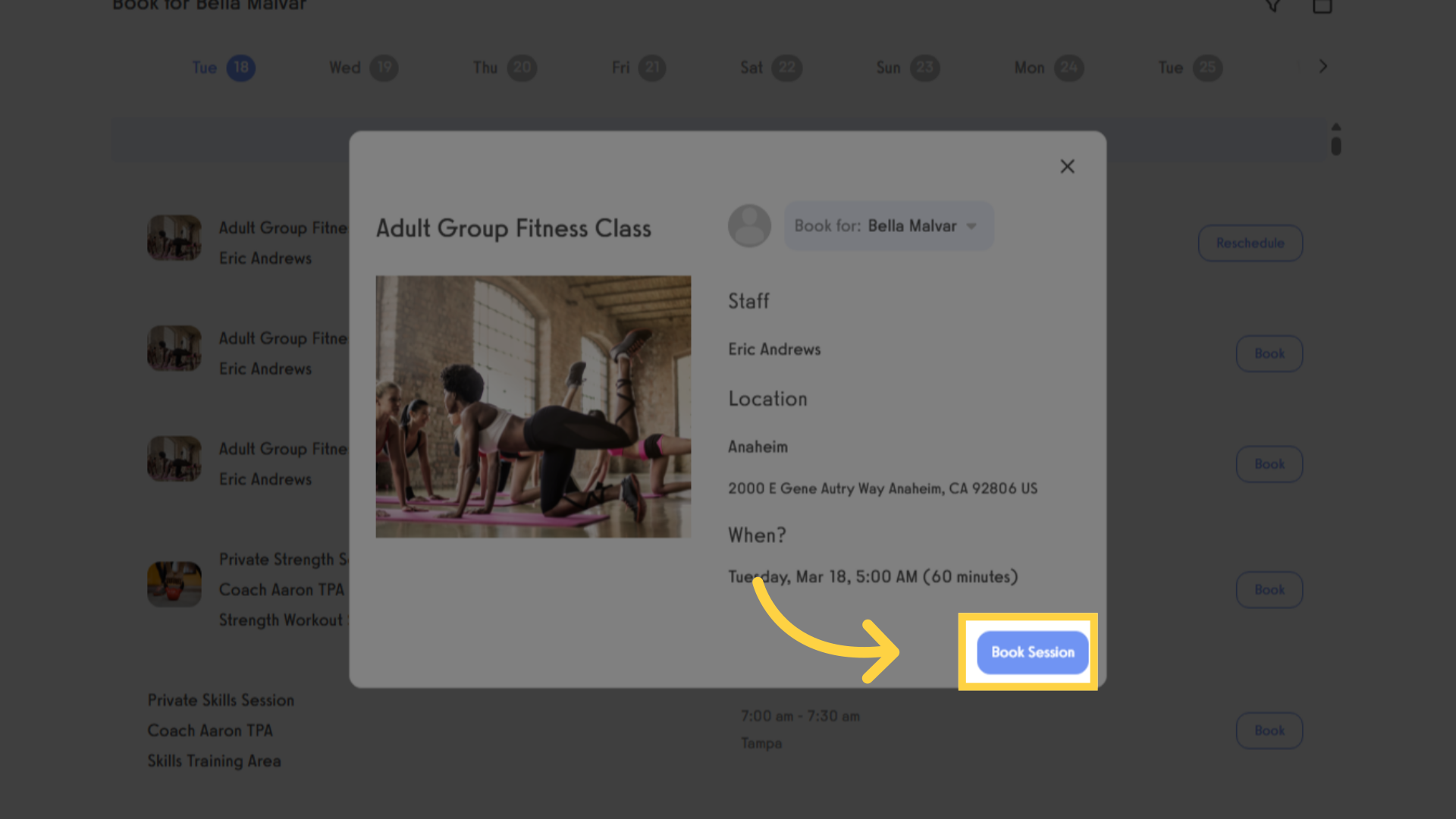
8. Click “Session reserved”
Verify the session reservation.
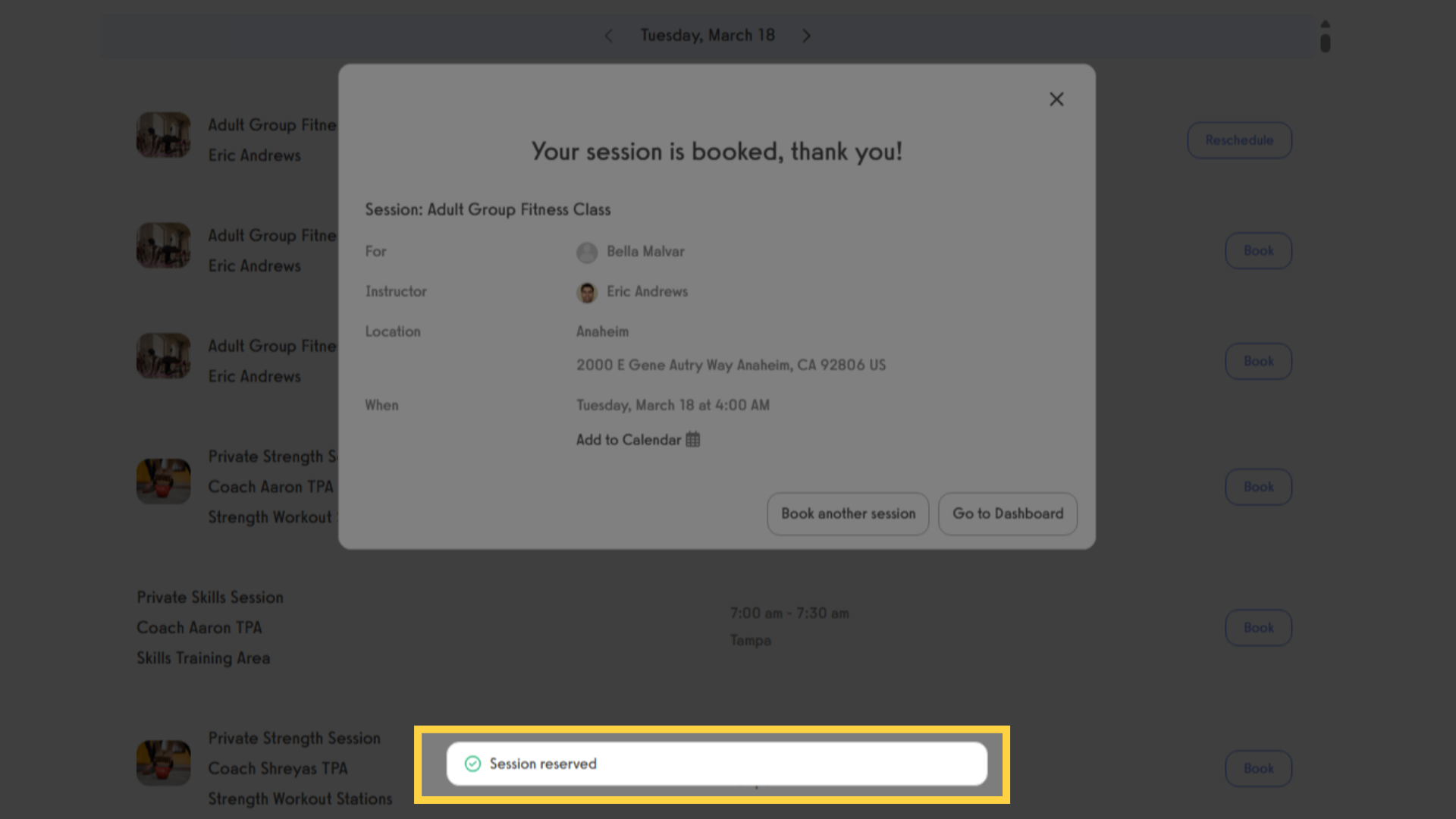
9. Click “Go to Dashboard”
Once your session is confirmed, you have the option to either book another session or return to the dashboard.
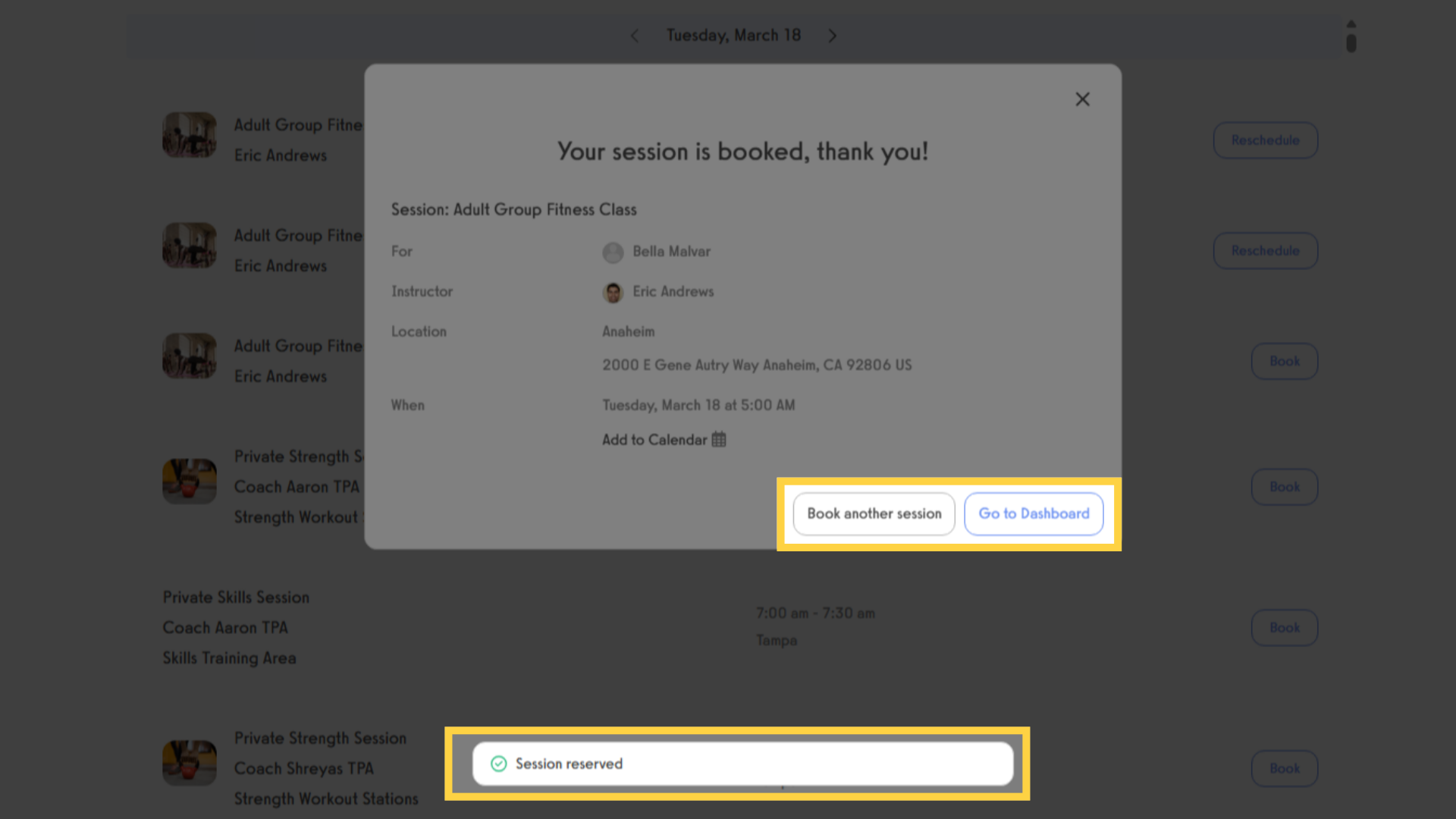
This guide covered the steps required to book a session for your dependent in the Employee Training application, including selecting the day, confirming the booking, and verifying the reservation.









