Within our Workout Software, you have the ability to set the limit on booking days and the time for when booking opens in the package settings.
This guide will walk you through how to limit booking days for a package.
1. Schedule
Navigate to the “Schedule” section.
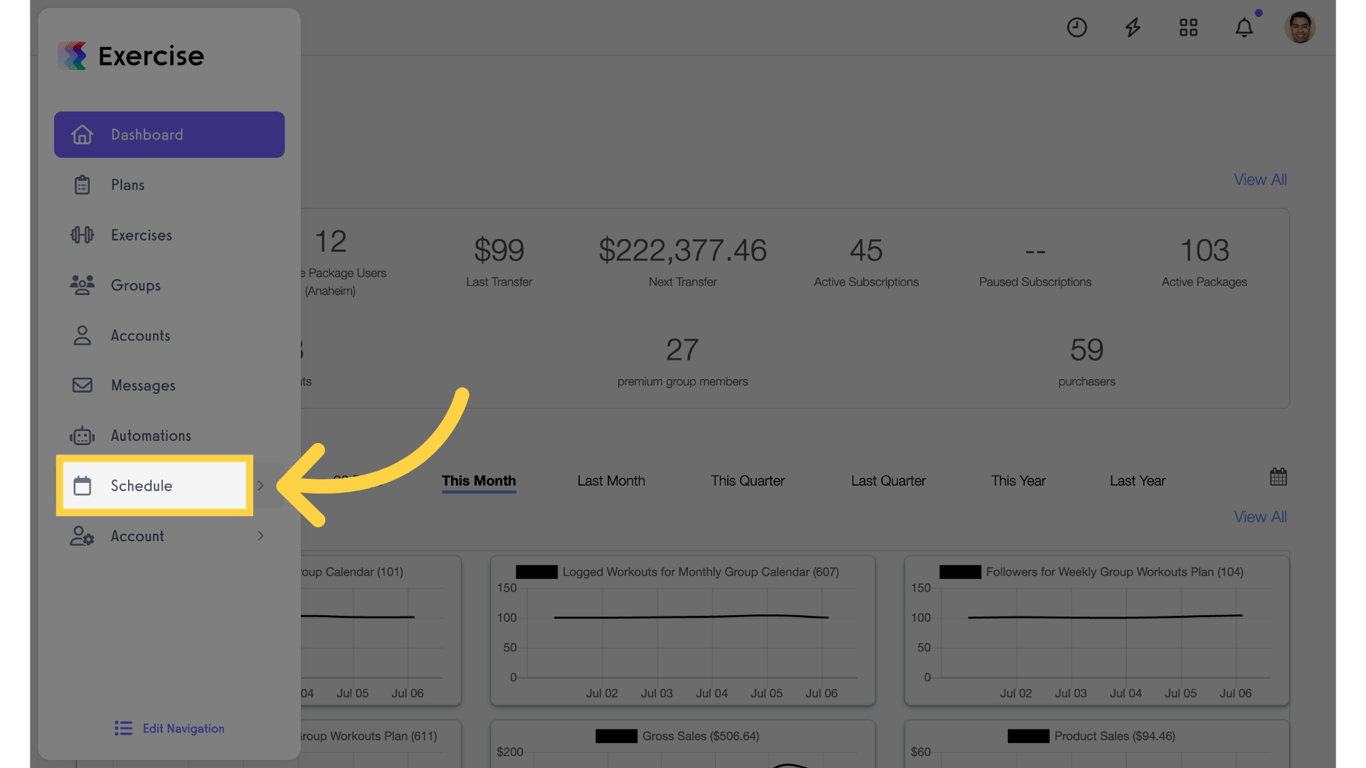
2. Packages
Access the “Packages” tab from the expanded menu.
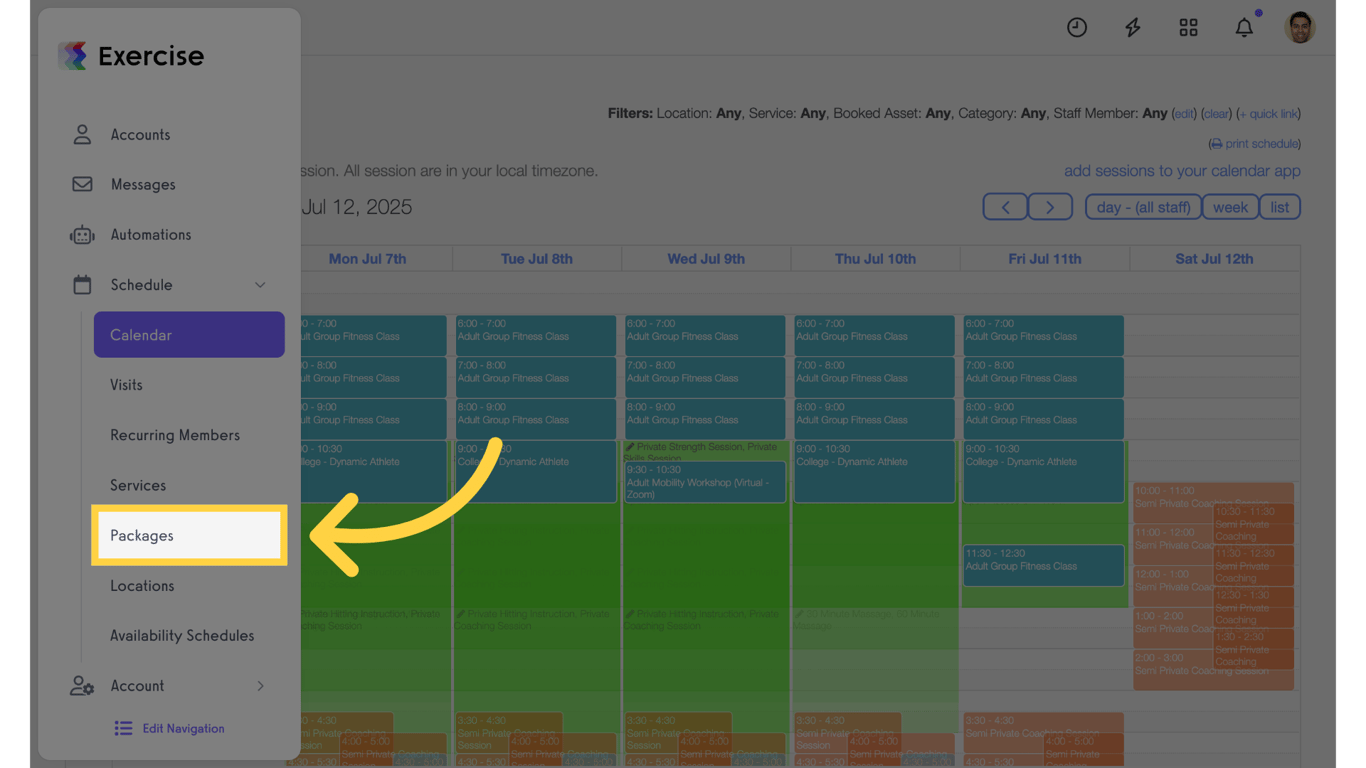
3. Create or Edit Package
Create a new package or edit an existing package.

4. Enter Details
Enter the necessary details. Name the package, set the number of visits and select services.
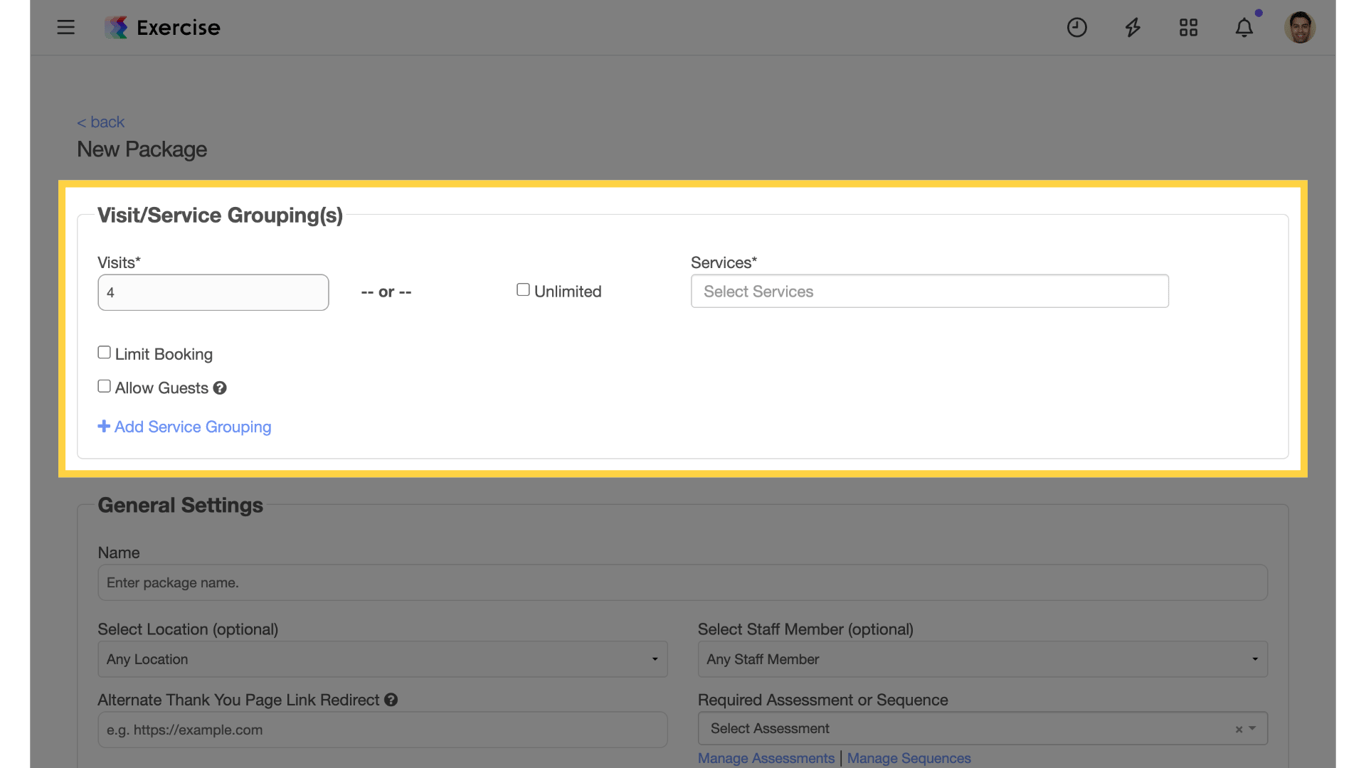
5. Enable Booking Window
Scroll down to Advanced Settings and enable the “Booking window for this package” option.
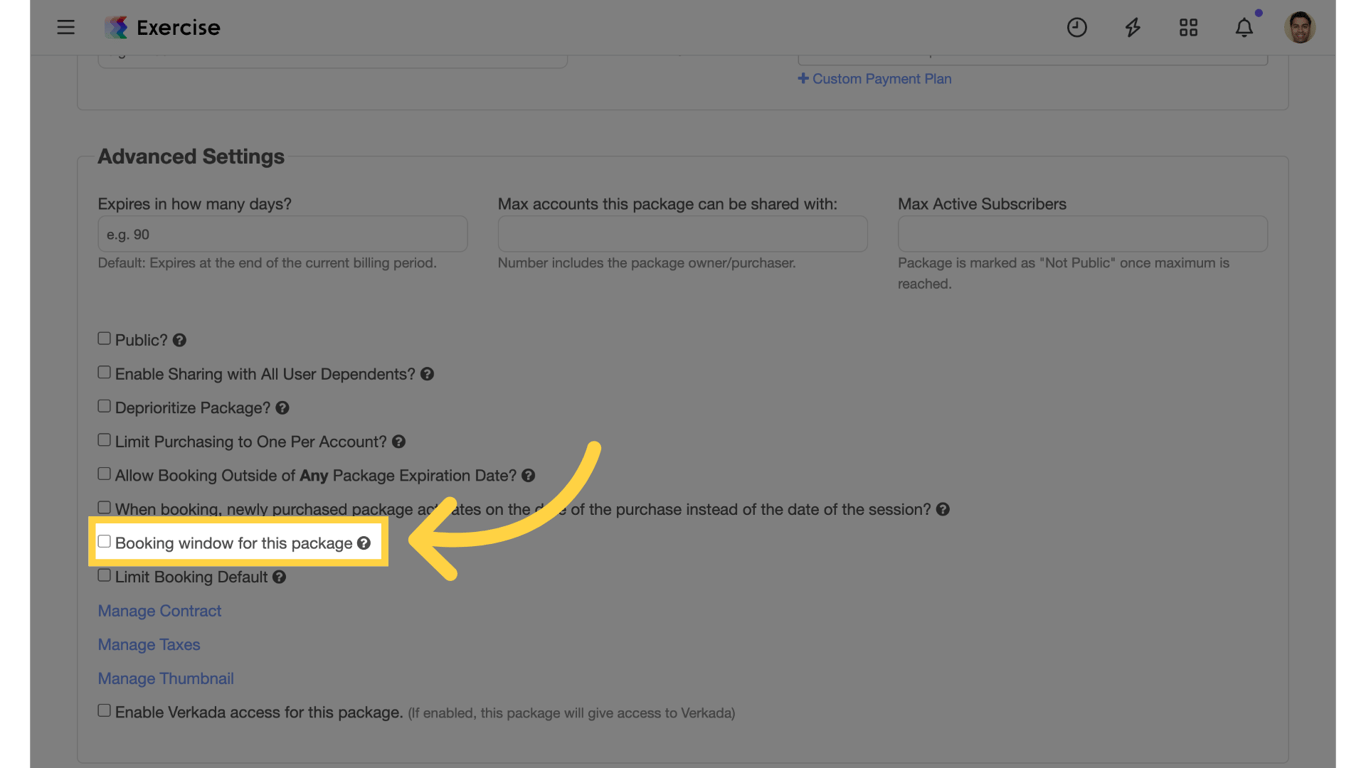
6. Set Booking Window
Set how many days from now the client can book and the time booking opens.
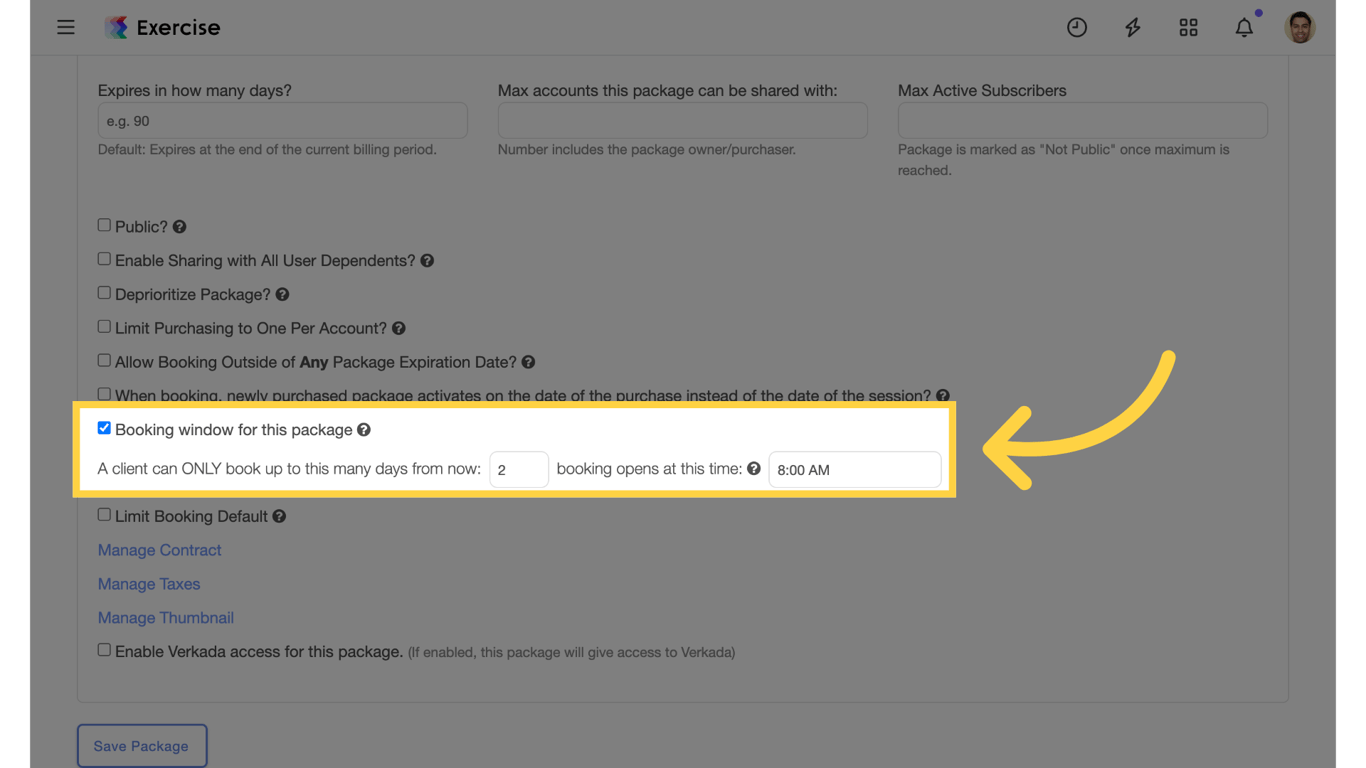
7. Save Package
Save the newly created package.
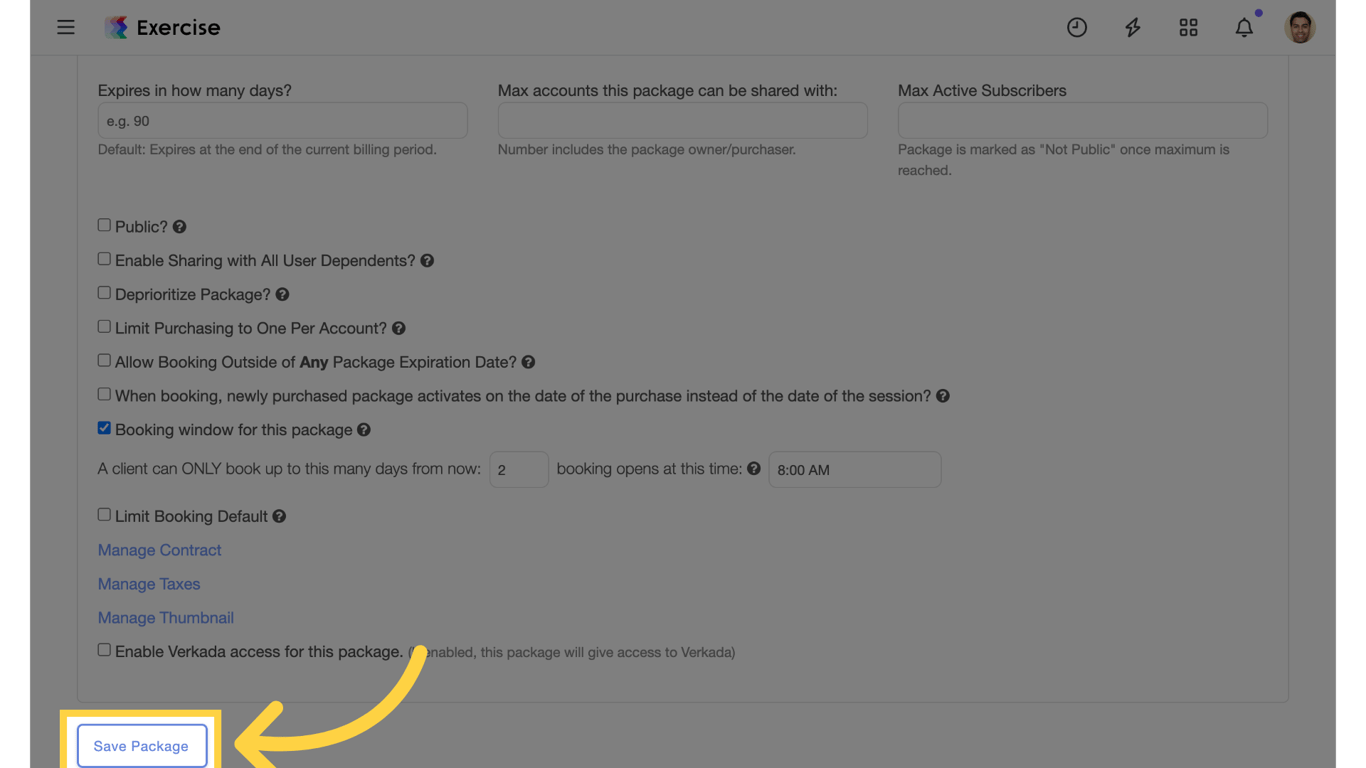
The guide covered the process of setting booking days for a package.

