How do I log a workout for my client?
Within our Workout Software, you can log a workout for your client.
This guide will walk you through the step-by-step process of logging a workout for your client, ensuring accurate tracking and efficient workout management.
1. Click “Clients”.
Click “Clients” tab to access a list of all clients available on the platform.
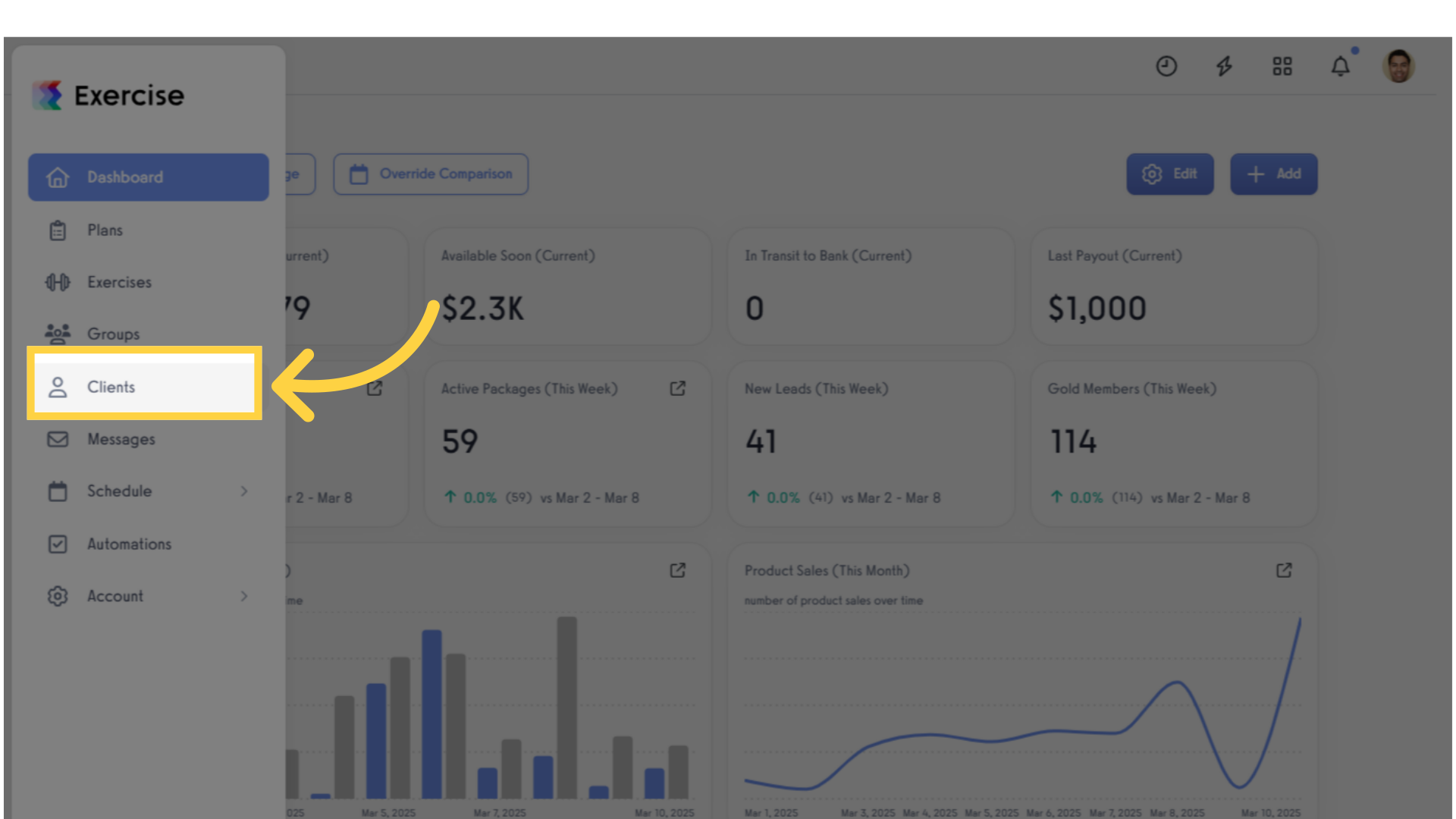
2. Click Actions (3 dots).
Click the three dots to access additional action options.

3. Click “View journal”.
Click “View Journal” to access the client’s workout journal.
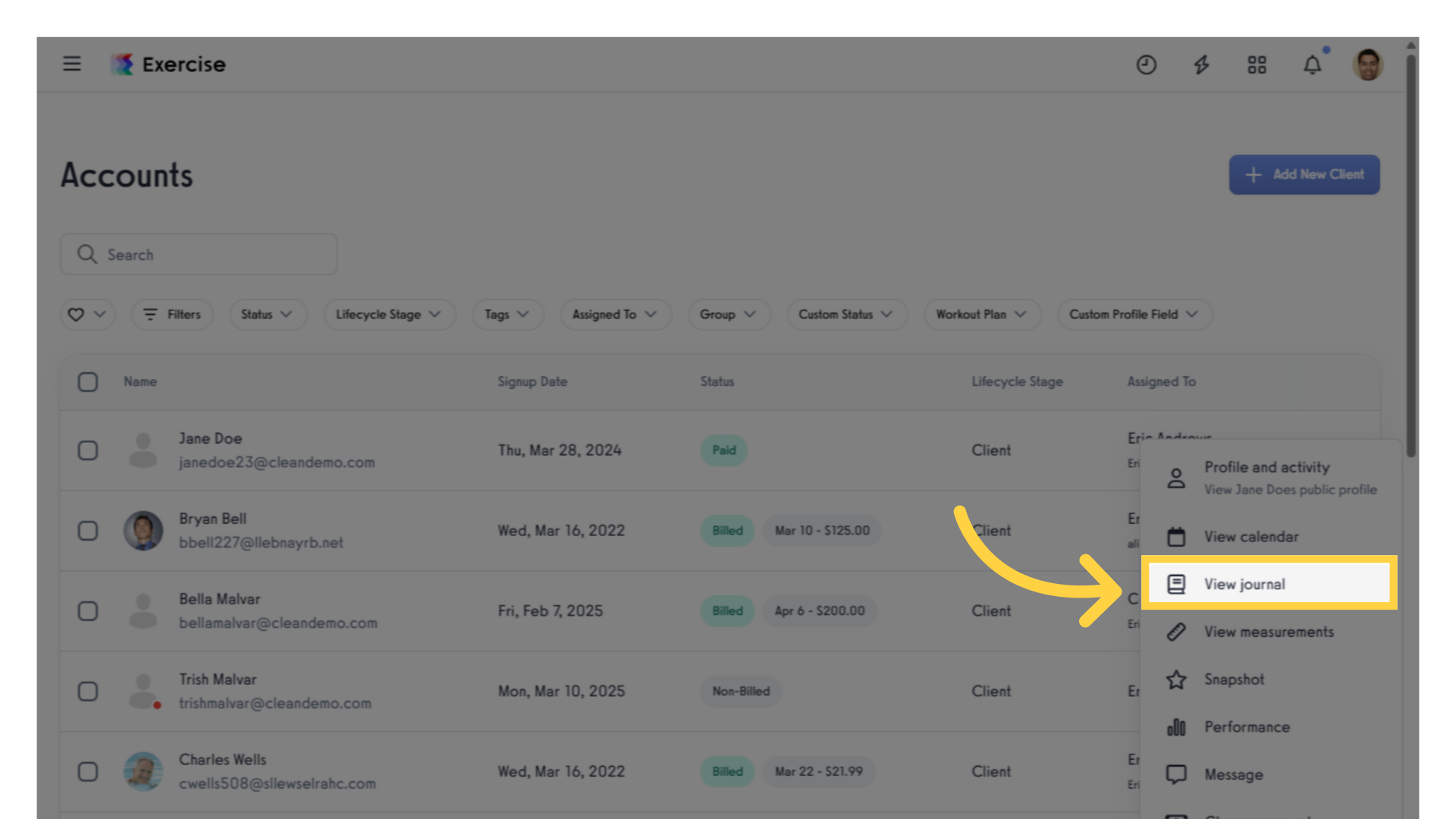
4. Click “Log this Workout”.
Select your client’s scheduled workout date, then click “Log This Workout.”
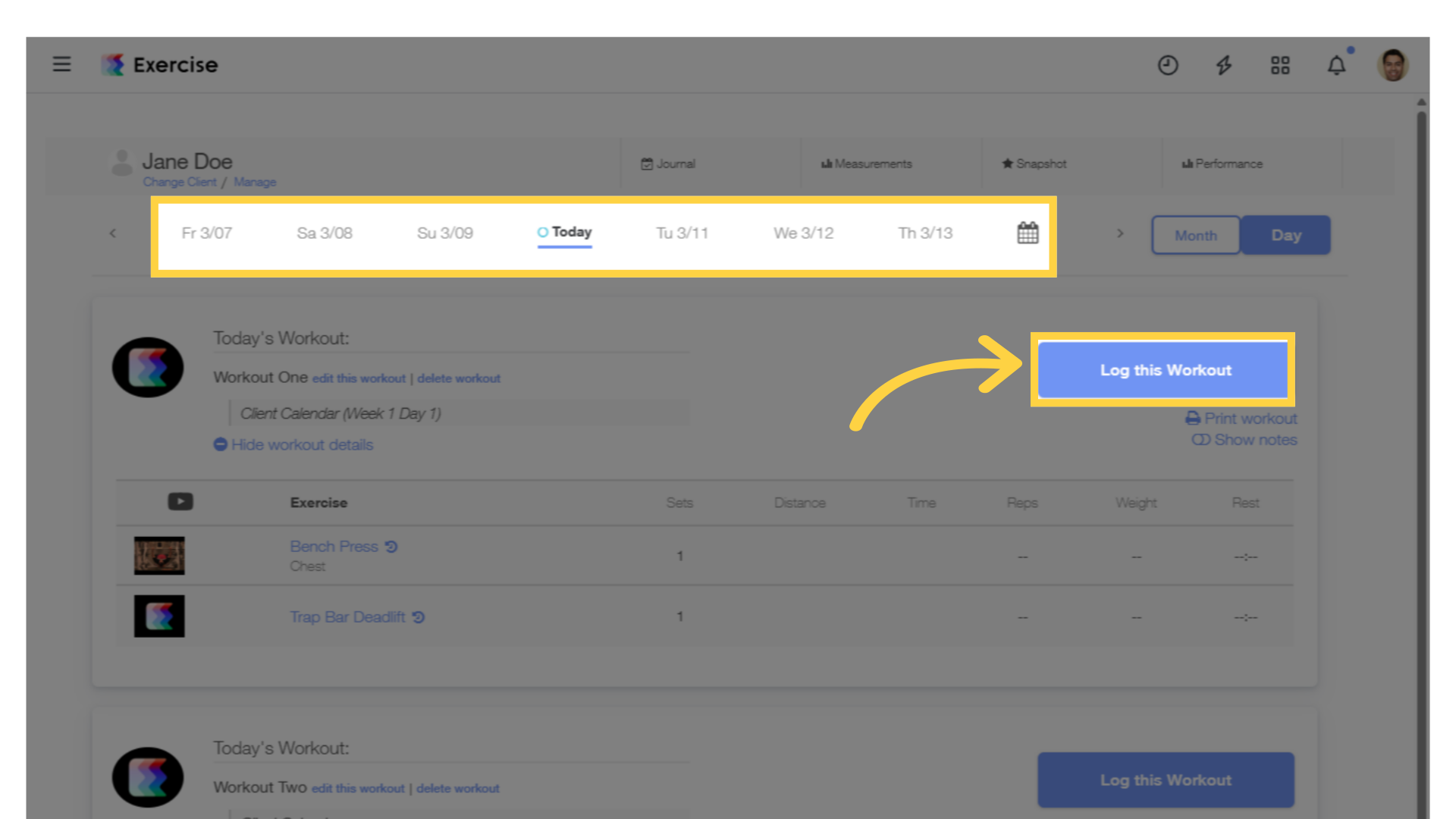
5. Fill in sets, reps, and other details for your client’s workout.
Use the workout logger to enter all relevant workout details, including sets, reps, and any additional notes for your client’s workout.
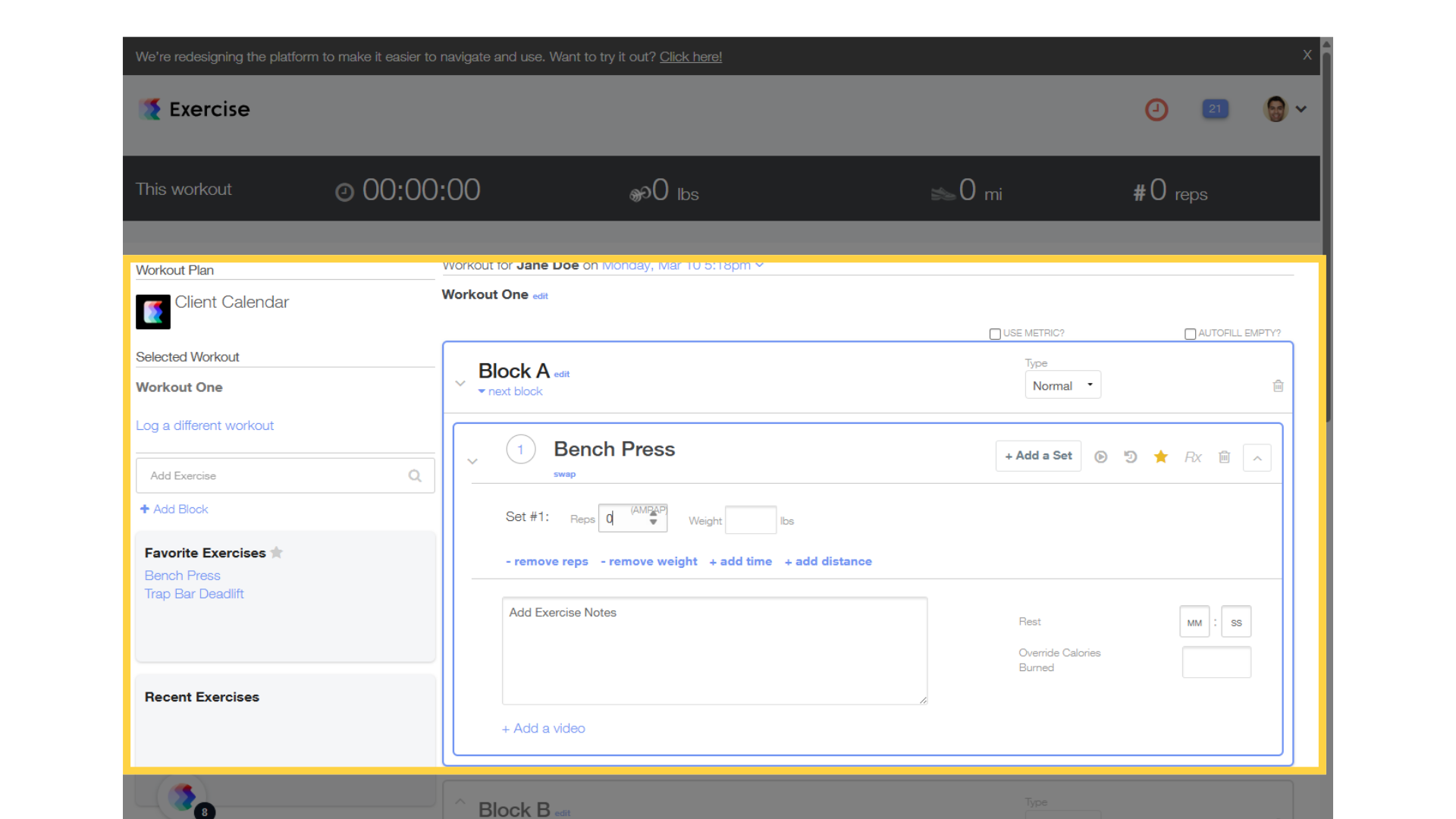
6. Click “Log Workout”.
Once you’ve entered the workout details, be sure to save them. Simply scroll down to the bottom of the screen to locate the “Log Workout” button. Click the button, and the workout will be recorded in your client’s journal.
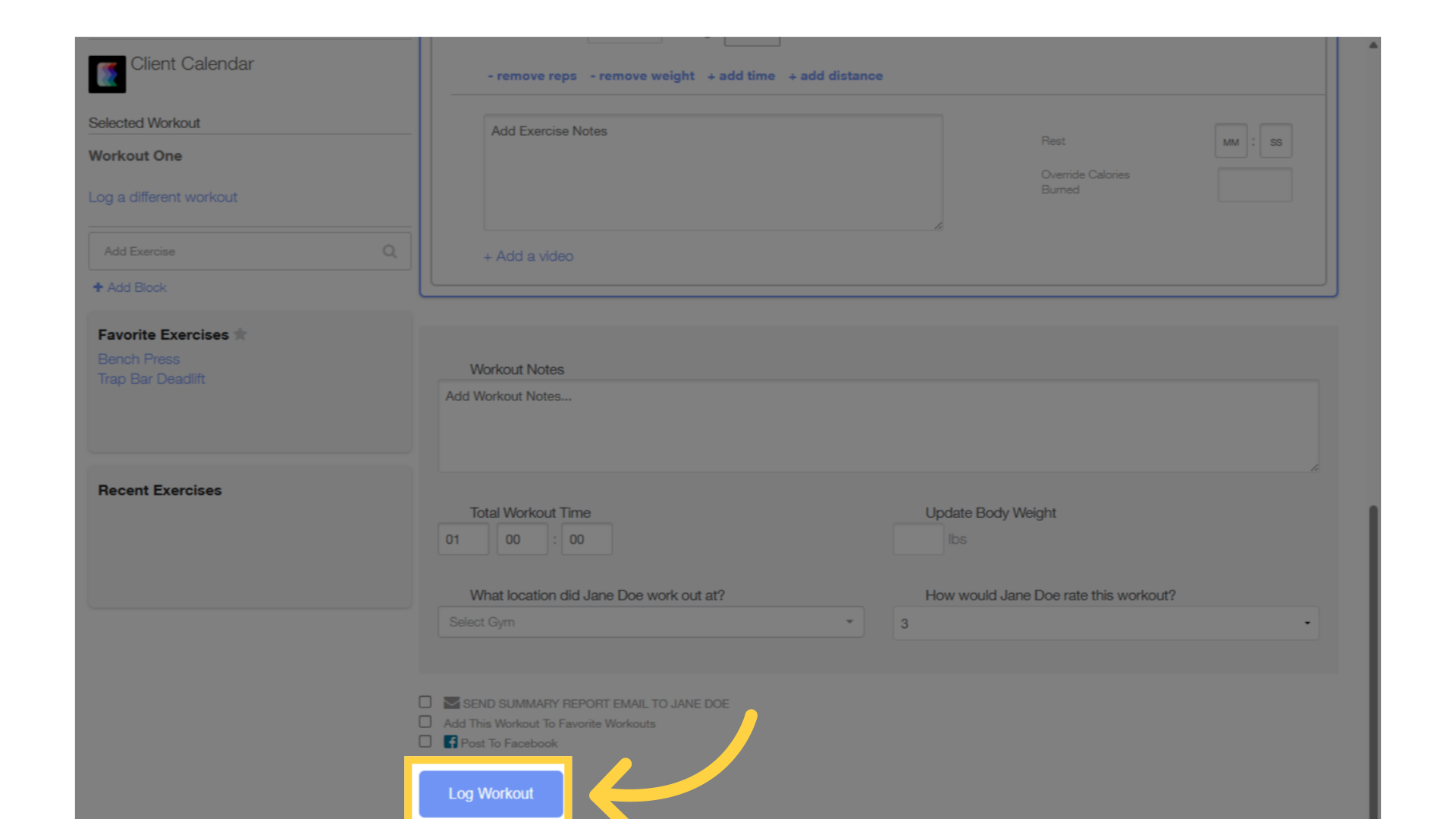
7. Click a client.
In the “Clients” tab of your trainer dashboard, find the client for whom you want to log a workout. Then, click the client.
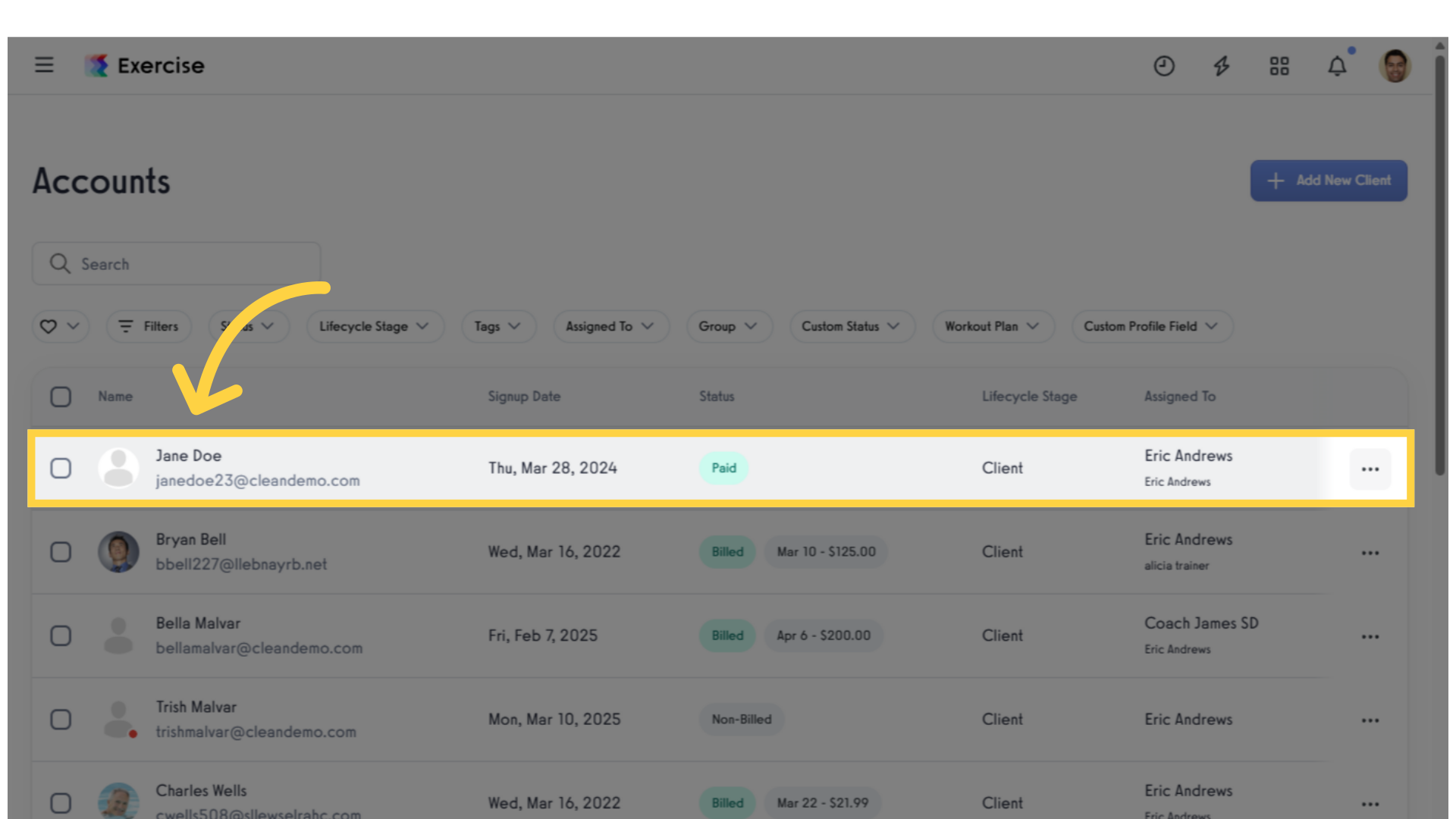
8. Click “Workouts”.
On the client management page, navigate to the “Workouts” tab from the menu on the left side of the screen.
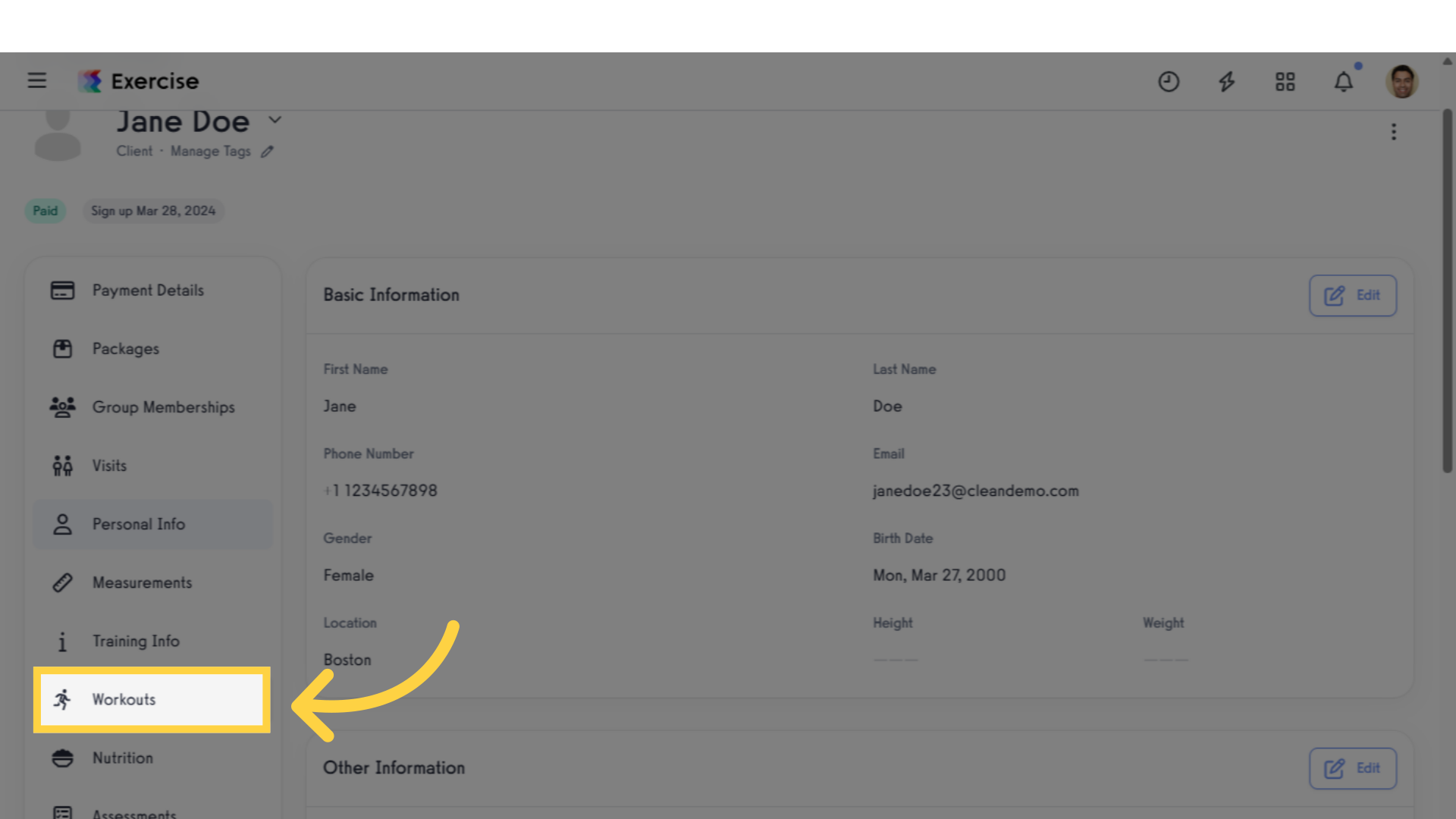
9. Click to Log Workout for Client.
In the “Today’s Workout” section, locate the “Log Workout for Client” link. Click the arrow to begin logging the workout.
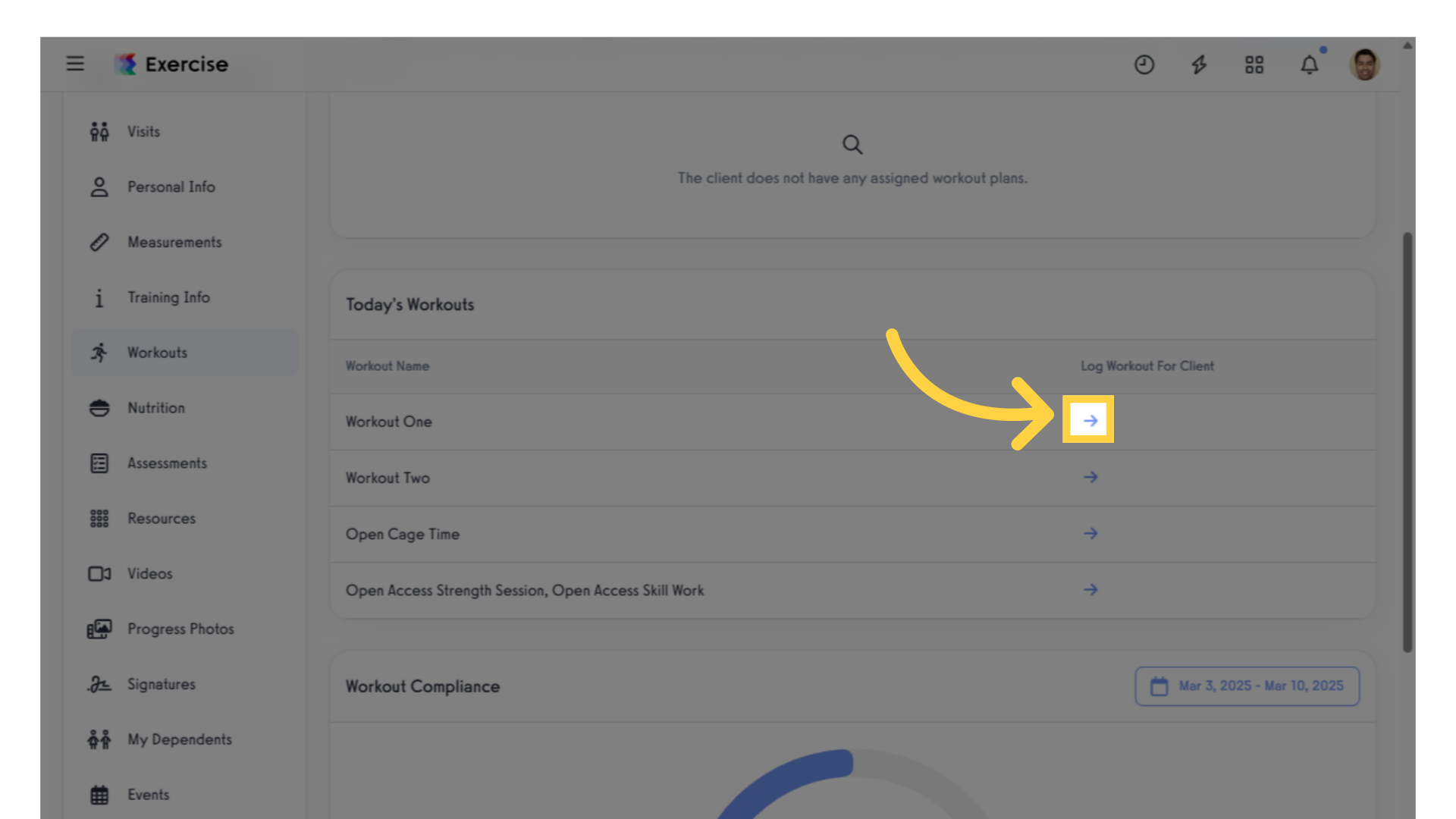
10. Click the Client’s Workout.
In the modal, choose the workout you want to log.
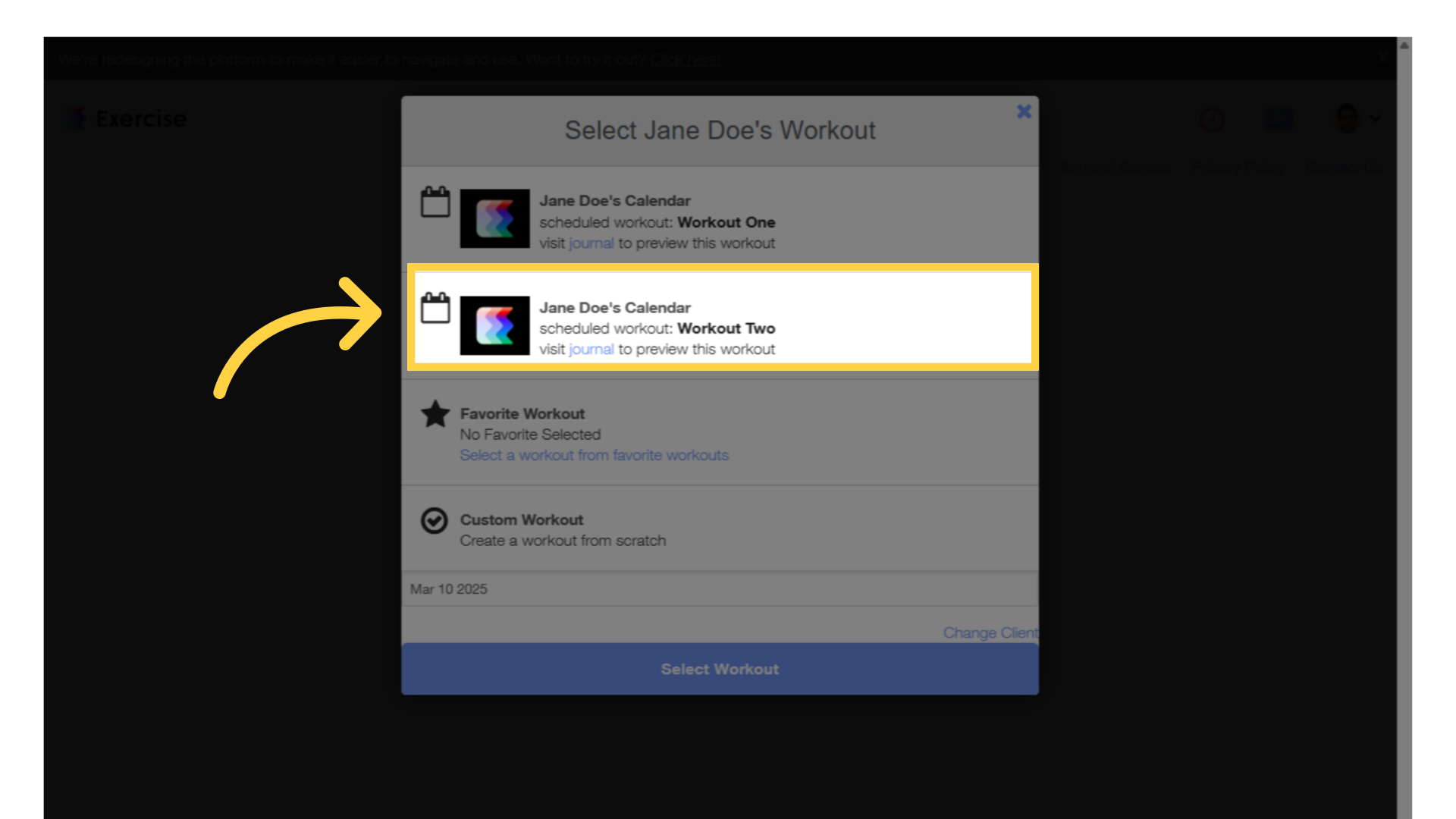
11. Click “Select Workout”.
Click “Select Workout” to navigate to the workout logger page.
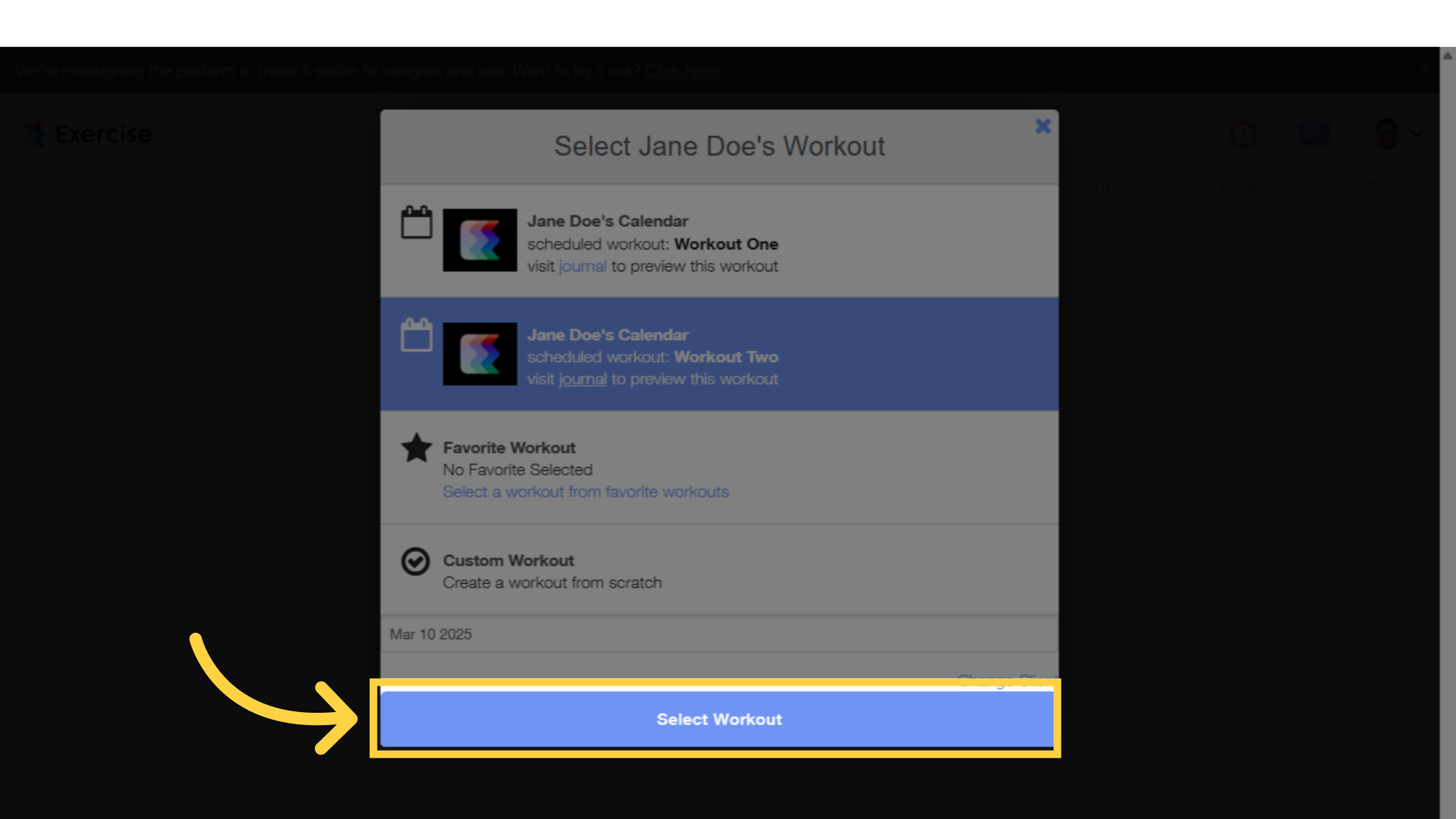
12. Fill in sets, reps, and other details for your client’s workout.
In the workout logger, input your client’s workout details into the designated sections. After entering the information, click the “Log Workout” button at the bottom of the page to save the workout.
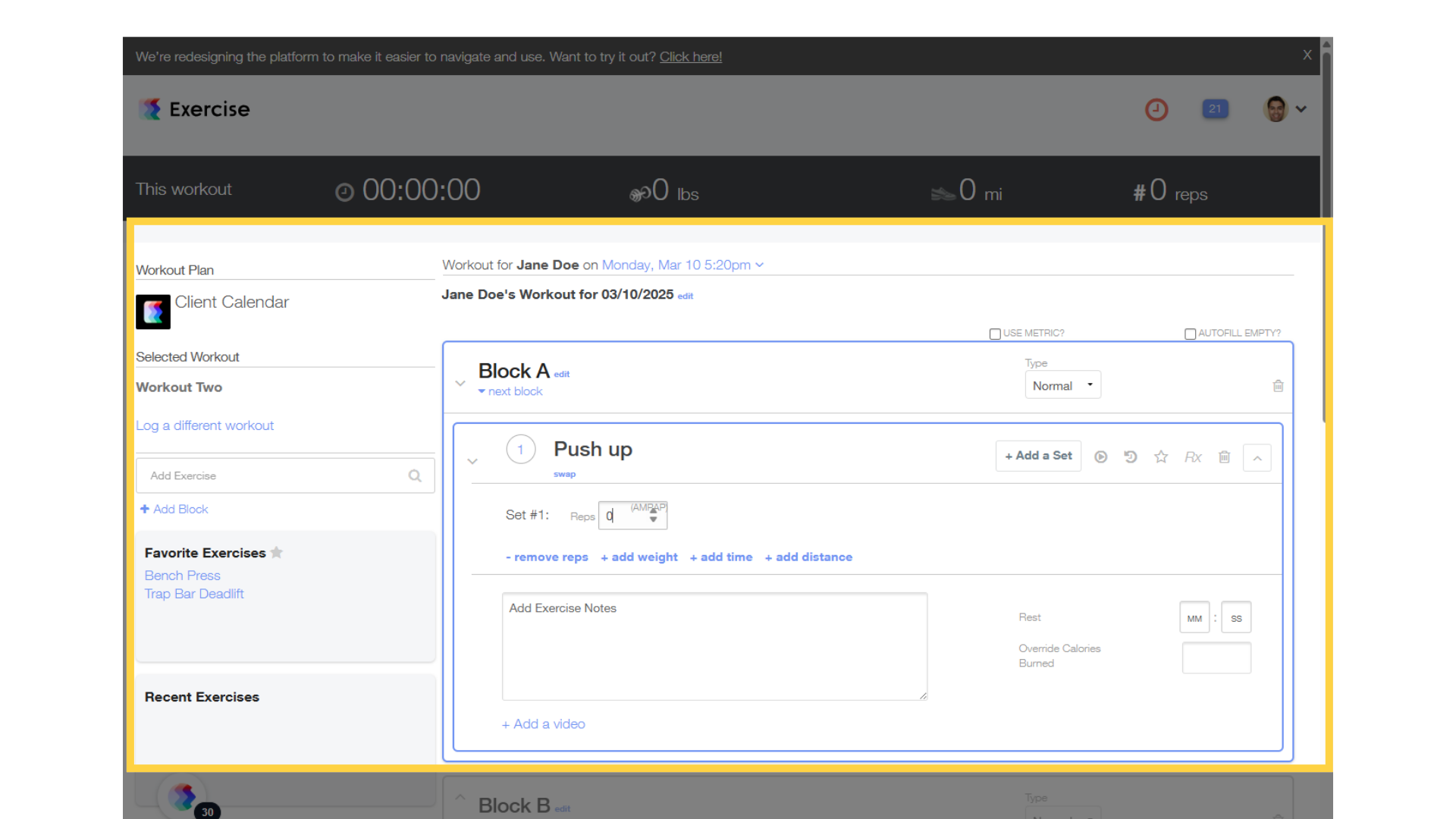
By utilizing the new workout logging feature, you can enjoy a more organized approach to tracking client workouts. This will not only enhance your efficiency but also empower your clients to see their progress in real time, fostering motivation and commitment to their fitness journey.









