How do I set up which Measurement fields are displayed for clients?
Posted by
Support Team
on
September 10, 2020
— Updated on
June 29, 2025
Here’s how to set up which measurement fields are displayed for clients.
1. Click “Account”.
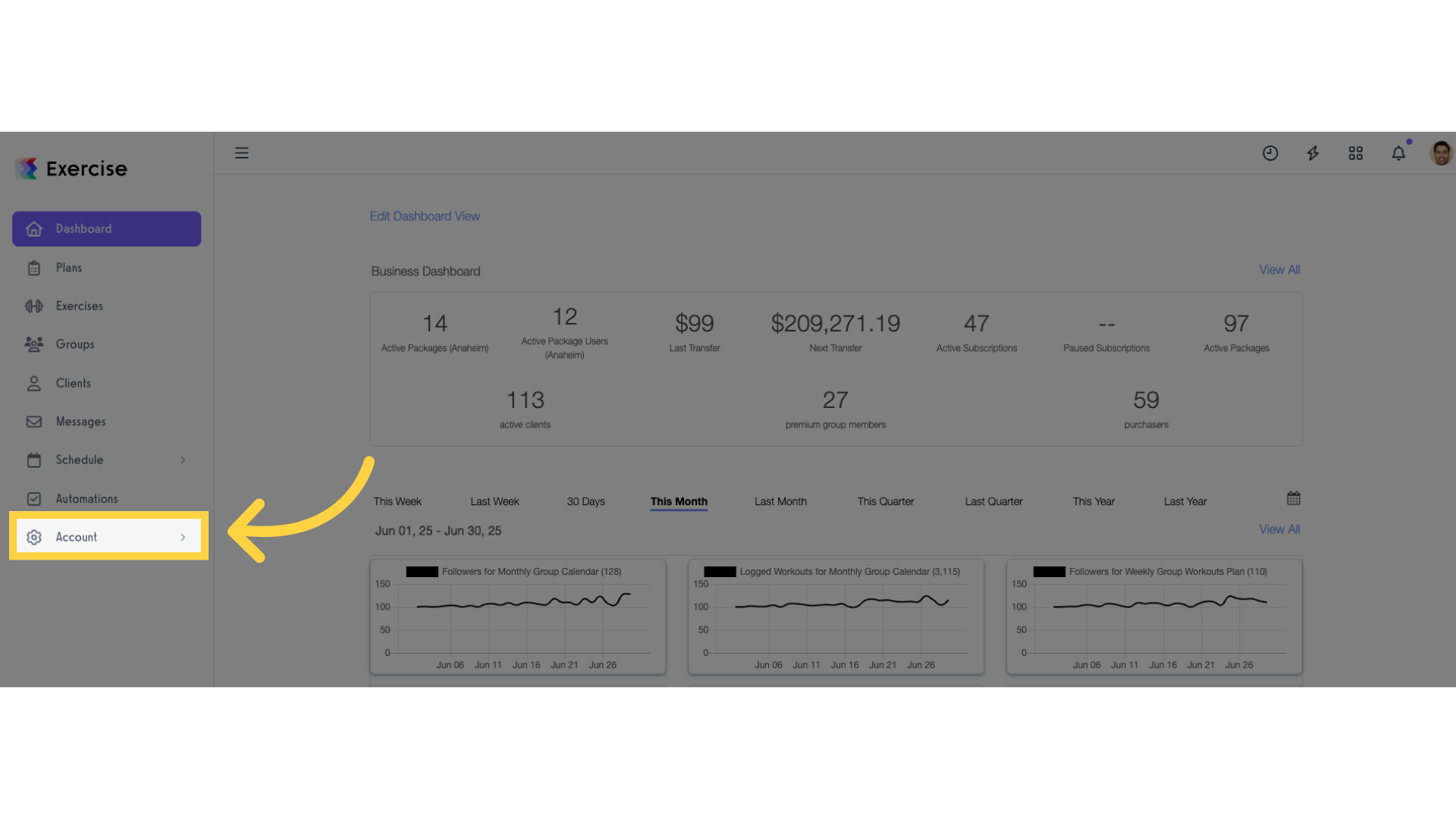
2. Click “Customize Platform”.
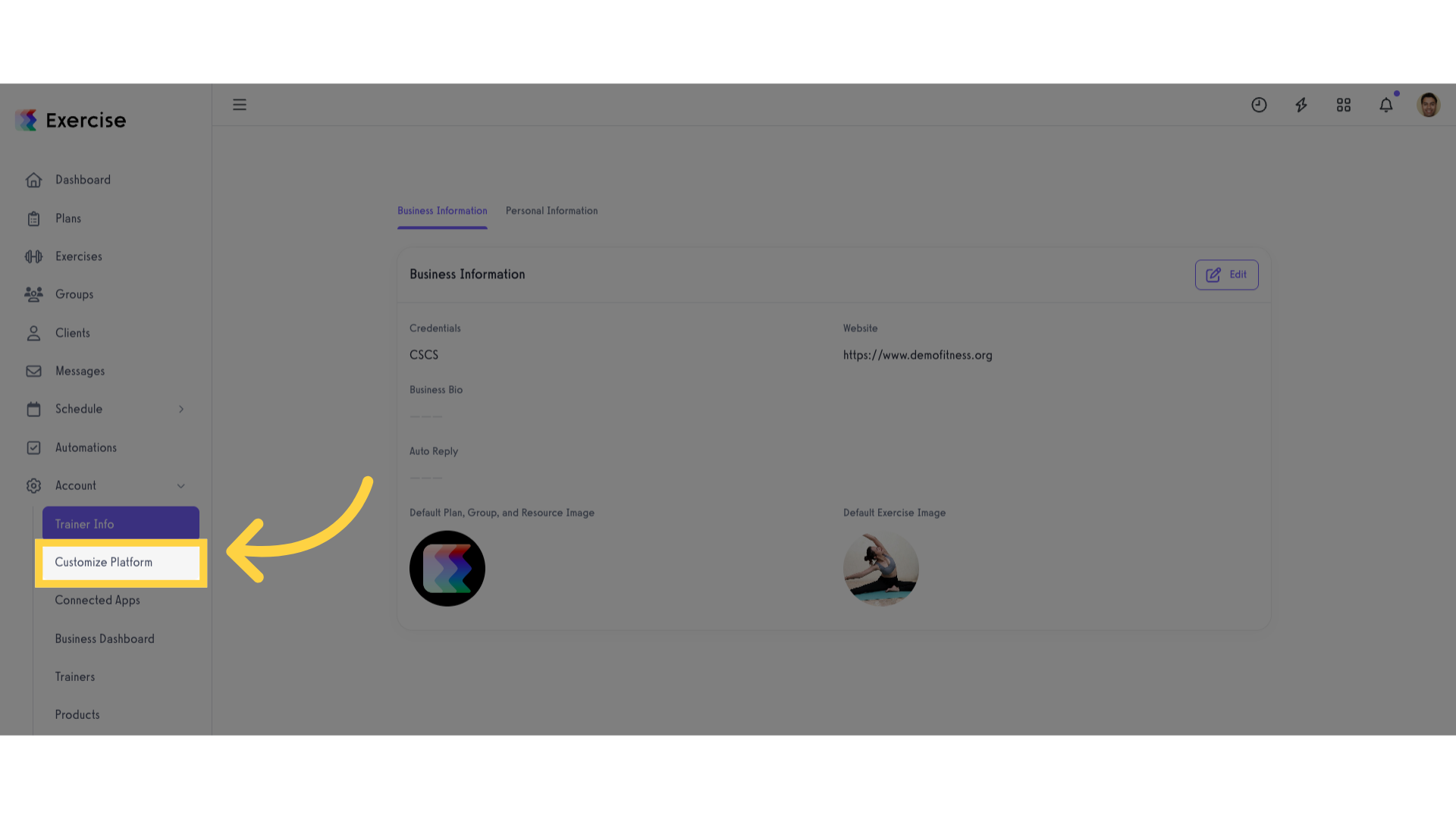
3. Go to “Client Settings” tab.
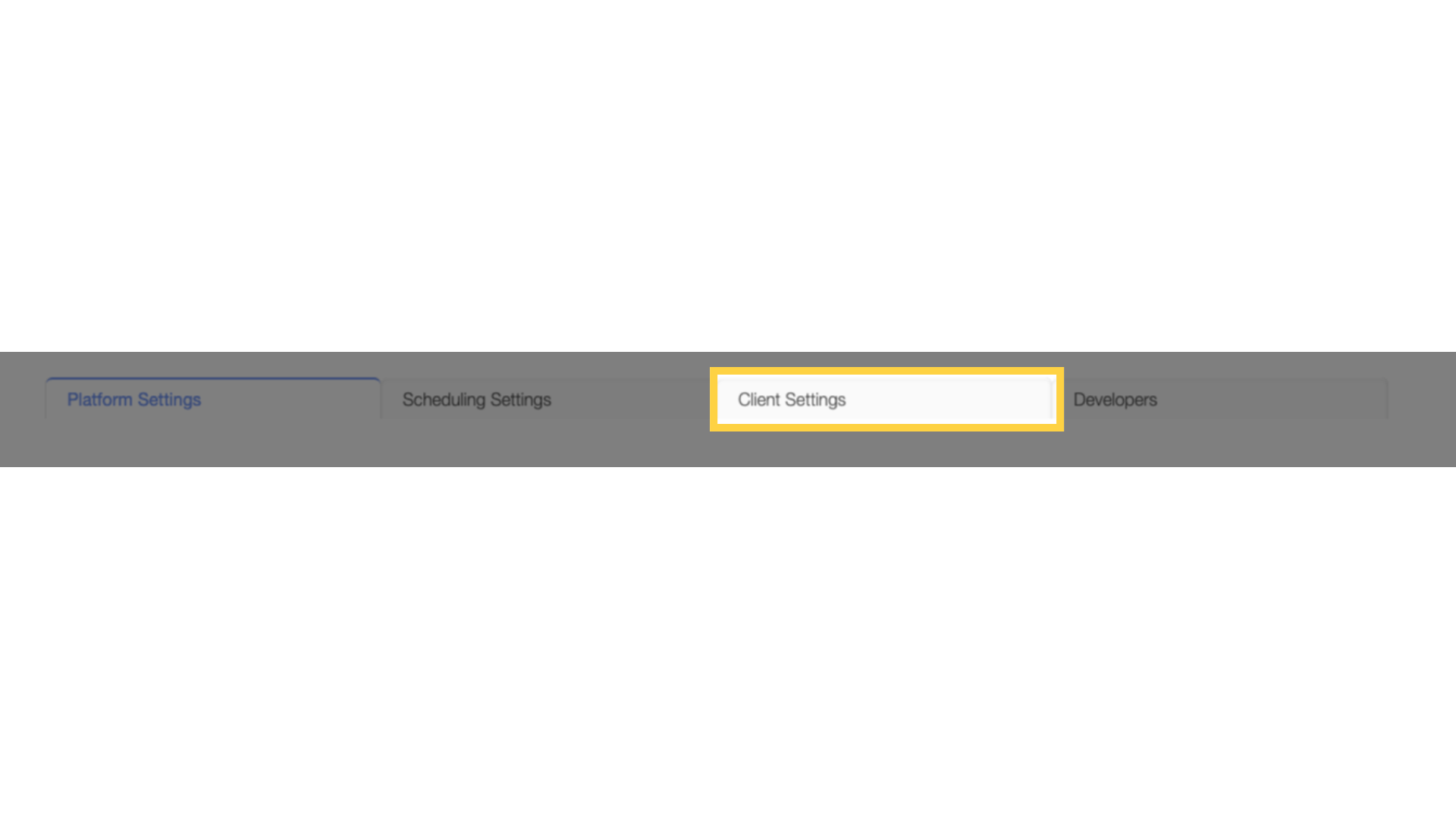
4. Add/Remove fields under the “Add or Remove Custom Measurement” heading.
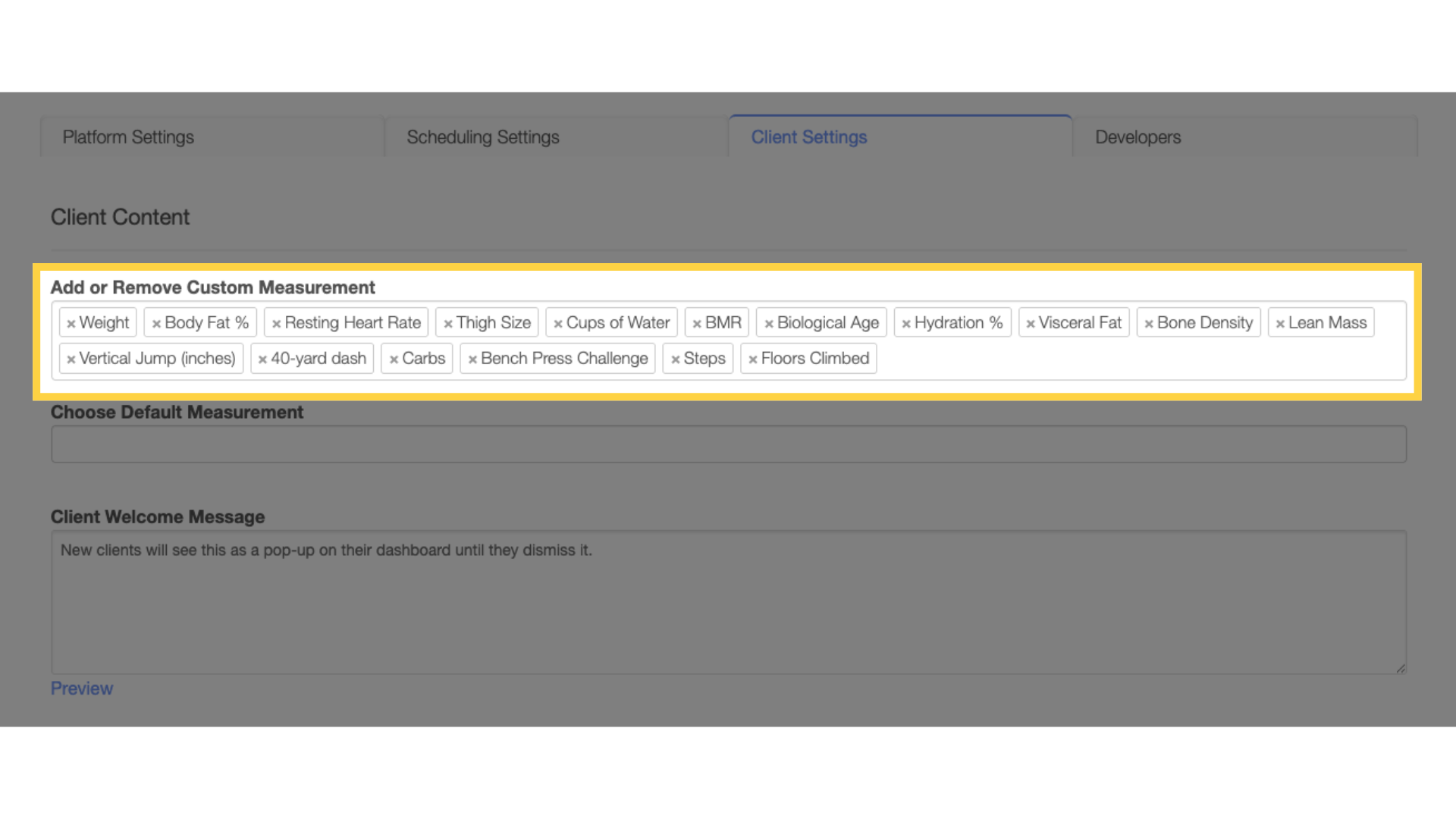
5. Click “Save” button.
Scroll down and click the “Save” button to save the changes.

Now that you know how to easily add/remove custom Health Fields, you can effectively review your client’s health history to train them effectively.









