How do I view Measurements and Performance Data for my clients?
Posted by
Support Team
on
September 10, 2020
— Updated on
June 9, 2025
This guide will walk you through the steps to view your clients’ Measurements and Performance Data.
1. Click “Clients”
Navigate to the “Clients” section.
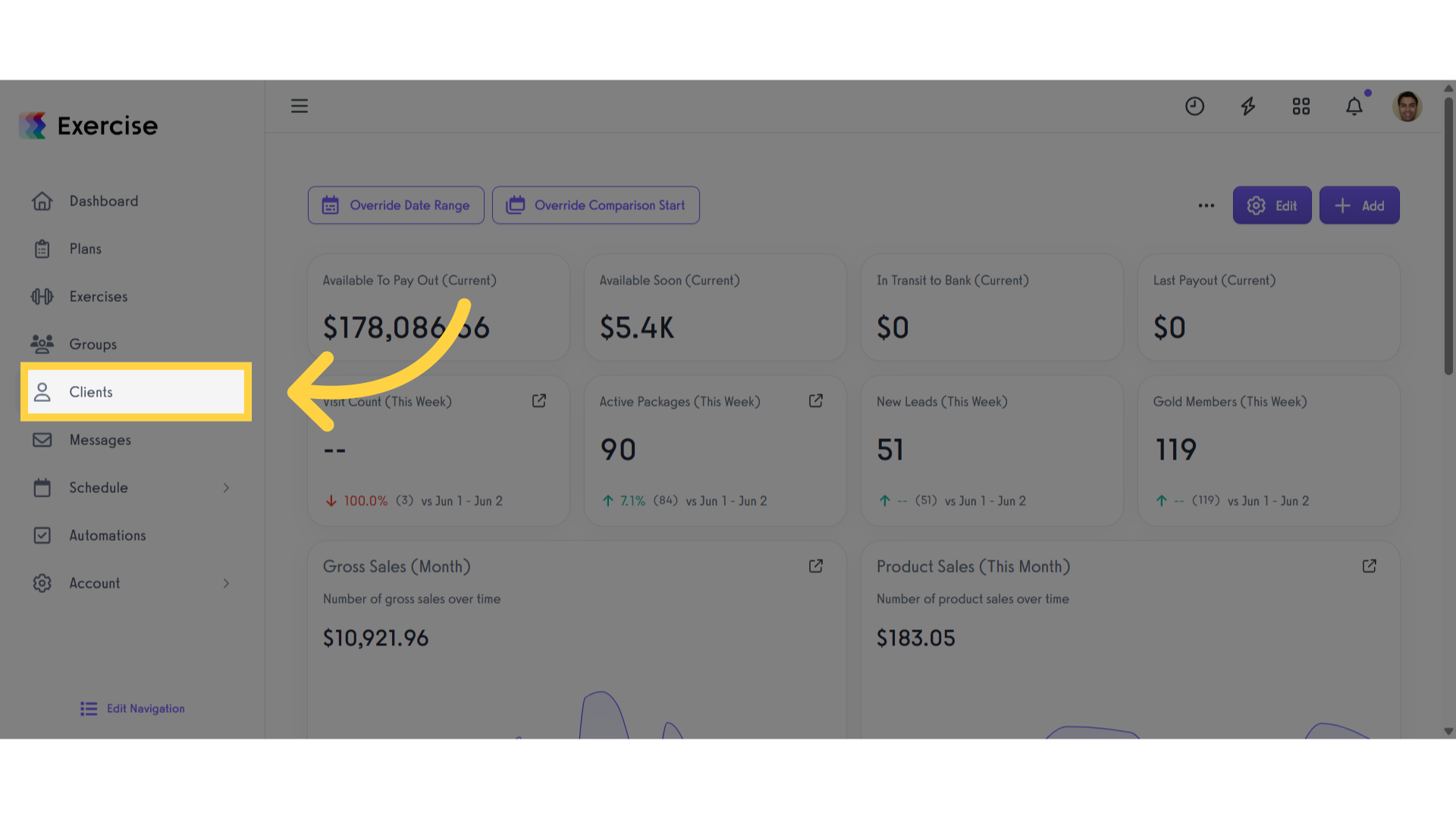
2. Click the three-dot menu
Locate the client in the list, then click the three-dot menu next to their name to open the modal.
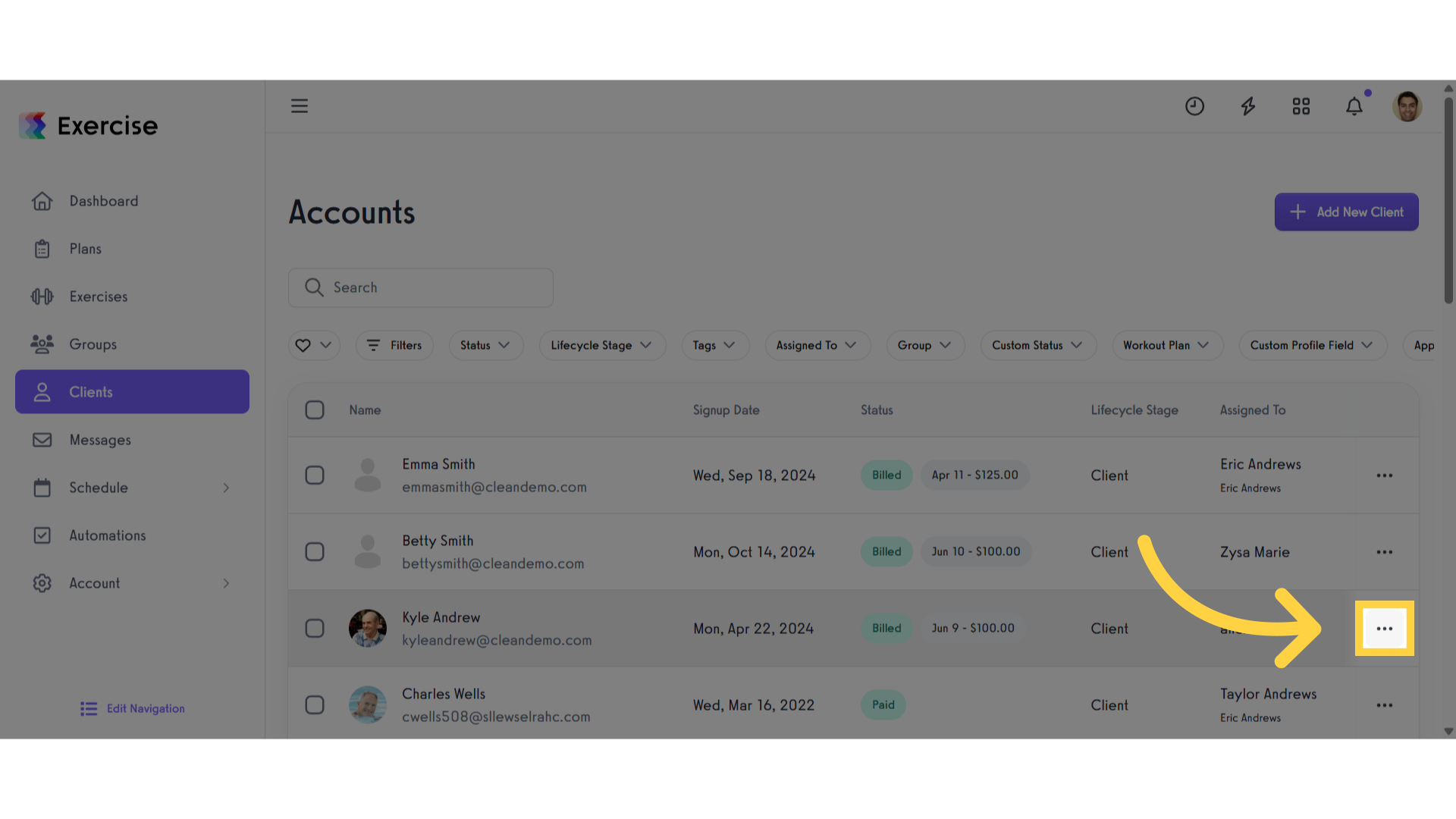
3. Click “View measurements”
Click the “View measurements” button.
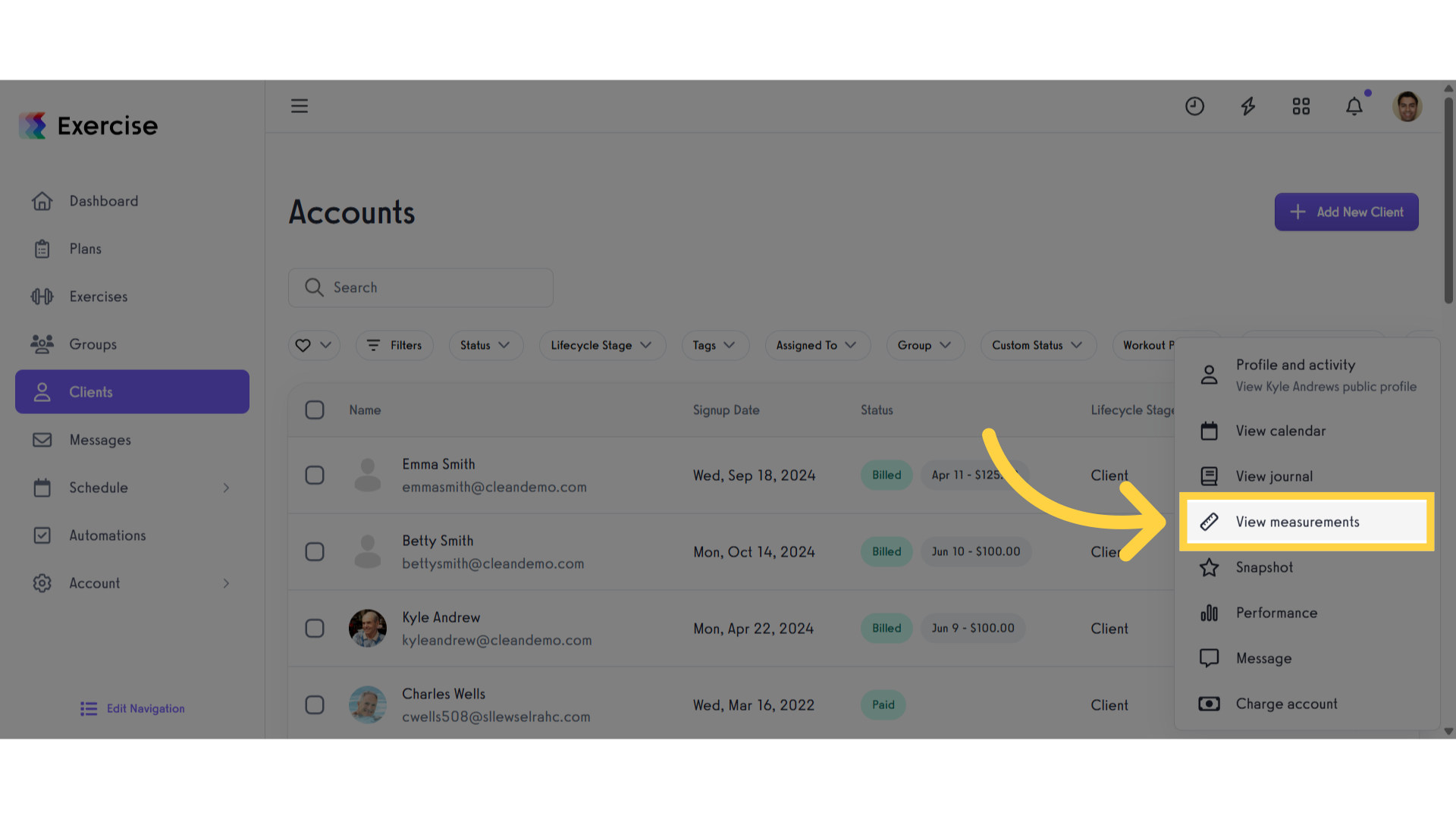
4. Select a Client
You can also view a client’s measurements by selecting your preferred client from the list.
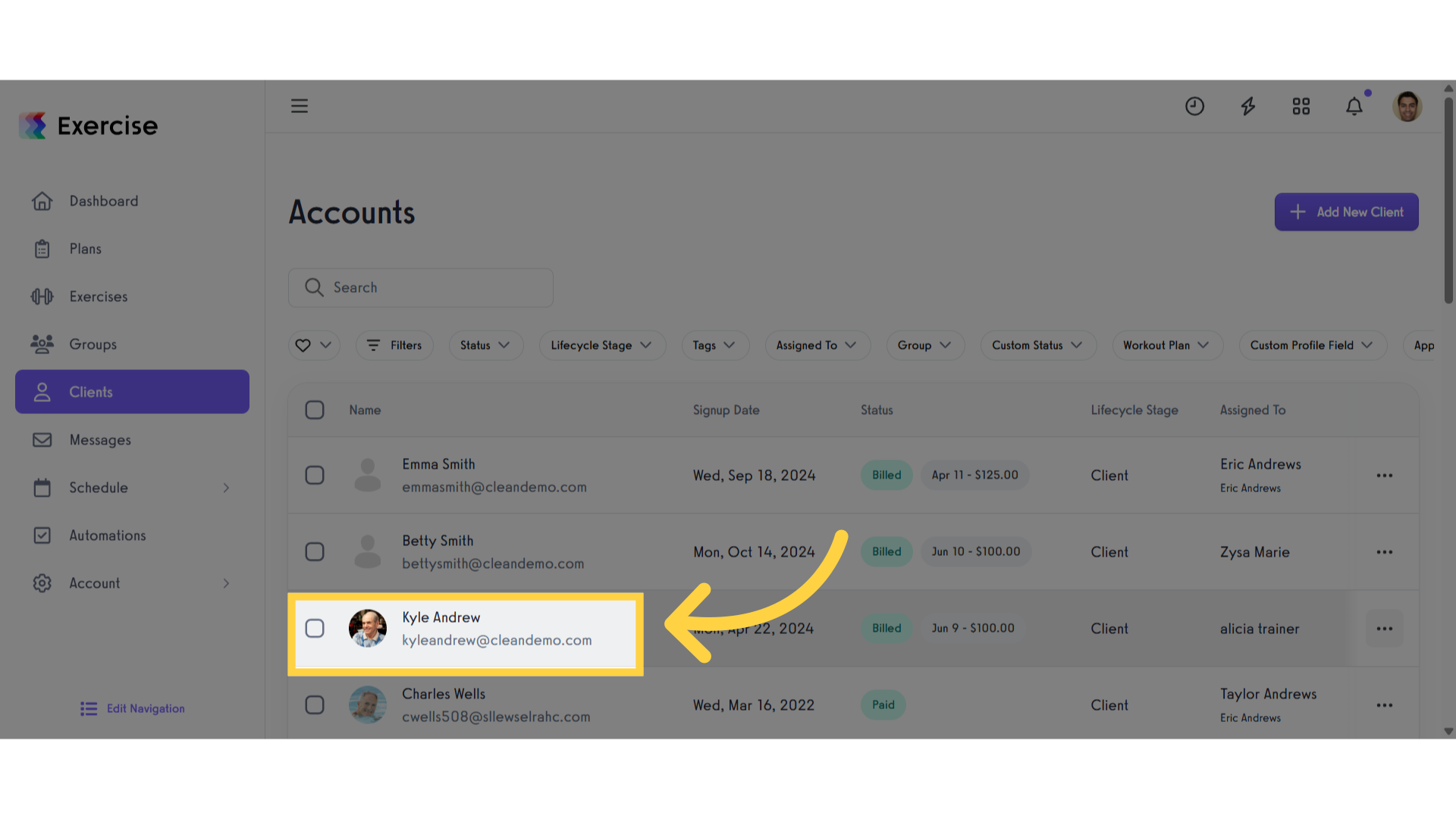
5. Click “Measurements”
Click the “Measurements” tab.
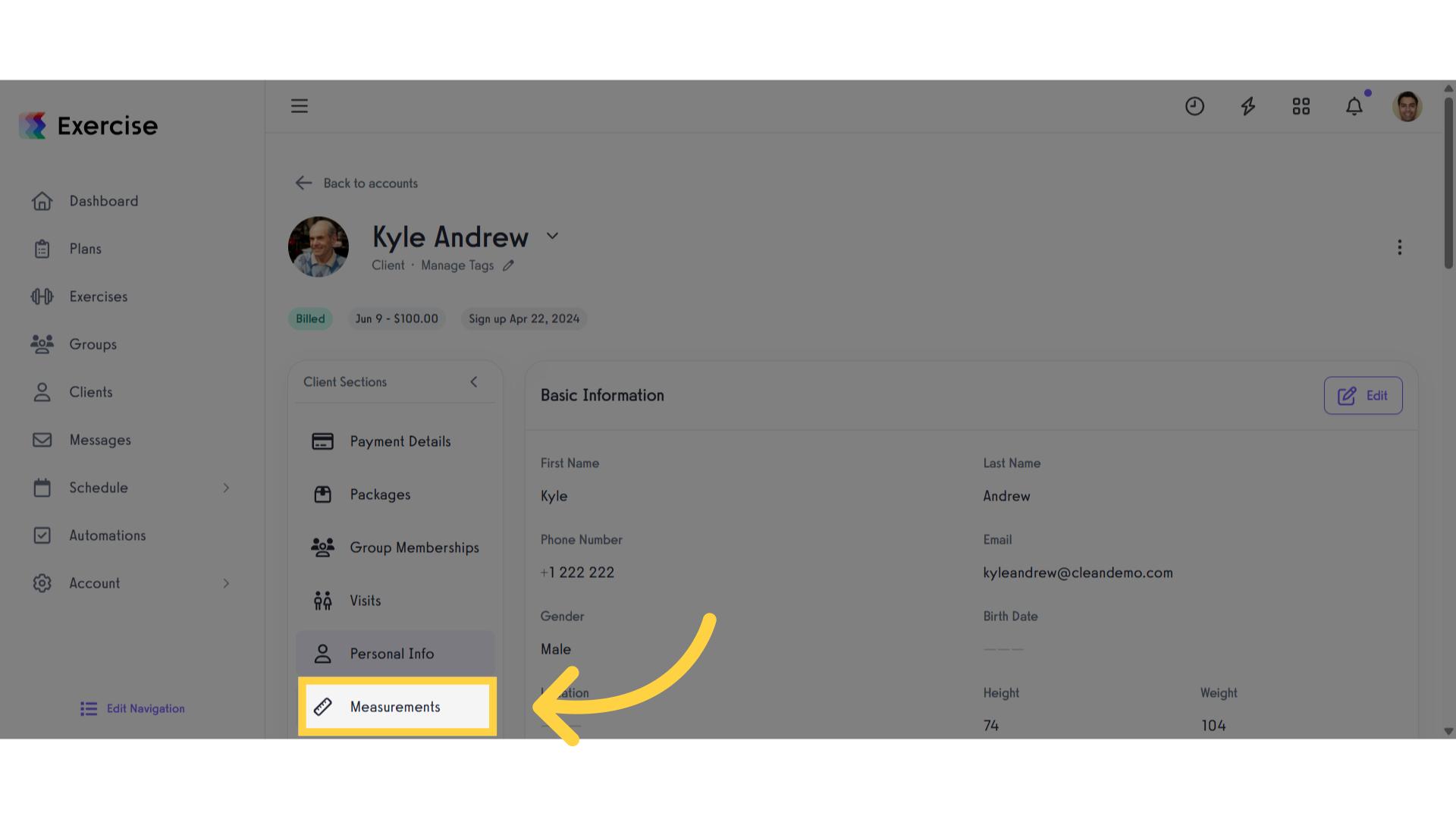
6. Click “Go to stats & graphs”
Scroll down and click the “Go to stats & graphs” link.
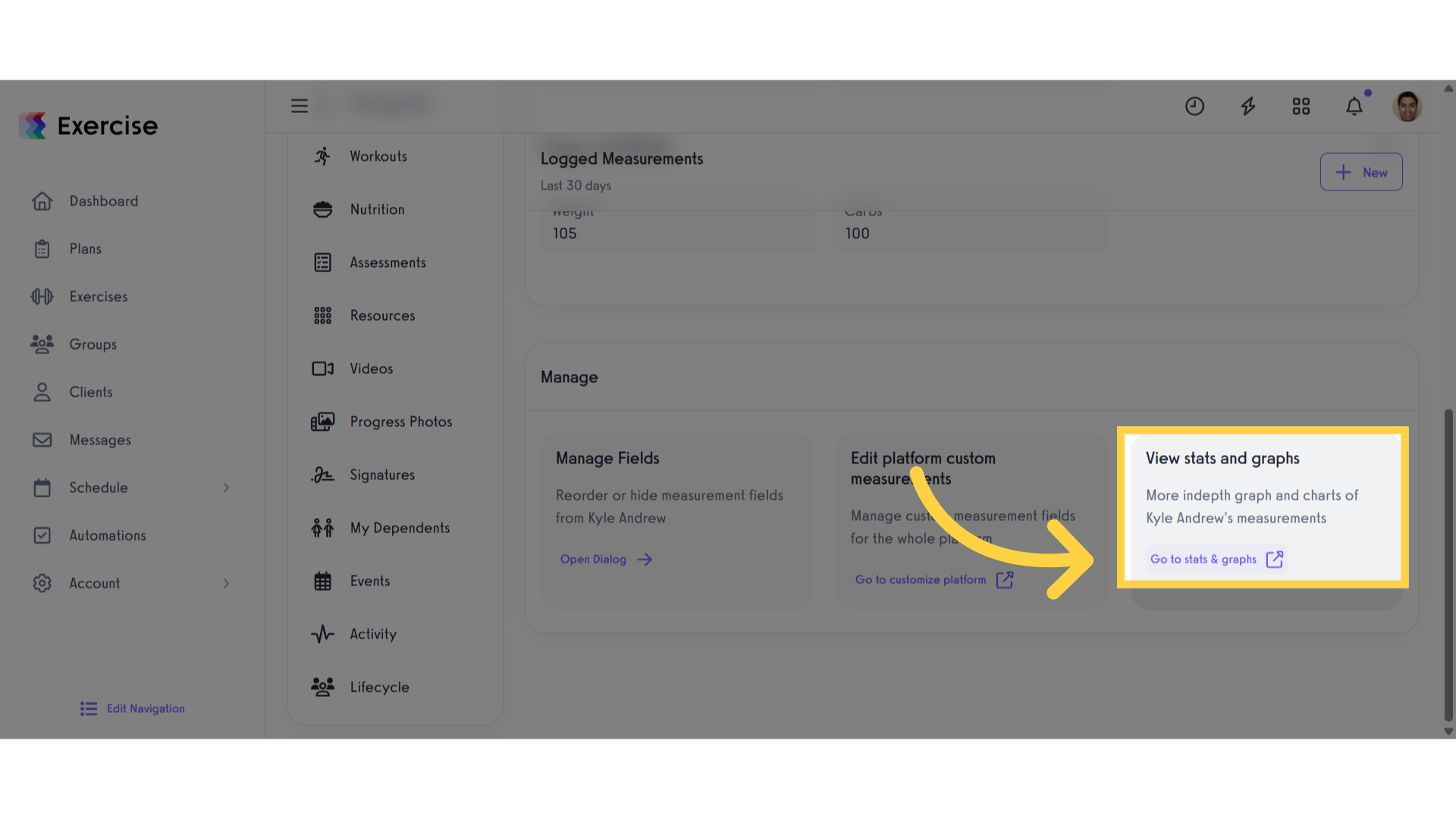
7. Select Measurement Fields
Make sure at least one measurement field is active to see data for your client.
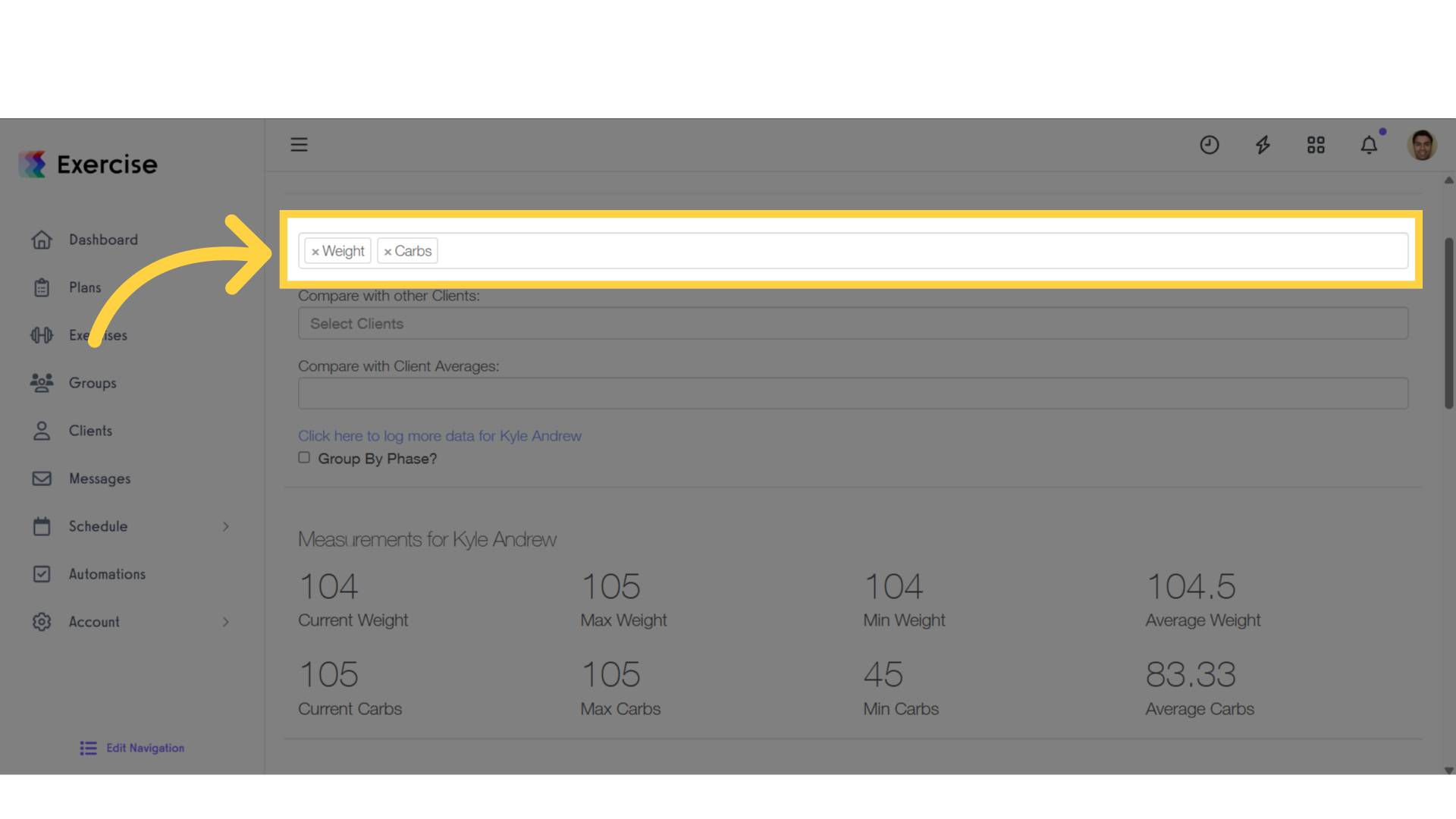
This guide has outlined the steps for accessing and viewing client measurements and performance data.









