How to Set the Order of Required Profile Fields
Posted by
Support Team
on
May 2, 2024
— Updated on
May 18, 2025
Learn how to set the order of required profile fields with this guide.
1. Click “Account”.
Click “Account”.
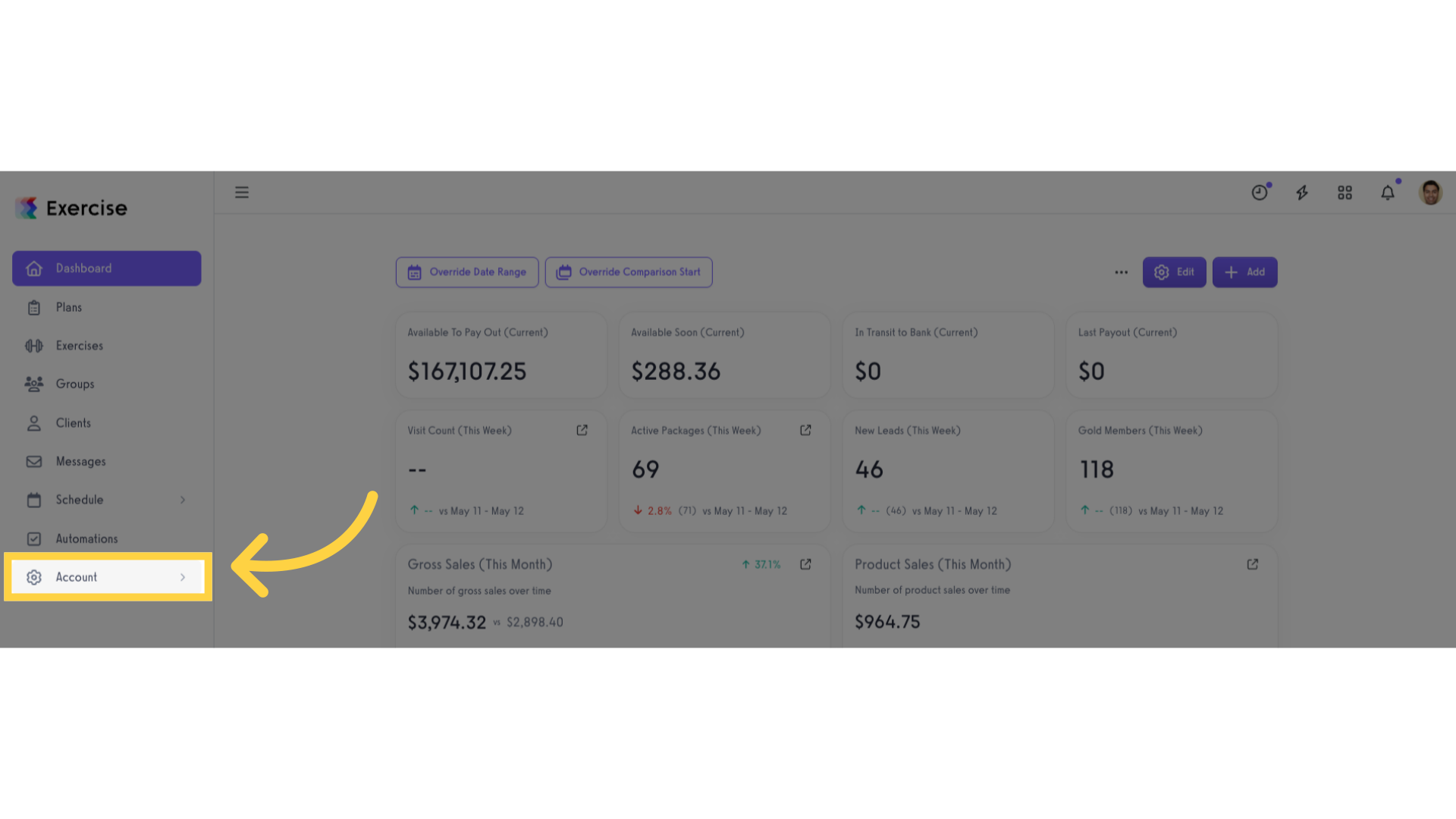
2. Click “Customize Platform”.
Click “Customize Platform”.
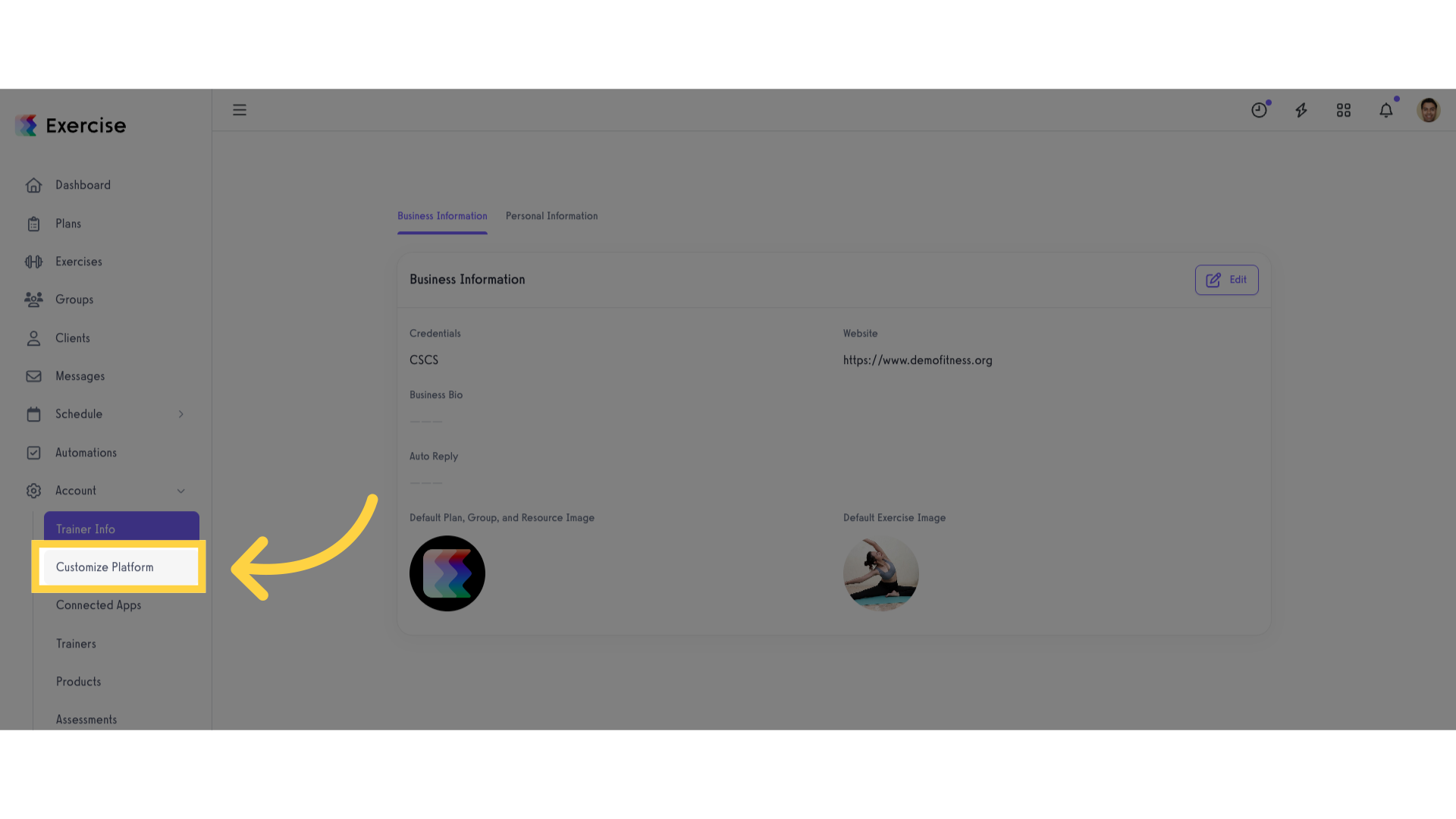
3. Select Profile Fields.
In Platform Settings tab, under General Settings, scroll down to Custom Content section and click on the “Enter Profile Fields that are required for anyone to access their content” box. Select all the required profile fields you want to add. The order is preserved and will be displayed in the order in which they are selected.
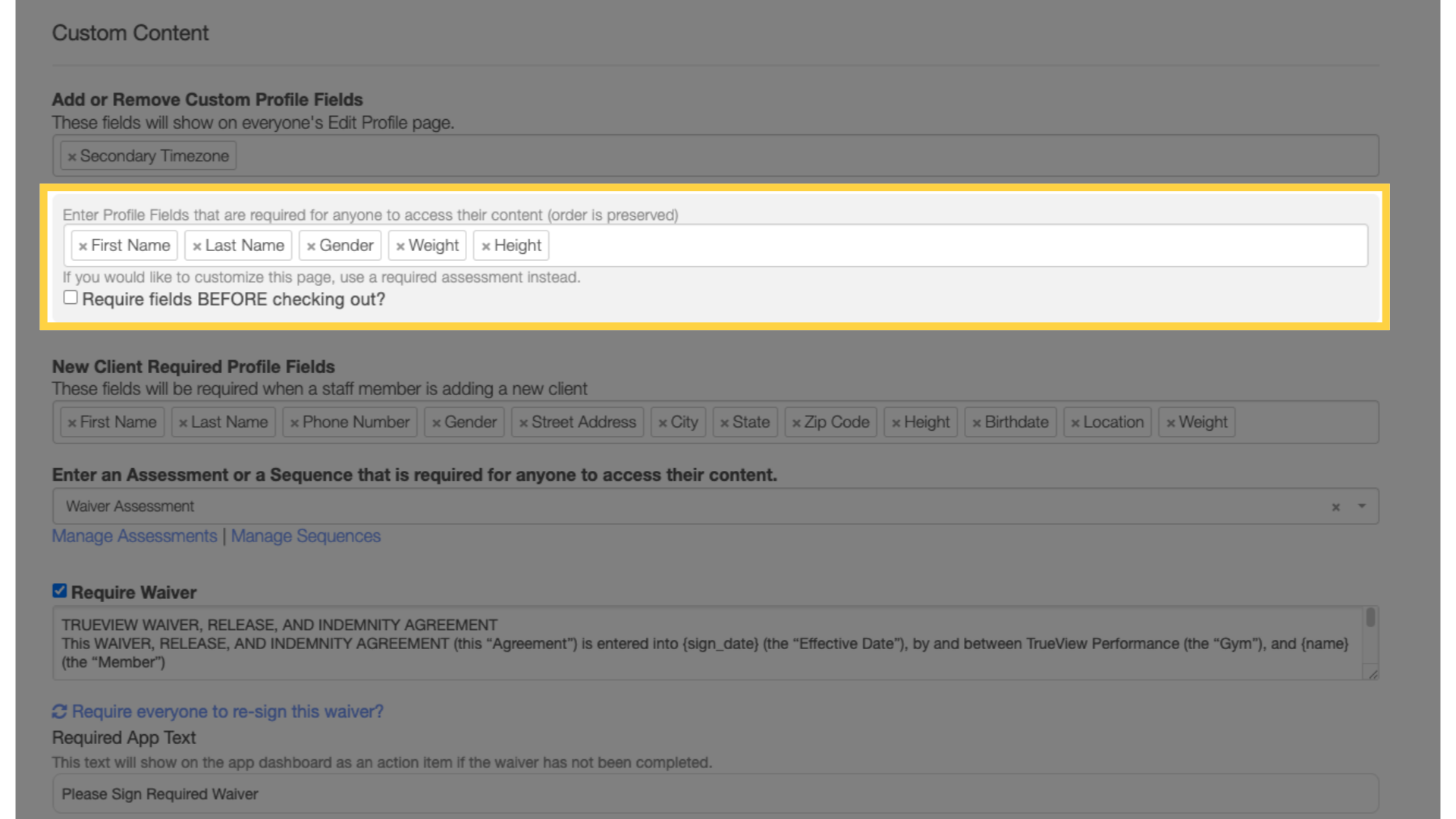
4. Click “Save”.
Scroll down and click the “Save” button.
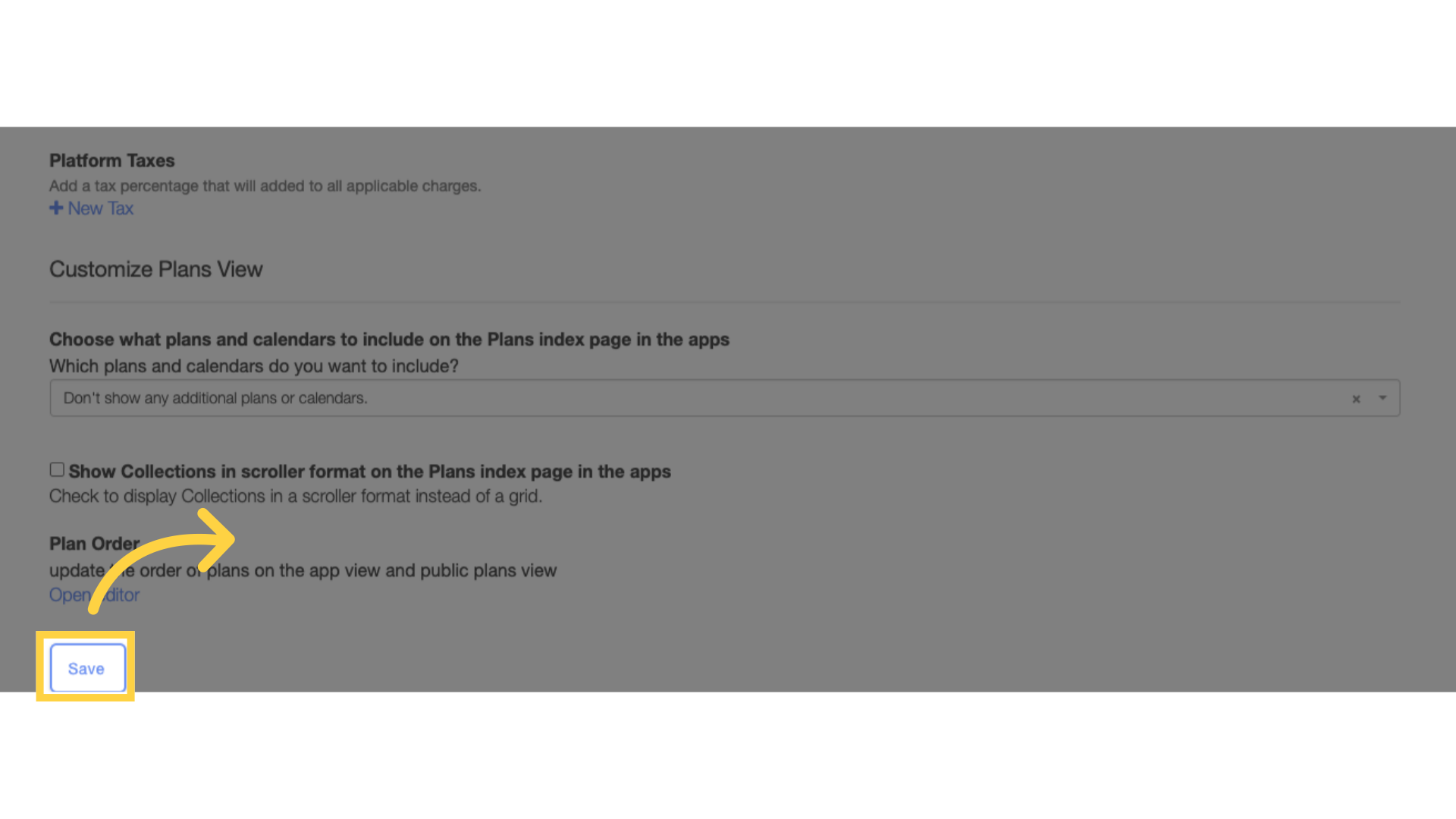
5. Complete your Profile.
When a client logs in to their account, they will see the order of fields that you entered earlier on the customize platform tab.
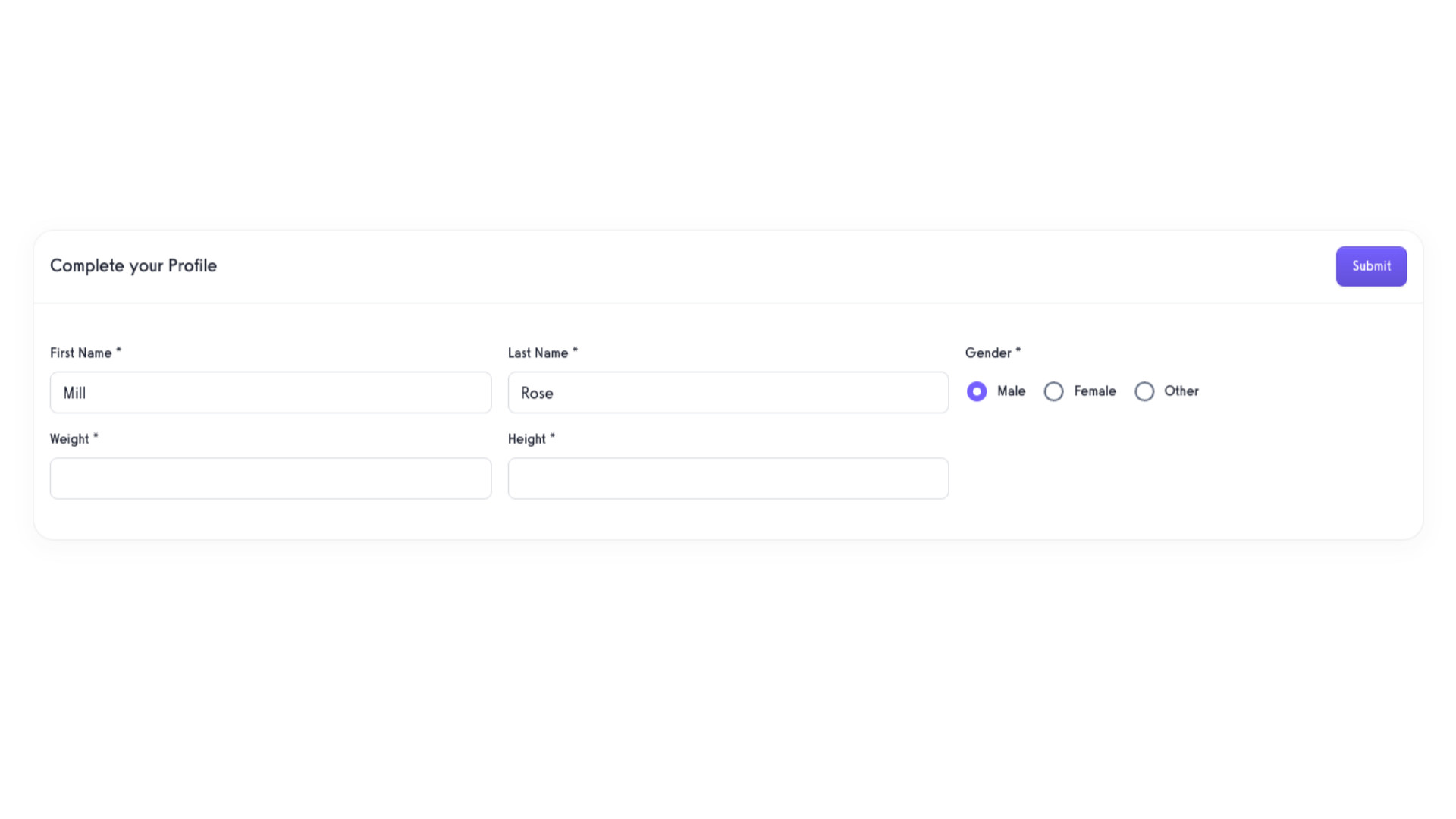
This guide walked you through setting the order of required profile fields.









