Support
Client Management
How do I remove a client from my trainer account once they have canceled their Individual Training plan?
How do I remove a client from my trainer account once they have canceled their Individual Training plan?
Posted by
Support Team
on
September 10, 2020
— Updated on
May 19, 2025
This guide will walk you through the steps on how to remove a client from your trainer account after they have canceled their Individual Training plan.
1. Click Customers Tab.
First, log in to your Stripe account using your username and password. Once you’ve logged in, head over to “Customers” tab on the left side of the page.
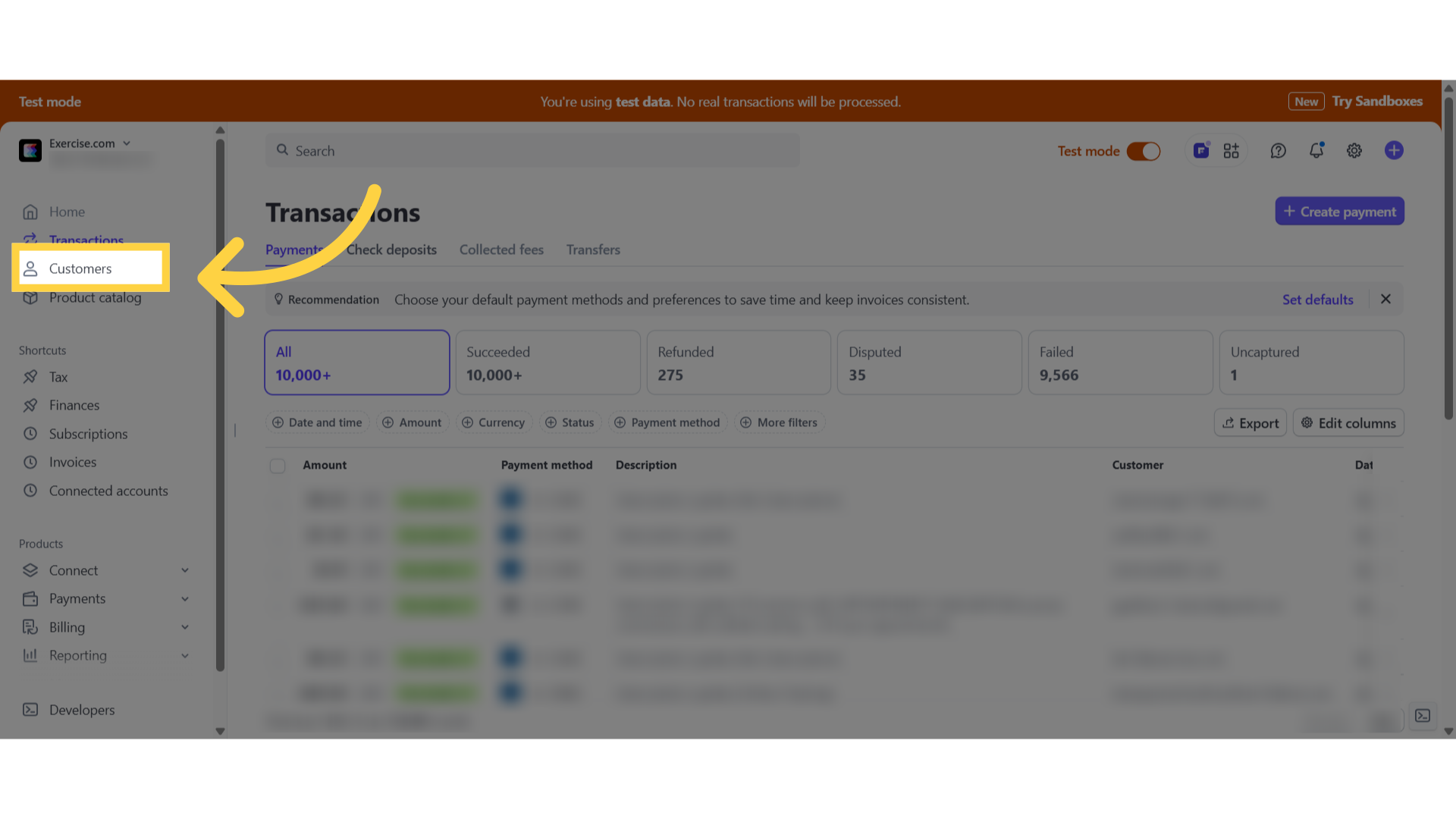
2. Select the client.
From the “Customers” tab, select the email address or name of the client who recently canceled their individual training plan.
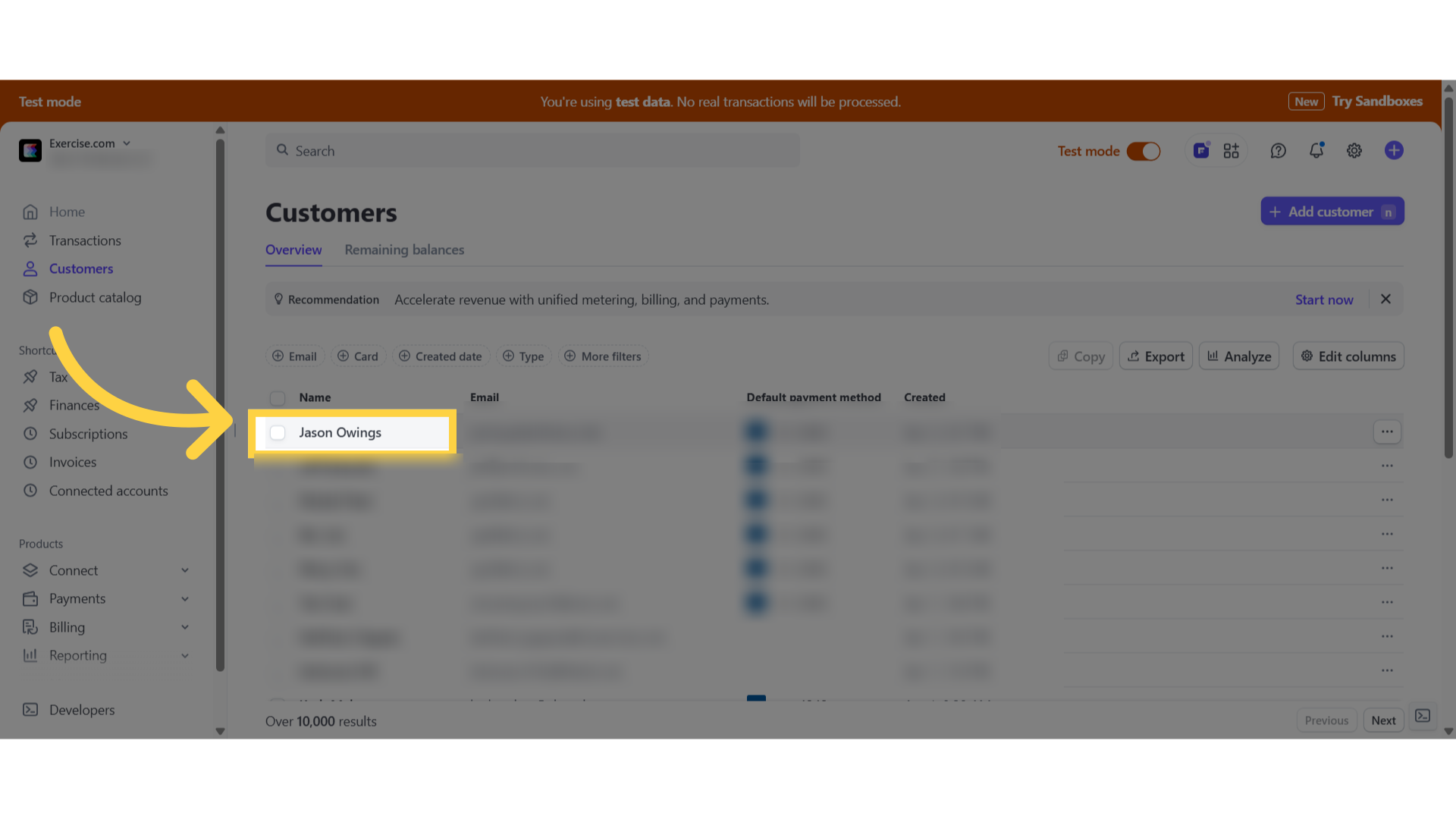
3. Click the three dot menu.
Click the three dot menu next to create invoice button to open the modal.
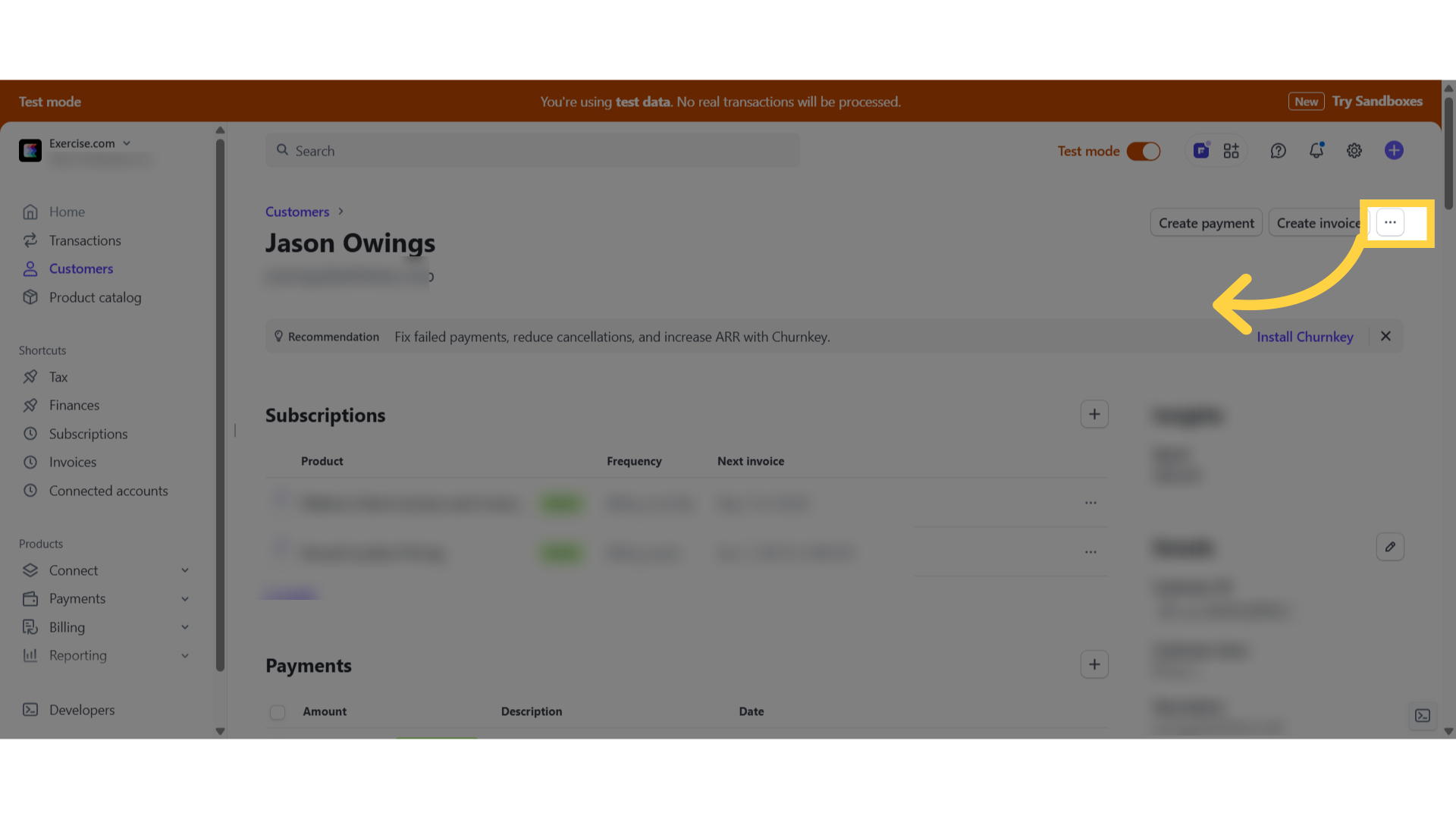
4. Click delete customer.
Click the delete customer button.
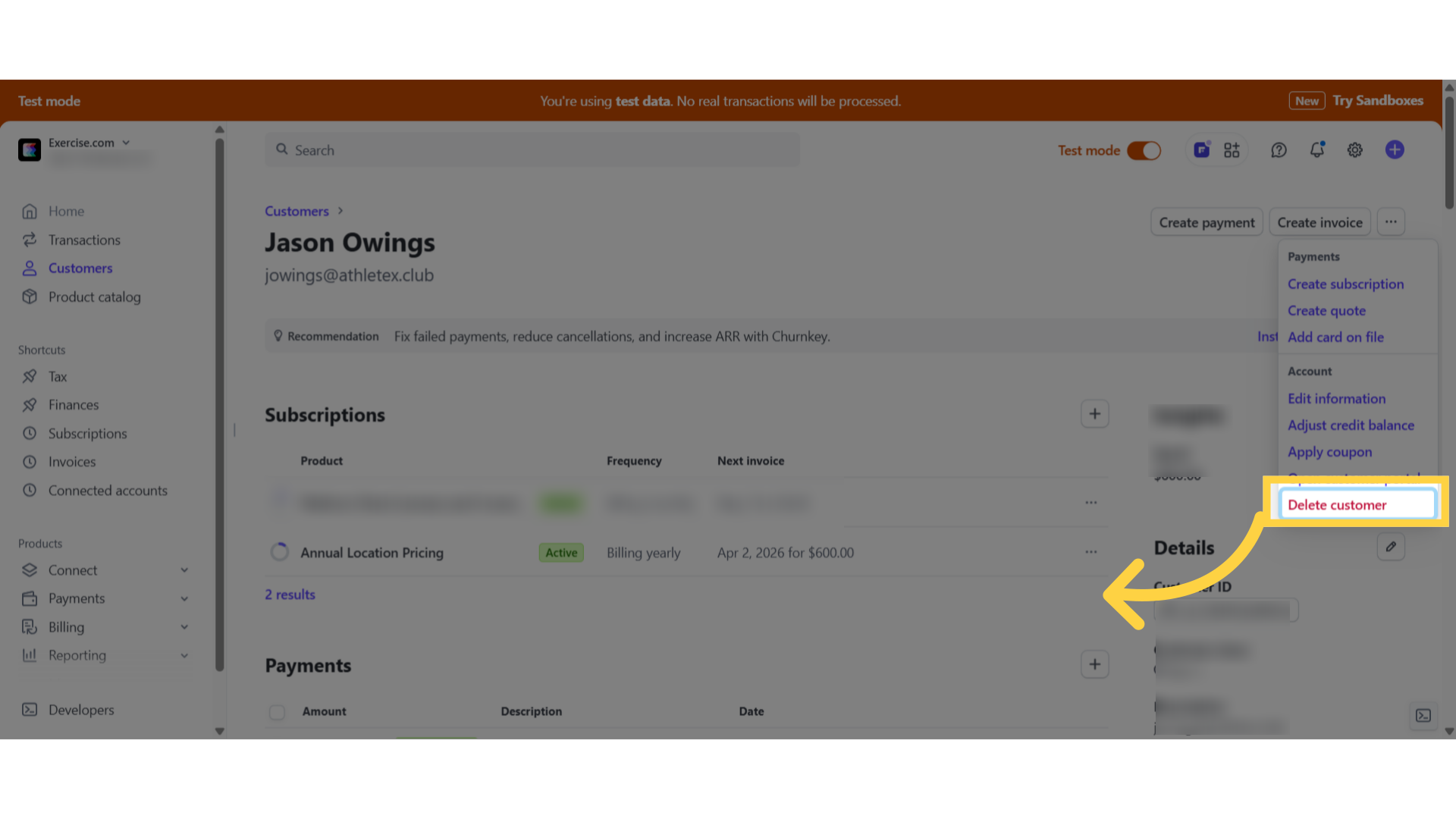
5. Click delete customer.
in the pop-up window, confirm the delete by clicking delete customer.
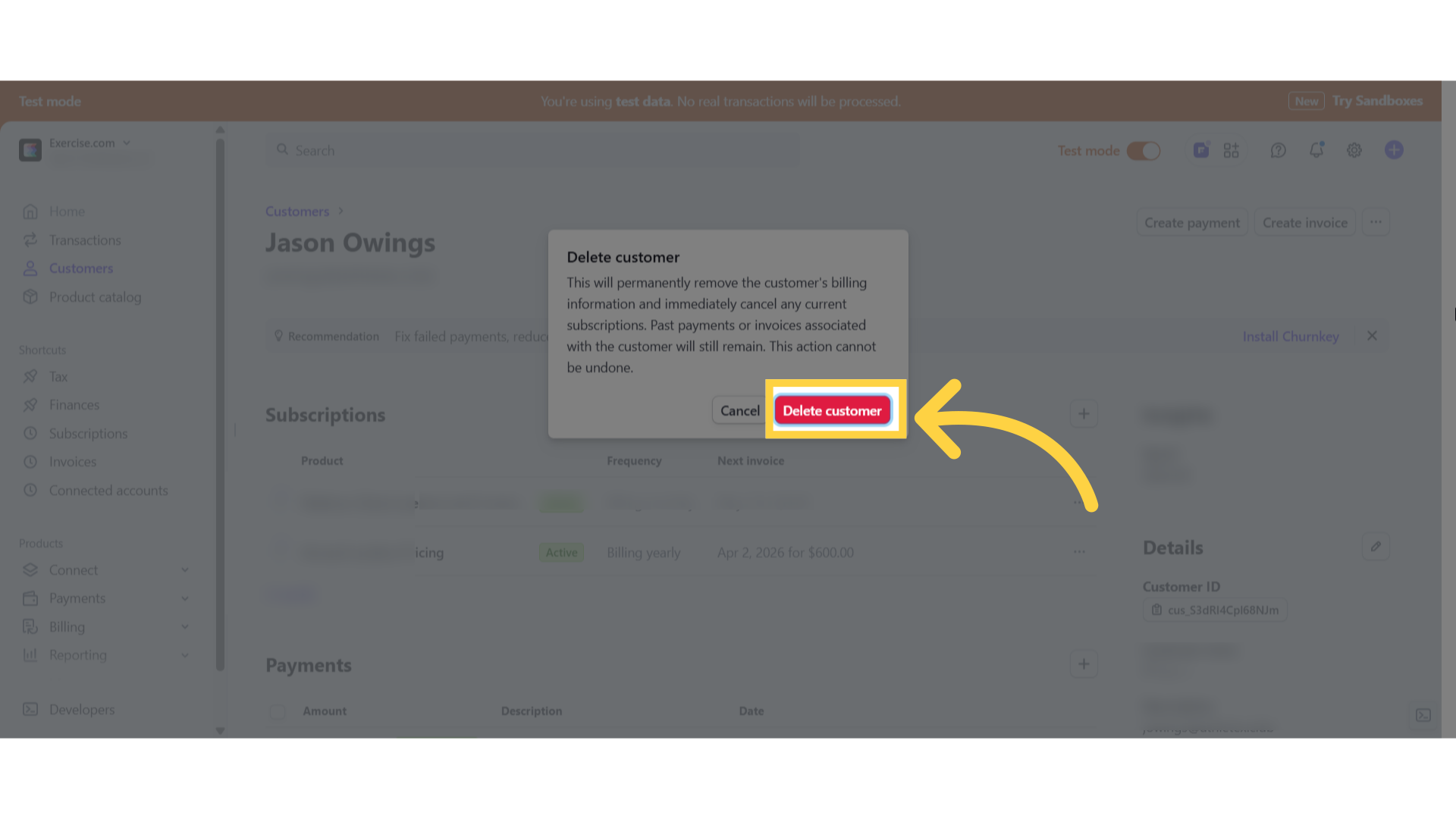
This guide detailed the process of removing a client from your trainer account after they have canceled their Individual Training plan.









