How do I remove a credit card from a client’s account?
This guide will walk you through the process of removing credit card from a client’s account.
1. Click “Clients”.
Begin by accessing the “Clients” section to locate the account you wish to manage.
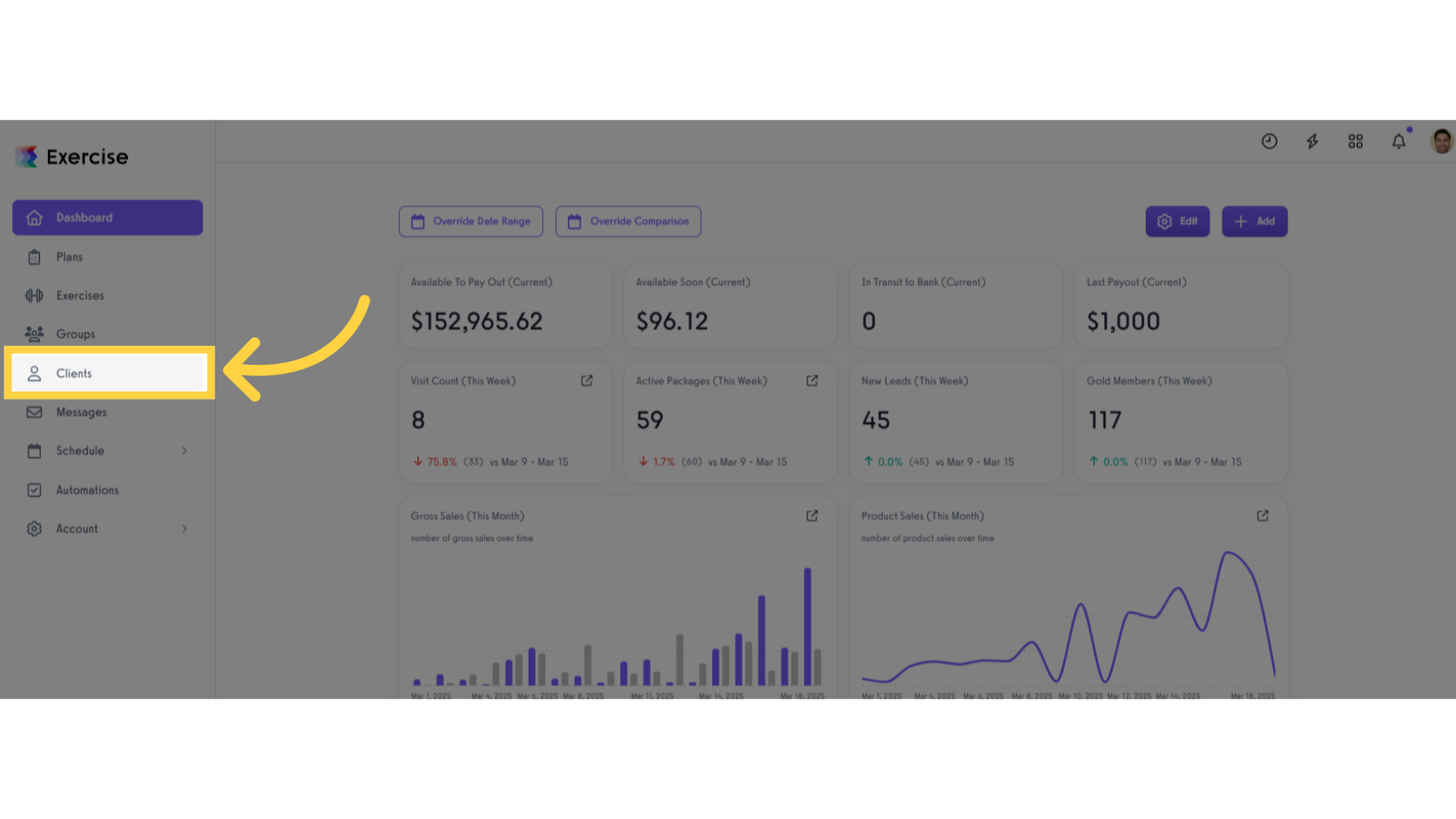
2. Search or select a client.
On the clients page, search for or select the client from whom you want to remove the credit card.
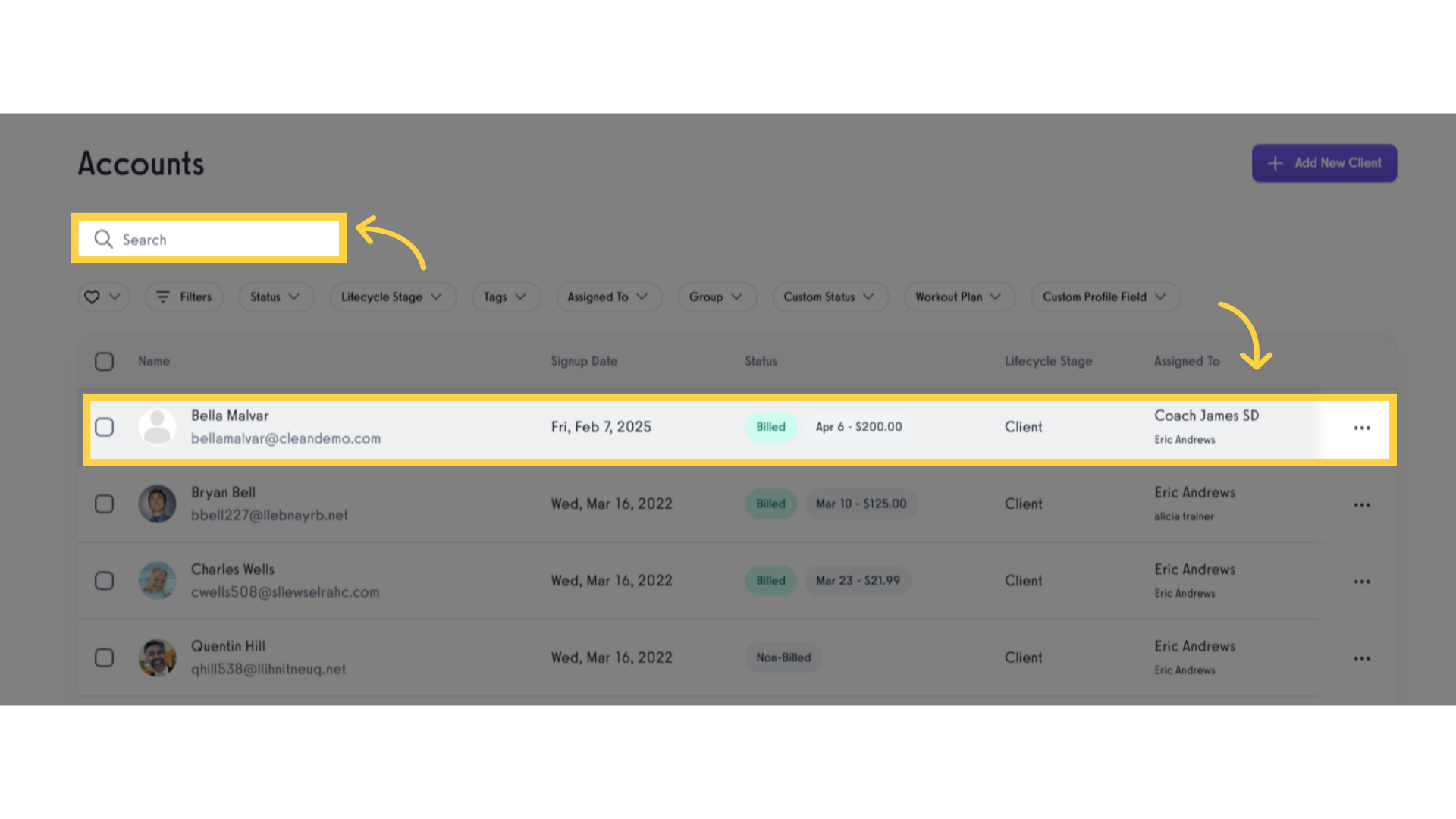
3. Click “Payment Details”.
Navigate to “Payment Details” to review and manage payment methods.
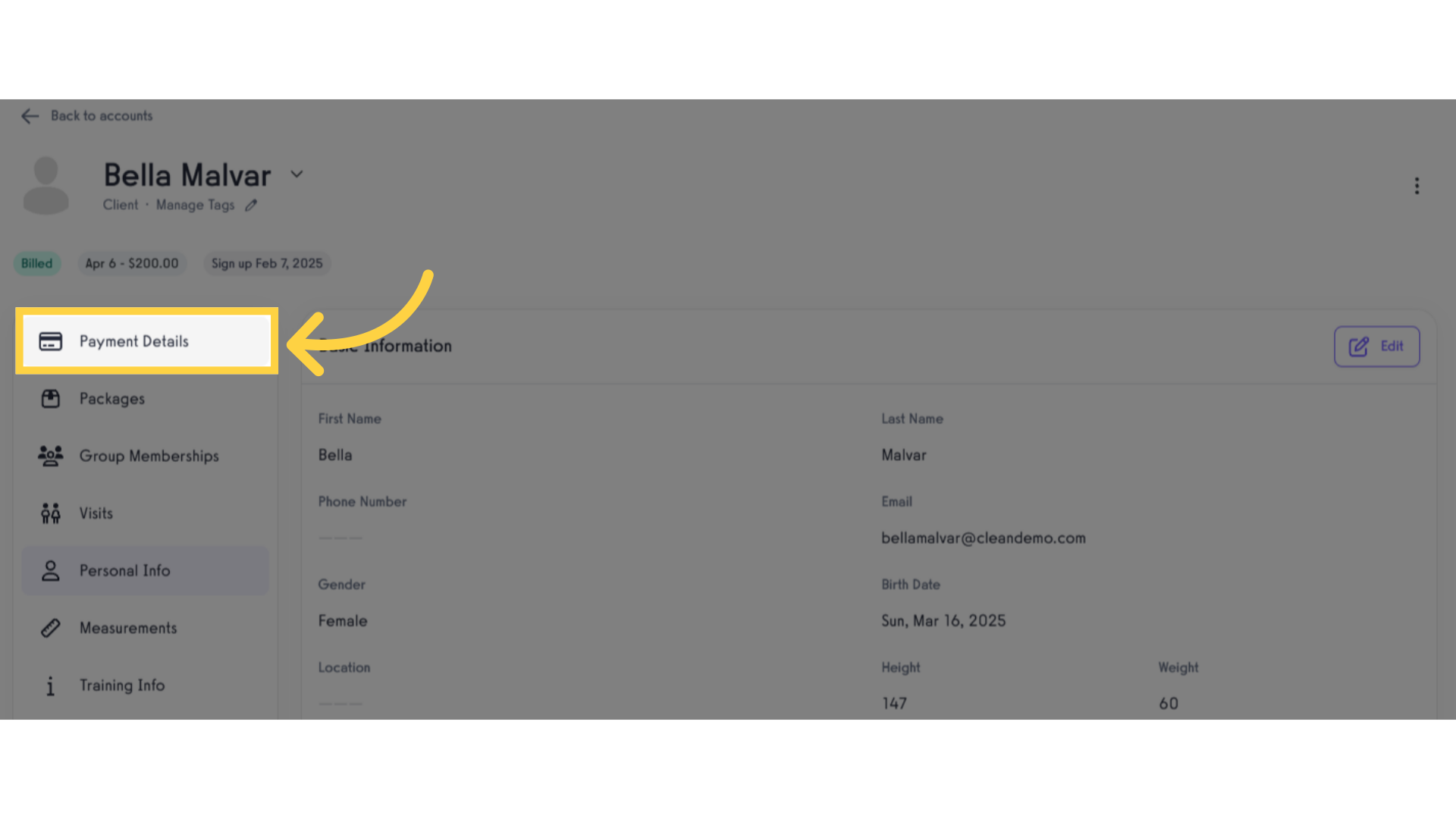
4. Click “Payment Methods”.
Click on “Payment Methods” to view all saved payment options under the client’s account.
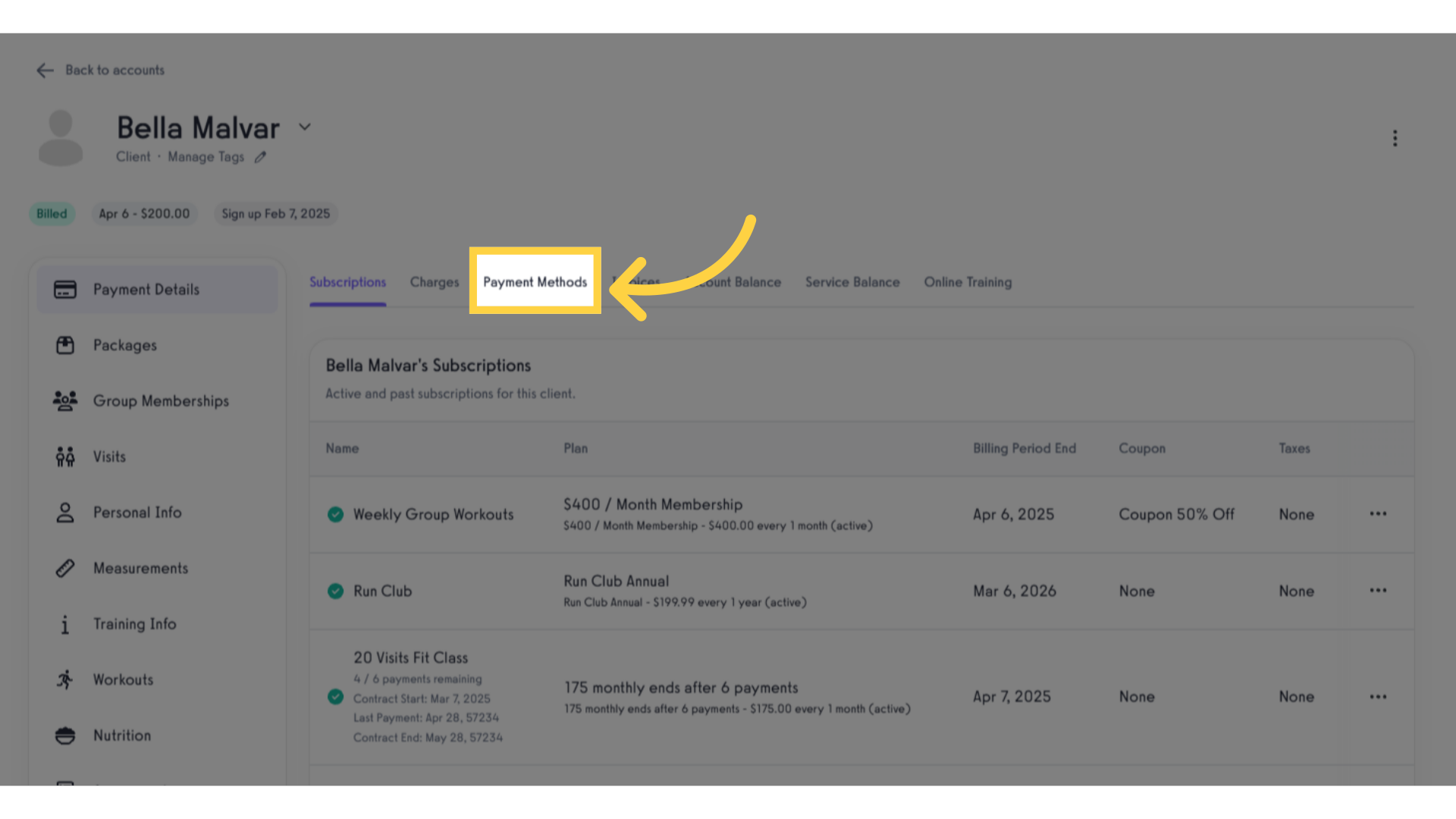
5. Click the triple vertical dots.
Click the vertical dots to view the ‘Remove’ option.
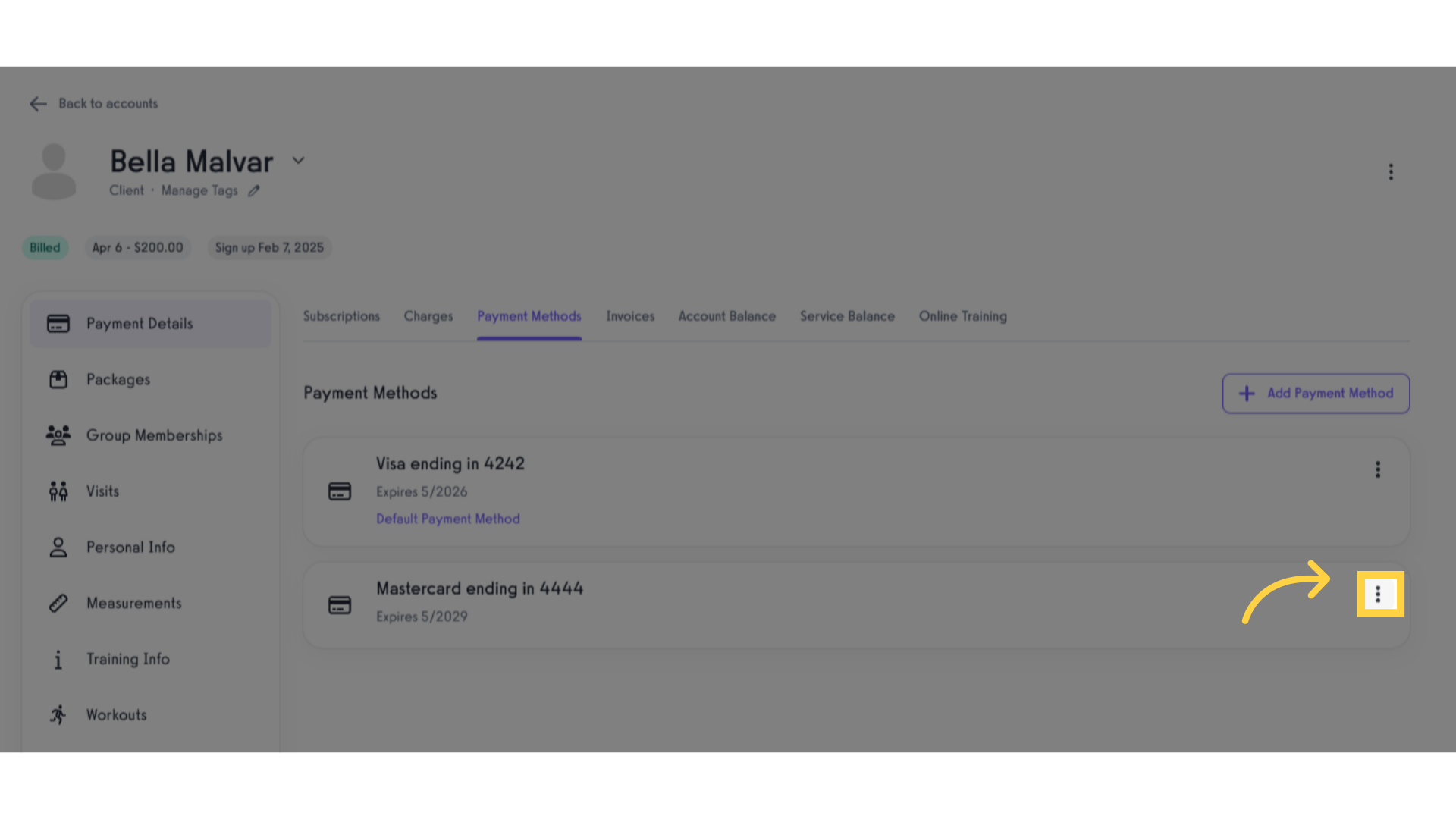
6. Click “Remove”.
Click the ‘Remove’ button to delete the specific credit card.
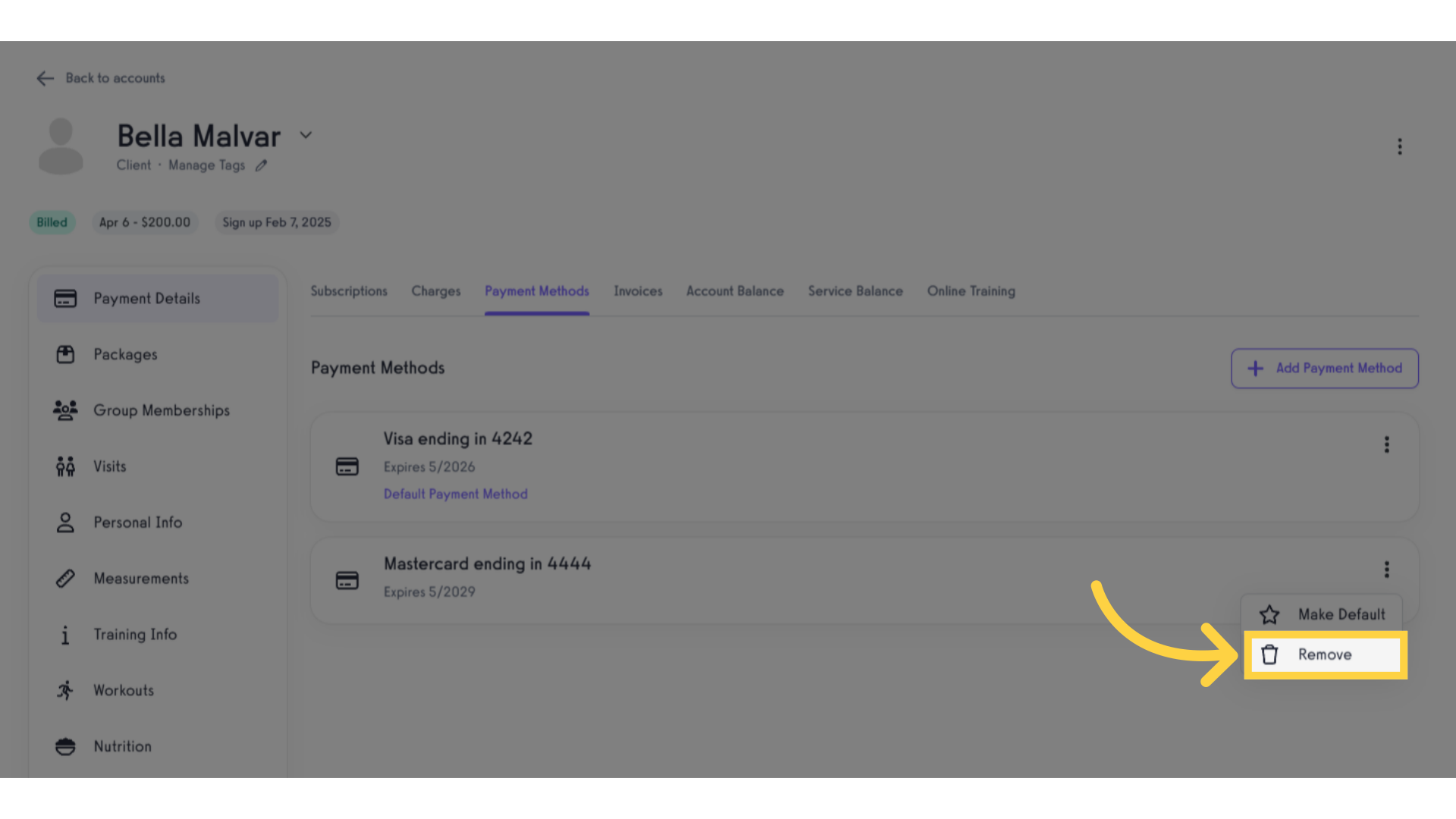
7. Check the successful removal message.
Once the credit card removal is successfully processed, the removed card will no longer appear on the payment methods page.
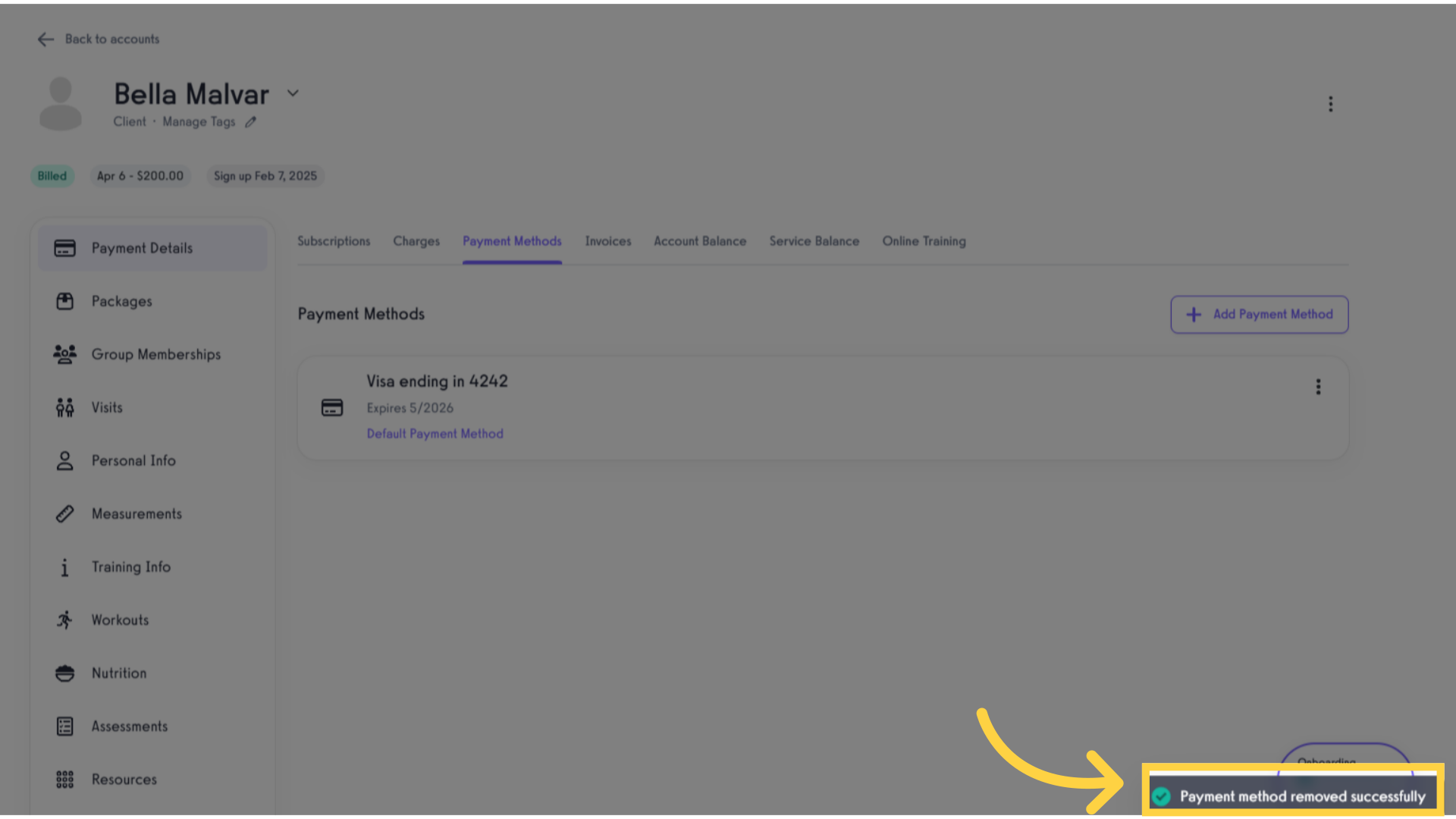
By following this guide, you will now be able to remove credit card from a client’s account.









